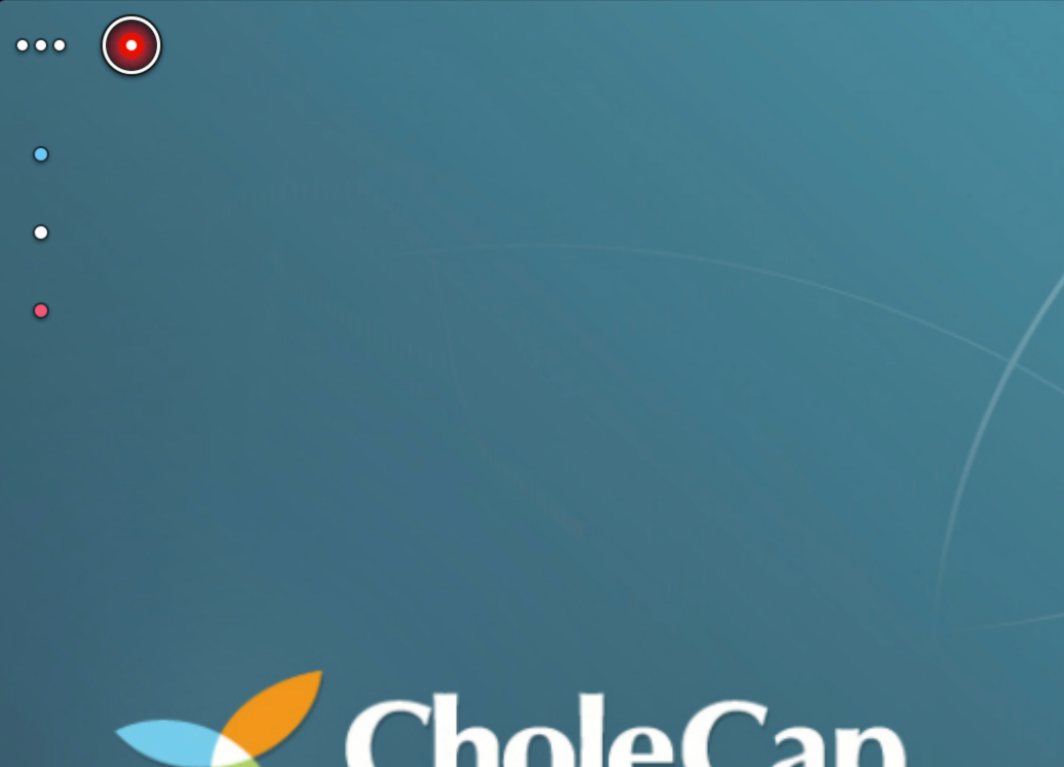Using the Highlighter Pen and Laser Pointer
Users can use the highlighter pen and laser pointer tools to indicate important information when presenting CLM content. To help users who are using a projector to present to large groups of attendees, the highlighter pen tool provides drawing capabilities so these gestures can be translated in a visible manner when pointing to the touch screen. To help companies meet compliance standards, the laser pointer tool allows users to call out items in a presentation but without the ability to write on the screen. This eliminates the risk of non-compliant communication.
The laser pointer can be enabled alone or in conjunction with the highlighter pen:
- If only the laser pointer is enabled, selecting and holding the highlighter pen button only displays the laser pointer option, and selecting the icon directly enables the laser pointer
- If both the laser pointer and highlighter pen are enabled, selecting and holding the highlighter pen button displays all options, including the laser pointer option and available highlighter colors
Who can use this feature?
- End Users - iPad
- Use the highlighter pen
- Use the laser pointer
- Users do not require an additional license
Configuring Navigating Slides and Presentations for
Ensure Configuring CLM as Object Model is complete.
Using the Highlighter Pen as
The highlighter pen is not available when sharing CLM content during Engage meetings.
When displaying a CLM presentation in full screen, the highlighter pen button displays in the top left corner of the screen, indicating the current mode:
- When selected, the button displays the color of the highlighter and the user can draw on the screen. All Veeva controls are still available, but HTML content cannot be interacted with as the drawing displays on a layer on top of the content.
- When the user selects the highlighter icon again, the icon is disabled. The drawings are cleared and all content returns to an interactive state.
When navigating to another slide, the drawings are also cleared.
Highlighter pen drawings are never saved.
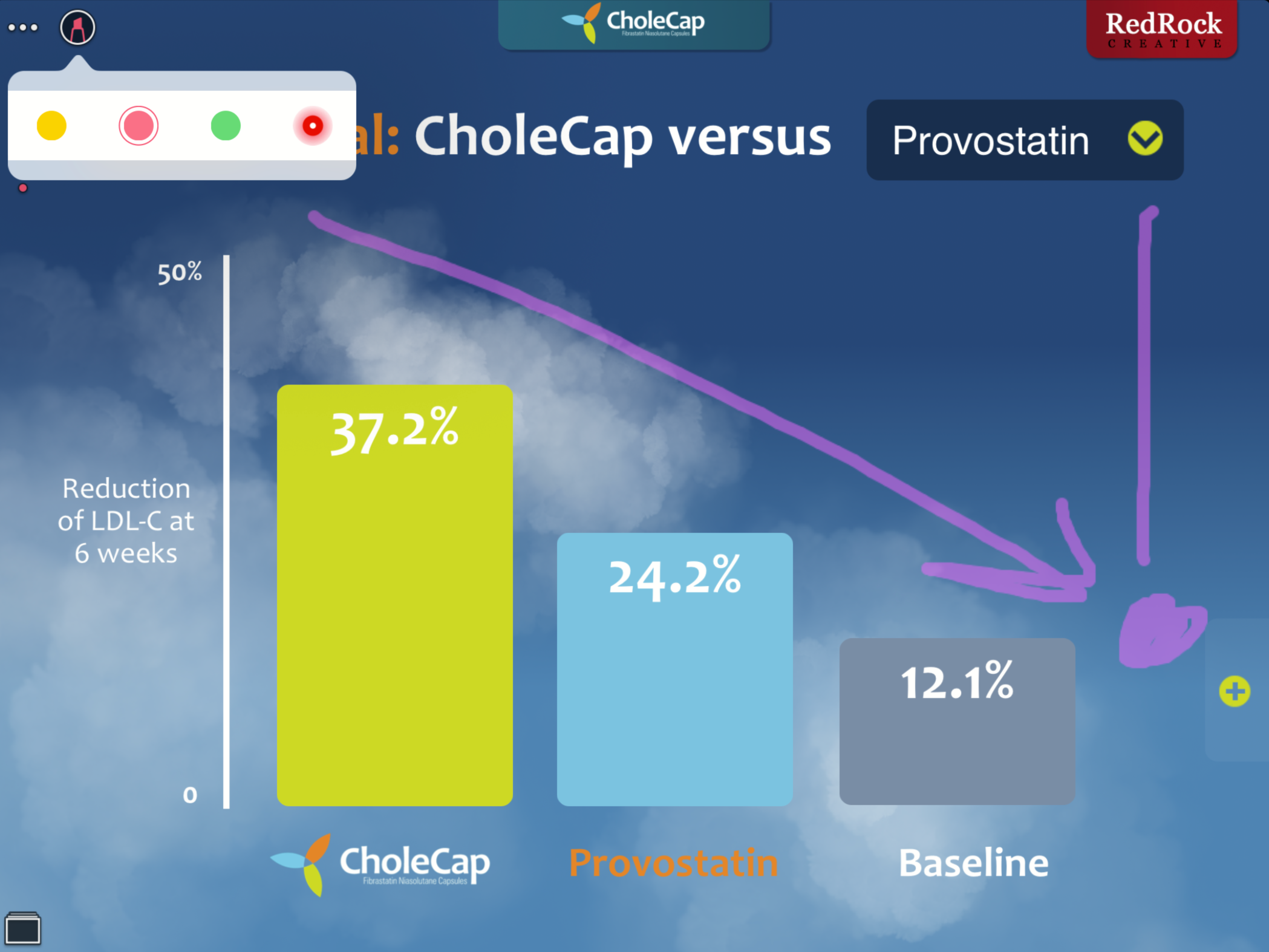
Using the Laser Pointer as
The laser pointer is not available when sharing CLM content during Engage meetings.
The laser pointer follows the presenter's finger or mouse. The pointer immediately disappears when the user removes their finger from the screen or releases the mouse button.
When the laser pointer is selected, a red pointer displays on top of the highlighter pen icon.