Copying Presentations with Slides and Key Messages
Content admin users can create CLM presentations by copying existing presentations, including the slides and key messages. Copying existing presentations allows content admin users to create many presentations with the same structure very quickly.
Who can use this feature?
- Content Admin Users - Browser
- Copy presentations
- Users do not require an additional license
Configuring Copying Presentations for
To configure this feature:
- Ensure Configuring CLM as Object Model is complete.
- Navigate to Admin > Users & Groups > Permission Sets.
- Select the permission set for the appropriate user profile.
- Select the Objects tab.
- Grant the following permissions:
Object
Object Permission
Object Types
Fields
Field Permission
clm_presentation_slide__v
CRE
n/a
n/a
n/a
clm_presentation__v
CRE
n/a
n/a
n/a
key_message__v
CRE
n/a
n/a
n/a
- Grant View and Execute access to the Copy with Related Records action.
- Navigate to Pages.
- Grant View permission to the Copy Presentation page.
- Navigate to Admin > Configuration > Objects > CLM Presentations > Layouts.
- Edit the appropriate layout.
- Select Insert Section.
- Select CLM Presentation Slide.
- Select Save.
To enable the Copy with Related Records action on CLM presentation records:
- Navigate to Admin >Configuration > Objects > CLM Presentation > Actions.
- Select Create.
- Select Copy with Related Records.
- Select Continue.
- Ensure the Status field is set to Active.
- Select Save.
Copying Presentations as
To create a copy of a presentation:
- Navigate to the appropriate clm_presentation__v record.
- Select the All Actions button.

- Select Copy with Related Records.
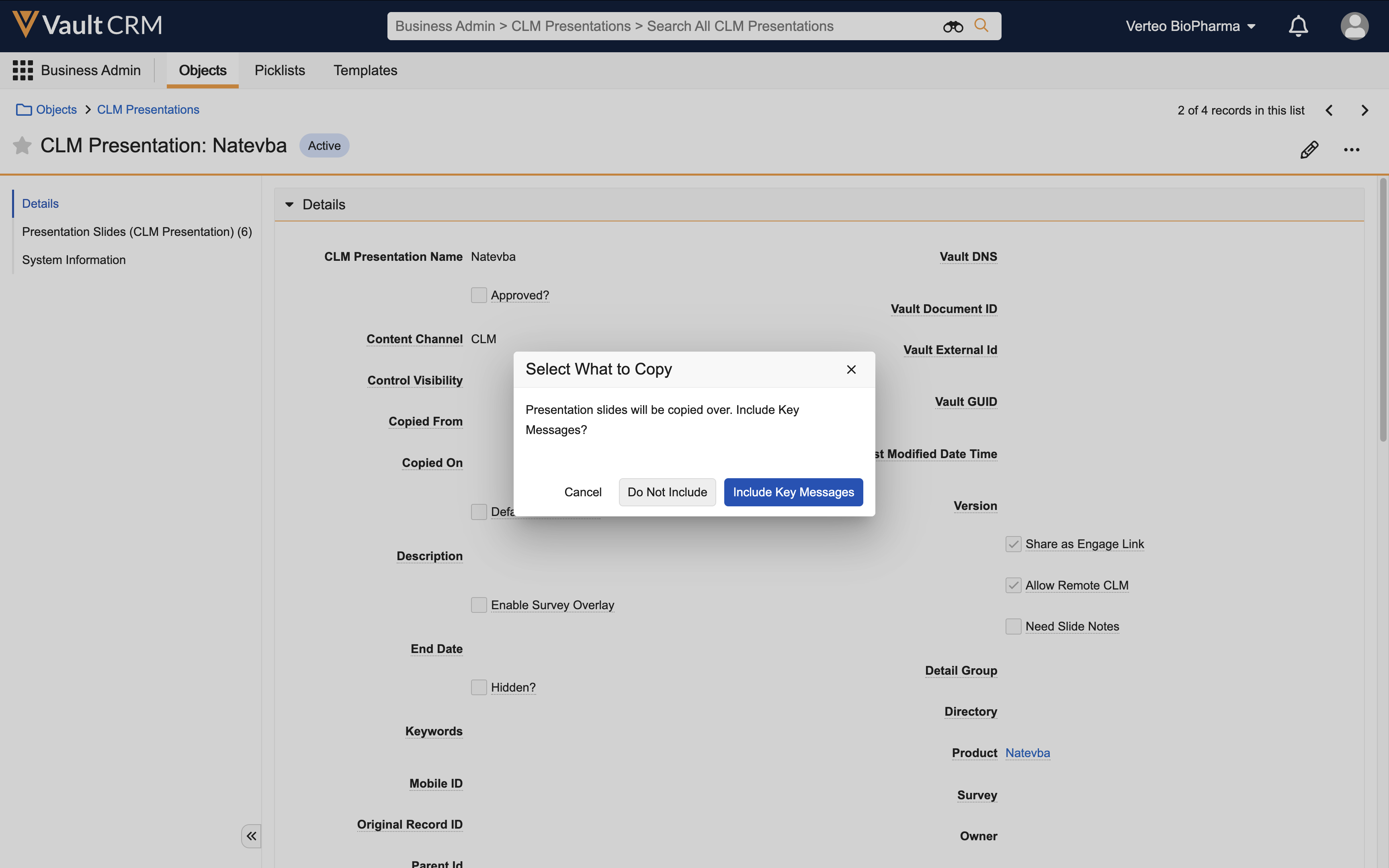
- Select whether to copy the associated key_message__v records:
- Do Not Include – Copy the clm_presentation__v record and the associated clm_presentation_slide__v records. The clm_presentation_slide__v records reference the original presentation’s key_message__v records.
- Include Key Messages – Copy the clm_presentation__v record, the associated clm_presentation_slide__v records, and the associated key_message__v records. The clm_presentation_slide__v records reference the new key_message__v records.
The media file for a key_message__v record is not copied to the new record.
- Select Save for the copied clm_presentation__v record to save the copied presentation.
The process may take several minutes depending on the size of the presentation. Content admin users can navigate away from this page during this process. When the process completes or when an error occurs, the content admin user receives a notification email.
Any sub-presentations associated with a slide are automatically referenced in the copied presentation. Content admin users can update the records for the copied presentation as needed.
Content admin users can only copy presentations with key messages uploaded directly to Vault CRM or via FTPS. Copying presentations is not supported for CLM content managed in PromoMats/MedComms.

