Uploading Media Files for Key Messages
Content admin users can upload media files for key messages directly into Vault CRM. This allows content admin users to manage content manually or download media files for troubleshooting.
Who can use this feature?
- Content Admin Users - Browser
- Upload media files
- Users do not require an additional license
Configuring Media File Uploads for Key Messages for
To configure this feature:
- Ensure Configuring CLM as Object Model is complete.
- Navigate to Admin > Users & Groups > Permission Sets.
- Select the permission set for the appropriate user profile.
- Navigate to Objects > Key Message.
- Grant the following permissions:
Object
Object Permission
Object Types
Fields
Field Permission
key_message__v
CRE
n/a
- clm_id__v
- description__v
- media_file_crc__v
- media_file_name__v
- media_file_size__v
Edit
- Navigate to Admin > Configuration > Objects > Key Messages > Layouts.
- Edit the appropriate layout.
- Select Insert Section.
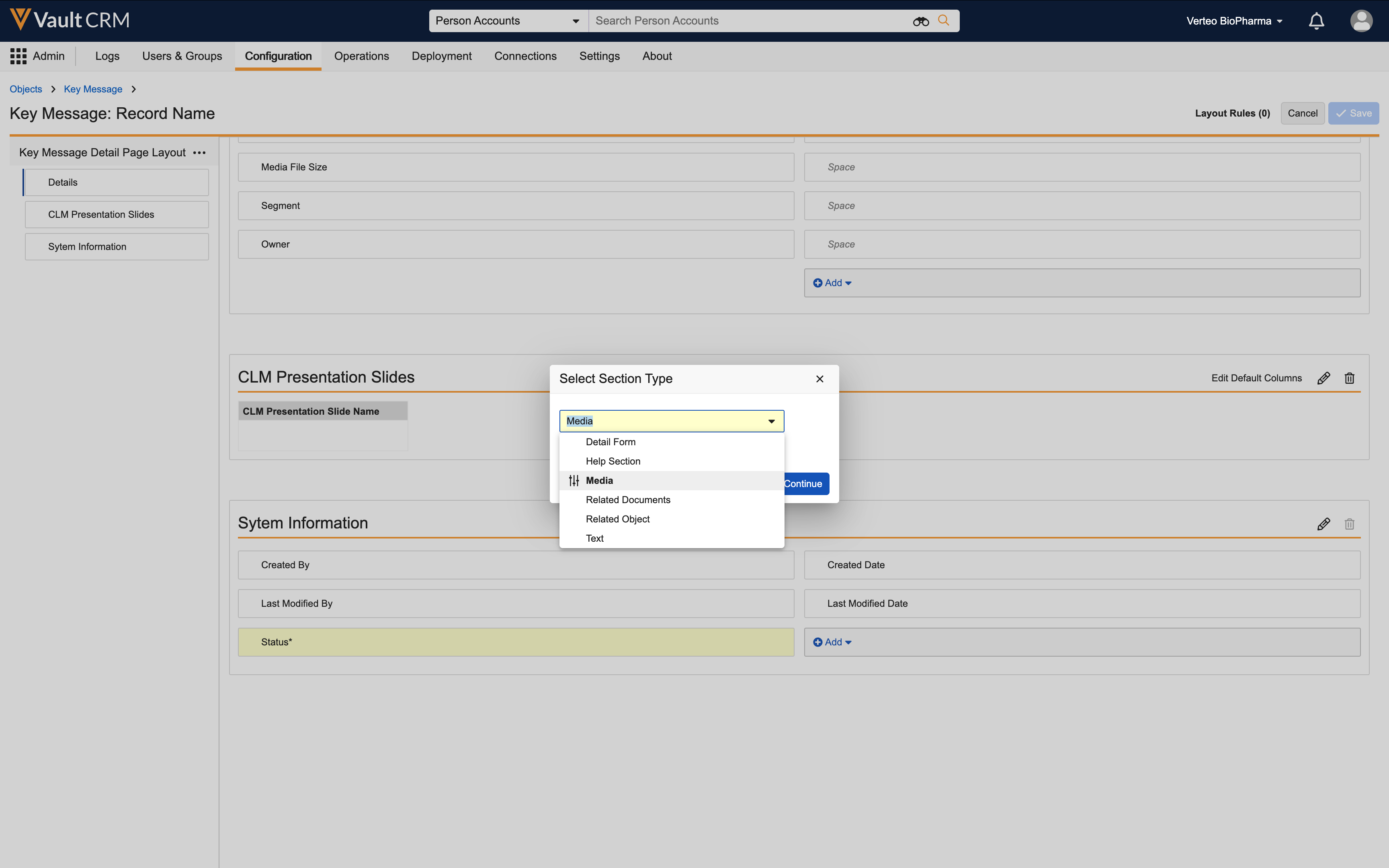
- Select Media.
- Select Save.
Uploading Media Files as
To upload a media file directly:
- Navigate to Business Admin > Objects > Key Messages.
- Select the appropriate key_message__v record.
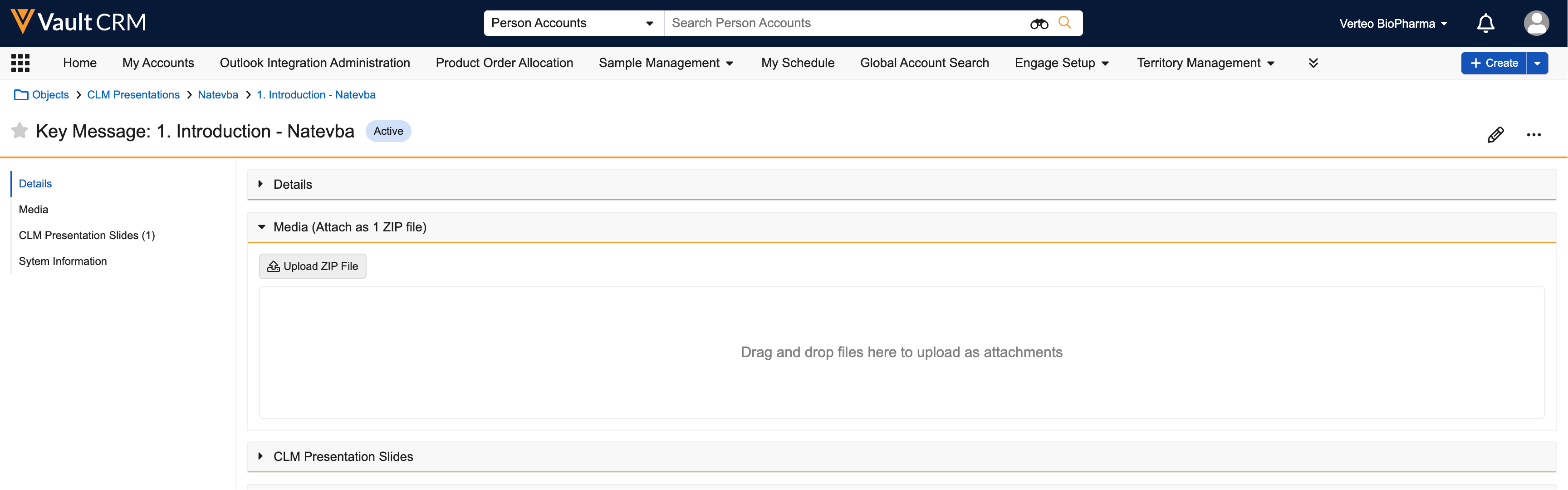
- Select Upload Zip File in the Media section.
- Select Choose File. The maximum file size is 50 MB.
- Select the appropriate zip file.
- Select Upload.
When uploading an updated media file to a key message, the filename must match the name in the media_file_name__v field.
After the page refreshes, the following fields are populated on the key_message__v record:
- media_file_crc__v
- media_file_name__v
- media_file_size__v

