Locking the Consent Screen
When capturing consent, users can lock the screen, ensuring HCPs cannot exit Consent Capture and navigate back to Vault CRM.
Who can use this feature?
- End Users - iPad, iPhone
- Lock the consent screen
- Users do not require an additional license
Configuring the Lock for the Consent Screen for
To configure this feature, ensure Configuring Consent Capture is complete.
Locking the Consent Screen as
To lock the consent screen, select the lock button in the top right corner. Both the Cancel button and the lock button are hidden. If end users need to unlock or exit the consent screen to make changes, select the top right corner where the lock button is hidden.
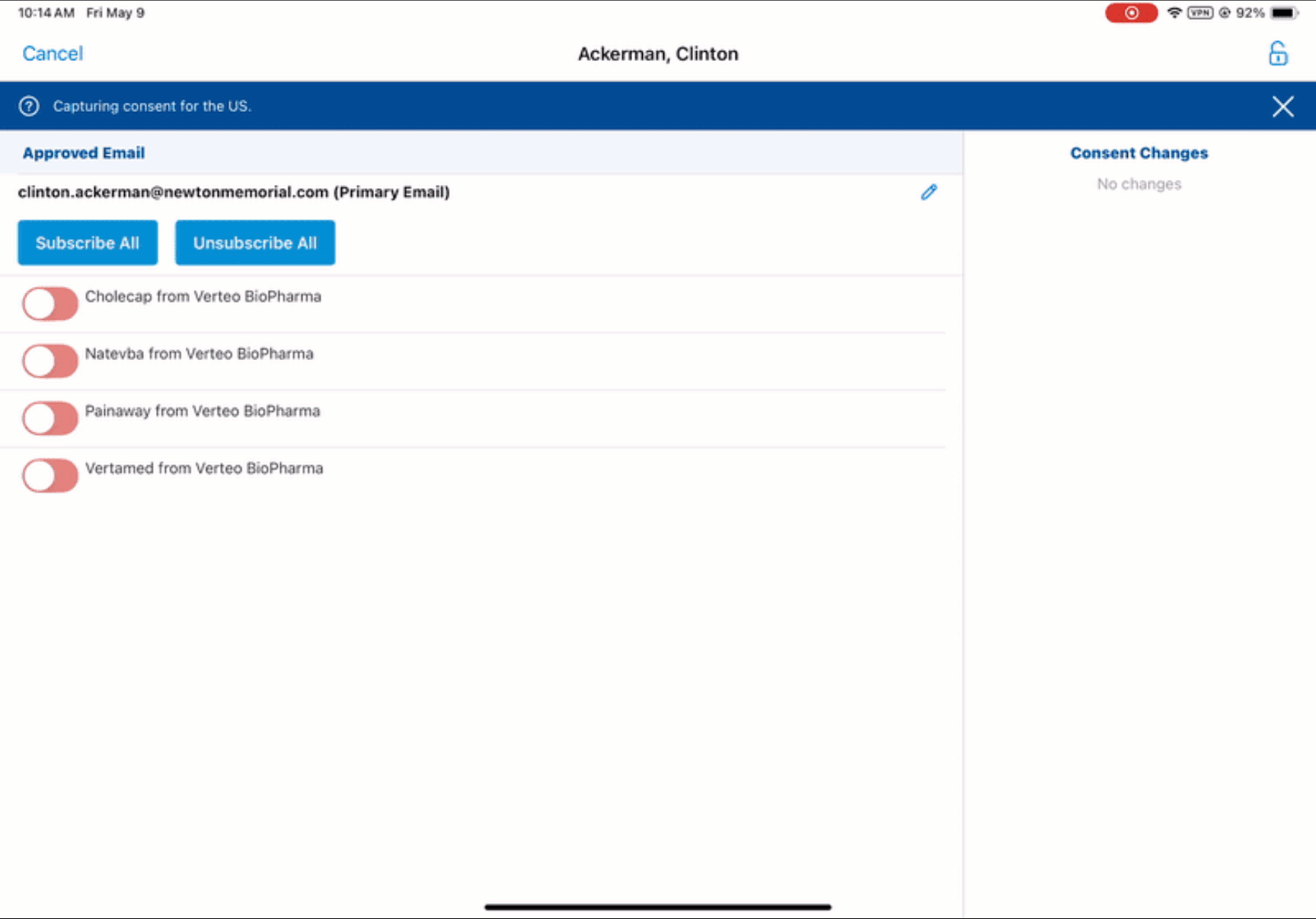
After locking the screen and handing the device to the HCP, the HCP confirms their consent changes. A prompt to return the device to the end user displays.
The end user selects the lock icon to navigate back to Vault CRM.

