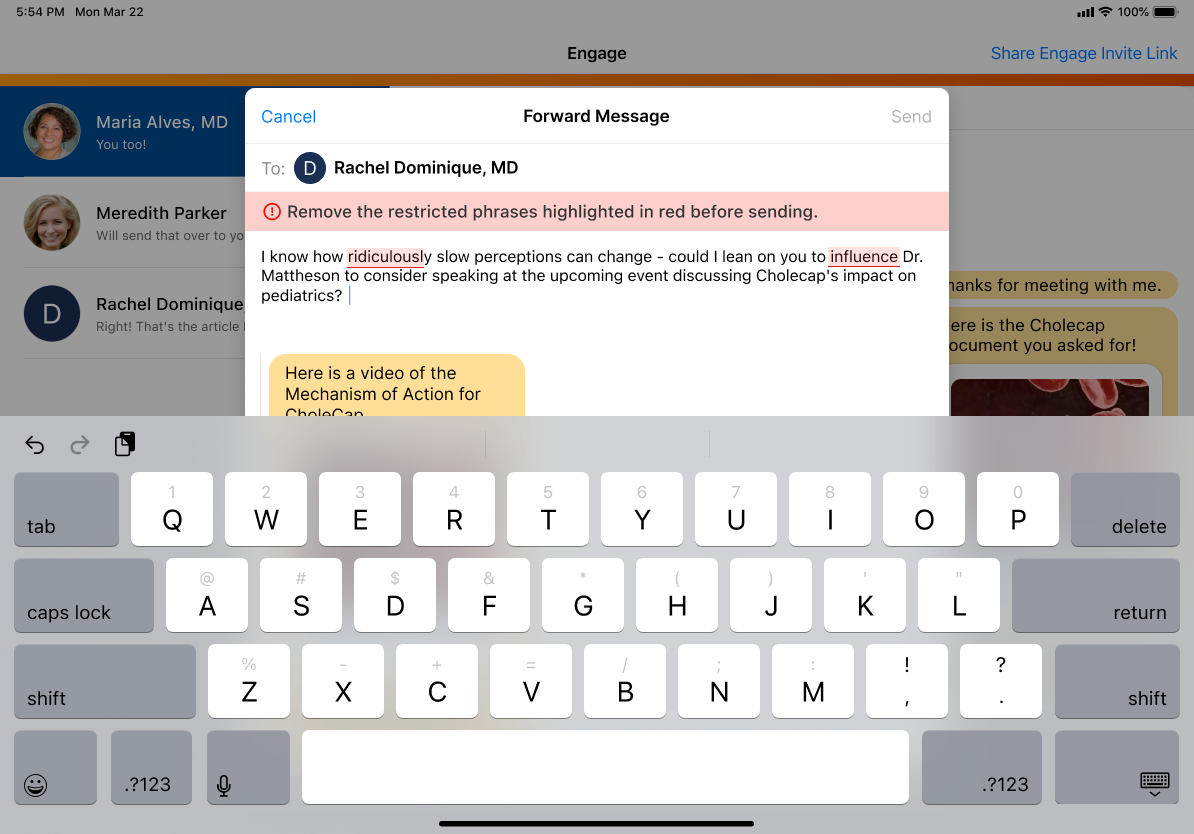Using Restricted Phrase Rules for Messaging
Restricted phrase rules for messaging is compliance-focused functionality in Vault CRM allowing business admin users to prevent end users from sending chat messages containing specific words or phrases. This functionality allows customers to adhere to industry regulations and internal policies. By defining restricted phrase rules, business admin users can effectively limit the use of prohibited language within chat conversations, reducing the risk of compliance violations and protecting the company’s reputation.
Who can use this feature?
- Business Admin Users - Browser
- Define restricted phrase rules for Engage chat
- End Users - iPad, iPhone
- Restrict phrases in Engage chat
- Users require an Engage license
Configuring Restricted Phrase Rules for Messaging for
To configure this feature:
- Ensure Using Engage Chat in CRM or Using WhatsApp Business Messaging in Vault CRM is configured.
- Navigate to Admin > Users & Groups > Permission Sets.
- Select the permission set for the appropriate user profile.
- Select the Objects tab.
- Grant the following permissions:
Object
Object Permission
Object Types
Fields
Field Permission
monitored_phrase__v
CRED
restricted_phrase__v
- match_type__v
- monitoring_rule__v
- name__v
- phrase__v
Edit
monitoring_rule__v
CRED
restricted_phrase__v
- category__v
- country_code__v (only required for country-specific rules)
- detail_group__v (only required for product-specific rules)
- end_date__v
- name__v
- product__v (only required for product-specific rules)
- restricted_platforms__v
- start_date__v
Edit
my_setup_products__v (only required for product-specific rules)
R
n/a
product__v
Read
product__v (only required for product-specific rules)
R
n/a
product_type__v
Read
product_group__v
R
n/a
- product__v (only required for product-specific rules)
- product_catalog__v (only required for product-specific rules)
Read
user__sys (only required for country-specific rules)
CRE
n/a
country_code__v
Edit
- Ensure the messaging__v value is active for the restricted_platforms__v picklist field for the restricted_phrase__v record type on the monitoring_rule__v object.
To configure this feature:
- Ensure Using Engage Chat in CRM or Using WhatsApp Business Messaging in Vault CRM is configured.
- Navigate to Admin > Users & Groups > Permission Sets.
- Select the permission set for the appropriate user profile.
- Select the Objects tab.
- Grant the following permissions:
Object
Object Permission
Object Types
Fields
Field Permission
country__v (only required for country-specific rules) R n/a code__sys Read monitored_phrase__v
R
restricted_phrase__v
- match_type__v
- modified_date__v
- monitoring_rule__v
- name__v
- object_type__v
- phrase__v
Read
monitoring_rule__v
R
restricted_phrase__v
- category__v
- country_code__v (only required for country-specific rules)
- detail_group__v (only required for product-specific rules)
- end_date__v
- modified_date__v
- name__v
- object_type__v
- product__v (only required for product-specific rules)
- restricted_platforms__v
- start_date__v
Read
my_setup_products__v (only required for product-specific rules)
R
n/a
- modified_date__v
- name__v
- ownerid__v
- product__v
Read
user__sys (only required for country-specific rules) R n/a country_code__v Read - Activate a Top Level VMOC for the monitoring_rule__v object for the appropriate platforms with this WHERE clause: WHERE object_type__vr.api_name__v = 'restricted_phrase__v'.
- Activate a Related to Top Level Sync VMOC for the monitored_phrase__v object for the appropriate platforms with the following information:
- Parent Object Name: monitoring_rule__v
- Relationship Name: monitored_phrases__vr
Defining Restricted Phrase Rules for Messaging as
A restricted phrase rule for Messaging comprises the following records:
- monitoring_rule__v – Defines how long a rule is active and for which users the set of restricted phrases are restricted in chat messages
- monitored_phrase__v – Defines the specific phrases restricted in chat messages and the type of text matching. Must be associated with a monitoring_rule__v record.
Multiple monitored_phrase__v records can be associated with a monitoring_rule__v record.
A restricted phrase rule can be global, country-specific, or product-specific:
- Global rule – Applies to all users in the Vault instance
- Country-specific rule – Only applies to users with the specified country
- Product-specific result – Only applies to users with access to the specified products
A rule can be country-specific and product-specific. For example, a rule defined for US and for users with Cholecap assigned via My Setup only applies to end users satisfying both conditions.
To define a rule for Engage chat:
- Navigate to Business Admin > Objects > Monitoring Rules.
- Create a monitoring_rule__v record with the restricted_phrase__v object type.
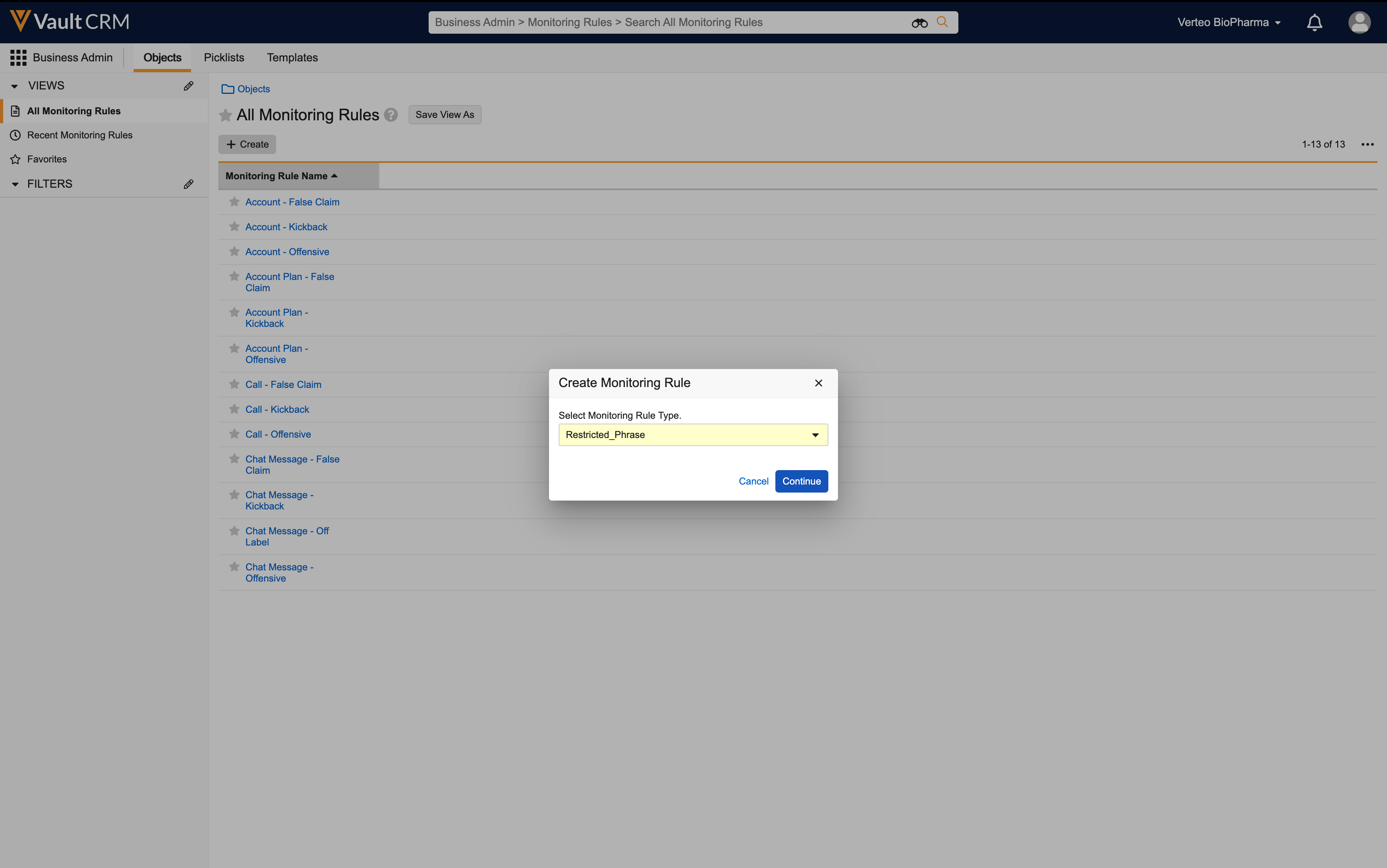
- Select Messaging for the restricted_platforms__v field.
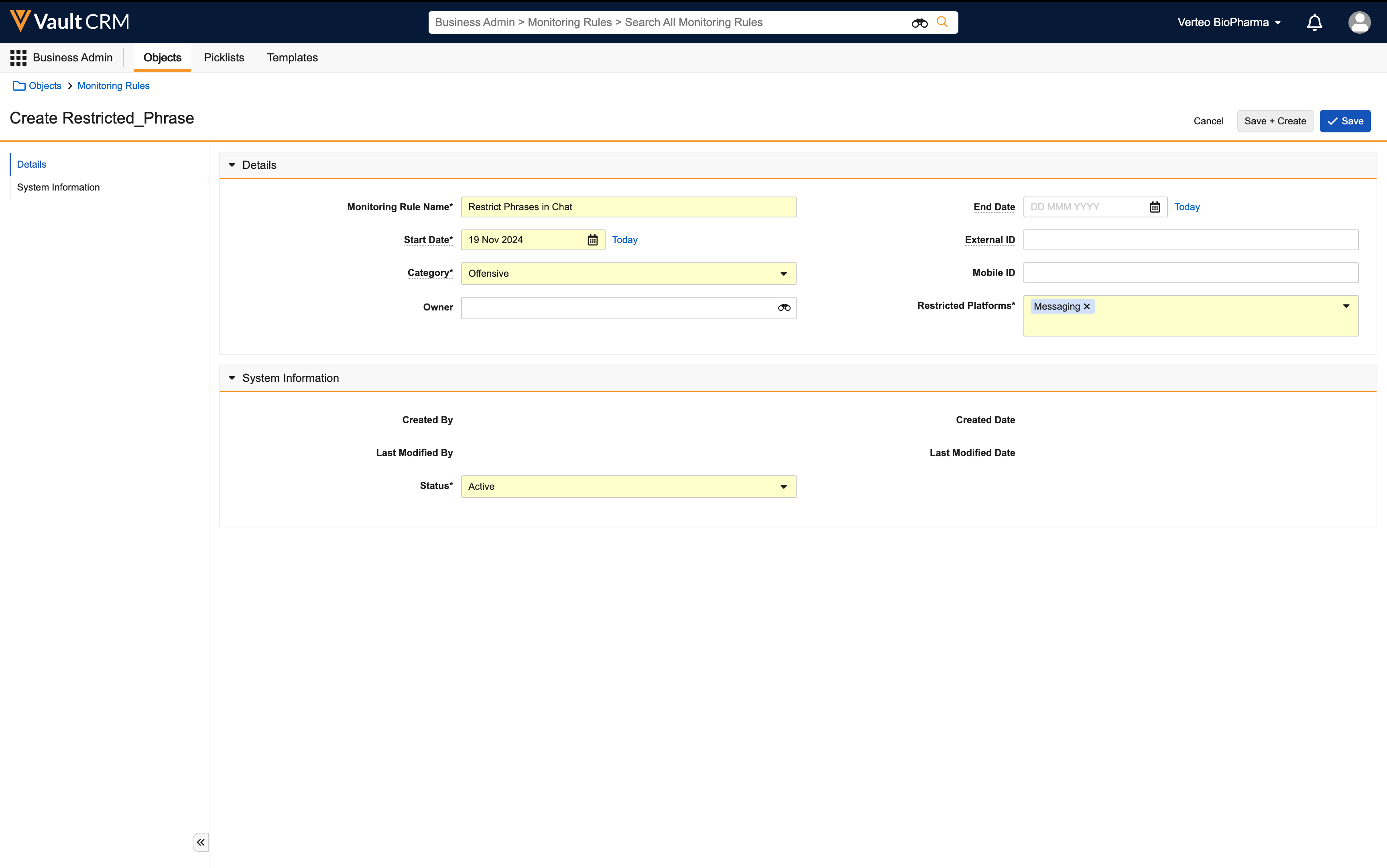
- Populate the country_code__v field to only apply this rule to users with the same country_code__v value on their User records. This step is optional.
- Populate the following fields to only apply this rule to users who have access to the product__v and/or detail_group__v based on their My Setup Products assignment:
- product__v – Enables users to select the appropriate product or detail topic
- detail_group__v – Enables users to select the appropriate detail group
- Populate the start_date__v and end_date__v fields to determine when the restricted phrase rule is active.
- Select Save.
Restricted phrase rules with a blank country_code__v field apply to users of all countries.
These two fields can be used independently or together for further specificity.
To allow a rule to be active indefinitely, do not populate the end_date__v field.
To define a restricted phrase and associate it with a rule for Engage chat:
- Navigate to Business Admin > Objects > Monitored Phrases.
- Create a monitoring_phrase__v record with the restricted_phrase__v object type.
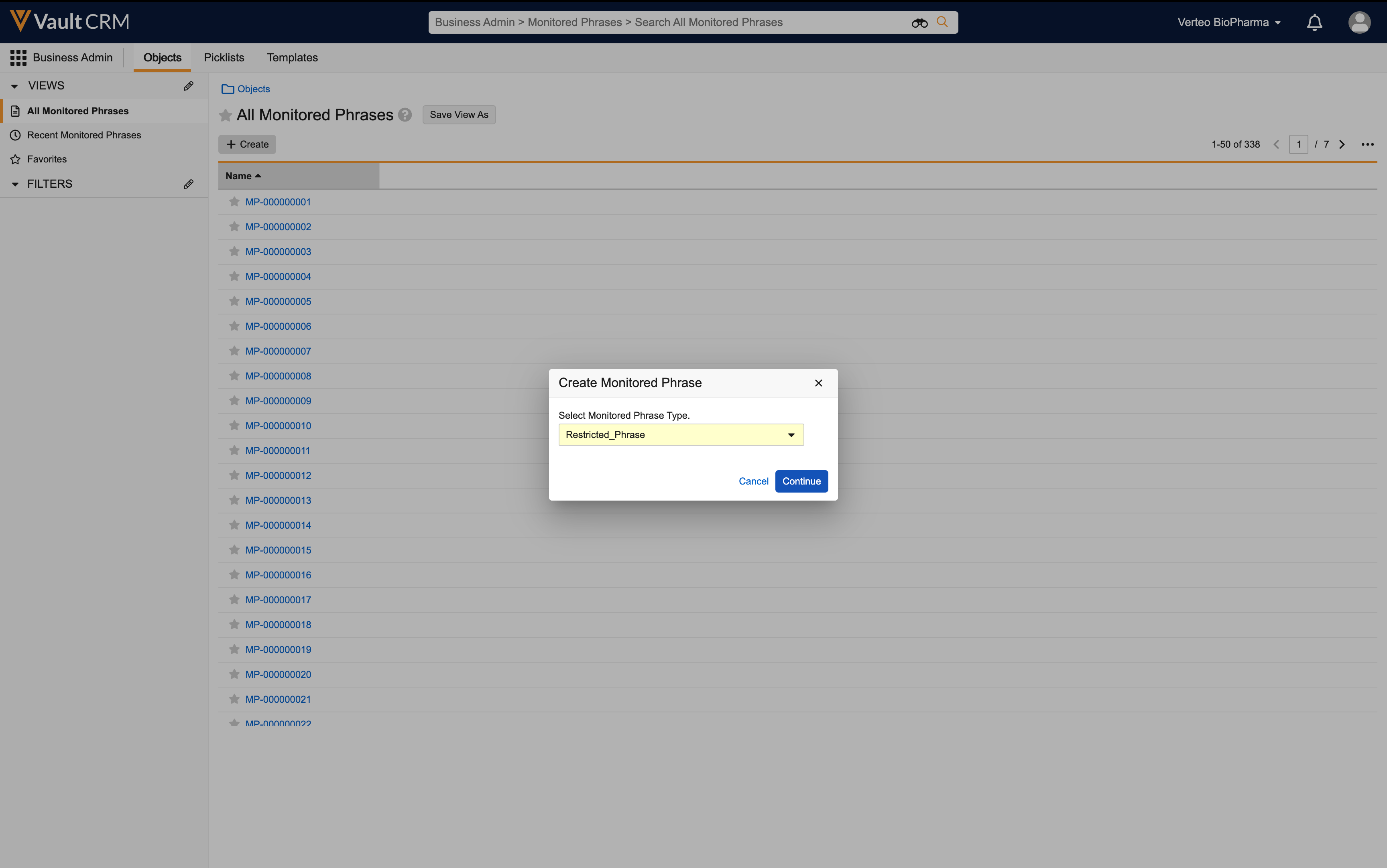
- Populate the phrase__v field with the text to be restricted.
- Select one of the following values for the match_type__v field:
- Contains – Matches if the entered text contains the phrase. For example, a Contains phrase where the phrase is "earn" matches both "learn" and "learned."
- Exact – Matches if the entered text is exactly the phrase. For example, an Exact phrase where the phrase is "earn" matches "earn" but does not match "learn" or "learned."
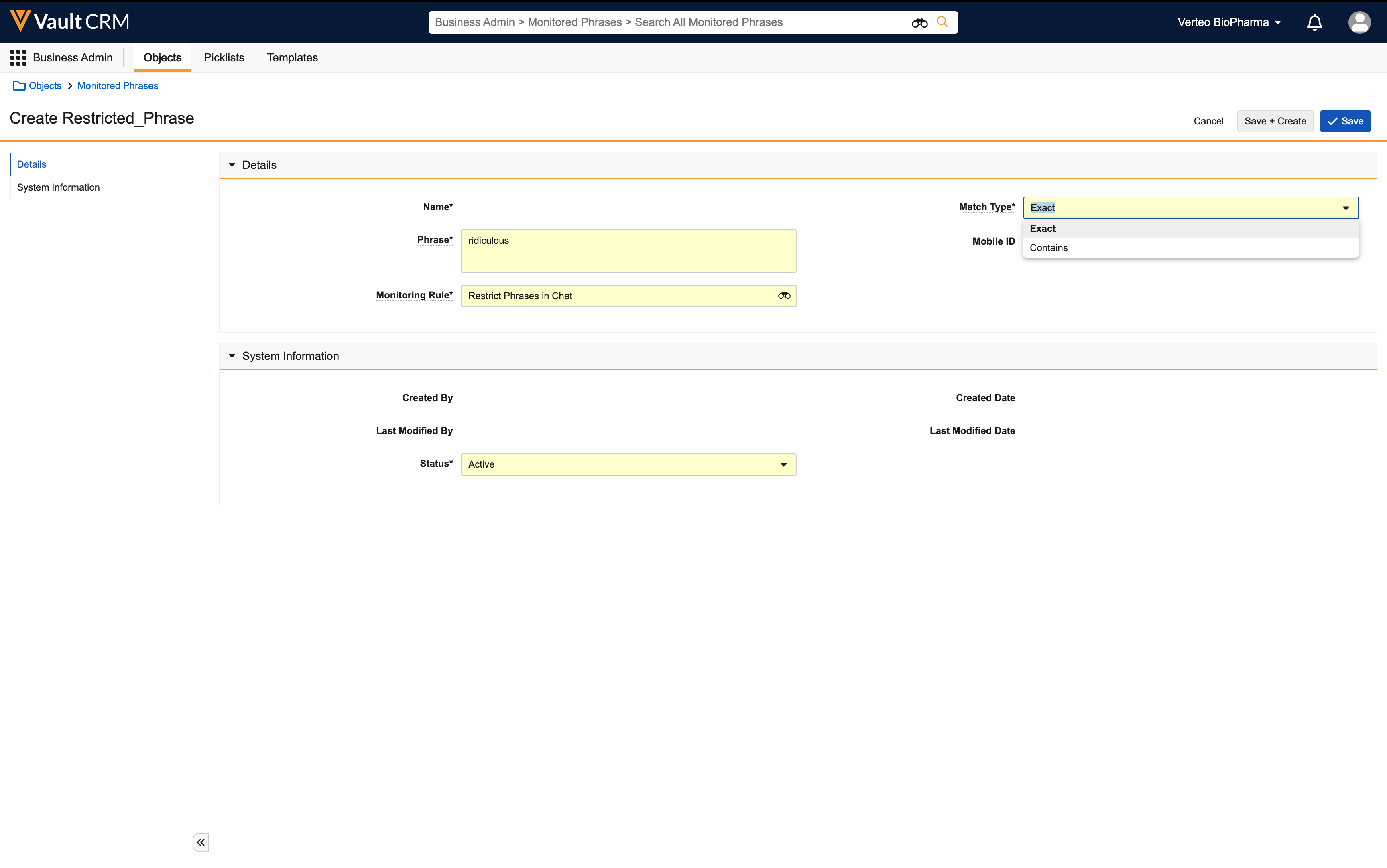
- Populate the monitoring_rule__v field with the appropriate monitoring_rule__v record.
- Select Save.
Restricted phrases are not case sensitive. Additionally, emojis are not supported.
monitored_phrase__v records with the restricted_phrase__v record type can only be associated with monitoring_rule__v records with the restricted_phrase_rule__v object type.
Once a monitoring_rule__v record is associated with at least one monitored_phrase__v record, business admins cannot change the object type of the monitoring_rule__v record.
Restricting Phrases in Engage Chat as
When users enter chat messages in the input field, text matching restricted phrases are highlighted in red, an error message displays above the input field, and the Send button is grayed out. Users must fix all the highlighted phrases before they can send the message.
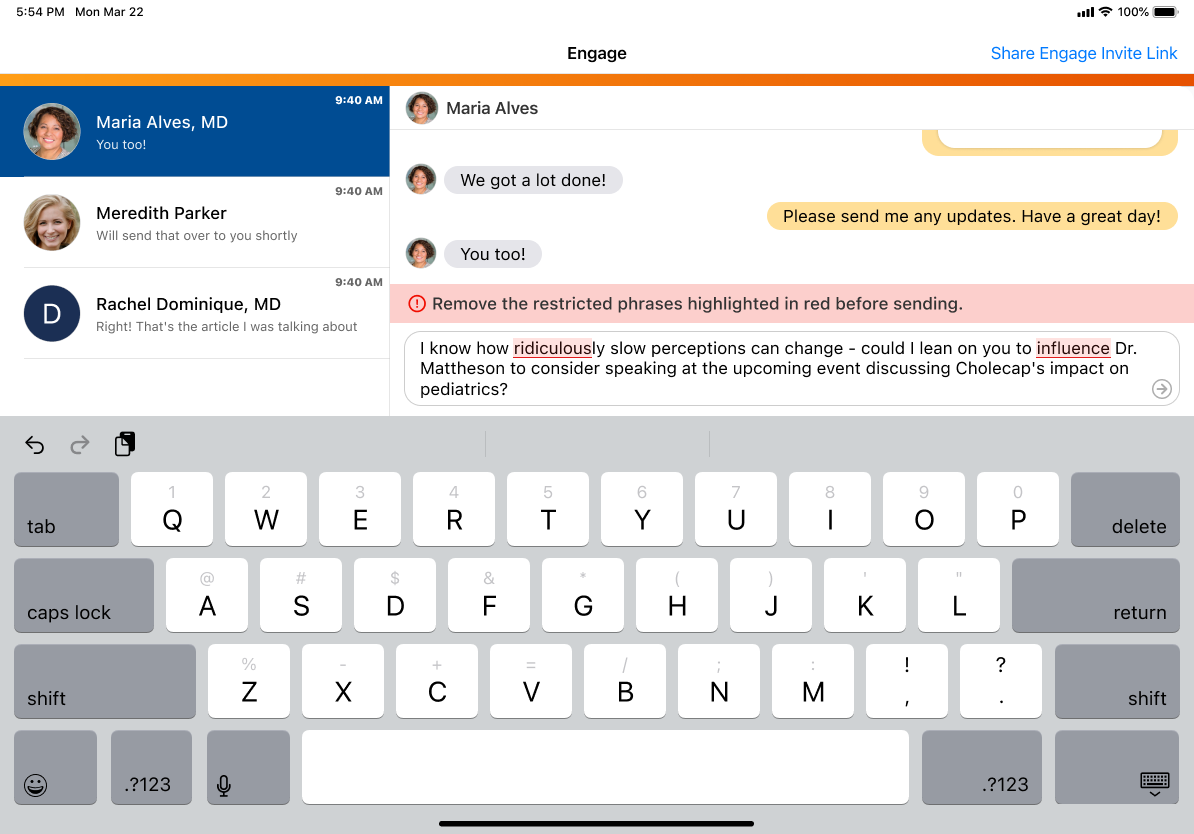
For example, a business admin user defines a product-specific restricted phrase rule for a product you assigned to you in My Setup Products. The rule restricts the word efficacy in chat messages. When you enter a message containing the word efficacy, the word is highlighted in red and you cannot send the message.
Additionally, when users forward a message with optional text, restricted phrases in the optional text are highlighted and the Forward button is grayed out. See Forwarding Chat Messages for more information.