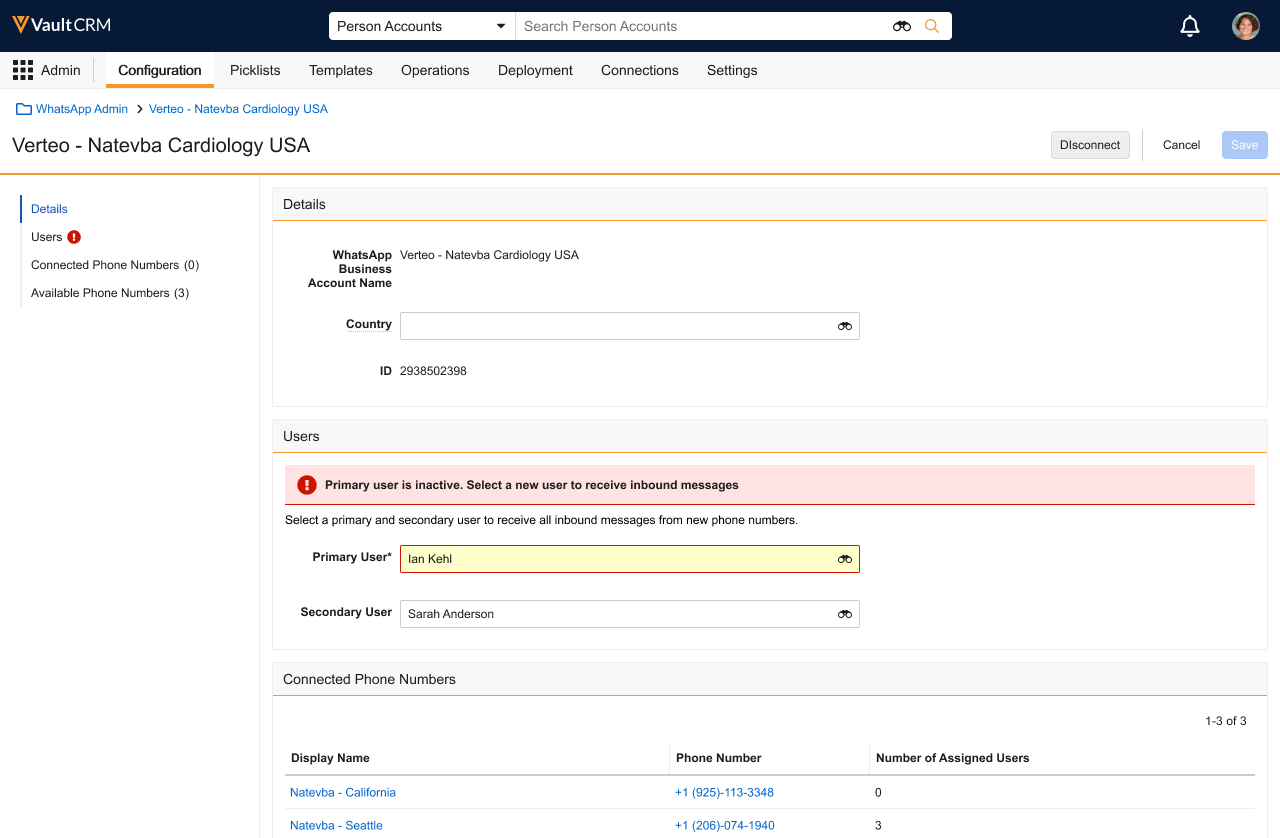Managing WhatsApp Business Accounts and Phone Numbers in Vault CRM
Business admin users can manage WhatsApp Business Account connections in the WhatsApp Business Administration page. This includes connecting WhatsApp Business Accounts to Vault CRM, connecting phone numbers, and assigning end users to the connected phone numbers.
In Meta, ensure a WhatsApp Business Account is created and associated with the appropriate phone numbers before connecting to Vault CRM. See Create a WhatsApp Business Account and How to Connect Your Phone Number to Your WhatsApp Business Account in Meta's documentation for more information.
Who can use this feature?
- Business Admin Users - Browser
- Connecting WhatsApp Business Accounts to Vault CRM
- Connecting phone numbers for WhatsApp Business Accounts
- Managing users assigned to phone numbers
- Disconnecting WhatsApp Business Account connections
- Troubleshooting WhatsApp Business Account connections
- Users do not require an additional license
Configuring WhatsApp Business Accounts for
To configure this feature, ensure Configuring WhatsApp Business Messaging in Vault CRM is complete.
Connecting WhatsApp Business Accounts to Vault CRM as
Business admin users can connect WhatsApp Business Accounts to Vault CRM from the WhatsApp Business Administration page. The WhatsApp Business Administration page displays the connected WhatsApp Business Accounts. A WhatsApp Business Account can be connected to only one Vault CRM instance at a time. However, multiple WhatsApp Business Accounts can be connected to the same Vault CRM instance.
To connect a WhatsApp Business Account:
- Navigate to Admin > Configuration > Channels > Messaging.
- Select Connect WhatsApp Business Account. The embedded sign in page for Meta displays in a new tab.
- Enter the appropriate Meta credentials and follow the process in Meta to connect a WhatsApp Business Account. This includes:
- Selecting the appropriate WhatsApp Business Account
- Selecting one or more phone numbers associated with the WhatsApp Business Account
- Defining a Display Name for each phone number, which displays to HCP recipients
- Completing one-time password verification via SMS or voice call
- Authorizing Vault CRM to connect with the WhatsApp Business Account
Once the process is successfully completed and the admin returns to Vault CRM, a Messaging Business Account record is created for the connected WhatsApp Business Account with the Connection Status set to Connected.
Assigning Users for New Inbound Chats
When viewing a Messaging Business Account record, business admins can populate the Primary User and Secondary User fields with the appropriate users:
- Primary User – The main recipient for inbound messages
- Secondary User – A fallback recipient if the primary user is inactive
These users apply to each connected phone number in the WhatsApp Business Account and are used to receive inbound messages from HCPs. When HCPs send messages to a WhatsApp Business phone number to start a conversation, the user who receives the message differs depending on chat history:
- When there is no chat history between the HCP and the shared phone number, the Primary User assigned to the phone number in the WhatsApp Business Account connections receives the message. If the Primary User is inactive, the Secondary User receives the message.
- Where there is chat history between the HCP and the shared phone number, the end user who most recently sent or received a message from the HCP receives the message
Connecting Phone Numbers for WhatsApp Business Accounts as
After connecting a WhatsApp Business Account, business admin users must connect the appropriate phone numbers to the account to enable them for messaging. The Available Phone Numbers section of the Messaging Business Account record displays all the phone numbers associated with the account.
To connect a phone number:
- Select the check box next to the appropriate phone numbers in the Available Phone Numbers section.
- Populate the PIN and Data Storage Location fields for phone numbers requiring them.
- The PIN is the two-factor authentication code stored when adding phone numbers to a WhatsApp Business Account in Meta
- The Data Storage Location defines where Meta stores the message data for the phone number. The following values are available:
- APAC - Australia
- APAC - Indonesia
- APAC - India
- APAC - Japan
- APAC - Singapore
- APAC - South Korea
- Europe - Germany
- Europe - Switzerland
- Europe - United Kingdom
- LATAM - Brazil
- MEA - Bahrain
- MEA - South Africa
- MEA - United Arab Emirates
- NORAM - Canada

- Select Save.
A Messaging Phone Number record is created for each connected phone number and associated with the Messaging Business Account record for the WhatsApp Business Account.
Managing Users Assigned to Phone Numbers as
End users must be assigned to phone numbers to send and receive WhatsApp messages in Vault CRM. Each user can only be assigned to one phone number, but a phone number can be shared between multiple users. See Using Shared Phone Numbers for more information.
Each connected phone number for a WhatsApp Business Account displays in a separate row in the WhatsApp Business Administration page.
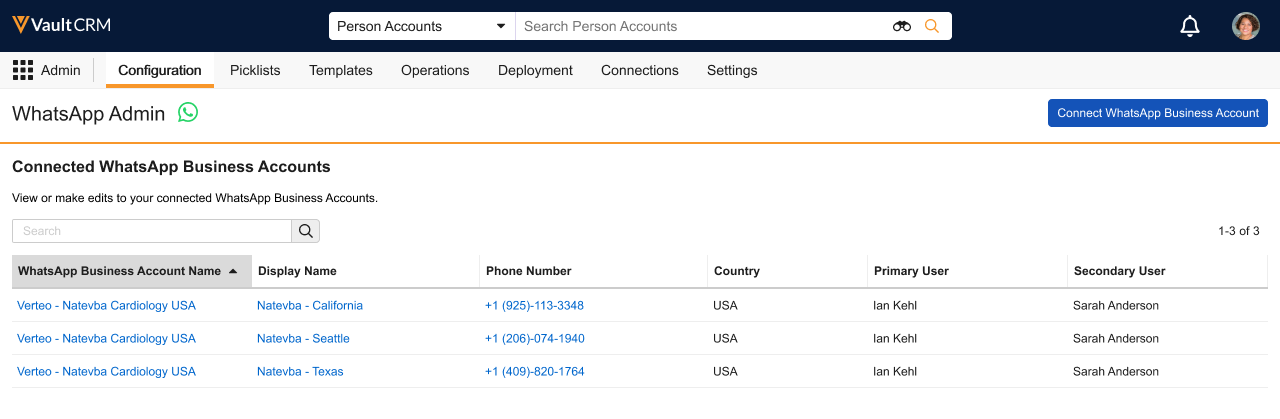
Select a phone number to:
- View the Display Name, Phone Number, and Geolocation (data storage region)
- Manage users assigned to the phone number
- Disconnect the phone number for the WhatsApp Business Account
Assigning Users to WhatsApp Business Account Phone Numbers
Business admin users can assign users to phone numbers manually or via data loading.
Do not assign primary or secondary users to phone numbers. Primary and secondary users are only used to receive new inbound chats from HCPs, and do not start conversations. See Assigning Users for New Inbound Chats for more information.
To manually assign users to a phone number:
- Select the appropriate phone number from the Connected Phone Numbers section of the WhatsApp Business Account connection.
- Select Add Users in the Users section.
- Search for and select the appropriate users.
Business admin users can manually add up to 500 users at a time.
- Select Add.
To assign users to a phone number in bulk, use the Vault Loader to data load the WhatsApp Phone Number (whatsapp_phone_number__v) field for User (user__sys) records.
Removing Users from WhatsApp Business Account Phone Numbers
Business admin users can remove users who no longer need to send or receive WhatsApp messages. To remove users from a phone number:
- Select the appropriate phone number from the Connected Phone Numbers section of the WhatsApp Business Account connection.
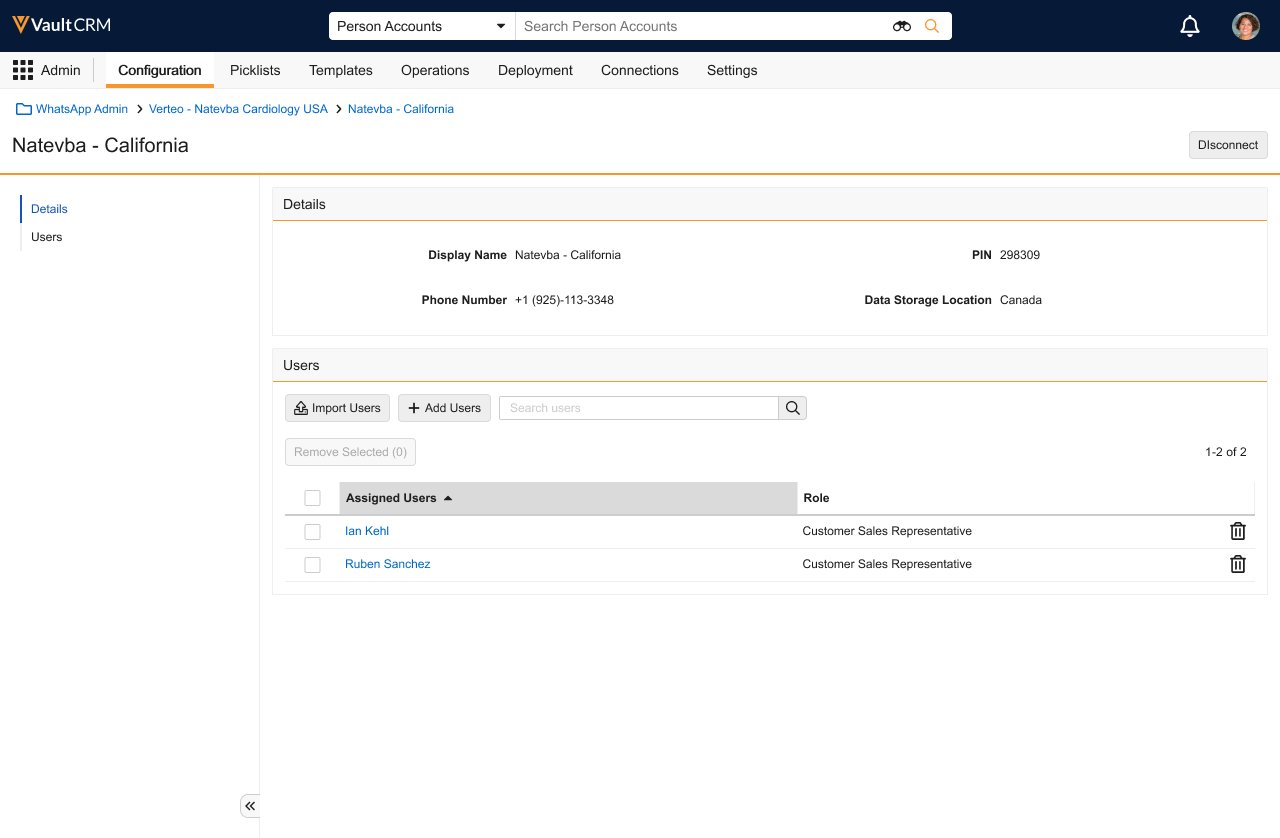
- Select the check boxes beside the appropriate users to remove them in bulk. To remove a single user, select the trash button for the appropriate user.
- Select Remove Selected.
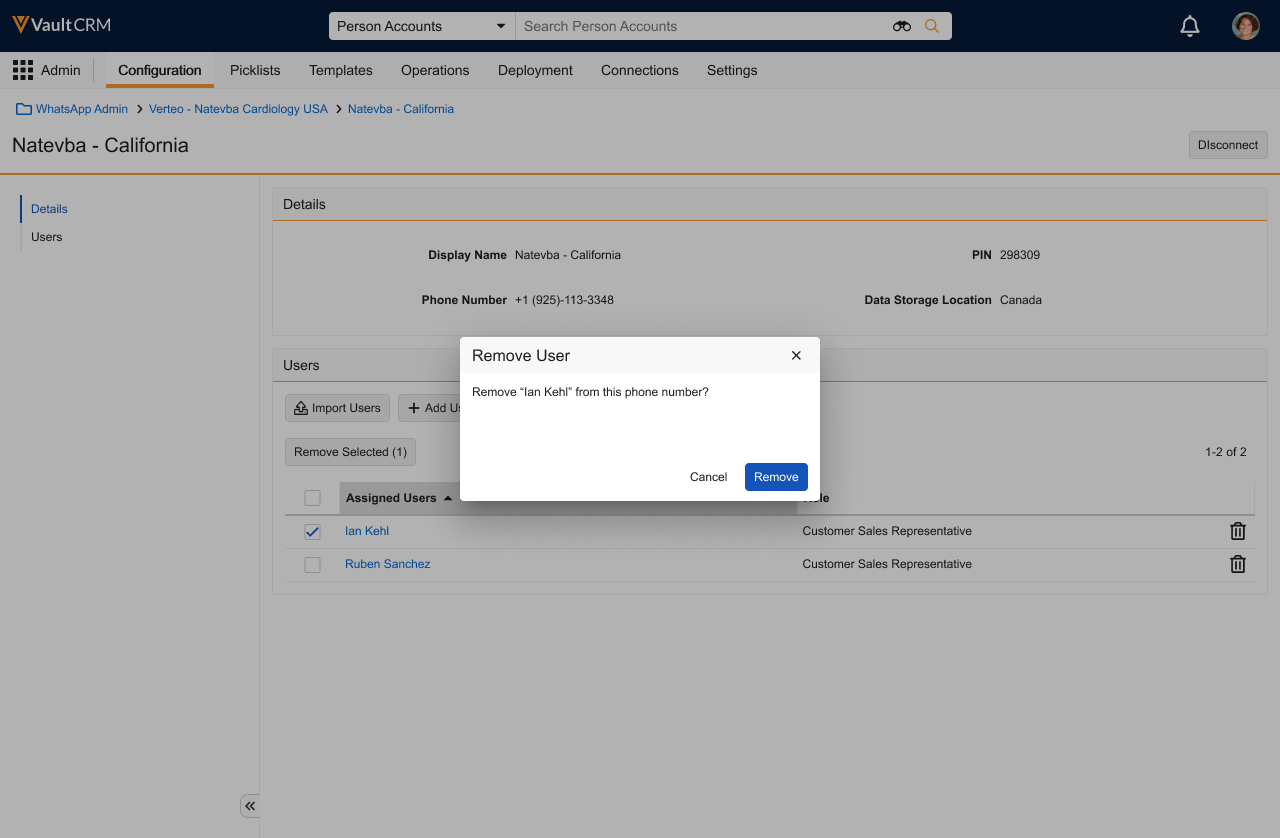
- Select Remove to confirm.
Disconnecting WhatsApp Business Account Connections as
Business admin users can disconnect WhatsApp Business Accounts to temporarily or permanently disable WhatsApp Business Messaging for end users. Business admin users can reconnect the same WhatsApp Business Accounts if they were disconnected unintentionally or as part of routine maintenance.
Disconnecting a WhatsApp Business Account immediately disables all associated phone numbers. Any messages sent to or from those numbers while disconnected cannot be recovered, even if the account is later reconnected.
To disconnect a WhatsApp Business Account:
- Navigate to Admin > Configuration > Channels > Messaging.
- Select the appropriate WhatsApp Business Account Name.
- Select Disconnect.
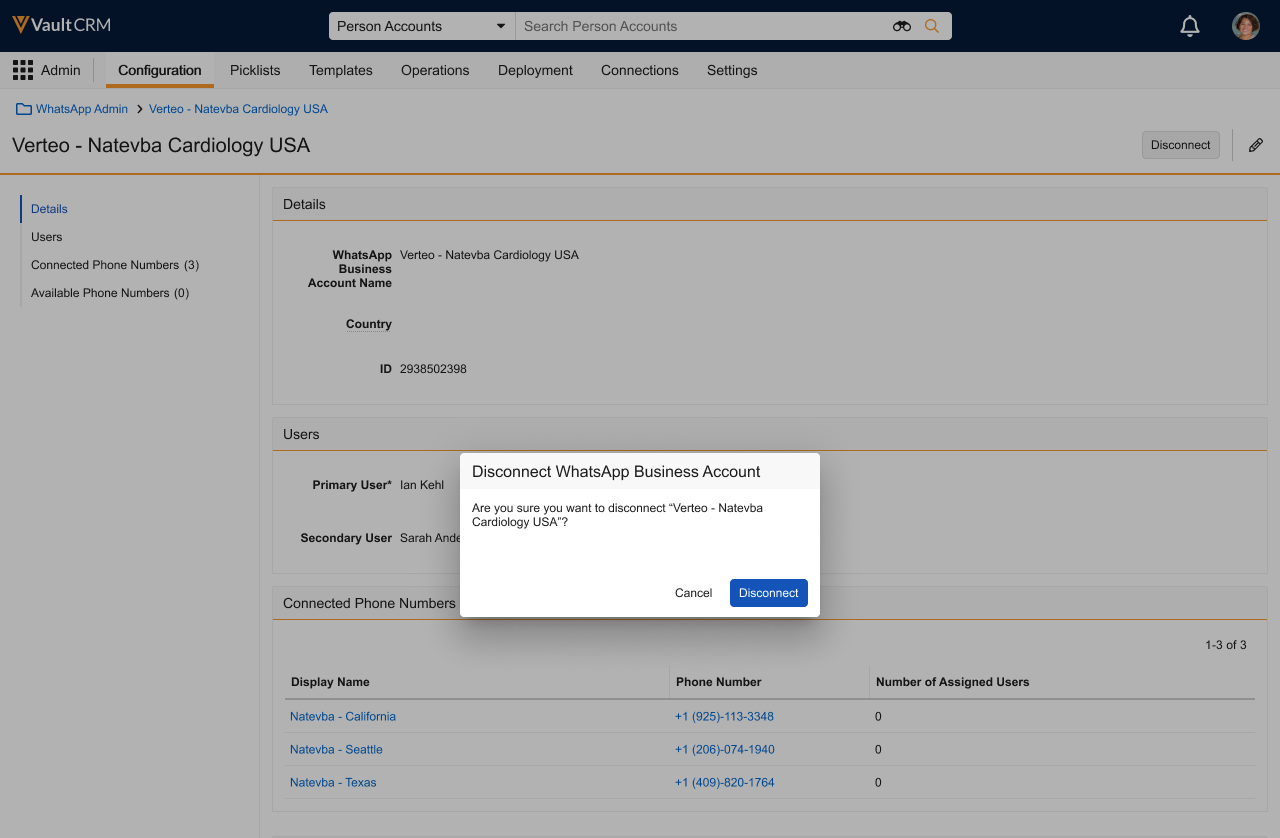
- Select Disconnect in the modal to confirm.
The Connection Status of the Messaging Business Account record is set to Disconnected.
Troubleshooting WhatsApp Business Account Connections as
Business admin users can troubleshoot connection errors in the WhatsApp Business Administration page.
Disconnected WhatsApp Business Accounts in Meta
If a WhatsApp Business Account becomes disconnected in Meta for any reason, for example, expired tokens or revoked access, the connection in Vault CRM is automatically updated:
- The Connection Status of the Messaging Business Account record is set to Expired
- The connection is highlighted in red in the WhatsApp Business Administration table
- An alert icon displays in the WhatsApp Business Account Name column of the WhatsApp Business Administration table
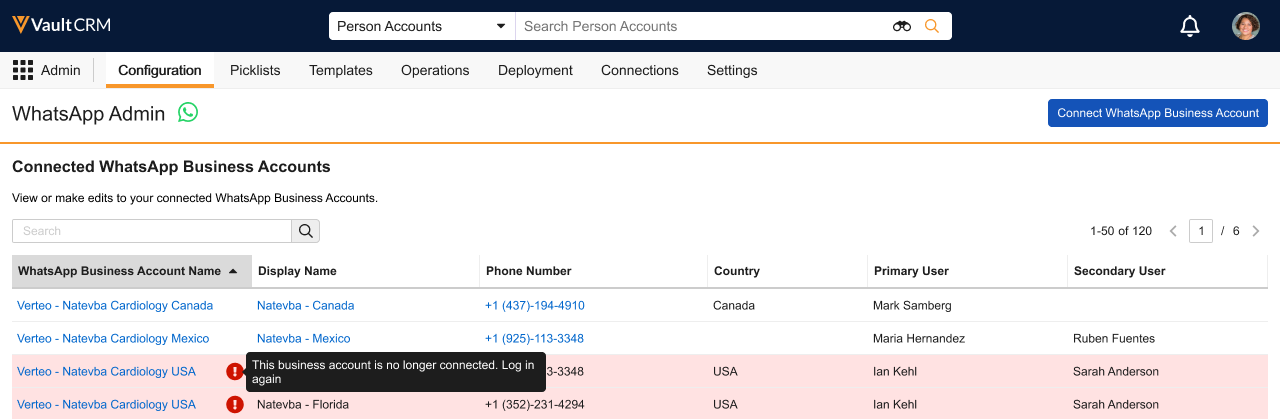
Additionally, the Messaging Business Account record of an expired WhatsApp Business Account is read-only and displays an error message. Business admin users can select the Reconnect WhatsApp Business Account button to try reconnecting.
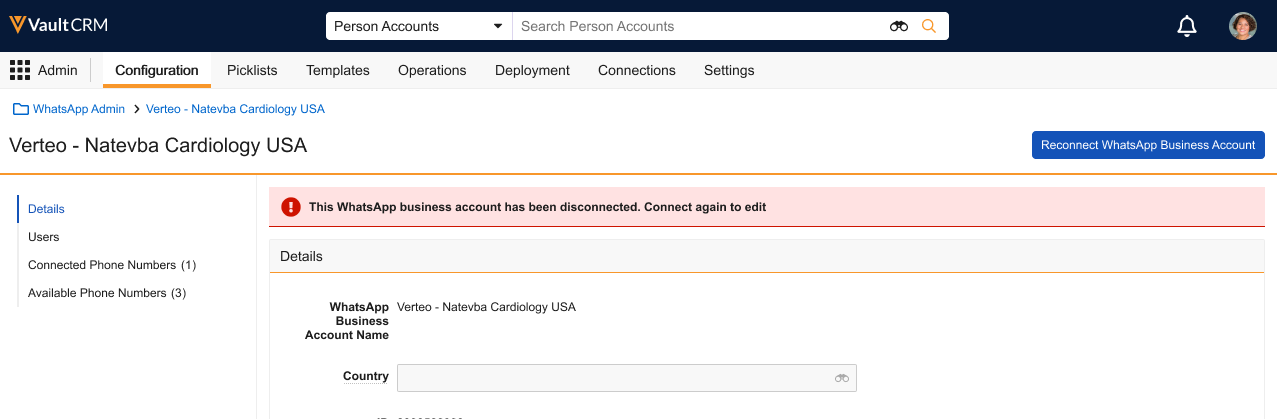
Disconnected Primary or Secondary Users
If the Primary User or Secondary User assigned to a WhatsApp Business Account becomes inactive:
- The connection is highlighted in red in the WhatsApp Business Administration table
- An alert icon displays in the Primary User or Secondary User column of the WhatsApp Business Administration table
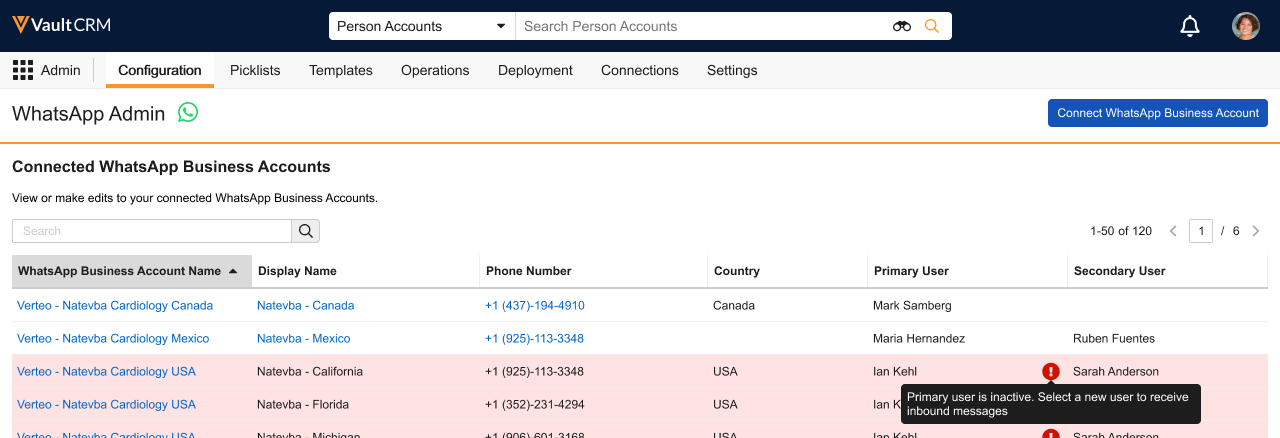
Additionally, an error message displays in the Users section of the Messaging Business Account record for the affected WhatsApp Business Account. Business admin users can select a new Primary User or Secondary User to fix the error.