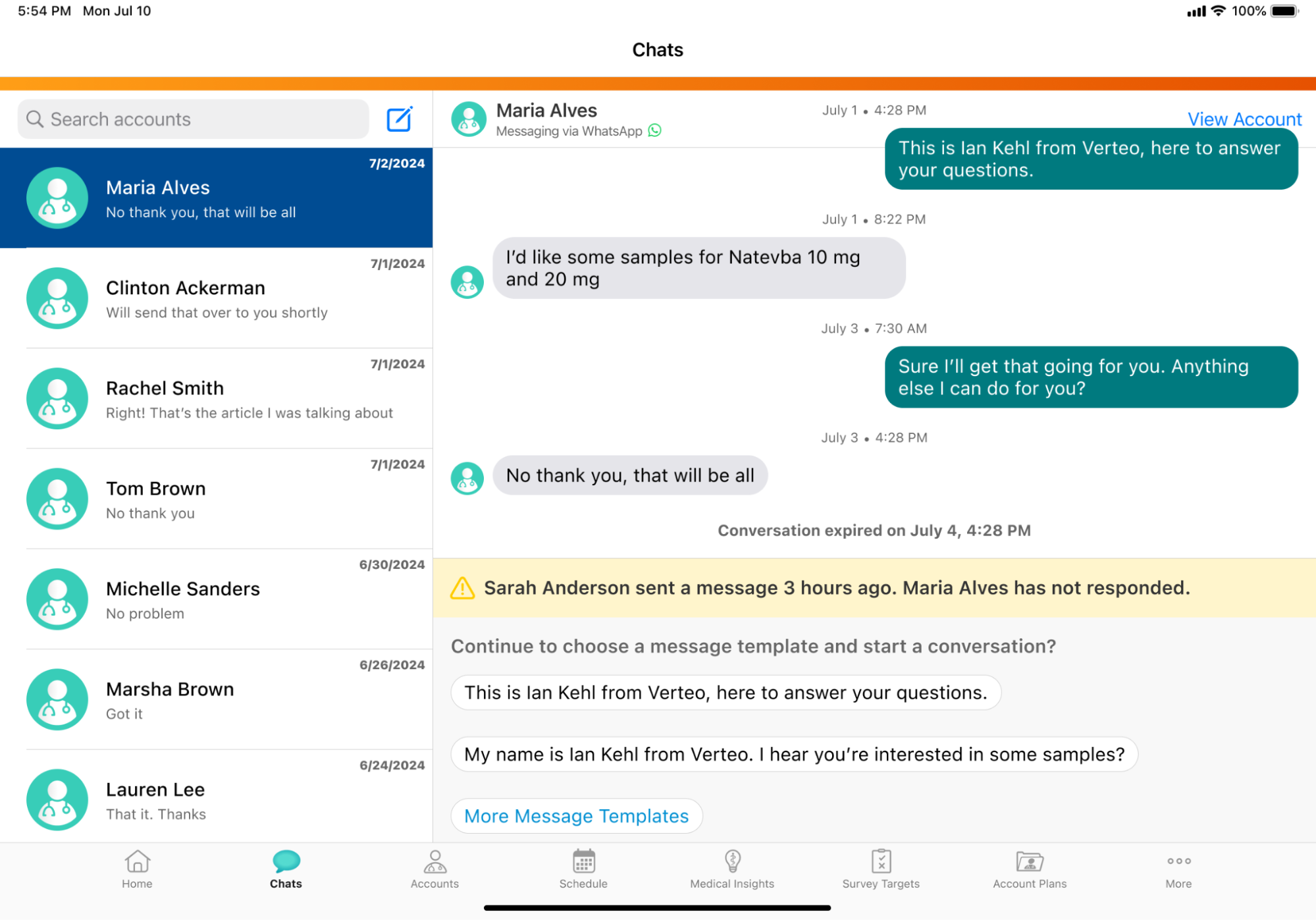Using WhatsApp Business Messaging in Vault CRM
End users can view and send WhatsApp messages in Vault CRM, removing the need to navigate away from Vault CRM to communicate with HCPs and enabling tracking for the messages.
Who can use this feature?
- End Users - iPad, iPhone
- Starting a WhatsApp conversation in the Chats tab
- Capturing consent for WhatsApp Business Messaging
- Starting conversations with approved message templates
- Sending messages during the rolling 24-hour customer service window
- Sharing web links for CLM content via WhatsApp Business Messaging
- Receiving notification of customer service window expiration
- Using shared phone numbers
- Users require an Engage license
Configuring WhatsApp Business Messaging for
To configure this feature:
- Ensure Configuring WhatsApp Business Messaging in Vault CRM is complete.
- Ensure WhatsApp Business Accounts and phone numbers are connected, end users are assigned to phone numbers, message templates are data loaded, and consent for messaging is set up. See the following for more information:
Using WhatsApp Business Messaging as
There are three ways to start a WhatsApp conversation in the Chats tab:
- Select the Chat button from the All Actions menu of a specific account
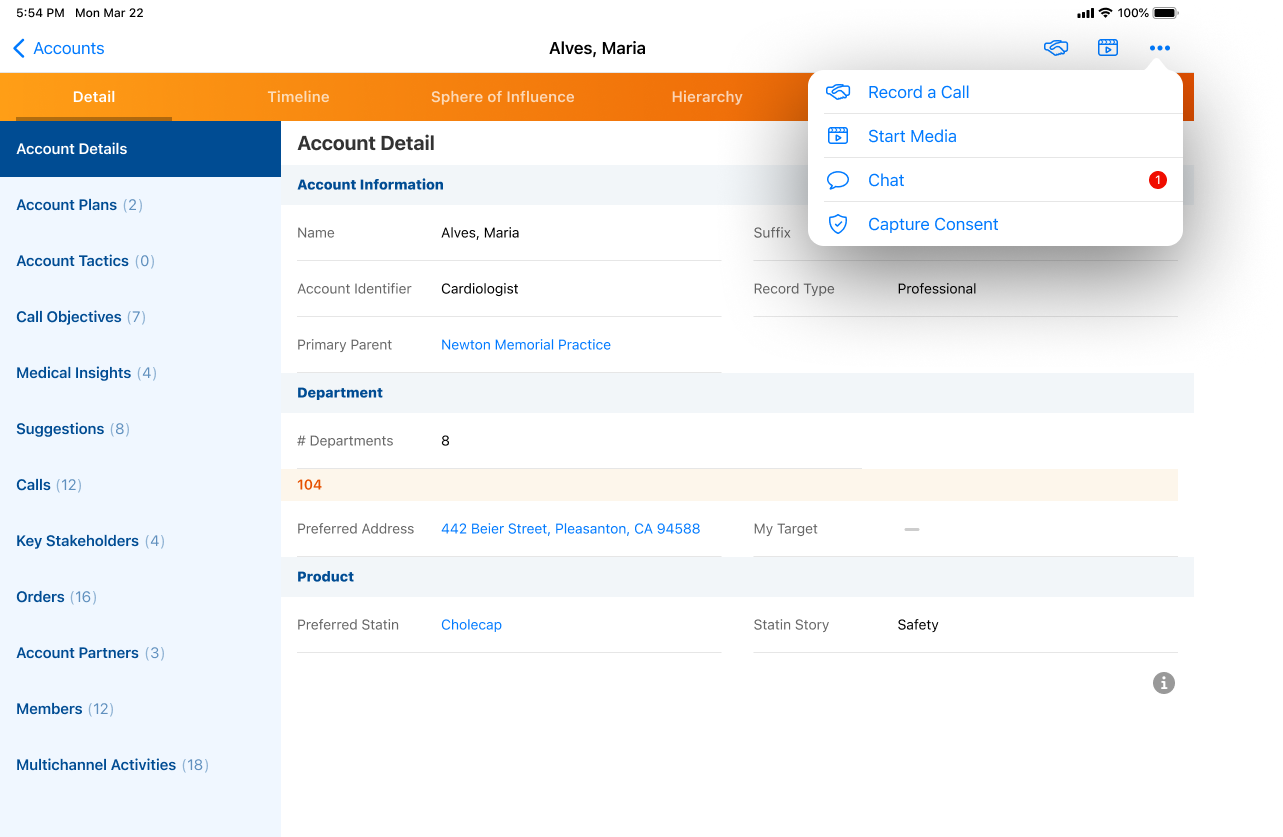
- Select the Start New Chat button (no existing chats) or the Compose Chat button in the Chats tab
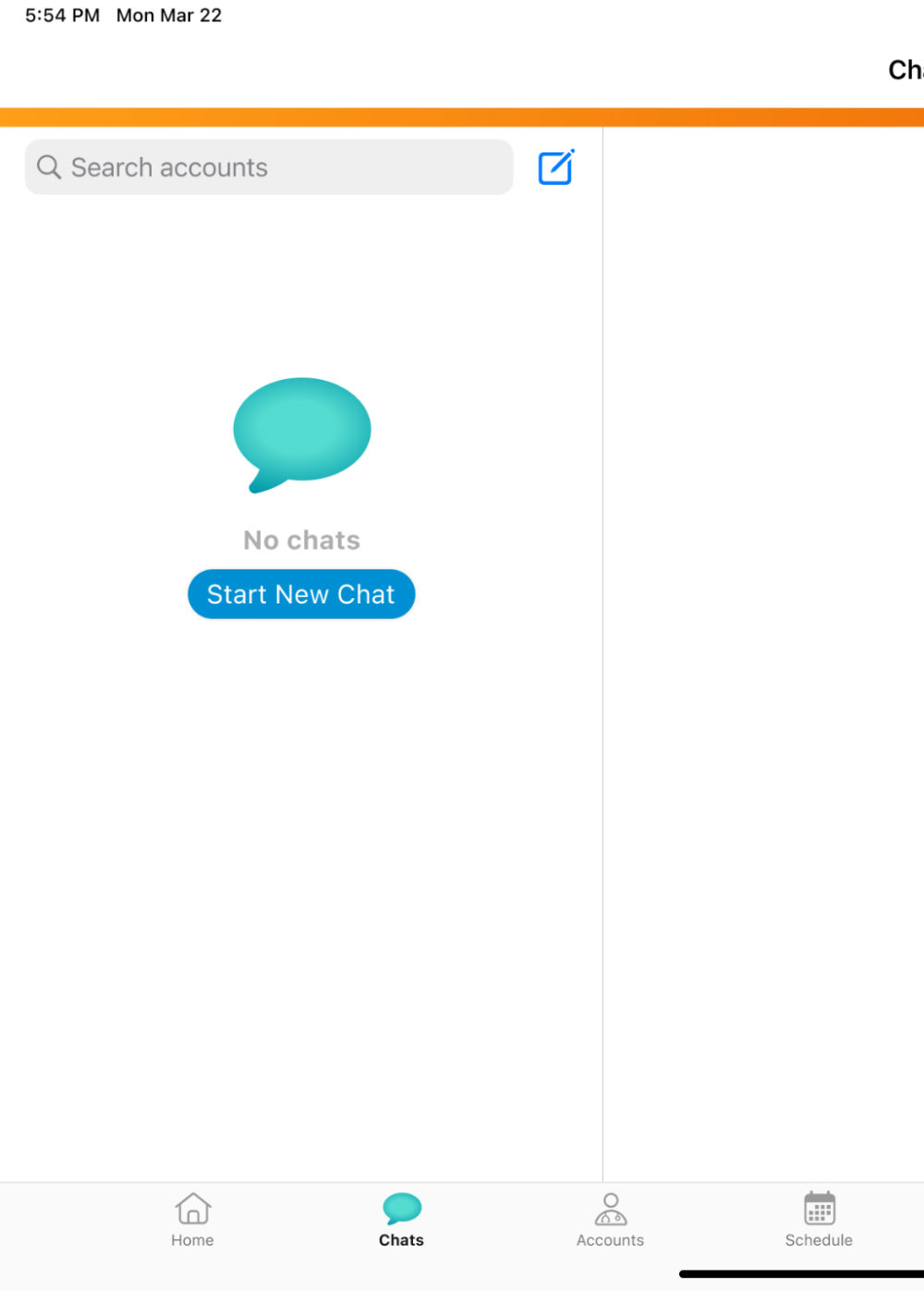
- Search for an account in the search bar
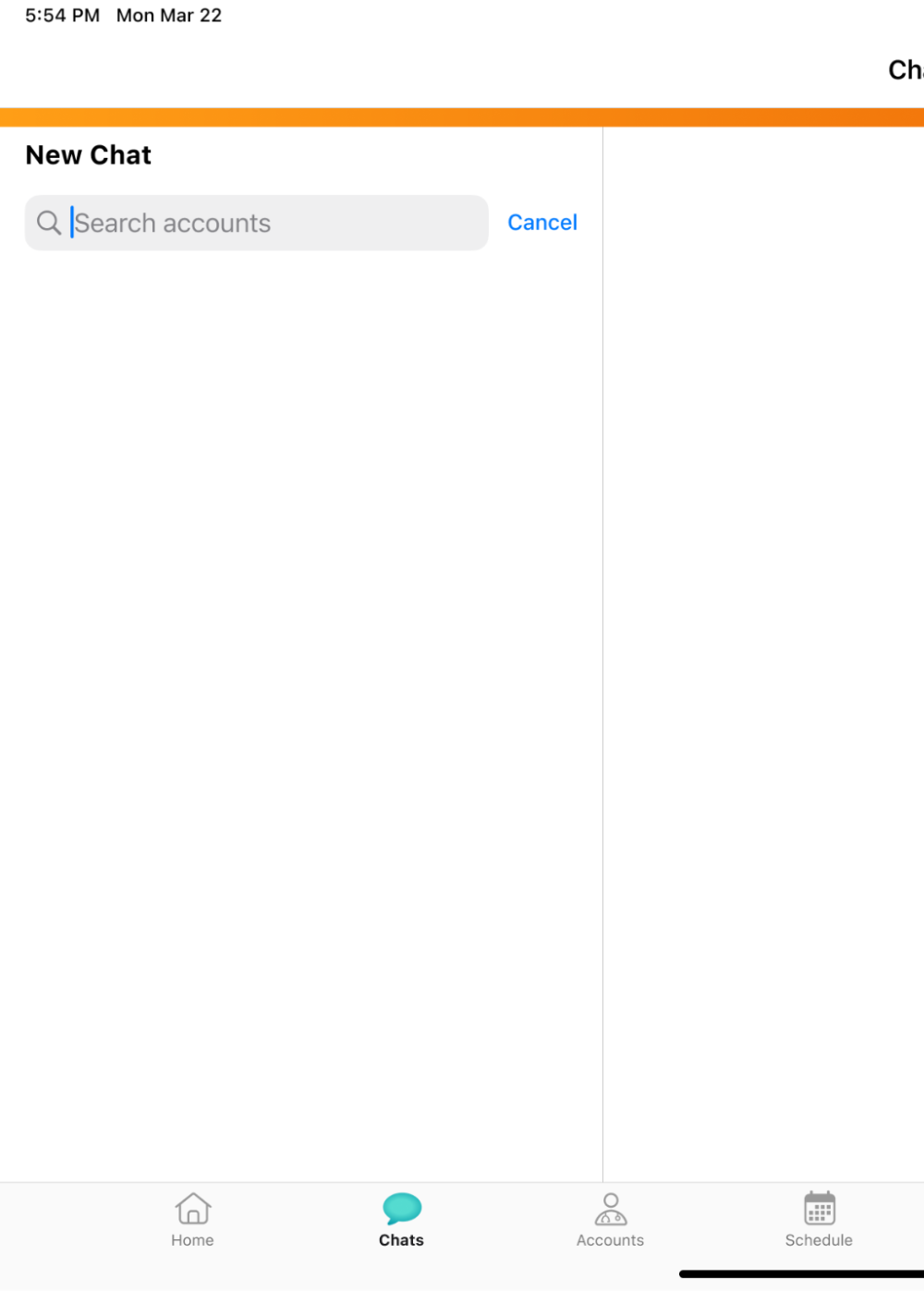
When there are existing chat threads, searching for accounts in the search bar displays accounts with existing chat threads first, followed by accounts without chat threads.
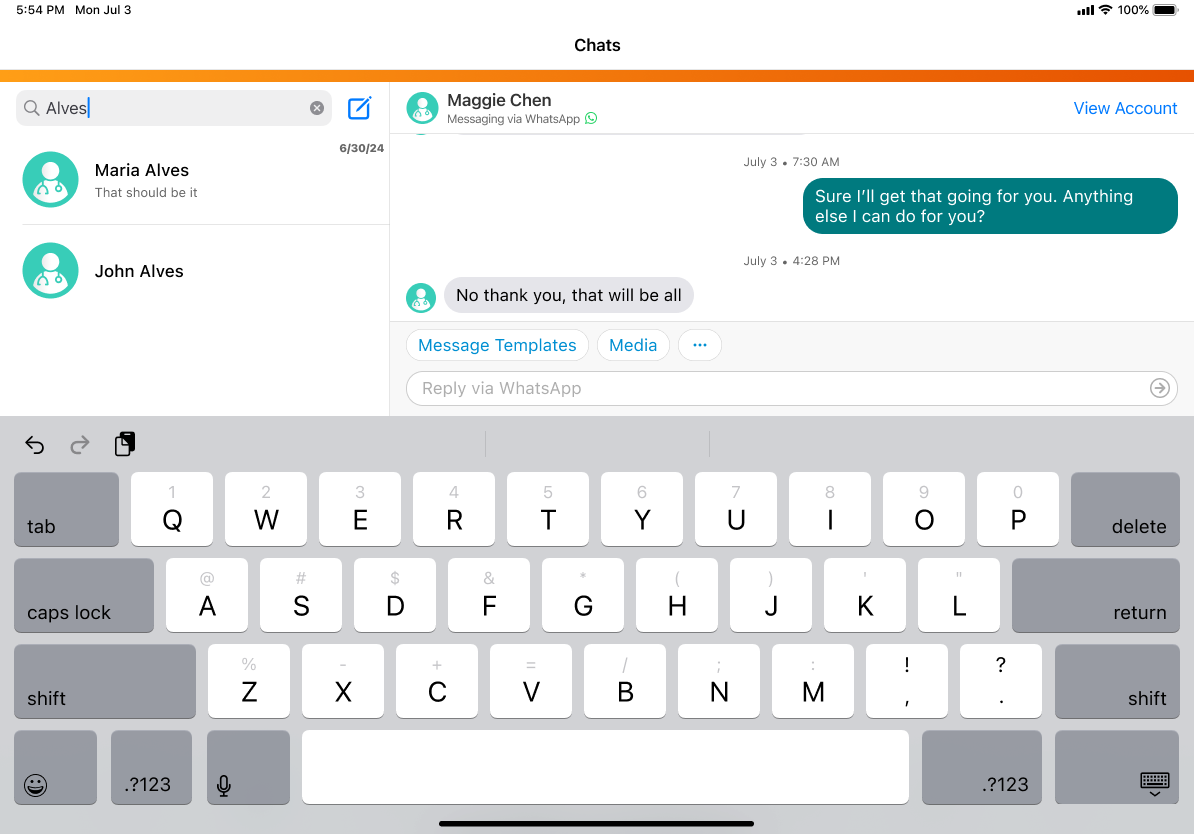
When viewing a conversation in the Chats tab, end users can select the View Account button to navigate directly to the account.
Capturing Consent for WhatsApp Business Messaging
To comply with Meta requirements, HCPs must be opted into WhatsApp Business Messaging for end users to send messages. If an HCP is not opted in, an alert displays in the chat thread and end users can select Consent Capture to capture consent.
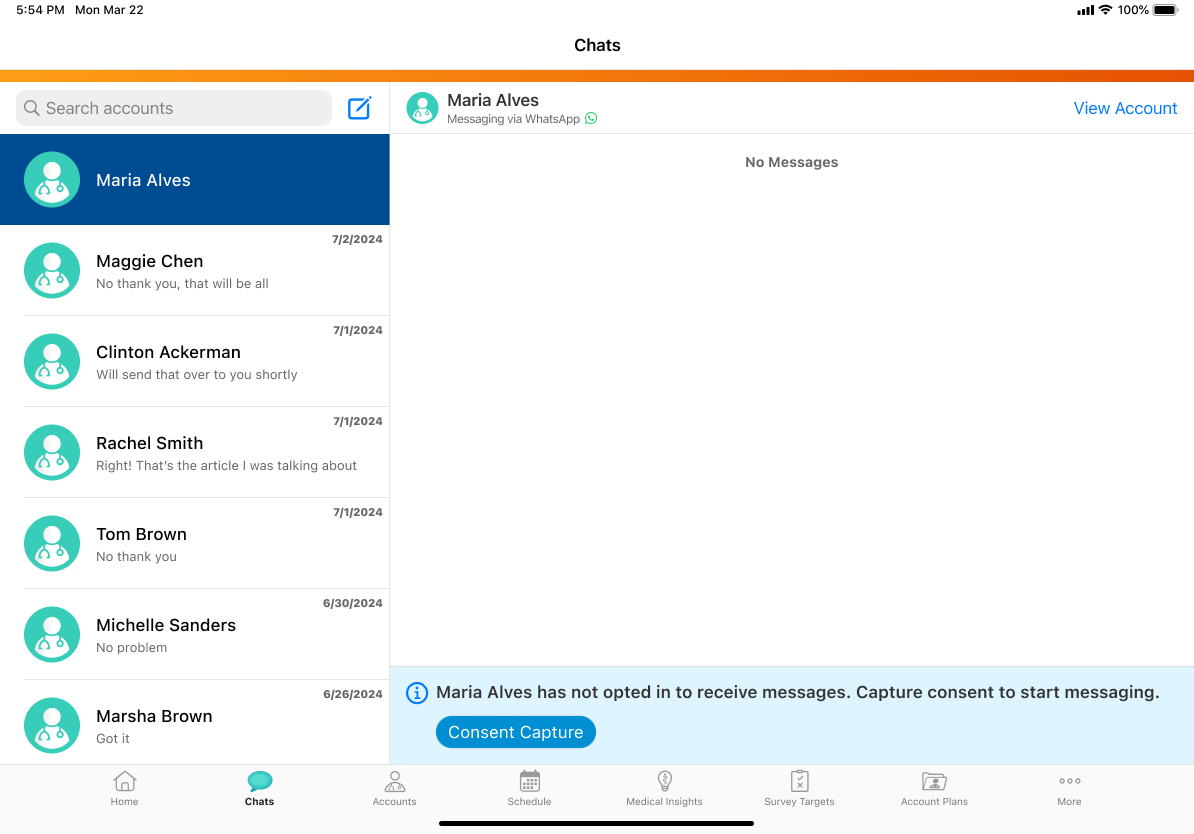
After capturing consent, a confirmation message is automatically sent to the HCP with information about the subscribe and unsubscribe keywords. HCPs can send a message containing only the subscribe or unsubscribe keyword to quickly opt in or out of WhatsApp Business Messaging. The keywords are not case sensitive. See Defining Subscribe and Unsubscribe Keywords for more information.
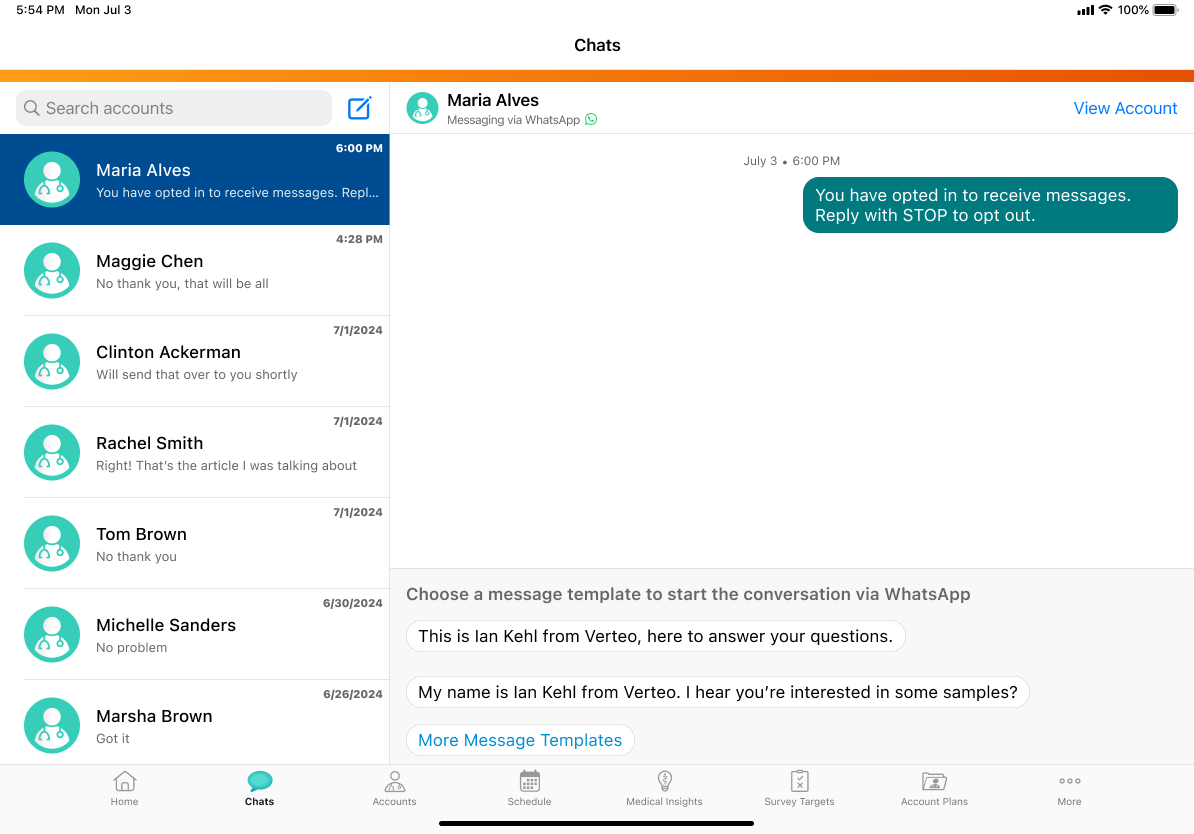
Starting Conversations with Approved Message Templates
End users must start each conversation by selecting one of the Meta-approved message templates. By default, up to two Meta-approved message templates display for quick selection. See Managing Message Templates in Vault CRM for more information about creating message templates.
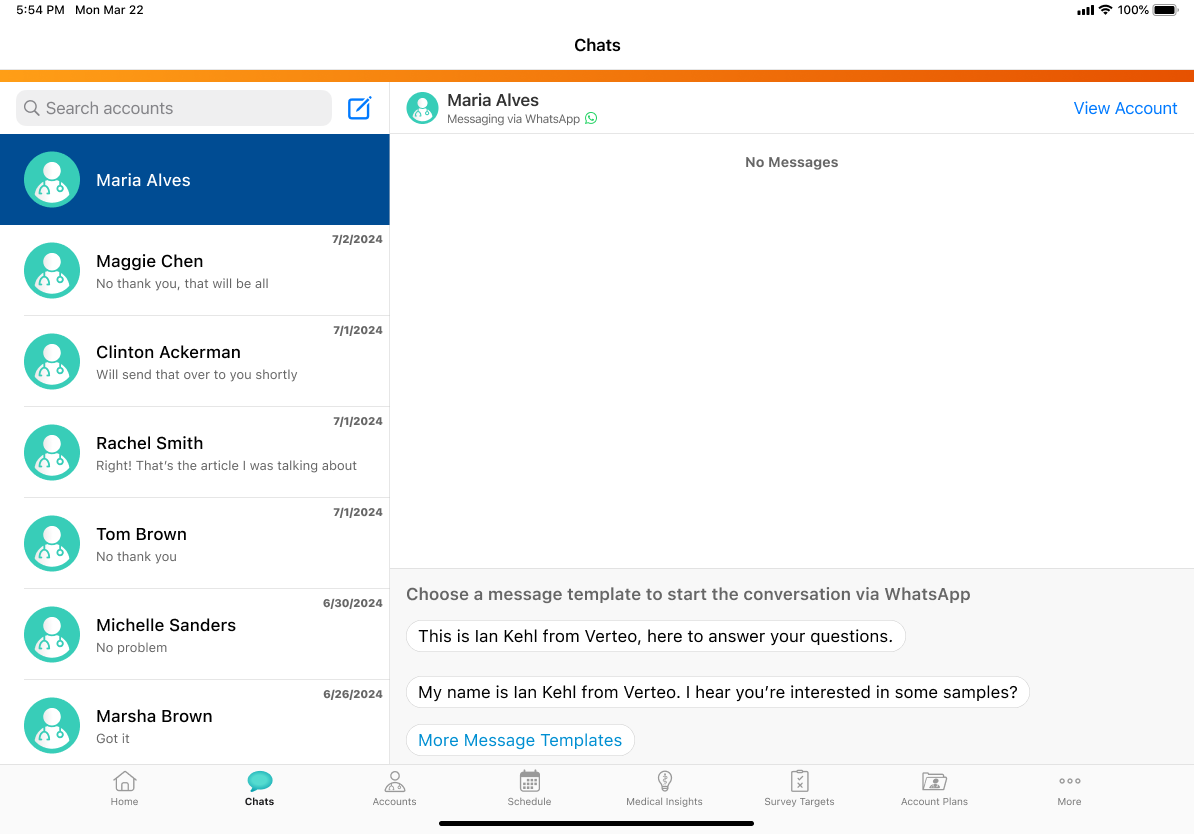
End users can select the More Message Templates button to view the other message templates. In the Message Template selector, the filter is set to Start Conversation category, which the user can reset to view all of the available Message Templates.
Sending Messages During the Rolling 24-Hour Customer Service Window
When an HCP responds to a message template, a rolling 24-hour customer service window begins. During this time, users can send free text messages, text only message templates, and links to media. The following actions are supported during the service window:
Sending free text messages
- End users can enter and send free text messages. If restricted phrase rules are configured, restricted phrases are highlighted while typing. Users must remove the restricted phrases before sending the message.
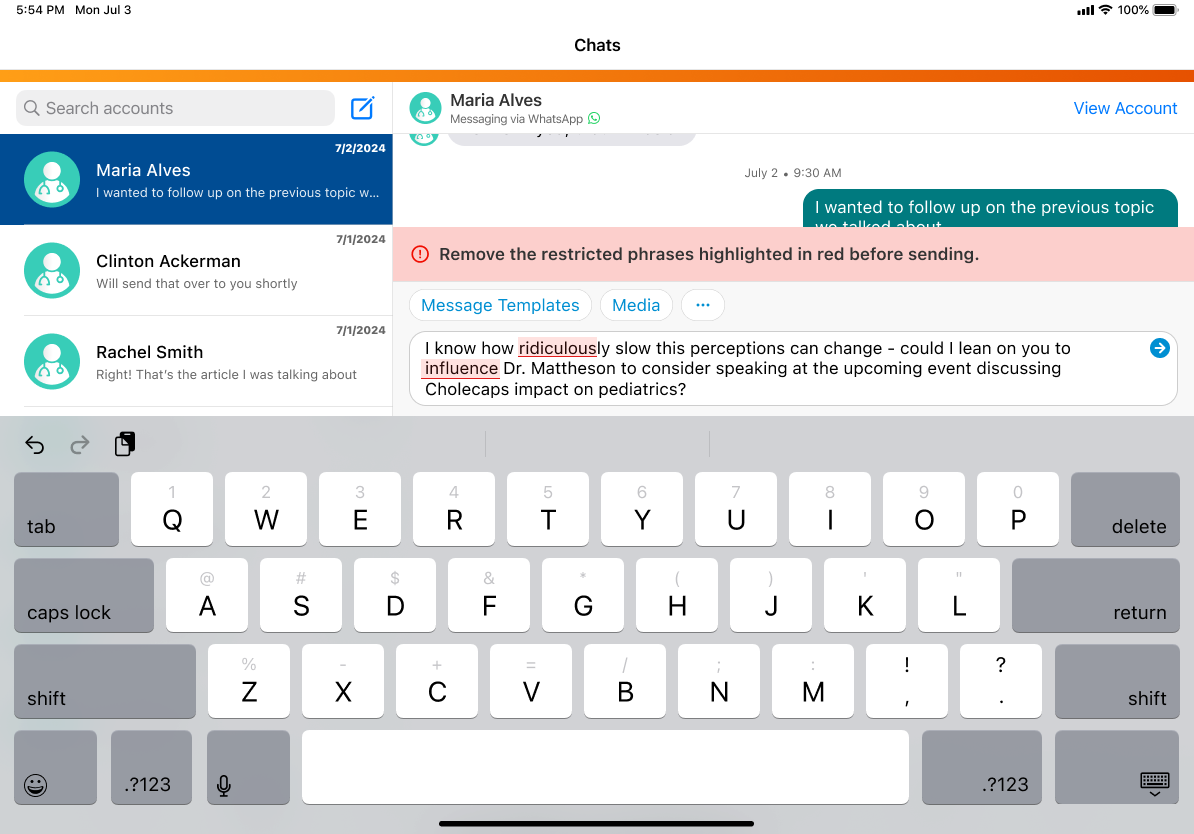
Sending message templates
- Users select the Message Templates pill to view all available message templates, including Text Only message templates and Meta approved message templates
- Text Only message templates do not require Meta approval and are fully managed within Vault CRM
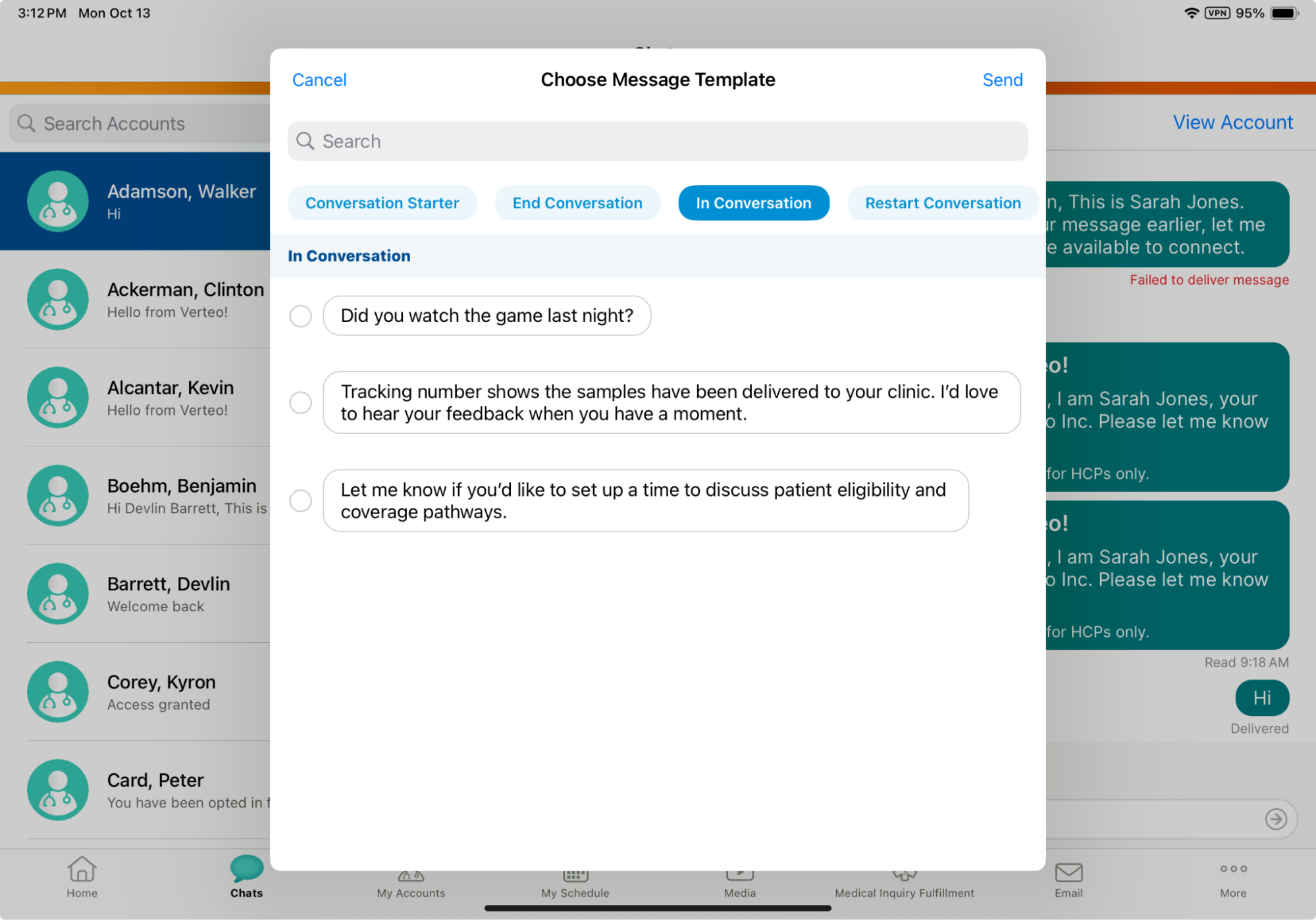
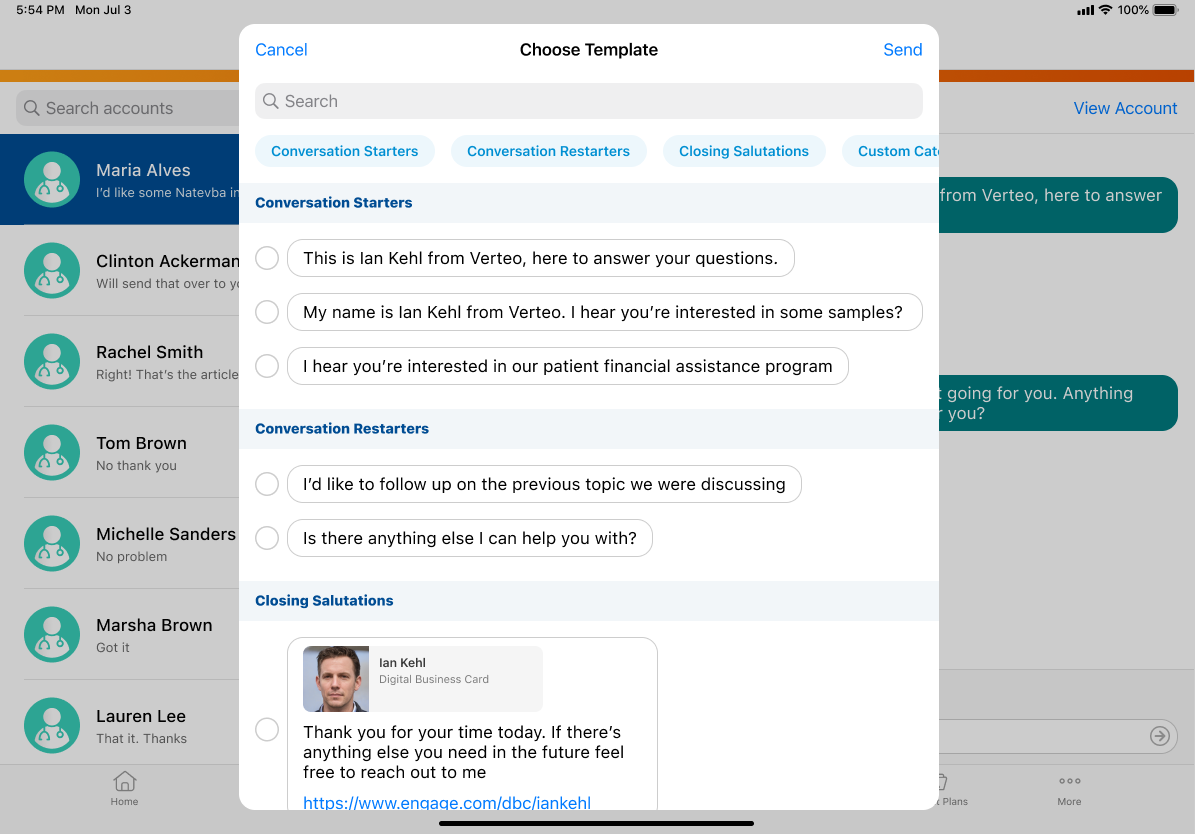
Sending media (CLM or website) links
Select the Media pill to view to view the media library. Select the appropriate CLM presentation or website to send the link and preview it before sending.
The Media button only displays when there is at least one presentation or website configured for web links. See Sharing CLM Content via Web Link for more information.
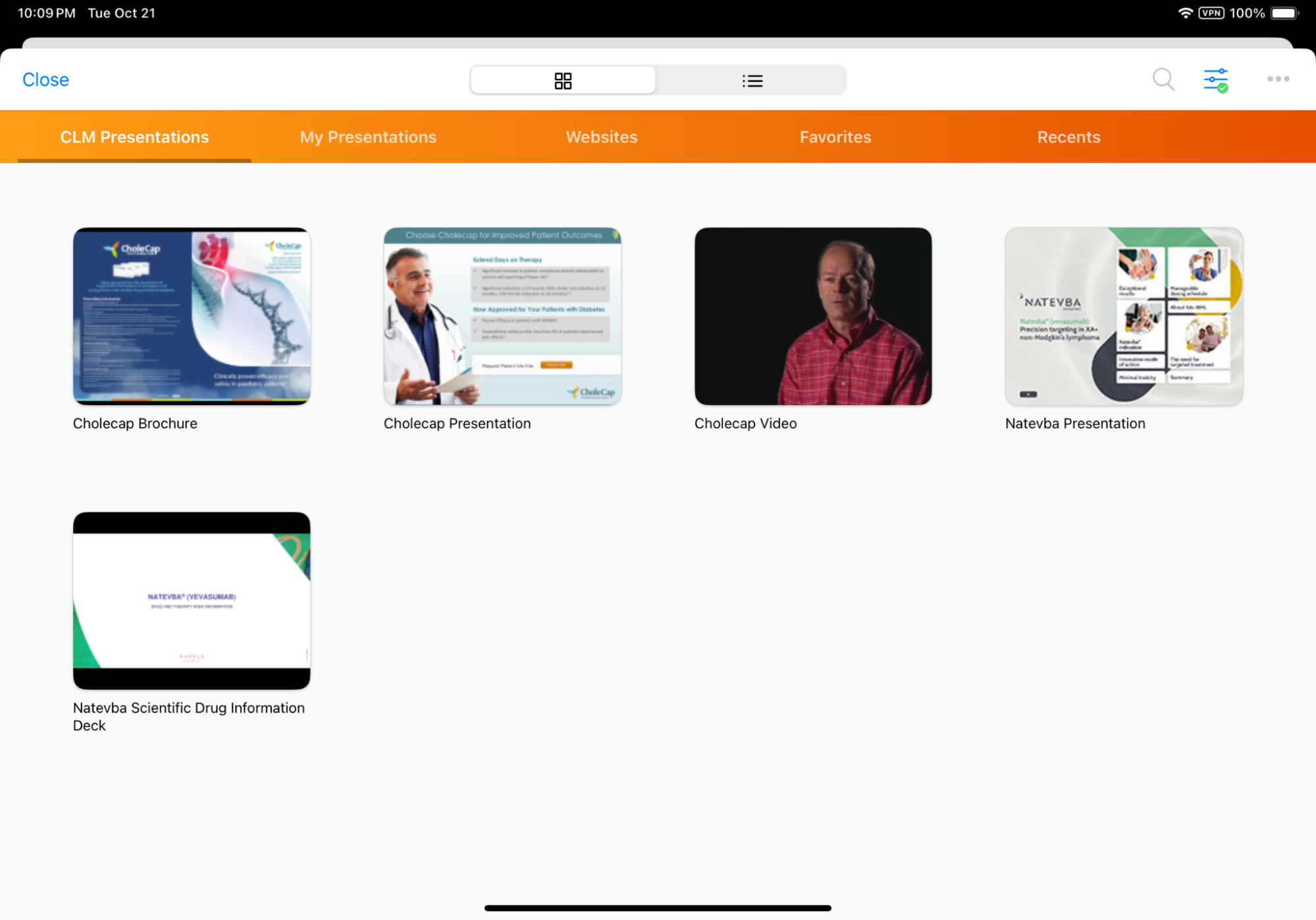
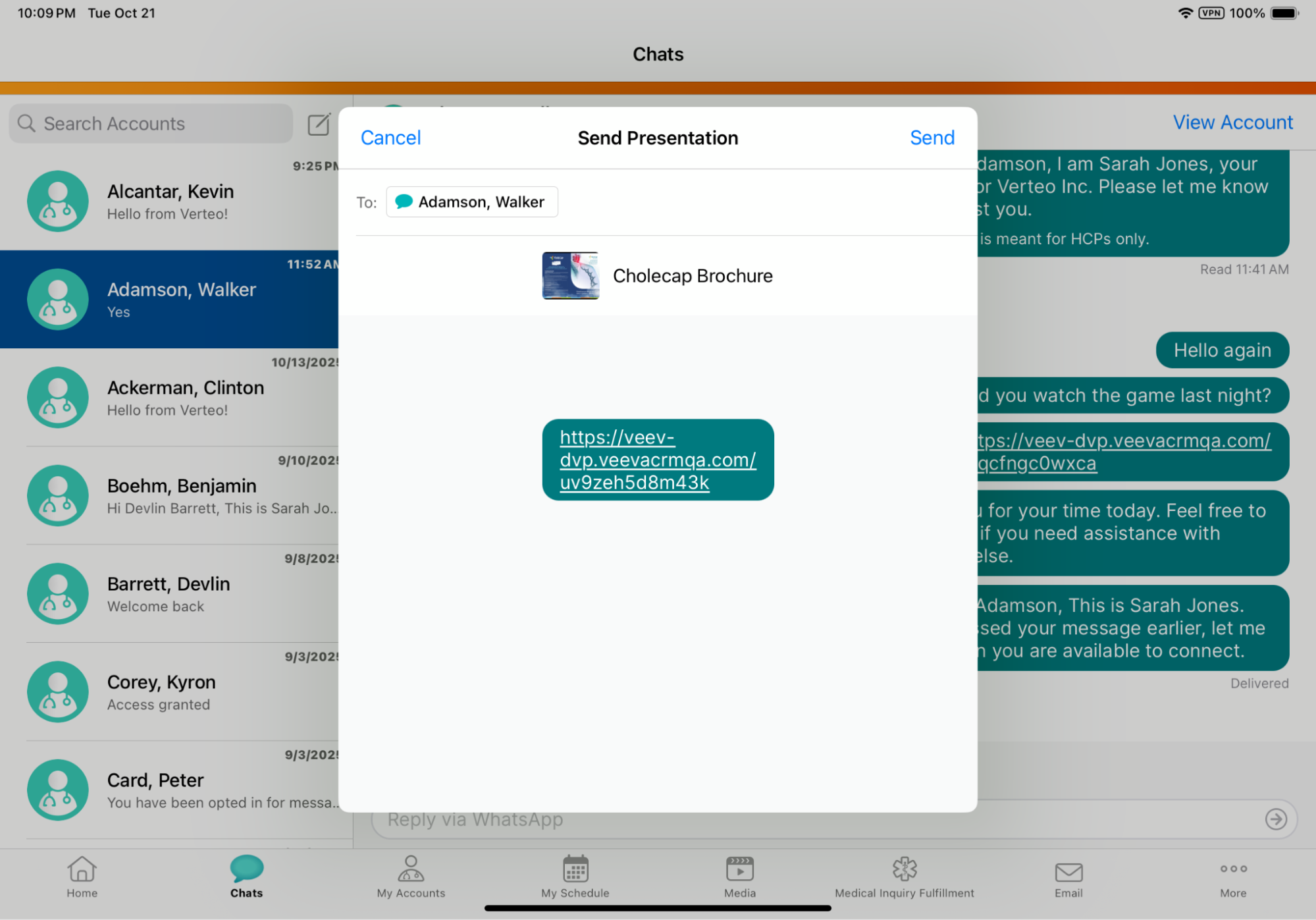
Using context menu actions on messages
Select and hold a specific message to view available options:
- Reply – Enter and send a contextual reply to the message. Users can send a contextual reply to both HCP’s or their own message.
- Copy – Copy the full text of the message. Users can copy either the free text message that they sent or the HCP’s message.
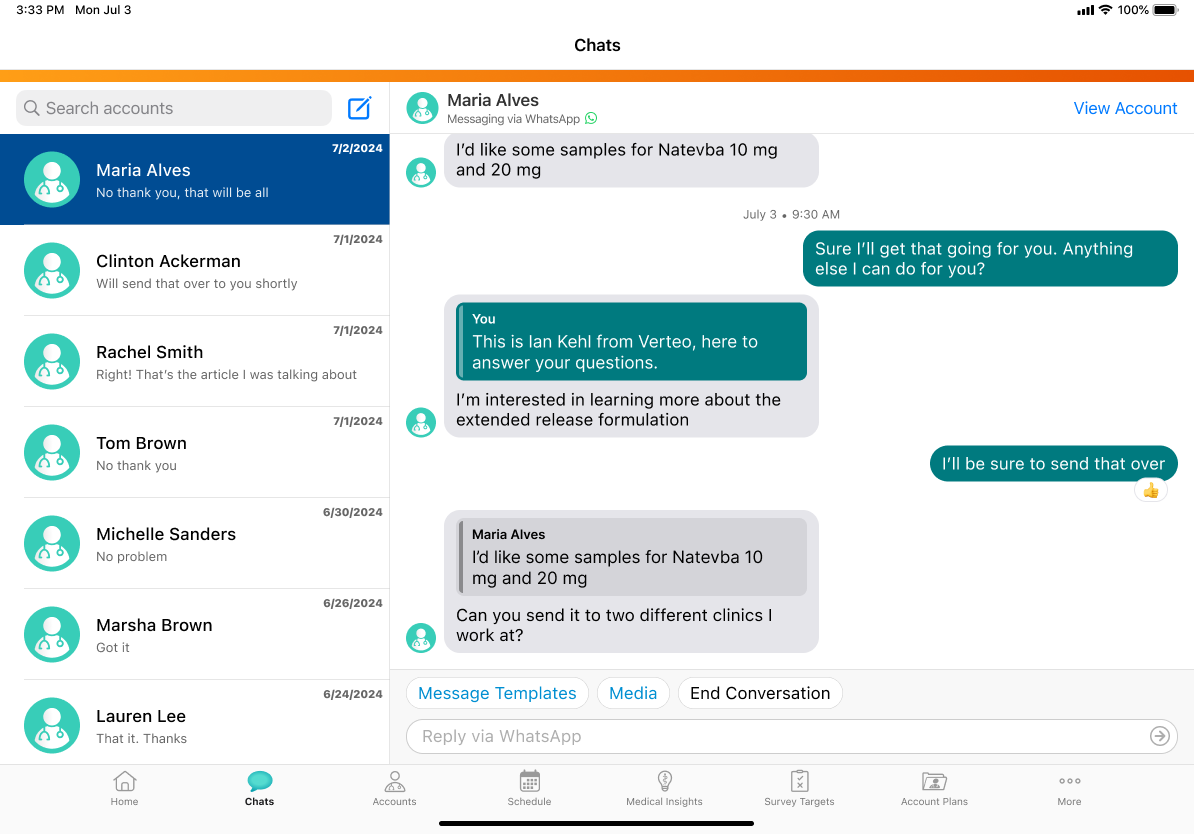
There are two ways to end a conversation:
- Select the End Conversation pill, then select End in the confirmation prompt. The customer service window ends and an automated message template is sent. See Managing Automated WhatsApp Messages for more information on defining automated message templates.
- Manually send a message template in the End Conversation category, then select the End Conversation pill and confirm. The customer service window ends. See Managing Message Templates in Vault CRM for more information on creating message templates.
If end users are manually sending message templates, do not configure automated messages to end conversation. This prevents end users from sending redundant messages.
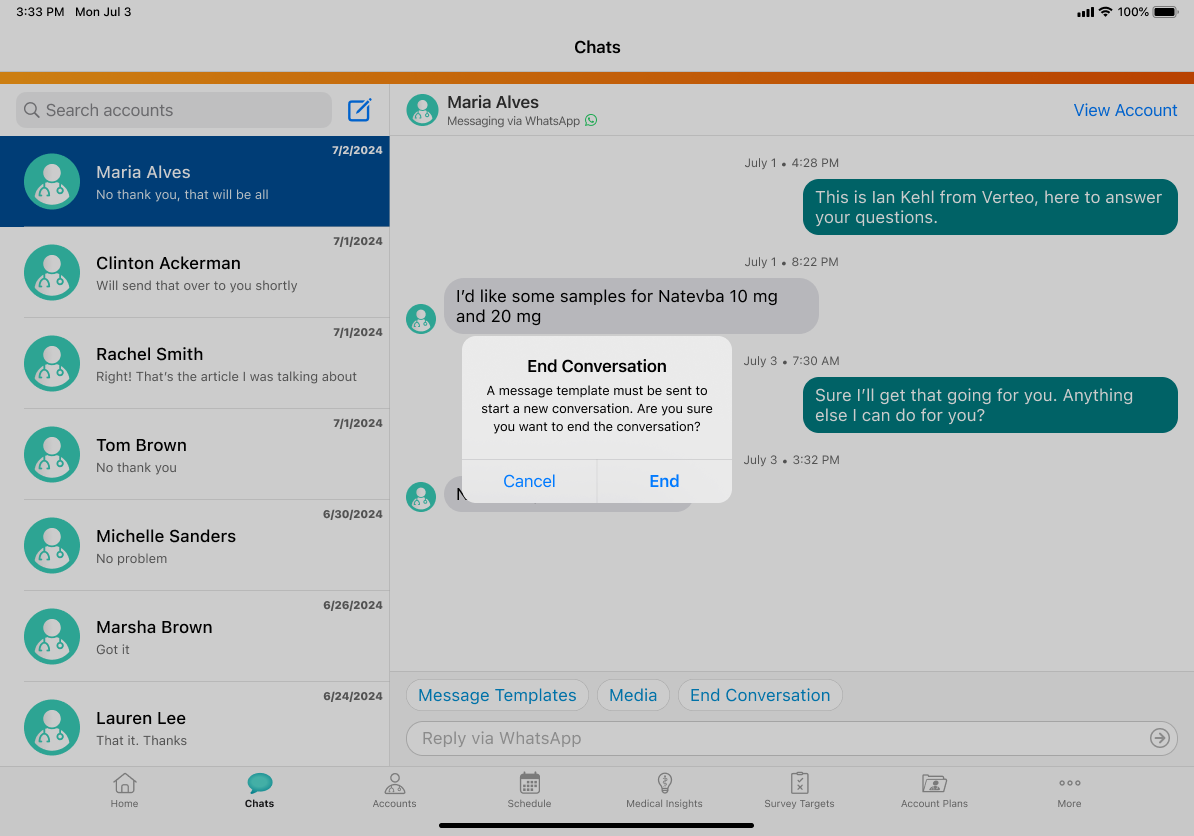
Sharing Web Links for CLM Content via WhatsApp Business Messaging
End users can also share CLM content directly from the media library via WhatsApp Business Messaging during customer service window:
- Navigate to the Media tab.
- Select the All Actions button for the appropriate presentation or website.
- Select Share.
- Select the appropriate account.
- Select the appropriate message template, if configured.
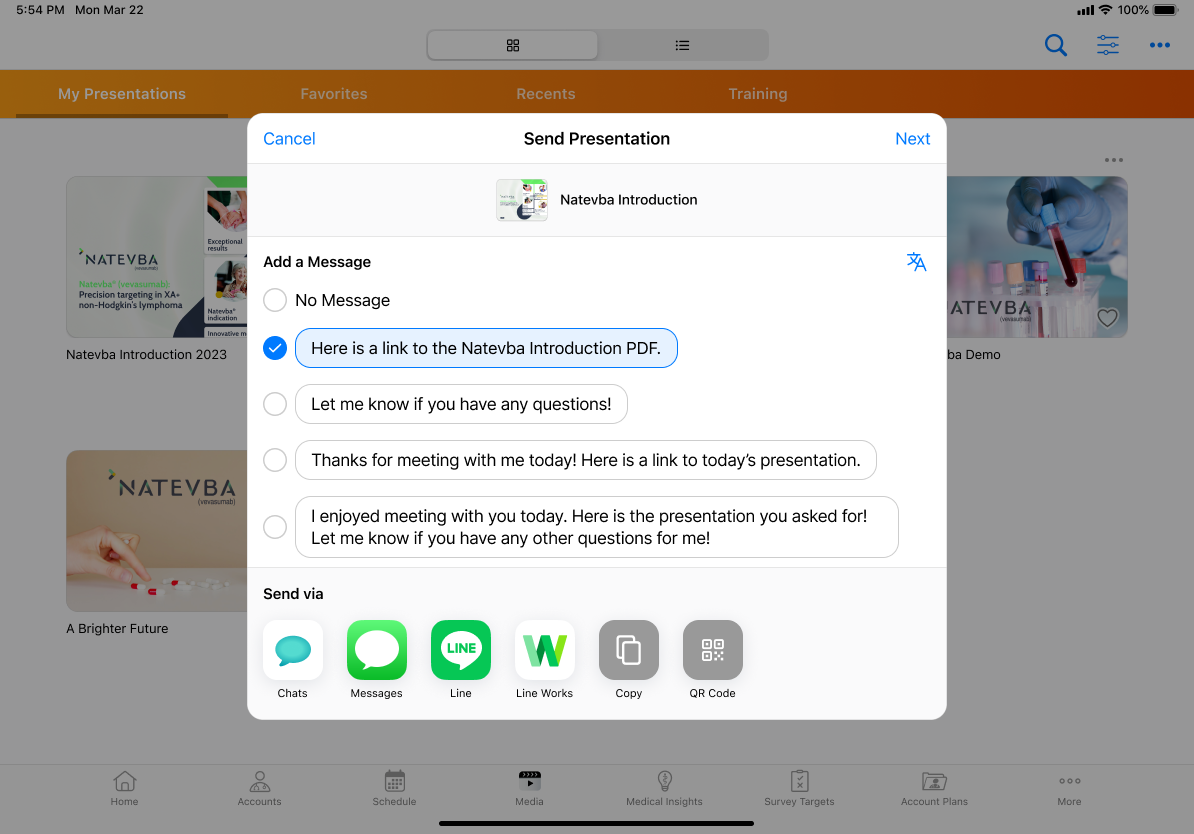
- Select Chats.
- Select Send in the preview modal.
Receiving Notification of Customer Service Window Expiration
12 hours before the service window ends, a warning displays in the chat thread.
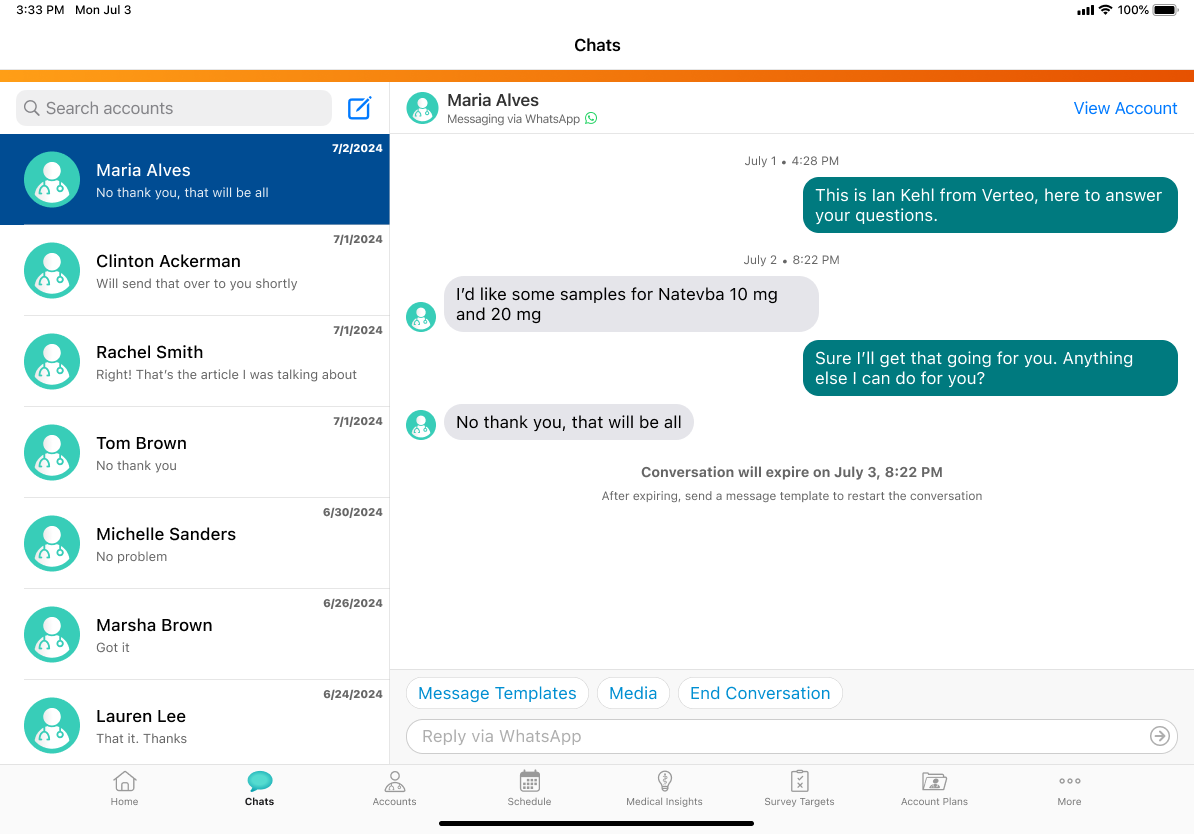
When the service window ends, the conversation expires and end users must send a Meta-approved message template to restart the conversation.
Using Shared Phone Numbers
End users who share a phone number can chat with different HCPs at the same time. They can also chat with the same HCP, but each user can only view their own messages with the HCP. A notification displays in the chat thread if another user sharing the same phone number had a conversation with the HCP.
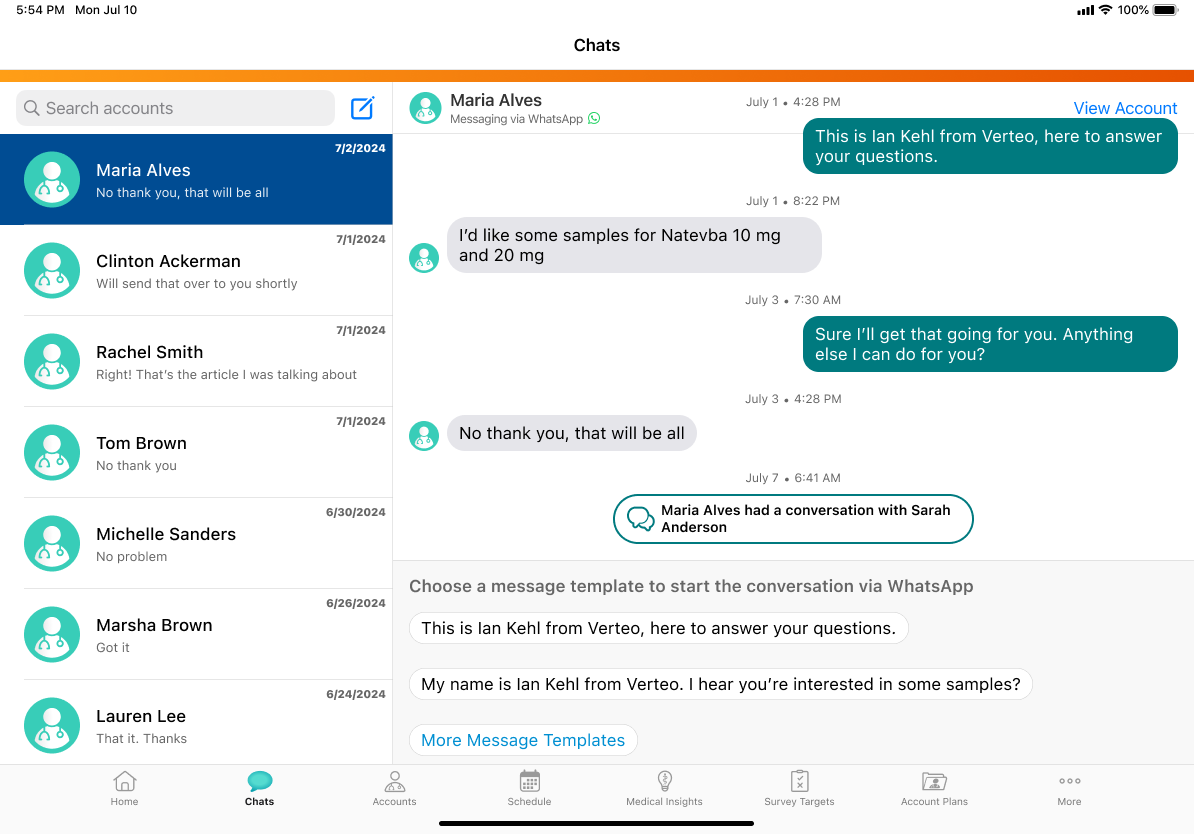
If the selected HCP is already in an active conversation with another user sharing the same phone number, the user is alerted and cannot send messages until the active conversation ends.
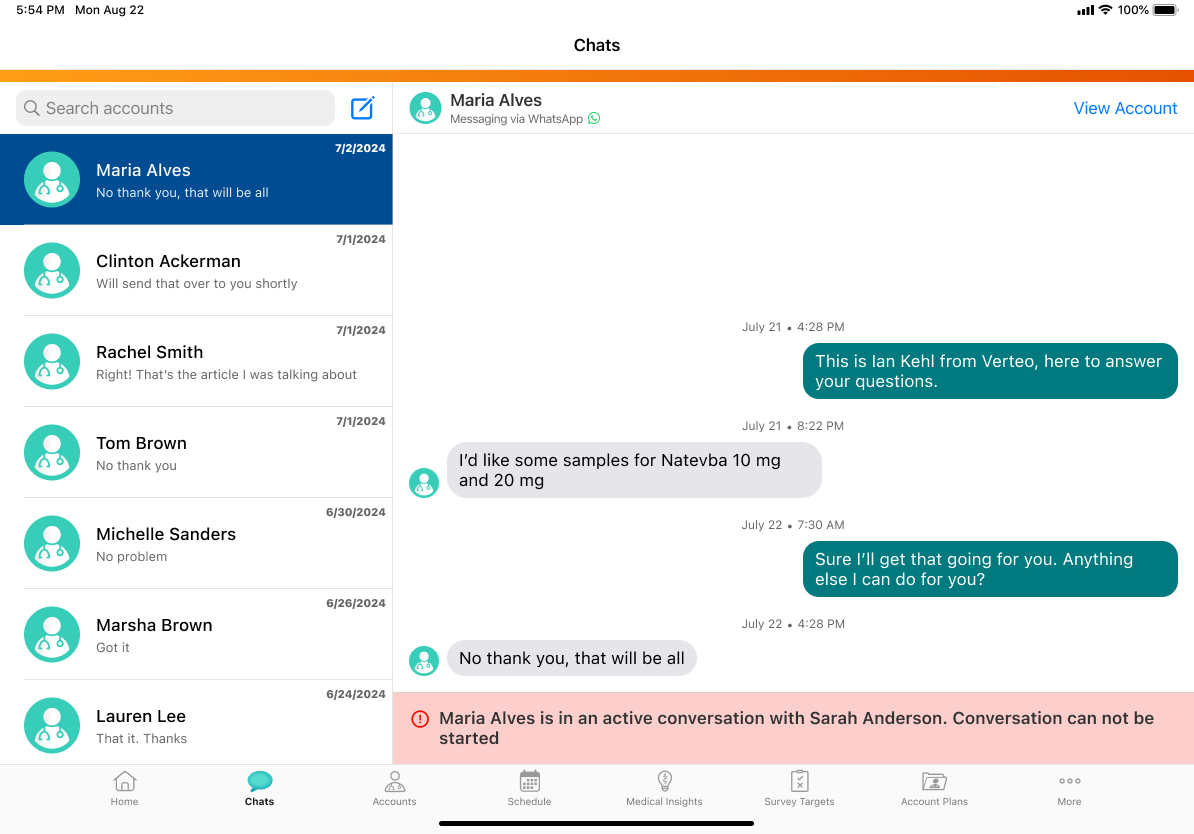
If another user sharing the same phone number sends a Meta message template to an HCP but the HCP has not responded, a yellow banner displays in the chat thread to inform the user. The user can also send a Meta message template to start a conversation. When the HCP responds, the user who sent the most recent Meta message template receives the HCP’s message.