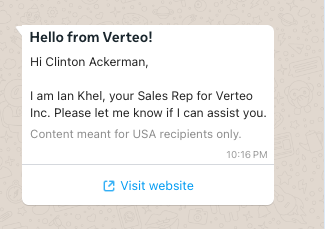Managing Message Templates in Vault CRM
Business admin users must data load message templates into Vault CRM and associate them with WhatsApp Business Accounts for end users to sync to their devices. Business admin users can also manage message templates for automated WhatsApp messages, for example, consent confirmation messages.
There are two types of message templates available for WhatsApp Business Messaging:
- Meta message templates – Message templates approved by Meta and used to start or restart conversations with HCPs. Ensure these message templates are created in the appropriate WhatsApp Business Accounts and approved by Meta. See Create Message Templates for Your WhatsApp Business Account in Meta's documentation and Requirements for Meta-Approved Message Templates below for more information.
- Text Only message templates – Custom message templates that do not need approval from Meta, making it easier for end users to respond to HCPs during the rolling 24-hour customer service window. These message templates only include text and can be managed entirely in Vault CRM
Who can use this feature?
- Business Admin Users - Browser
- Requirements for Meta message templates
- Managing message templates in Vault CRM
- Associating message templates with WhatsApp Business Accounts
- Managing automated WhatsApp messages
- Users do not require an additional license
Configuring Message Templates for
To configure this feature:
- Ensure Configuring WhatsApp Business Messaging in Vault CRM is complete.
- Ensure Using Message Templates When Sharing Web Links is configured.
Requirements for Meta Message Templates for
When creating a message template in Meta, ensure Default is selected on the setup screen. Only Default Meta message templates are supported in Vault CRM.
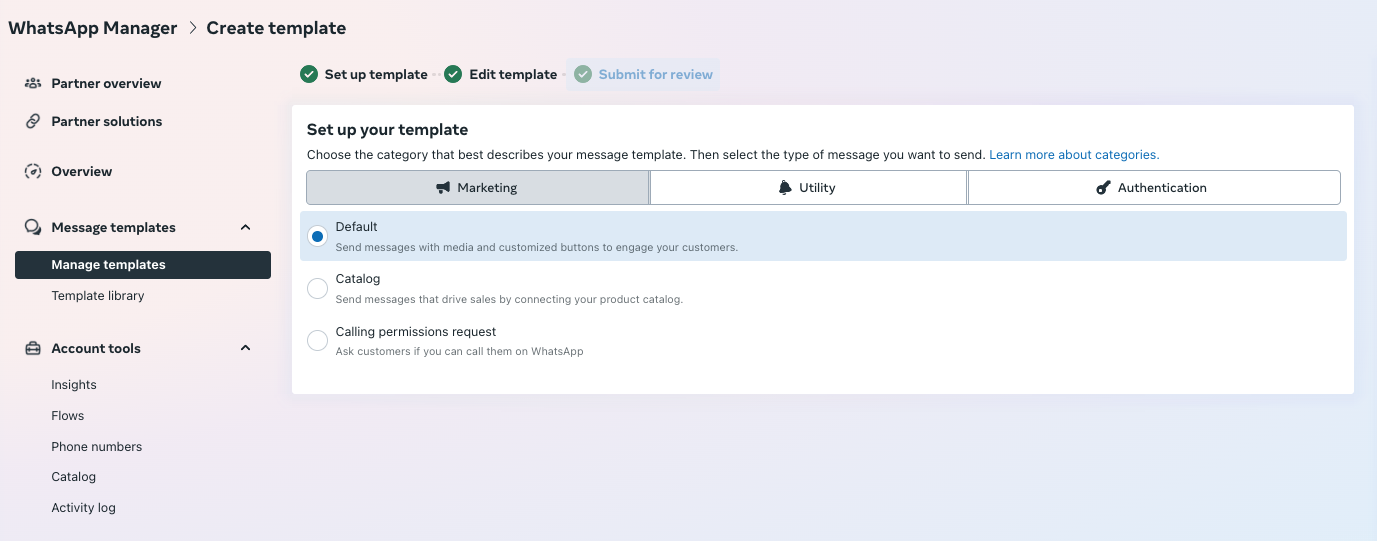
When selecting the language for a message template, the language must match one of the following languages supported in Vault CRM:
|
|
|
For example, when creating a message template in English, you must select English (US).
When populating the Content section of the message template, ensure the Media sample field is set to None. Vault CRM only supports text-based Meta message templates.
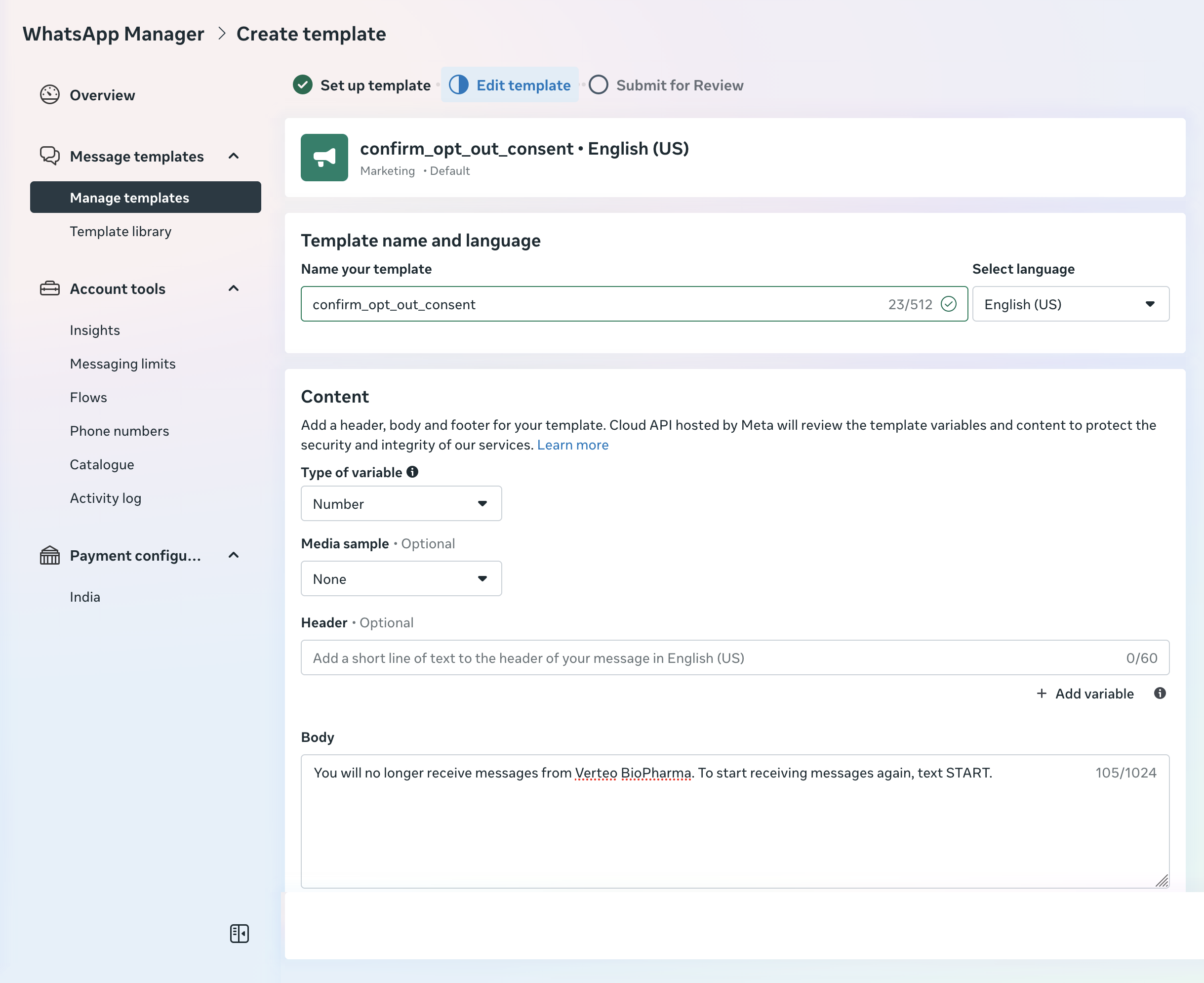
Managing Message Templates in Vault as
Business admins can create or data load Meta and Text Only message templates as Message Template (message_template__v) records using the Vault Loader.
Data Loading Meta Message Templates
Business admin users must only data load approved Meta message templates to maintain compliance with Meta’s regulations. Each record for an approved Meta message template includes the following information in Vault CRM:
- Message Template Name (must match the name of the message template created in Meta)
- Message Template Type - WhatsApp Message Template
- Template Type – Utility or Marketing
- Message Template Status – Staged, Approved, or Expired
- WhatsApp Body Text – The message text, including placeholders
- WhatsApp Body Placeholder – The fields referenced by the placeholders in the WhatsApp Body Text field using the format {{ObjectAPIName.FieldAPIName}}. Placeholder values can reference the following:
- Fields on the Account, User, and User Detail objects
- The Subscribe Keyword and Unsubscribe Keyword fields from the Consent Type object. Used in message templates sent to HCPs to confirm consent. See Defining Subscribe and Unsubscribe Keywords for more information.
- Category:
- Conversation Starter – Used to start a conversation
- Restart Conversation – Used to restart a conversation if it ended in the last 24 hours
- Close Conversation – Used to end a conversation
- Custom category – Custom categories to assign to message templates
- Hidden - Hides the message template from end users. Used for automated messages. The message template does not display in the Message Template selector to prevent end users from sending it manually. See Managing Automated WhatsApp Messages for more information.
Business admin users must manually expire Meta message templates that are no longer approved by Meta.
Optional fields include:
- WhatsApp Header Placeholder – Text formatted as a JSON object defining the values for the placeholders in the WhatsApp Header Text field
- WhatsApp Header Text – The header text, including any placeholders
- WhatsApp Header Type – Value must be Text
- WhatsApp Footer Text – The footer text. Placeholders are not supported.
- WhatsApp Button Placeholder – Text formatted as a JSON object defining the values for the placeholders in the WhatsApp Button Text field
- WhatsApp Button Text – The text for the button, including any placeholders
- WhatsApp Button Type – Call to Action - Visit Website (cta_visit_website__v) or Call to Action - Call Phone Number (cta_call_phone_number__v)
- WhatsApp Button Value – The website to visit or phone number to call
Business admins can define up to three buttons in a message template, including up to two Visit Website buttons and one Call Phone Number button.
Only Visit Website and Call Phone Number buttons are supported. Other types of buttons, including Custom, Copy Offer Code, and Call on WhatsApp, are not supported.
The following table illustrates how a message template is defined and displayed:
|
Field |
Field Value |
Final Text |
|---|---|---|
|
WhatsApp Header Text |
Hello from Verteo! |
|
|
WhatsApp Header Type |
Text |
|
|
WhatsApp Body Text |
Hi {{1}}, I am {{2}}, your Sales Rep for Verteo Inc. Please let me know if I can assist you. |
|
|
WhatsApp Body Placeholder |
{"{{1}}":"{{account__v.name__v}}","{{2}}":"{{user__sys.name__v}}"} Do not include newline characters in placeholder values. |
|
|
WhatsApp Footer Text |
Content meant for USA recipients only. |
|
|
WhatsApp Button 1 Text |
Visit Website |
|
|
WhatsApp Button 1 Type |
Call to Action - Visit Website |
|
|
WhatsApp Button 1 Value |
https://verteo.com/index.html |
Creating or Data Loading Text Only Message Templates
When creating or data loading Text Only message templates in Vault CRM, include the following information in each Message Template record:
- Message Template Name
- Message Template Type
- The value must be Text Only Template
- Message Template Text
- Message Template Status
- Language
- Category (optional)
- Product (optional)
- Detail Group (optional)
Text Only message templates can be sent in WhatsApp chat threads during the 24-hour customer service window:
- From the Message Templates selector. See Sending Messages During the Rolling 24-Hour Customer Service Window for more information.
- As an automated message when users select End Conversation. See Managing Automated WhatsApp Messages for more information.
Text Only message templates are not available to be sent when sharing web links for CLM content. See Sharing Web Links for CLM Content via WhatsApp Business Messaging for more information.
Associating Message Templates with WhatsApp Business Accounts as
After creating or data loading message templates (including Meta and Text Only message templates) into Vault CRM, business admins must associate them with the appropriate WhatsApp Business Accounts. This ensures each message template is only available for the appropriate WhatsApp Business Accounts and end users. To associate a message template with a specific WhatsApp Business Account:
- Navigate to Business Admin > Objects > Message Template Business Accounts.
- Create a Message Template Business Account (message_template_business_account__v) record with the WhatsApp (whatsapp__v) object type.
- Populate the following fields:
- Message Template – References the appropriate Message Template record for a message template
- Messaging Business Account – References the Messaging Business Account record for the appropriate WhatsApp Business Account
- Select Save.
Managing Automated WhatsApp Messages as
Business admin users can define Meta message templates for messages sent to HCPs automatically when specific actions occur, including the following:
- The end user ends a conversation via the End Conversation button
- The end user captures opt-in consent from the HCP
- The end user captures opt-out consent from the HCP
- The end user receives a message with content that cannot be displayed
Alternatively, business admin users can define message templates for the End Conversation category that are not automated. See Ending the Conversation for more information.
To determine when each automated message is sent:
- Navigate to Business Admin > Objects > Multichannel Routing.
- Created a Multichannel Routing (multichannel_route__v) record with the Messaging (messaging__v) object type.
- Populate the following fields:
- Event – The action that triggers the automated message. Available values are:
- conversation_ended__v
- opt_in_confirmation__v
- opt_out_confirmation__v
- Country – Auto-populated from the Consent Type record, if applicable. If the country is not populated on the Consent Type record, this field is populated with the user's country.
- Language – Auto-populated from the Consent Type record, if applicable. If the language is not populated on the Consent Type record, this field is populated with the user's language.
- Message Template – References the Meta message template sent for the corresponding event
- Select Save.
Automated consent confirmation messages must include the subscribe and unsubscribe keywords for HCPs to quickly opt in to or opt out of messaging. See Capturing Consent for Messaging for more information.
Considerations
End users can select message templates when sending web links for CLM content during the 24-hour customer service window, which are different from Meta-approved message templates. See Using Message Templates When Sharing Web Links for more information.