Sending Zoom® Meeting Invites via Approved Email
With Approved Email, meeting hosts can send meeting invites to up to 100 Zoom® meeting attendees at once. The Approved Email template can contain tokens to ensure all of the meeting details, for example, the date and time, meeting URL, and password are included in the email.
Who can use this feature?
- Content Creators - Browser
- Creating an Approved Email invite template
- Meeting Hosts - Browser, iPad
- Sending Zoom meeting invites via Approved Email
- Users require an Engage license
Configuring Zoom Meeting Invites via Approved Email for
To configure this feature:
- Ensure Configuring Approved Email Admins and Integration Users and Configuring Zoom® Meetings are complete.
- Ensure Scheduling and Starting Zoom® Meetings is configured.
- Navigate to Admin > Configuration > Objects > Approved Document > Object Types > Zoom Meeting Invite.
- Activate the Zoom Meeting Invite object type.
- Navigate to Admin > Users & Groups > Permission Sets.
- Select the appropriate permission set.
- Select the Objects tab.
- Grant Approved Email integration users and content creators CRE object permissions to the zoom_meeting_invite__v object type on the approved_document__v object.
To configure this feature:
- Ensure Configuring Approved Email End Users and Configuring Zoom® Meetings are complete.
- Ensure Scheduling and Starting Zoom® Meetings is configured.
- Navigate to Admin > Users & Groups > Permission Sets.
- Select the appropriate permission set.
- Select the Objects tab.
- Grant CRE object permissions to the zoom_meeting_invite__v object type on the approved_document__v object.
- Navigate to Business Admin > Objects > Engage Link Settings (engage_link_settings__v).
- Ensure the engage_link_apps__v Engage Link Setting which is applicable to the user contains the value ApprovedEmail.
- Ensure the Disabled Approved Email Entry Points Approved Email setting does not contain zoom_meeting_invite__v.
- Grant meeting hosts Read access to at least one approved_document__v record with the zoom_meeting_invite__v object type.
Sending Zoom invites to attendees ignores Approved Email Consent rules by default unless Setting Consent at the Email Template Level is enabled.
Creating an Approved Email Invite Template as
Content Creators must create an Approved Email invite template before meeting hosts can send meeting invites. The template can be created in BEE. Follow the guidelines below when creating an Approved Email invite template for Zoom meetings in PromoMats/MedComms.
- Set the template type to zoom_meeting_invite_template__v
- Email templates can include the following tokens for populating key details:
- Meeting Datetime – {{parentCallDatetime}}
- Meeting URL – {{call2__v.zoom_remote_meeting__vr.zoom_meeting_join_link__v}}
- Meeting Password – {{call2__v.zoom_remote_meeting__vr.meeting_password__v}}
Other tokens in the template can personalize the message to the recipient.
Content including tokens with references to API Names must be set with the appropriate content target platform. See Setting the Target Platform for Approved Email Content for more information.
Adding a Calendar Reminder to a Zoom Meeting Invite
Content creators can add a calendar reminder to a Zoom meeting invite by including the {{addToCalendar}} token anywhere in the email template. This token generates an .ICS (Internet Calendaring and Scheduling) file attached to the Zoom meeting email invite.
Veeva recommends providing instructions in the email template about opening the attached .ICS file and adding the event to their calendar.
Sending Zoom Meeting Invites via Approved Email as
To invite attendees to a Zoom meeting on Browser via Approved Email:
- Select Send Invite on a call report with a scheduled Zoom meeting.
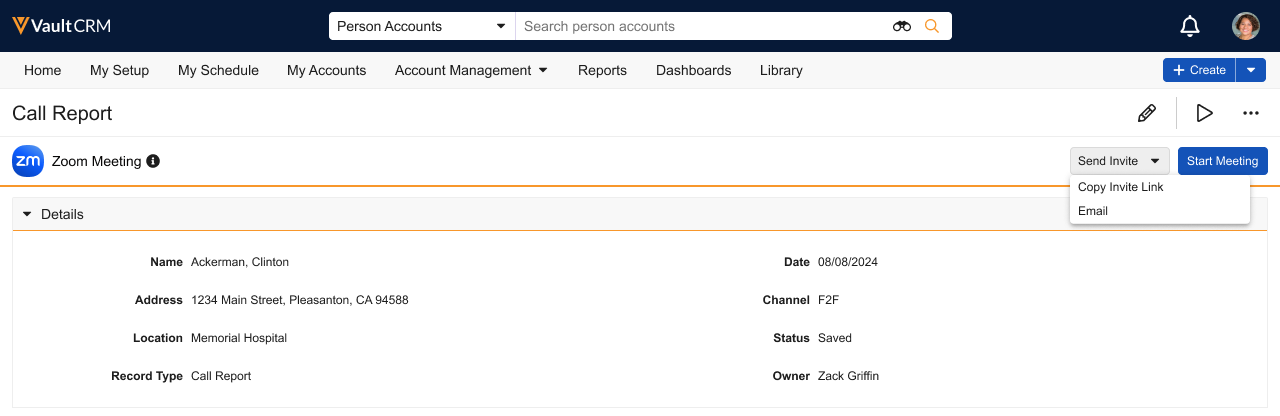
- Select Email.
To invite attendees to a Zoom meeting on iPad via Approved Email:
- Select Send Invite on a call report with a scheduled Zoom meeting.
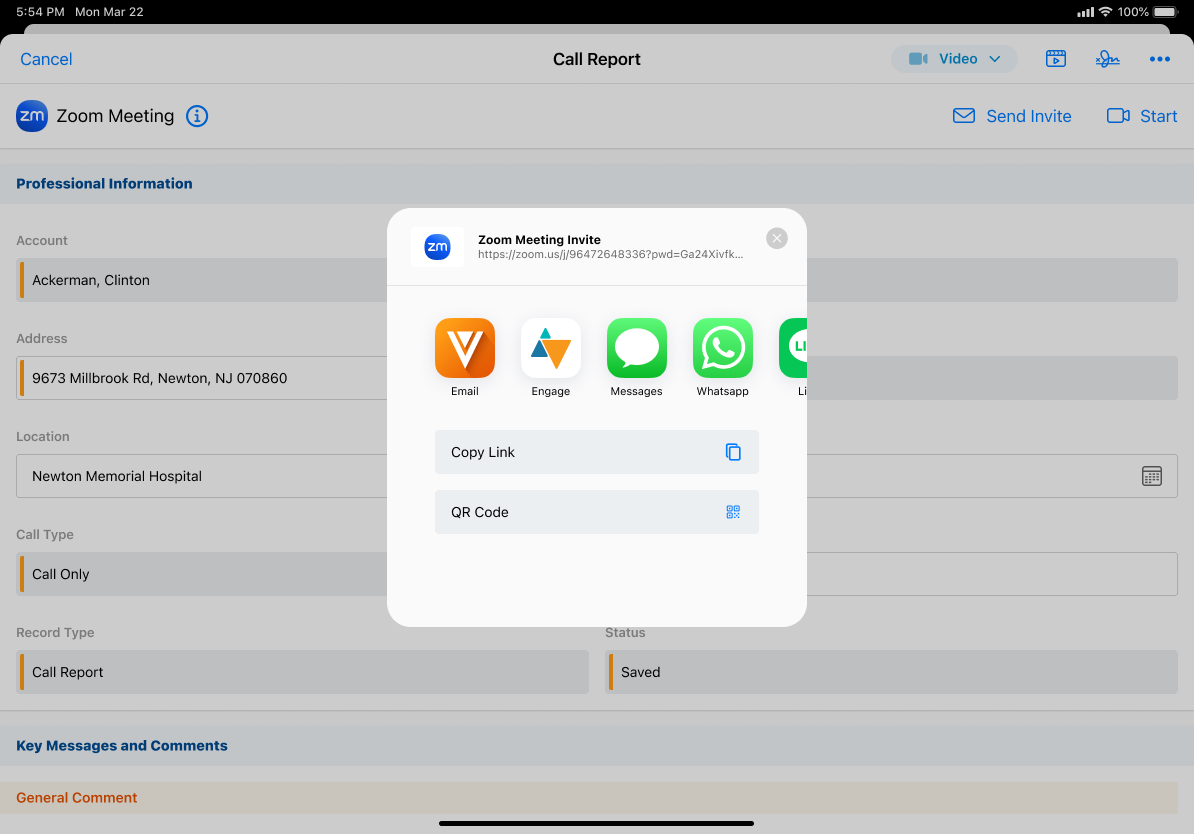
- Select Email.
If only one Zoom meeting template is available, the template displays by default. If more than one template is available, select an Approved Email template for the invite. The Recipients field is populated with all account call attendees.
User attendees are not included as recipients. If Group Emails are enabled, the business account on the call displays as a recipient.
Sent Email records are created to track engagement and store the details of Approved Email meeting invites and display in the account timeline for invited accounts.
Using .ICS Attachments in Approved Email Meeting Invites
The .ICS attachment is generated automatically when a user sends an Approved Email invite for a Zoom meeting. The information in the file is generated from the following fields:
- Meeting Title – call2__v.zoom_remote_meeting__v.meeting_name__v
- Meeting Start Time – call_datetime__v field on the call2__v object
- Meeting Duration – duration__v field on the call2__v object. If null, then 30 minutes is the default.
- Meeting Location – call2__v.zoom_remote_meeting__v.zoom_meeting_join_link__v
- Meeting Description – call2__v.zoom_remote_meeting__v.zoom_meeting_join_link__v
By default, the calendar reminder is set to alert the recipient ten minutes before the start of the meeting.
Considerations
- Invitations do not send to business accounts
- Updates to existing calendar invitations are not supported

