Scheduling and Starting Zoom® Meetings
Meeting hosts can schedule Zoom® meetings, send invites, update meeting details, and initiate meetings directly from the call report in Vault CRM, allowing users to accommodate HCPs who prefer Zoom. The meeting is hosted by Zoom and the meeting experience is controlled by the user’s Zoom Enterprise account.
Who can use this feature?
- Meeting Hosts - Browser, iPad
- Signing in to Zoom Enterprise
- Scheduling Zoom meetings
- Sending Zoom meeting invite links
- Starting Zoom meetings
- User Attendees - Browser, iPad
- Joining Zoom meetings
- Users require an Engage license
Configuring Zoom Meetings for
To configure this feature, ensure Configuring Zoom® Meetings is complete.
Signing in to Zoom Enterprise as
When scheduling or switching to a Zoom meeting for the first time, meeting hosts are prompted to sign into their Zoom accounts.
On Browser, the sign in page displays in a pop-up window.
On iPad, the sign in screen displays in the embedded browser.
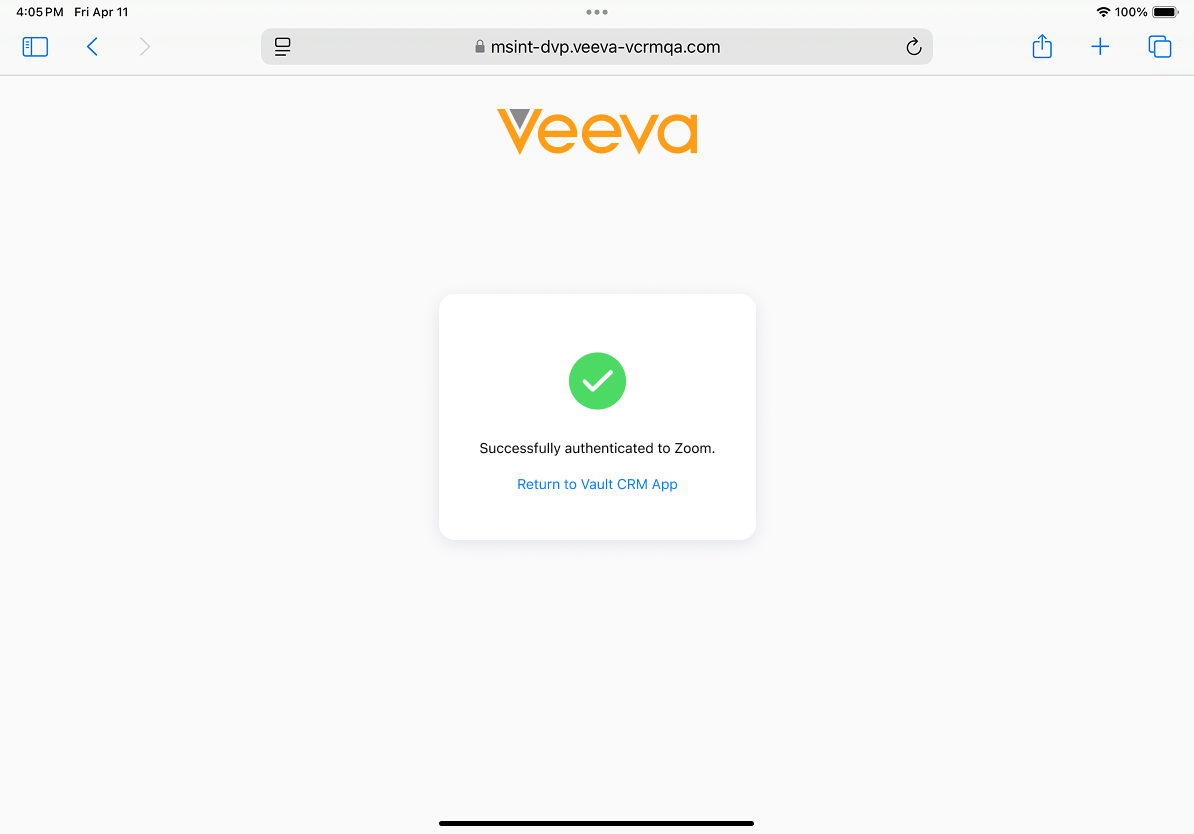
Meeting hosts are guided through the Zoom authentication process configured for the Zoom Enterprise account. A success or failure page displays, and meeting hosts can navigate back to Vault CRM to continue with the meeting or try signing in again.
Scheduling Zoom Meetings as
To schedule a Zoom meeting in Vault CRM, select Schedule Zoom Meeting from the All Actions menu on the call report.
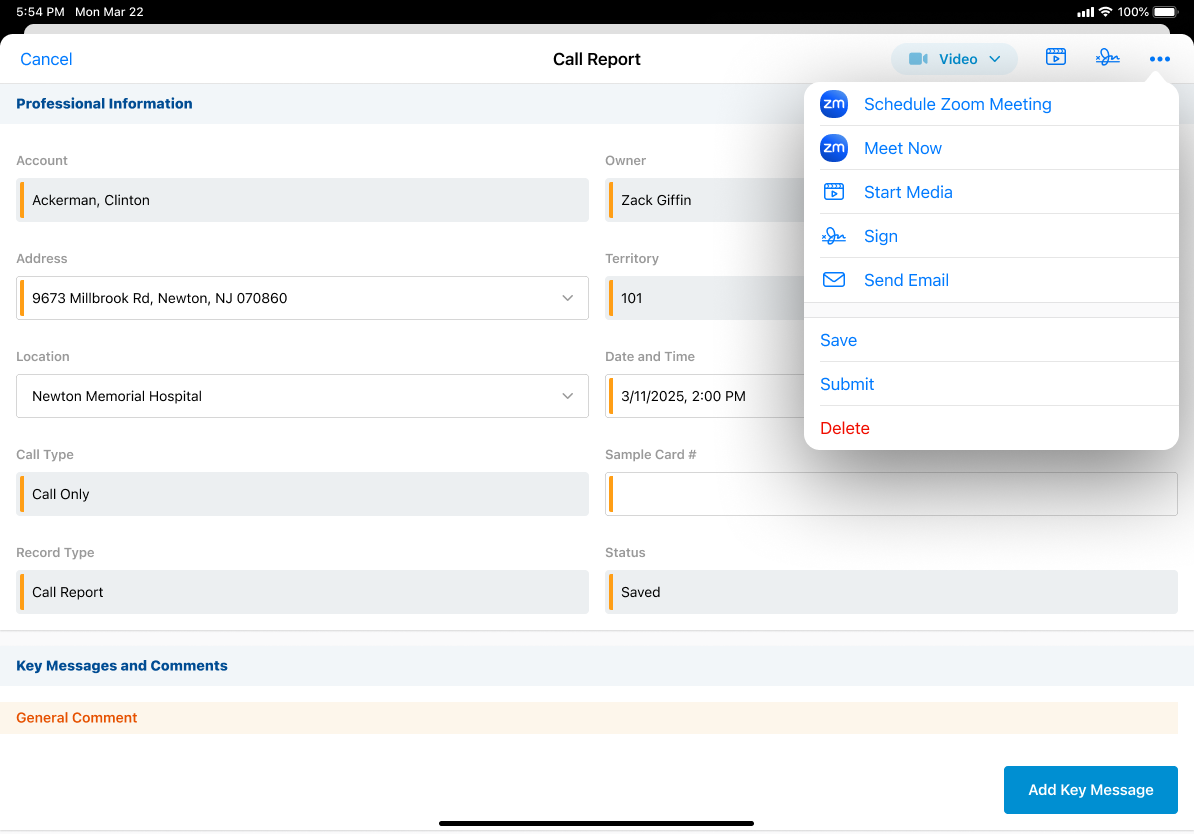
End users can only schedule meetings for call reports they create. The Schedule option displays when a remote meeting is not scheduled for the call and the call is not submitted.
To schedule a meeting when more than one type of remote meeting is enabled for the user:
- Select the All Actions menu.
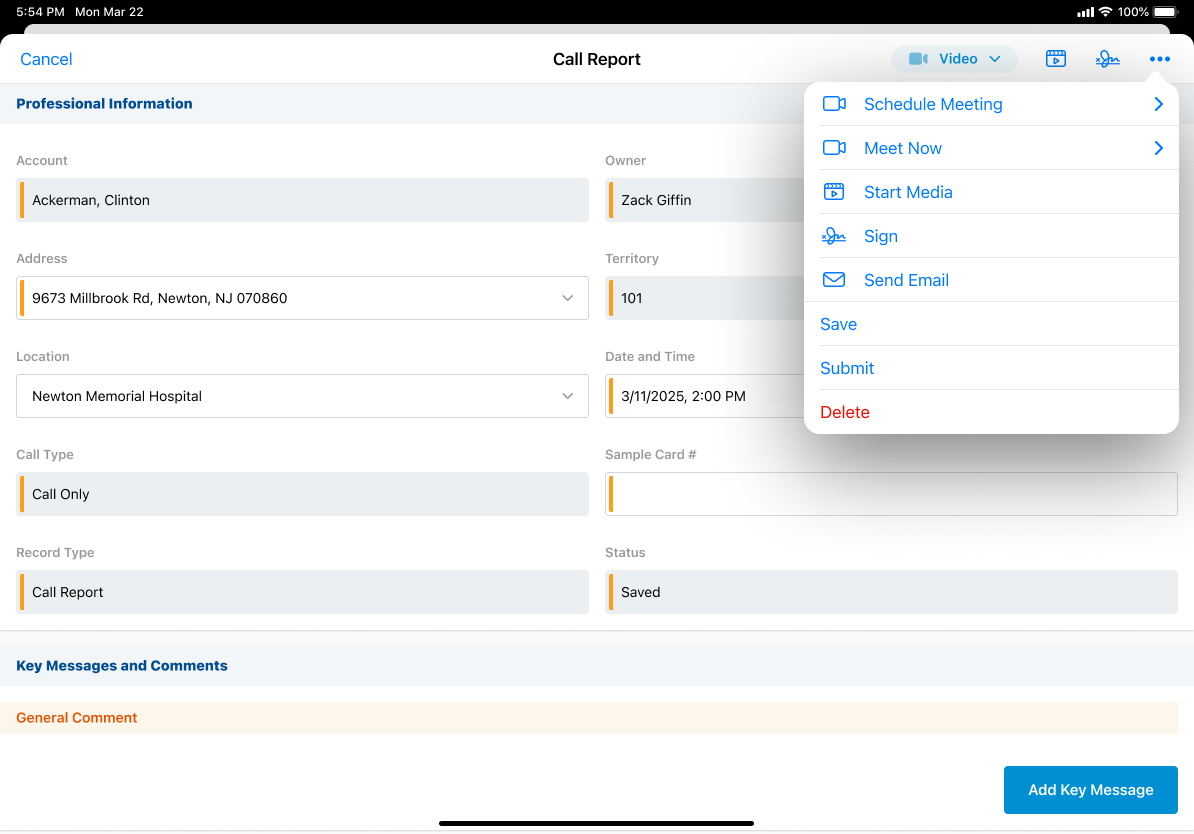
- Select Schedule Meeting.
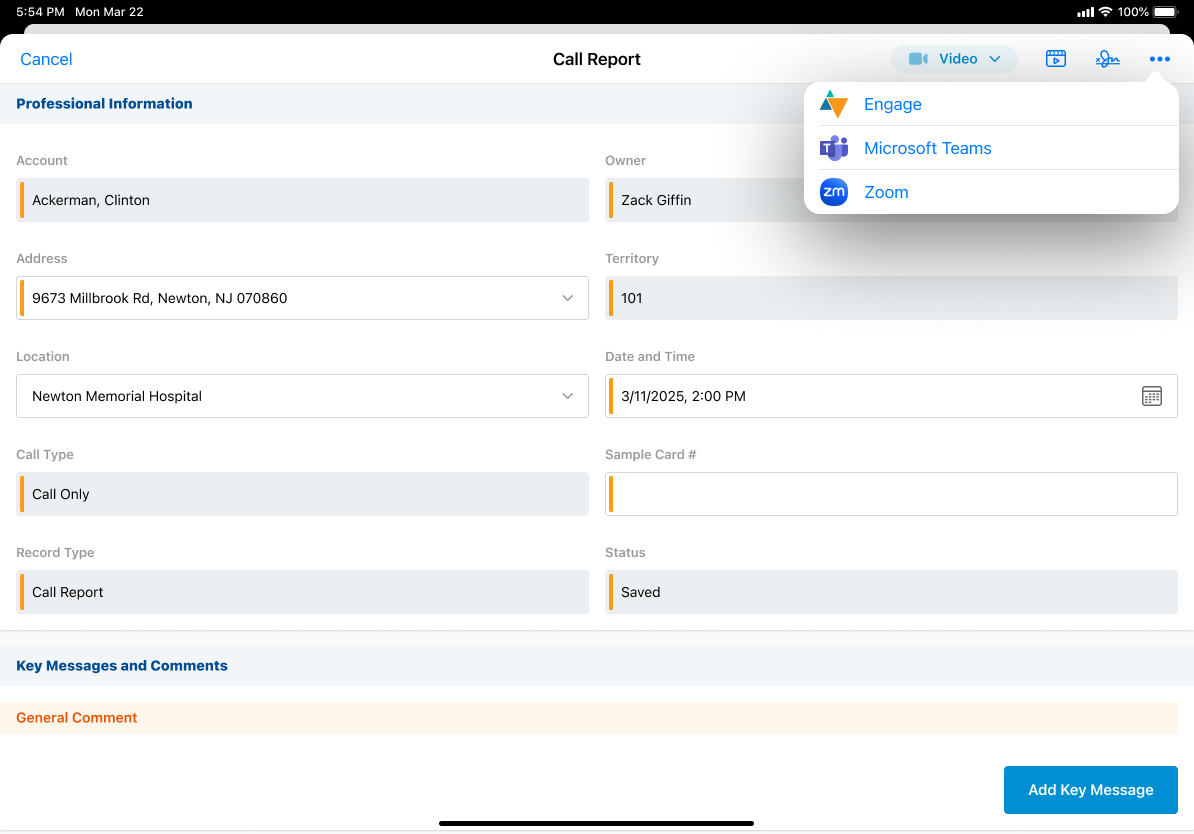
- Select the appropriate meeting type.
Once the meeting is scheduled, a Remote Meeting record is created with the Zoom Call Meeting object type and stamped with the Zoom meeting details, for example, the meeting ID, meeting password, and meeting link. The Zoom Remote Meeting and Remote Meeting Type fields on the call report are populated appropriately and the Zoom meeting bar displays in the header of the call report.
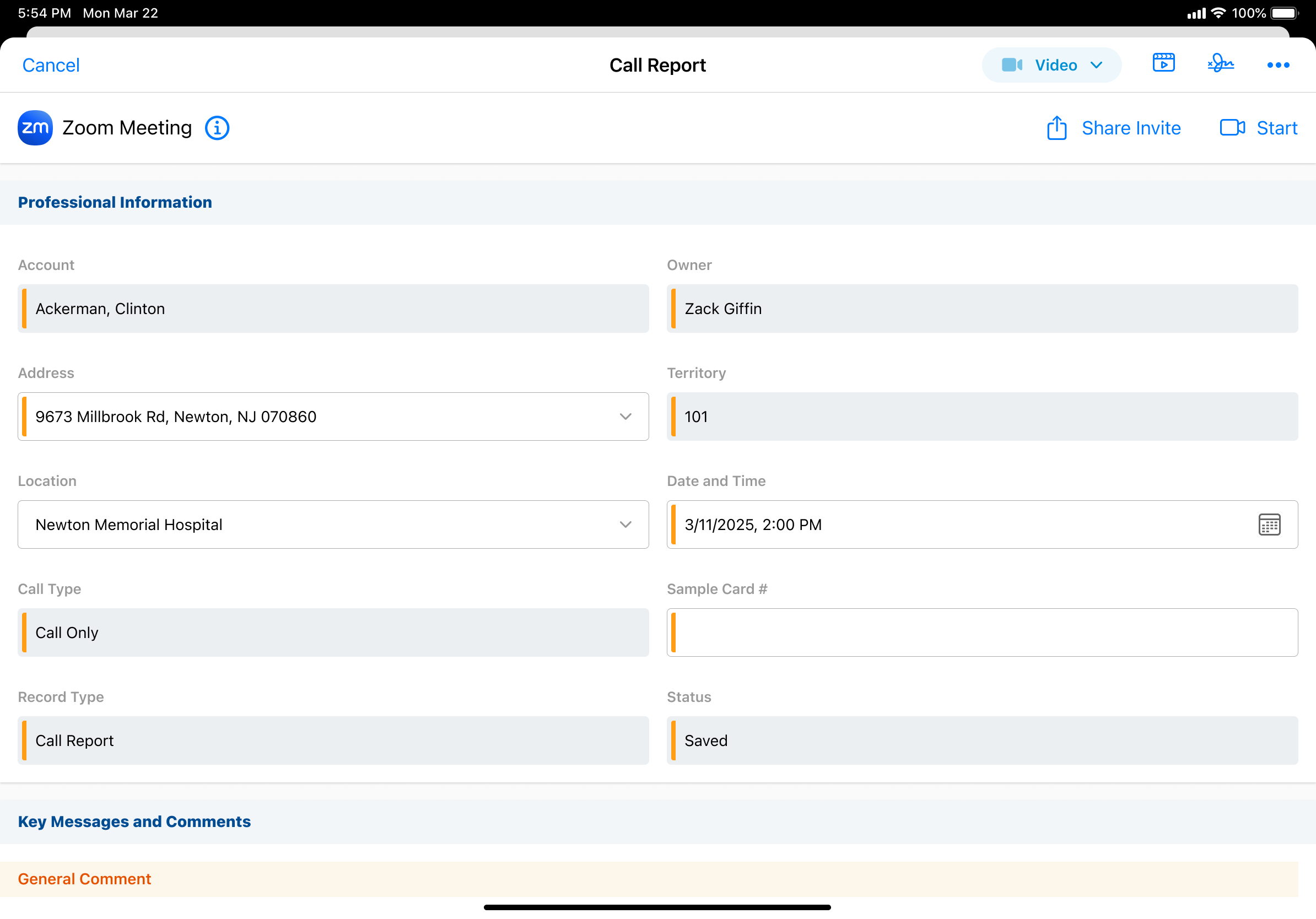
To edit the meeting datetime, edit the datetime on the call report or reschedule the call through My Schedule. The updated meeting time is reflected in Zoom.
To view or edit meeting details, select the information icon on the call report. Meeting hosts can edit the meeting name or select Copy Meeting Information to copy the meeting link, ID, and password.
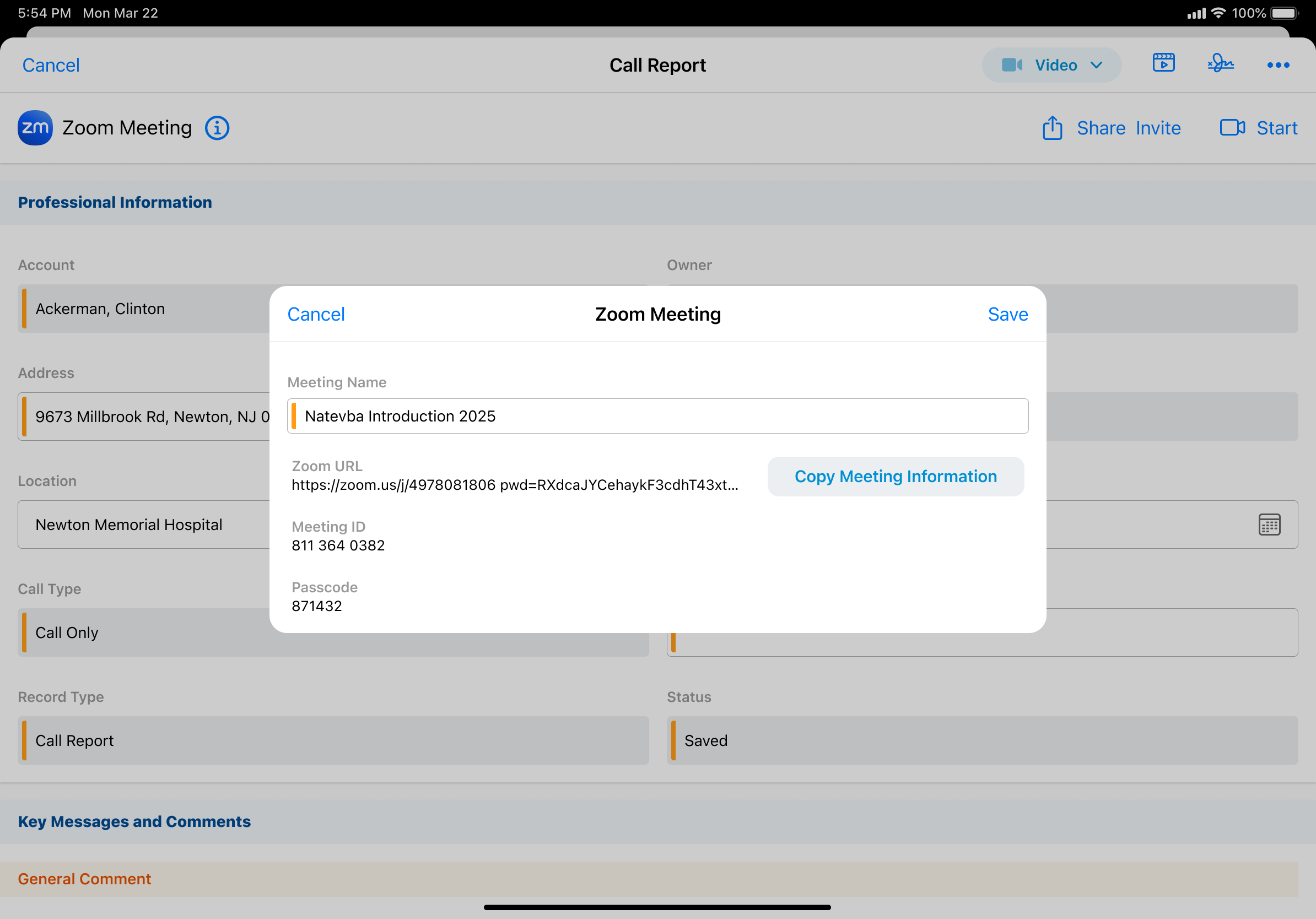
Switching Remote Meeting Types
If more than one type of remote meeting is enabled for the user, meeting hosts can switch remote meeting types after scheduling a meeting.
To switch remote meeting types:
- Select the All Actions button on the call report.
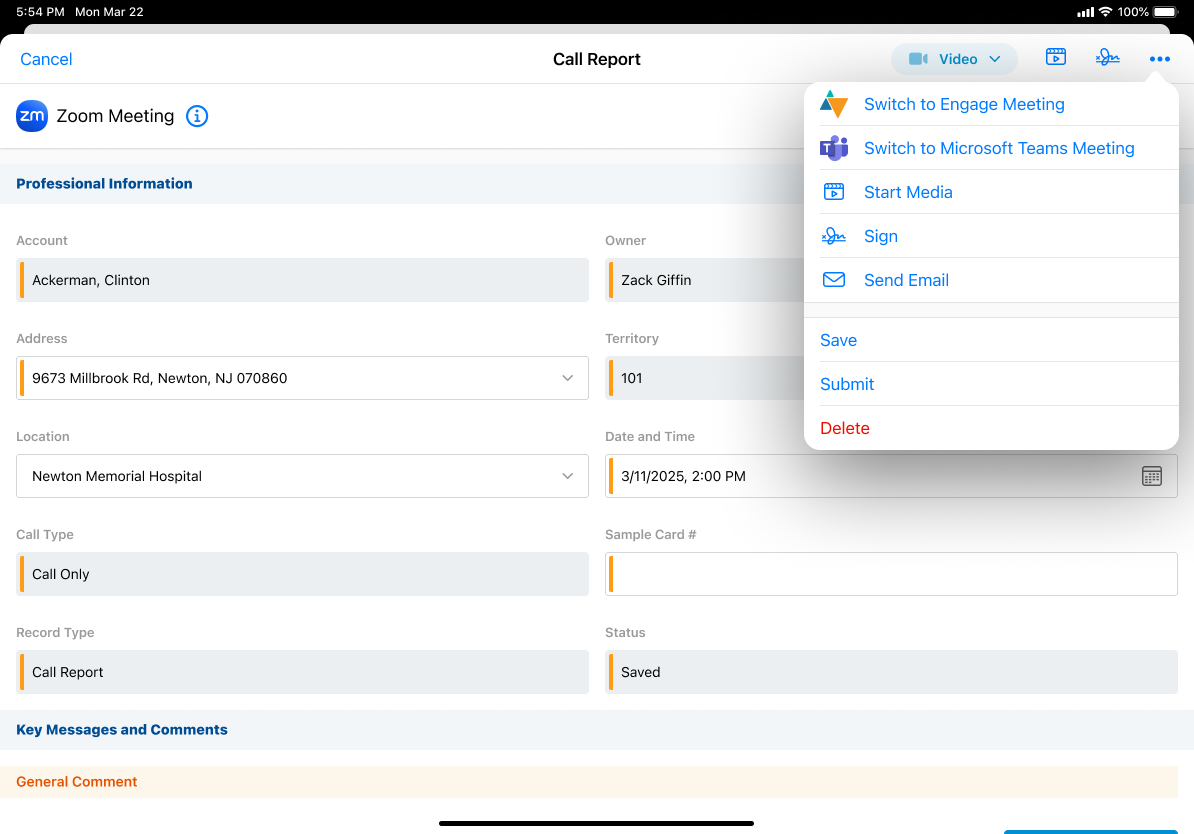
- Select the appropriate Switch to option.
- Select Schedule to confirm the change.
When a meeting host switches meeting types, the meeting ID for the original meeting type is saved. If the meeting host switches back to the original meeting type, the previously saved meeting ID is reused. For example, a meeting host schedules a Microsoft Teams meeting with the meeting ID 123, then switches it to a Zoom meeting with the meeting ID 456. The meeting host later switches the meeting back to a Microsoft Teams meeting and the meeting ID is 123.
Users can only switch meeting types prior to the meeting. Conducting both an Engage meeting and a Zoom meeting from the same call report is not supported. For example, if meeting hosts or user attendees attempt to start or join a Zoom meeting while in an Engage meeting, they are prompted to either select Continue to start the Zoom meeting, or select Cancel to remain in the Engage meeting.
Sending Zoom Meeting Invite Links as
After scheduling a Zoom meeting, meeting hosts can send meeting invites to attendees via the configured sharing options.
To invite attendees to a Zoom meeting on Browser, select Copy Invite Link on the call report to copy the invite link to the device’s clipboard.
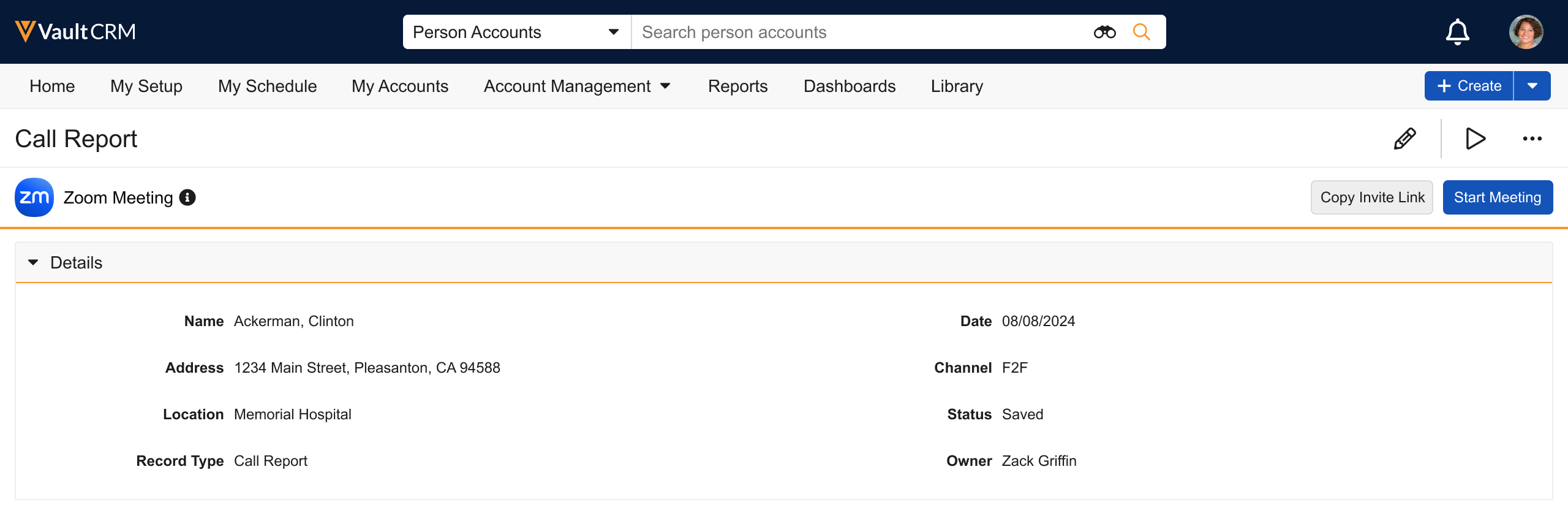
To invite attendees to a Zoom meeting on iPad:
- Select Send Invite on a call report.
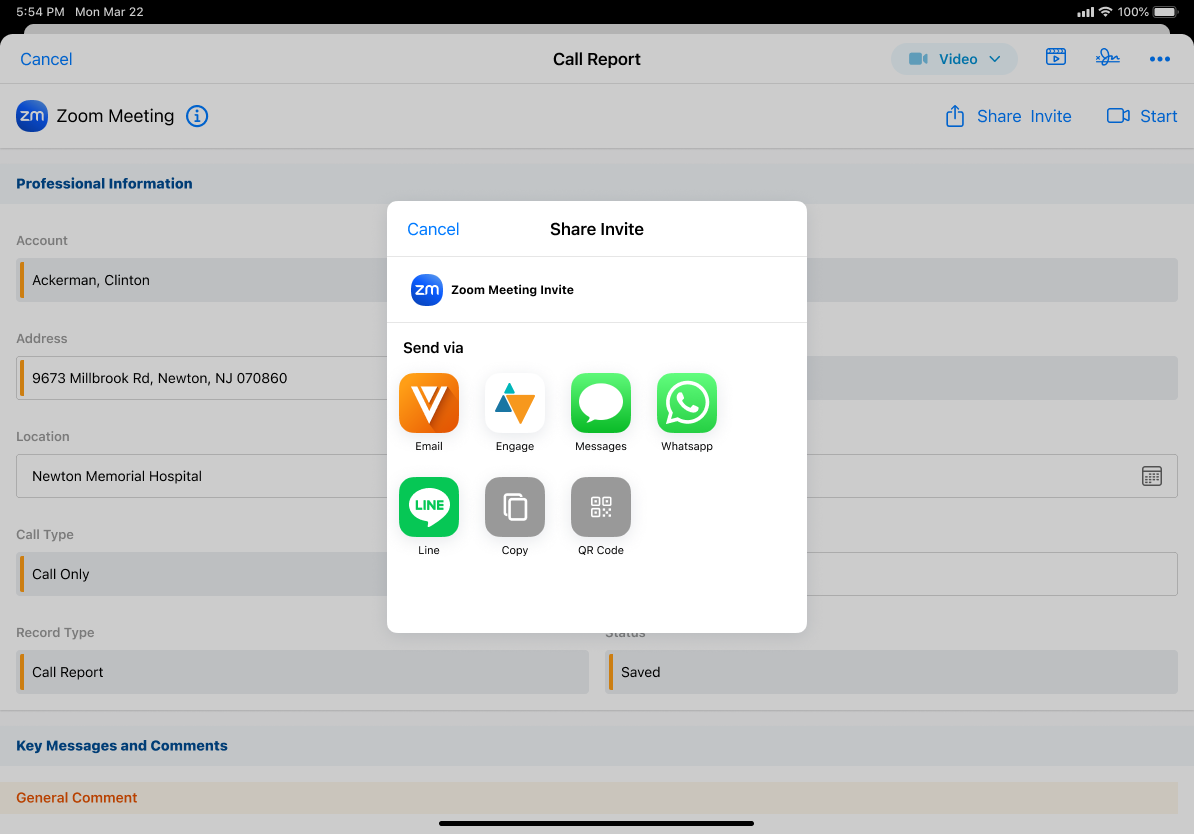
- Select the appropriate sharing option:
- Engage – Send the invite link via Engage chat
- Messages, LINE, LINE WORKS, WhatsApp – Send the invite via a supported messaging app
- Copy – Copy the invite link to the device’s clipboard
- QR Code® – Generate a QR Code® for attendees to scan and receive the invite link
Sent Message records are created to track engagement and store the details of meeting invite links and display in the account timeline for invited accounts.
Meeting hosts can also send Zoom meeting invites via Approved Email. See Sending Zoom® Meeting Invites via Approved Email for more information.
Starting Zoom Meetings as
To start a scheduled Zoom meeting, select Start from the call report. The Zoom landing page displays in the user’s default browser. The meeting is conducted in Zoom, using the user’s Zoom Enterprise account.
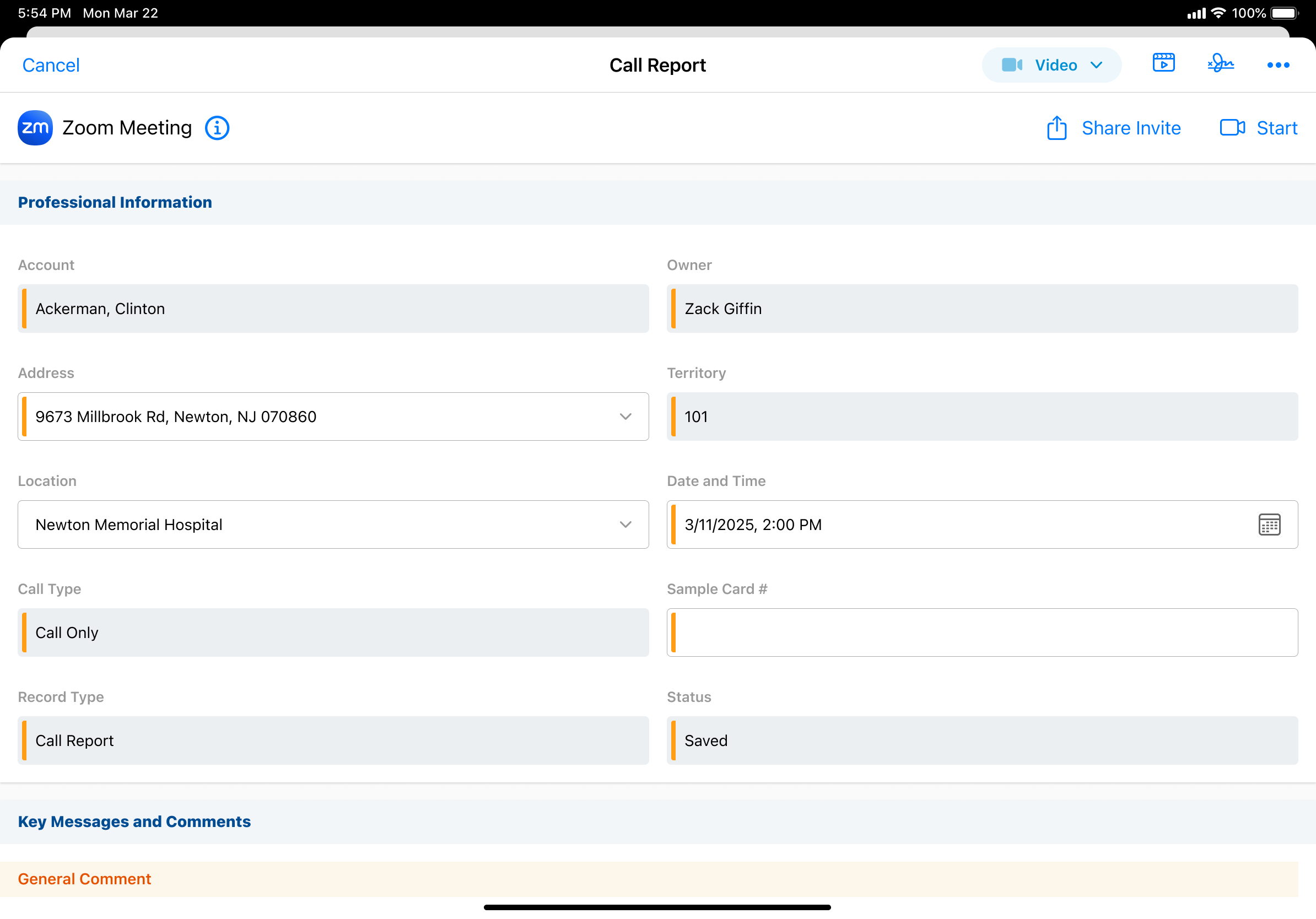
Meeting hosts can view and start a scheduled Zoom meeting from the Call Report popover in My Schedule. Select the appropriate call in My Schedule and select Start.
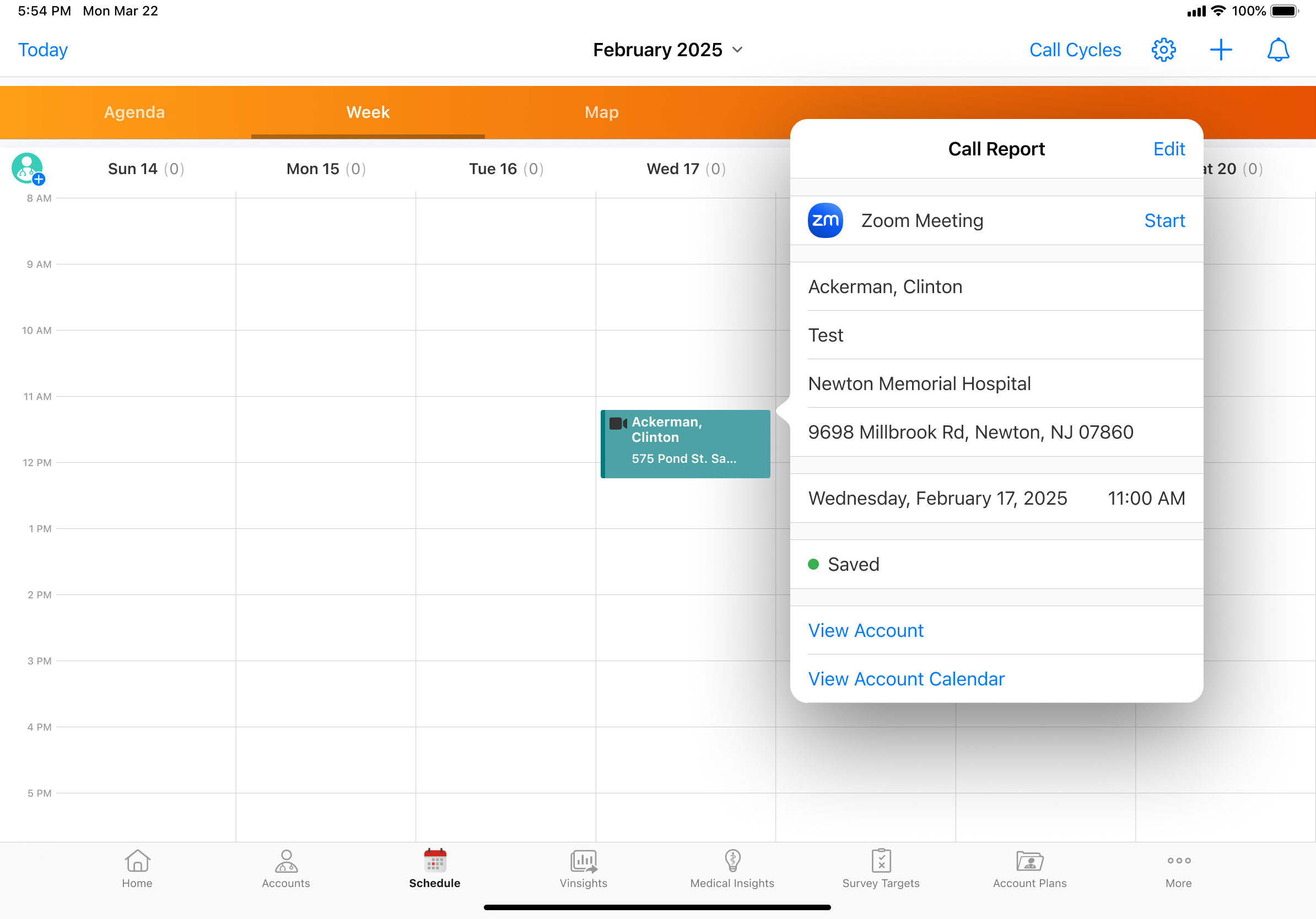
If Microsoft Outlook is integrated with My Schedule, meeting hosts can also view and start Zoom meetings from Microsoft Outlook. See Integrating My Schedule and Microsoft Outlook Calendars for more information.
Starting Zoom Meetings with the Meet Now Button
If a Zoom meeting is not scheduled for the call and meeting hosts want to start a meeting immediately, they can select the Meet Now button from the All Actions menu to schedule and start the meeting immediately.
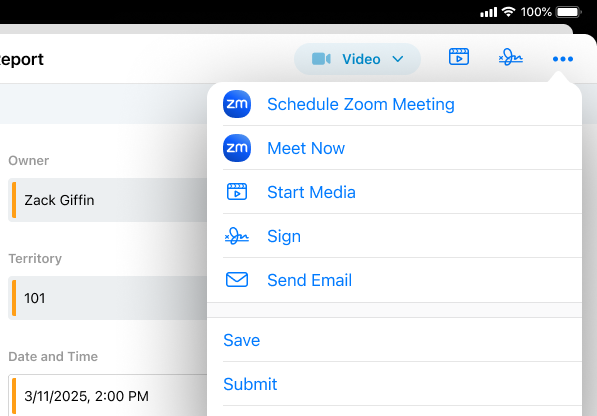
Joining Zoom Meetings as
When a Zoom meeting is scheduled for a call, user attendees can join the meeting from the call report or from the call popover in My Schedule.
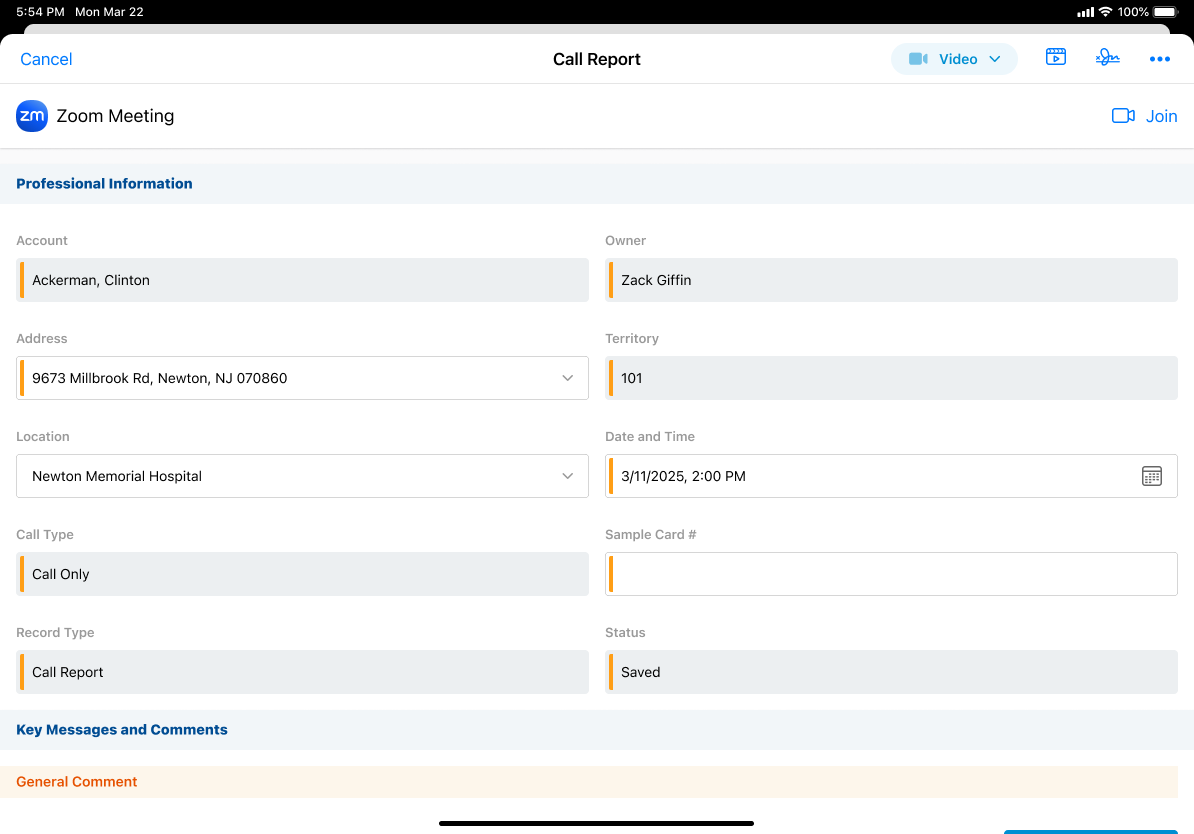
To join a Zoom meeting as a user attendee, select the Join button.

