Capturing Remote Signatures for Medical Inquiry Using Share Link and QR Code®
End users can capture HCP signatures for medical inquiry requests during virtual meetings or while maintaining physical distance during face-to-face visits. End users can send a signature link to the HCP using Share Link or generate a QR Code® from the medical inquiry, which HCPs scan using their own device, to display a signature capture screen.
Validation Disclaimer
Engage signature capture features in the 24R2.2 release are released without validation. Engage signature capture requires enablement and does not affect other Vault CRM functionality. Engage signature capture features were extensively tested by our QA team during the development and release process and will go through validation at a later date.
Who can use this feature?
- Business Admin Users - Browser
- End Users - iPad, iPhone (Browser coming soon)
- Generate a Share Link or QR Code® to capture a remote signature for medical inquiry
- Review a signature
- Cancel a signature request
- HCPs - Browser
- Sign for a medical inquiry
- Users require an Engage license
Configuring Remote Signatures for Medical Inquiry Using Share Link and QR Code for
To configure this feature:
- Ensure Configuring Medical Inquiries is complete.
- Navigate to Admin > Users & Groups > Permission Sets.
- Select the permission set for the appropriate user profile.
- Navigate to Objects > Medical Inquiry.
- Grant the following permissions:
Object Object Permission Object Types Fields Field Permission medical_inquiry__v CRE n/a - signature_captured_qr_code__v
- signature_captured_remotely__v
Read These fields do not need to be added to the layout.
To configure this feature:
- Ensure the following are complete:
- Configuring Medical Inquiries
- Displaying Country-Specific Disclaimers, to display disclaimer text on the signature page based on the account's country
- Navigate to Admin > Users & Groups > Permission Sets.
- Select the permission set for the appropriate user profile.
- Navigate to Objects > Medical Inquiry.
- Grant the following permissions:
Object Object Permission Object Types Fields Field Permission medical_inquiry__v CRE n/a - signature_captured_qr_code__v
- signature_captured_remotely__v
Edit These fields do not need to be added to the layout.
The disable_mi_sign_button__v Veeva Setting is not applicable for this feature since end users cannot review a remotely captured signature after it is captured.
Generating a Share Link or QR Code® to Capture a Remote Signature for Medical Inquiry as
To generate and share a Share Link or QR Code® for an HCP to sign for a medical inquiry:
- Select the Sign button from a medical inquiry.
- Select the disclaimer text language. This step is only available if Displaying Country-Specific Disclaimers is enabled.
- Select Share Link or QR Code® as the signature method.
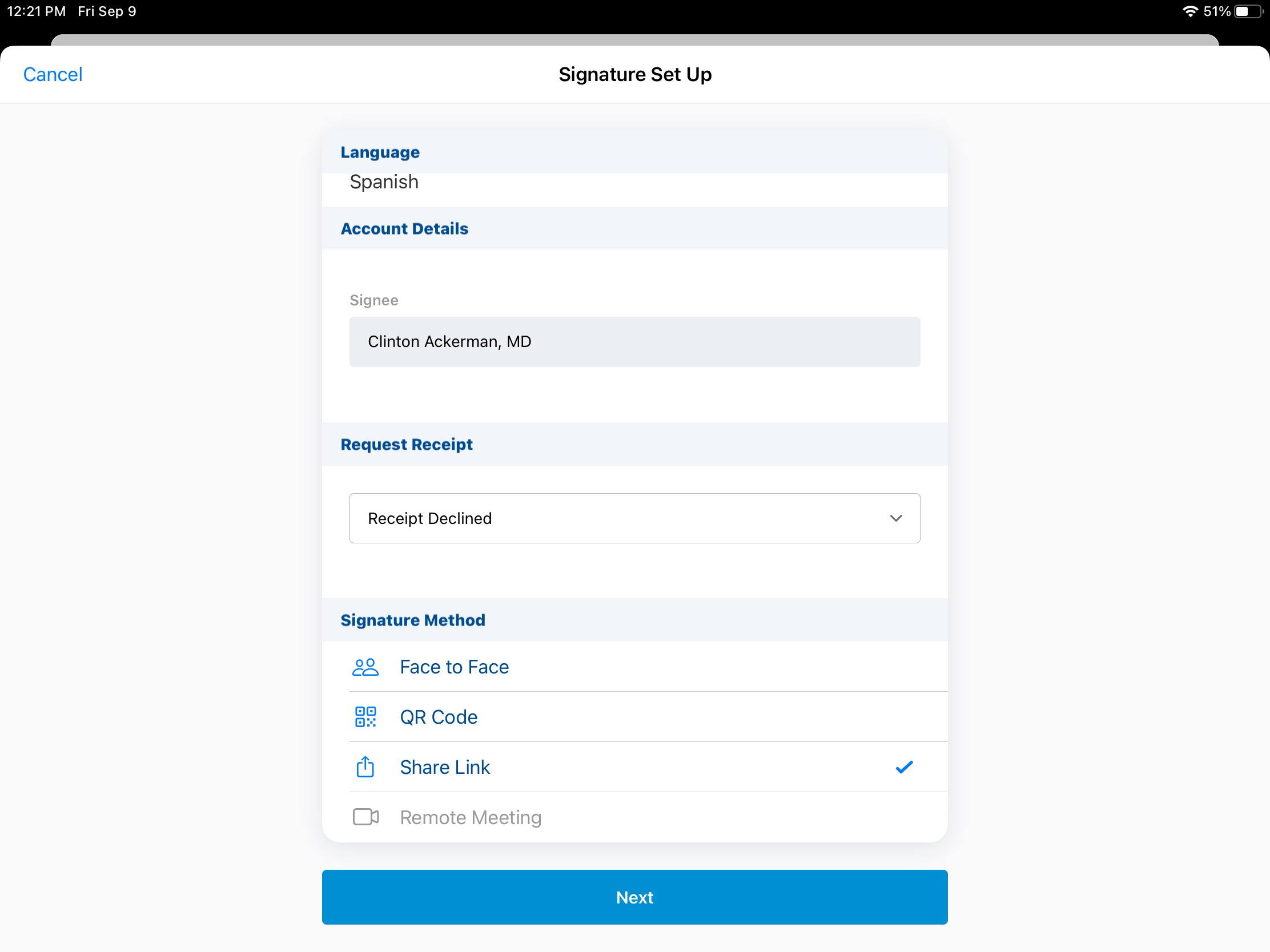
- Select Next.
- Share the Share Link or QR Code® with the attendee using text, email, or another appropriate method. For Share Link, a sharing message displays to the user. With either method, end users must remain in Vault CRM until the HCP provides their signature.
Signing for a Medical Inquiry as
With either the Share Link or QR Code® method, HCPs are guided through a process on their web browser to provide a signature.
To provide a signature:
- Select the provided Share Link or scan the provided QR Code®. A page with the request details displays in a browser.
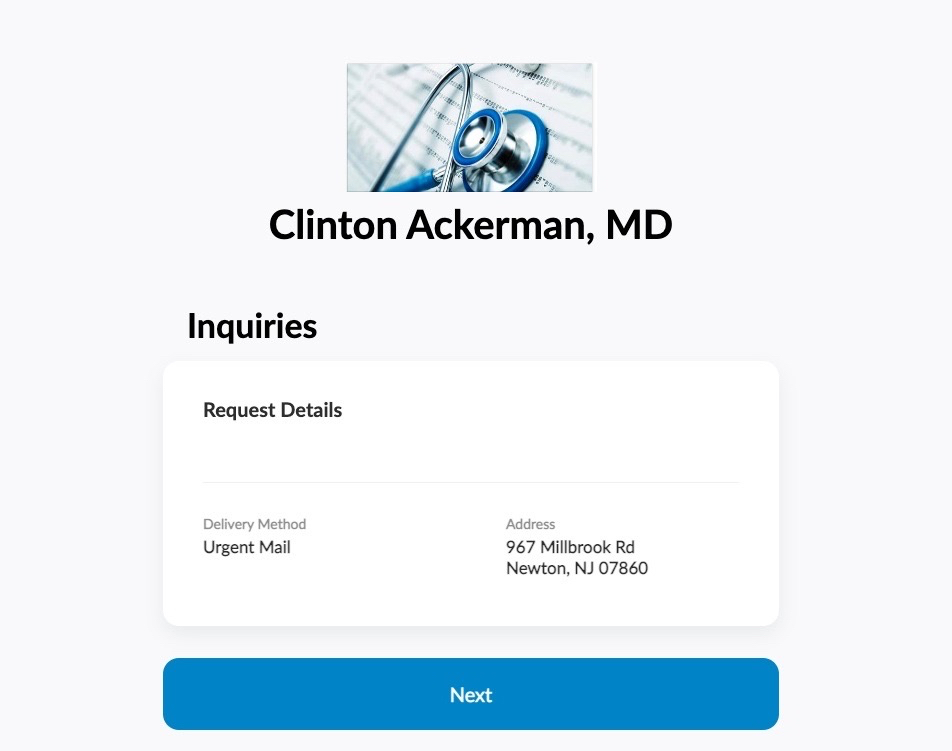
A Signature Request Failed error message displays if an unsupported browser is used to open the link.
- Review the inquiry request and delivery details.
- Select Next.
- Review the disclaimer.
- Sign in the Signature box.
- Select Done.
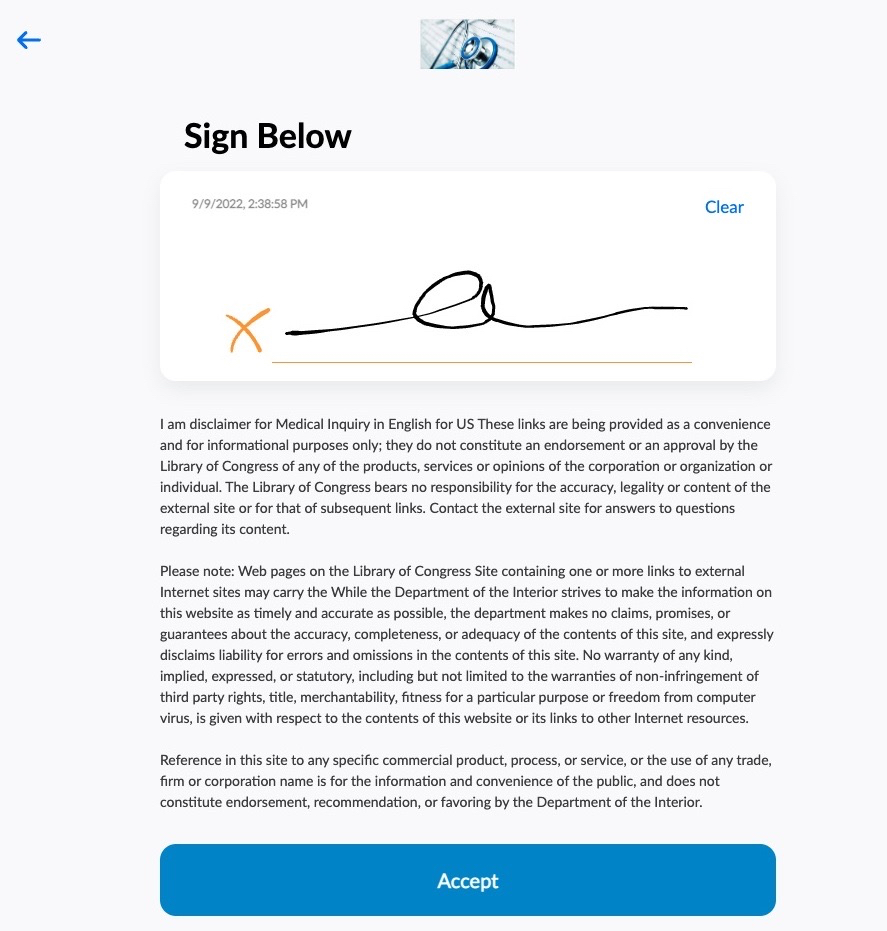
- Select Accept to send the signature. A thank you page displays.
Reviewing a Signature as
When the HCP selects Accept, a confirmation message displays to the end user, followed by the Review Signature page. Once the end user selects Accept, the signature page is locked and all fields are stamped on the medical_inquiry__v record. The signature_captured_share_link__v field or signature_captured_qr_code__v field is selected on the medical inquiry. If the Multiple Product Inquiries section attribute is enabled, the field is selected for all records created for the medical inquiry.
Once the end user selects Submit or Save from the All Actions menu, the transaction is completed.
Canceling a Signature Request as
To cancel a signature request before the HCP signs, select Cancel and then Cancel Request. Once the HCP signature is captured, end users cannot cancel a request.
The signature setup screen displays after cancellation is confirmed. A Request Expired message displays to the HCP.
The HCP cannot submit a signature for the call unless the end user generates another Share Link or QR Code®.
Considerations
Displaying a marketing banners on the signature set setup screen is not supported.

