Using CLM with Orders
Users can access order management functionality directly from CLM content. Rather than navigating away from a presentation to start a separate sales process, users can initiate an order immediately while presenting, ensuring a smooth transition. Conversely, while building an order, users can instantly launch relevant CLM media to answer customer questions or verify product details without disrupting the entry process.
Who can use this feature?
- End Users - iPad, Windows (Beta)
- Creating an Order from a CLM Presentation
- Launching a CLM Presentation from an Order
- Users do not require an additional license
Configuring Creating an Order from a CLM Presentation for
To configure this feature:
- Ensure Configuring Order Management is complete.
- Ensure Enabling Orders for an Account is complete.
- Ensure Configuring CLM is complete.
Creating an Order from a CLM Presentation as
To create an order for an account while presenting from CLM:
- Ensure an account is selected for the CLM Presentation.
- Select Create Order from the All Actions menu while a presentation is open.
- Add the desired order lines to the order.
- Select Done to return to the presentation.
To add order lines to an order, select Review Order from the More Actions menu.
If Mass Add Mode is enabled and a Detail Product is populated for the Key Message on the current CLM Slide, the Add to Order Lines option is also available. Selecting the Order icon or selecting Add to Order Lines navigates to the Order Lines tab and additionally scrolls the lines to the first Product matching the Detail Product of the CLM Slide.
To end the presentation and submit the order:
- Select Done on the CLM presentation.
- Select Submit on the order.
- Ensure an account is selected for the CLM Presentation.
- Select Create Order from the All Actions menu while a presentation is open.
- Add the desired order lines to the order.
- Select Done to return to the presentation.
To add order lines to an order, select Review Order from the More Actions menu.
If Mass Add Mode is enabled and a Detail Product is populated for the Key Message on the current CLM Slide, the Add to Order Lines option is also available. Selecting the Order icon or selecting Add to Order Lines navigates to the Order Lines tab and additionally scrolls the lines to the first Product matching the Detail Product of the CLM Slide.
To end the presentation and submit the order:
- Select Done on the CLM presentation.
- Select Submit on the order.
Launching a CLM Presentation from an Order as
To launch a CLM presentation from an order:
- Select the information icon (i) next to a product on the Order Lines page to view the product details.
- Select the Media tab. Available presentations display including custom presentations. Hidden and training presentations are excluded. If no CLM presentations are available, the Media tab does not display.
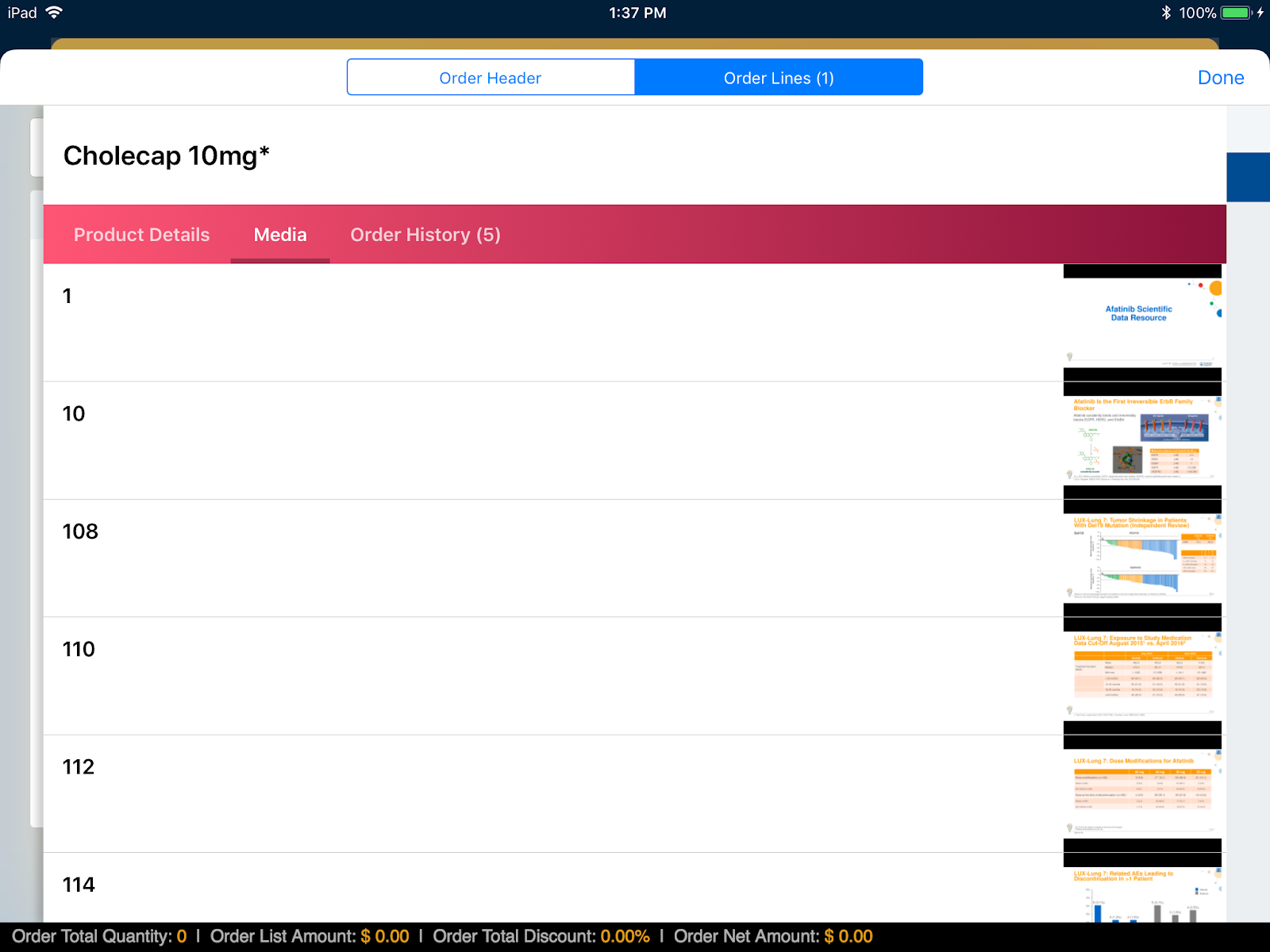
- Select a thumbnail to launch the slide’s content within the CLM Media Player.
- Close the CLM Media Player to return to the order.

