Searching in the Case Inbox Tab in Patient CRM
To more efficiently search for cases, tasks, and Patient Journeys in Patient CRM, users can search across a variety of attributes directly within the My Cases, My Tasks, and My Patient Journeys views in the Case Inbox tab. This provides a centralized way to view and prioritize assigned work.
Who can use this feature?
- End Users- Browser
- Searching in the Case Inbox Tab
- Users require a Patient CRM License
Configuring Searching in the Case Inbox Tab for
To configure this feature, ensure Configuring Patient CRM is complete.
Searching in the Case Inbox Tab as
Patient Center users can search their assigned cases, tasks, and patient journeys from the Case Inbox tab. To search for an item:
- Navigate to the Case Inbox tab.
-
Select one of the following views from the left panel:
- My Cases – Searching on the following fields is supported:
- The full_name__v field on associated patient_attribute__v records
- All fields on the case__v object
- My Tasks – Searching on the following fields is supported:
- label__sys
- due_date__sys
- My Patient Journeys – Searching on the following fields is supported:
- The full_name__v field on associated patient_attribute__v records
- The name__v field of the Patient Journey
- The name__v field of the Patient Journey Step Phase record representing the current phase
- The name__v field of the Patient Journey Step record representing the current step
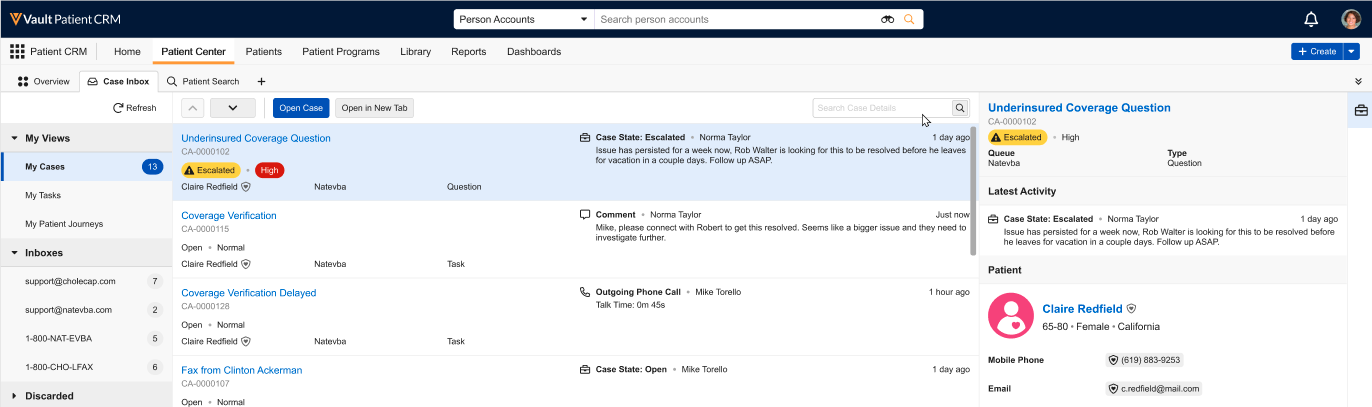
- Enter the appropriate search criteria in the view header.
-
Select the Search icon. The search considers all items assigned to the current user, not just the items currently visible.
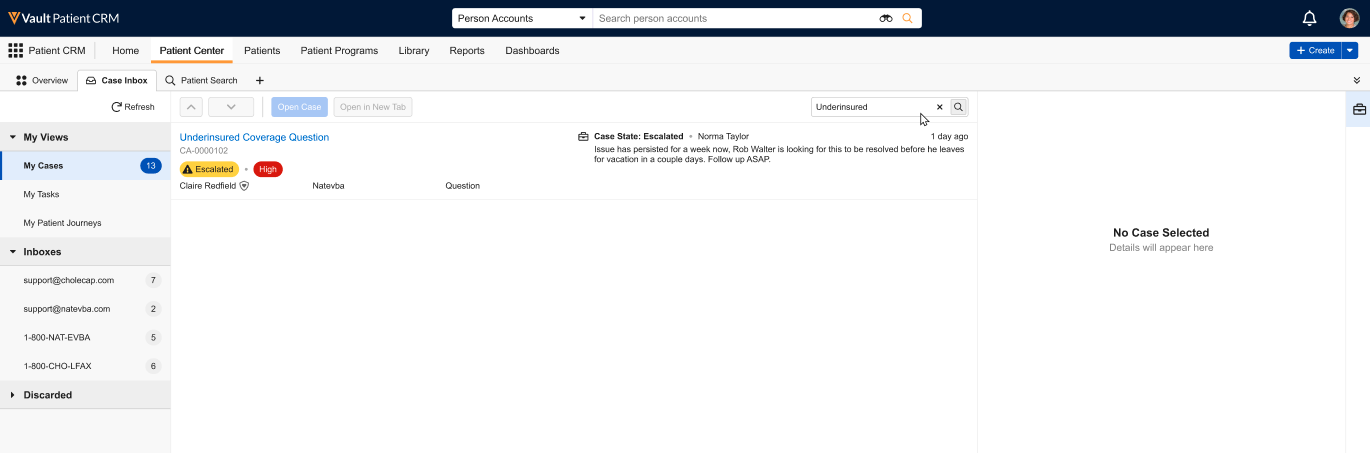
Select the X icon in the search box to clear the current search criteria. Search results also clear automatically when opening an item from the results or navigating to another tab.

