Using AI Auto-Fill in Patient Intake Forms
Manually processing patient intake forms is a lengthy process prone to errors, so end users can utilize an OCR AI Auto-Fill feature that automates the extraction and transposition of data from intake forms directly into Patient CRM, saving time and reducing error rates.
Who can use this feature?
- End Users – Browser
- Intake Patients with AI Auto-Fill
- Users require a Patient CRM License
Configuring Intaking Patients with the AI Auto-Fill
To configure this feature:
- Ensure Configuring Patient CRM is complete.
- Navigate to Admin > Users & Groups > Permission Sets.
- Select the appropriate permission set.
- Select the Objects tab.
-
Grant the following permissions:
Object
Object Permission
Object Types
Fields
Field Permission
channel_assignment__v
RE
fax__v
intake_form_mapping__v
Edit
account__v
R
n/a
All mapped fields
Read
patient_attribute_v
R
n/a
All mapped fields
Read
patient_journey__v
R
n/a
All mapped fields
Read
patient_insurance__v
R
n/a
All mapped fields
Read
patient_prescription__v
R
n/a
All mapped fields
Read
Configuring Field Mappings for the AI Auto-Fill
Fields in Patient CRM must be mapped to text on patient intake forms for the AI Auto-Fill to correctly populate fields:
- Navigate to Business Admin > Objects > channel_assignment__v.
- Select + Create.
- Select fax__v for the object type, then select Continue.
-
Populate the intake_form_mapping__v field with the list of text from the form corresponding to fields in Vault CRM. Use the following format:
object_name__v.field_name__v:"text on form";;object_name__v.field_name__v:"text on form"
Where “text on form” represents the text on the patient intake form to map to the field.
All Veeva-provided or custom fields from the following objects are supported:
- account__v
- patient_attribute__v
- patient_journey__v
- patient_insurance__v
- patient_prescription__v
Up to 150 fields are supported.
- Select Save.
Intaking Patients with the AI Auto-Fill as
End users can use an AI Auto-Fill during the Patient Intake process to automatically populate fields from an uploaded fax document.
To automatically populate intake fields:
-
Navigate to one of the following sections of the appropriate Patient Intake record with an associated fax document.
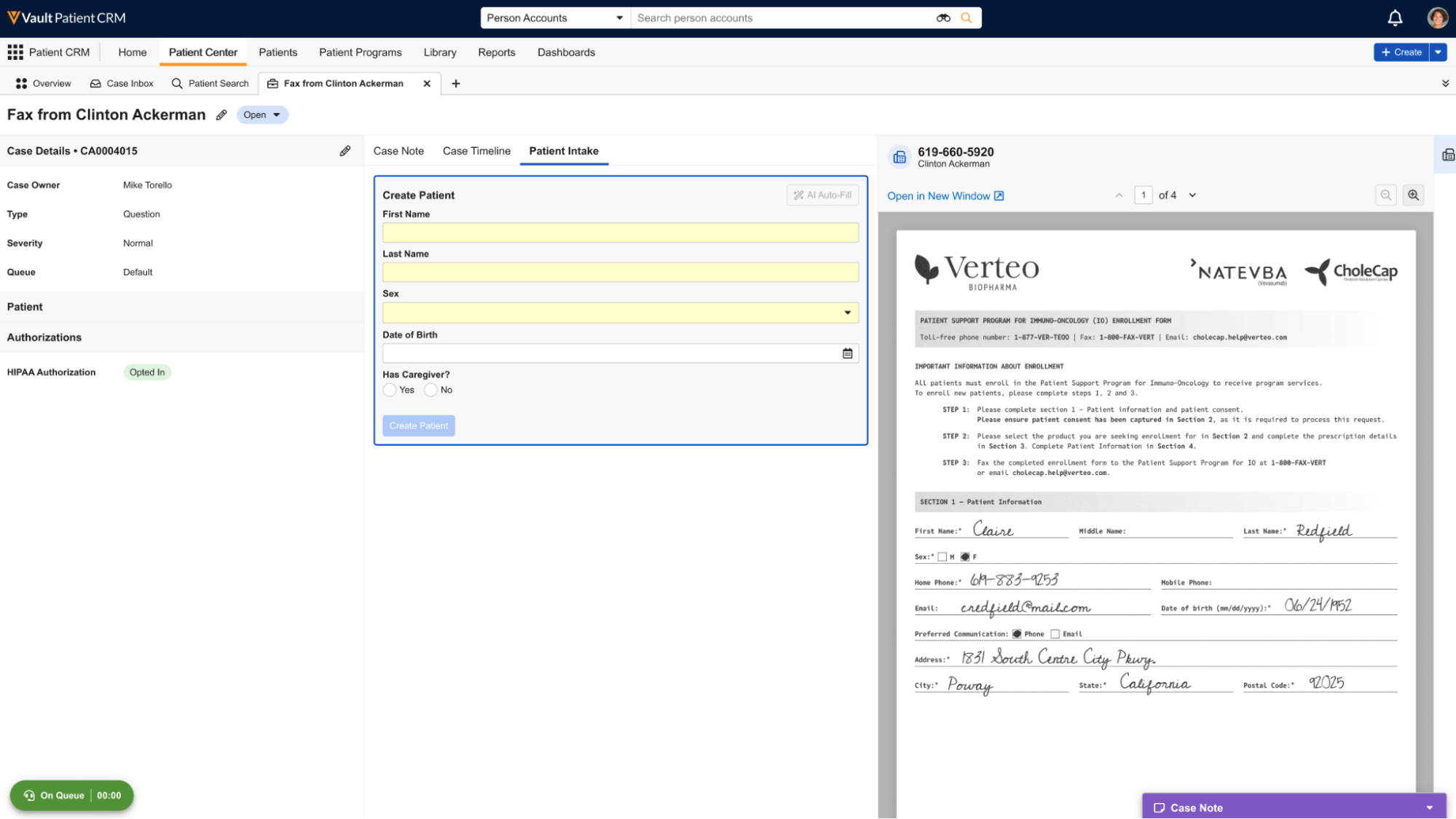
-
Select the AI Auto-Fill action. The attached document is automatically scanned and any mapped fields are automatically populated.
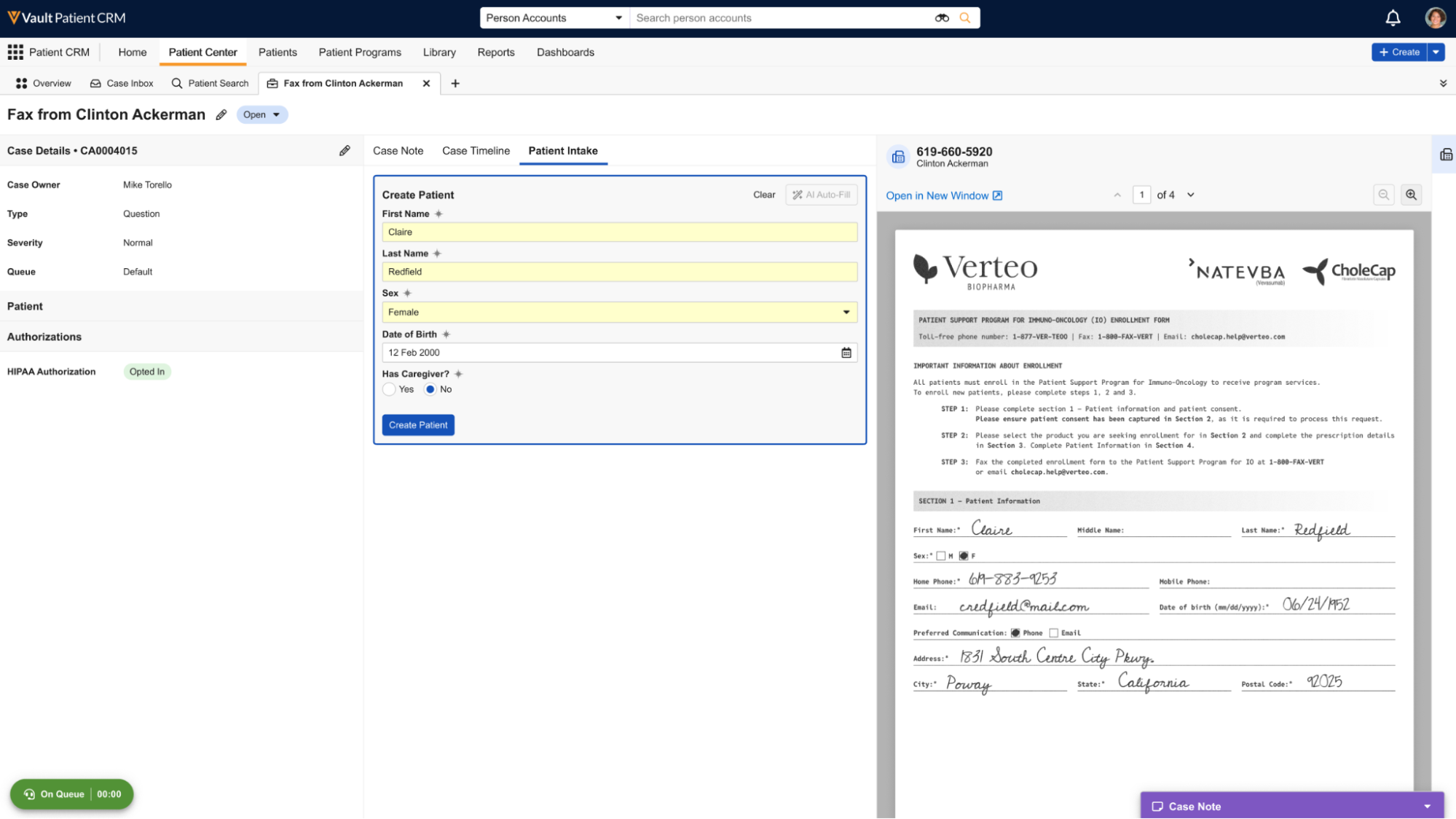
-
Select a field that displays the AI icon. The corresponding value on the intake form highlights within the fax document.
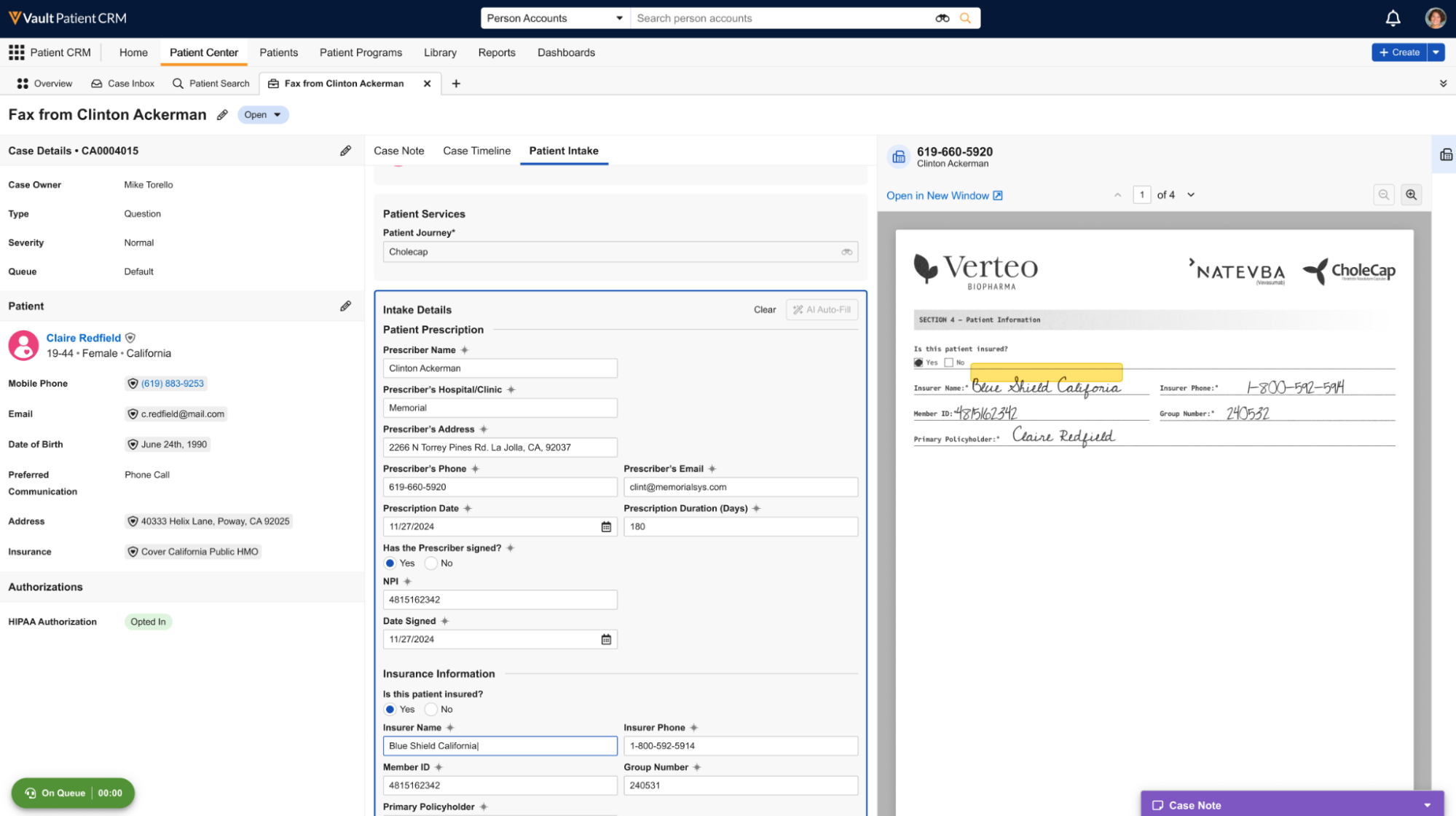
- Verify that all AI populated fields are correct. Incorrect fields can be manually overridden by the end user.
- Select Create Patient.

