Using Patient Intake Forms
Once potential patients and their medical team fill out and submit the appropriate patient intake form, end users can process the form via a standardized enrollment process to begin the case associated with the patient journey. This information is captured directly within the Patient Center tab, reducing intake time and improving the accuracy of patient data.
Who can use this feature?
- End Users – Browser
- View Patient Intake Forms in the Case Inbox
- Intake Patients
- Users require a Patient CRM License
Configuring Creating Patients in Patient CRM for
To configure this feature:
- Ensure Configuring Patient CRM is complete.
- Navigate to Business Admin > Objects > channel_assignment__v and select + Create.
- Select Fax for the object type, then select Continue.
- Enter the appropriate Name.
- Select Save.
Viewing Patient Intake Forms in the Case Inbox as
Users can access a dedicated inbox to see all incoming patient intake forms that require processing.
To view the Patient Intake inbox:
- Navigate to the Case Inbox sub-tab in the Patient Center tab.
-
Select the appropriate inbox from the list. The number of unassigned records displays next to the inbox name.
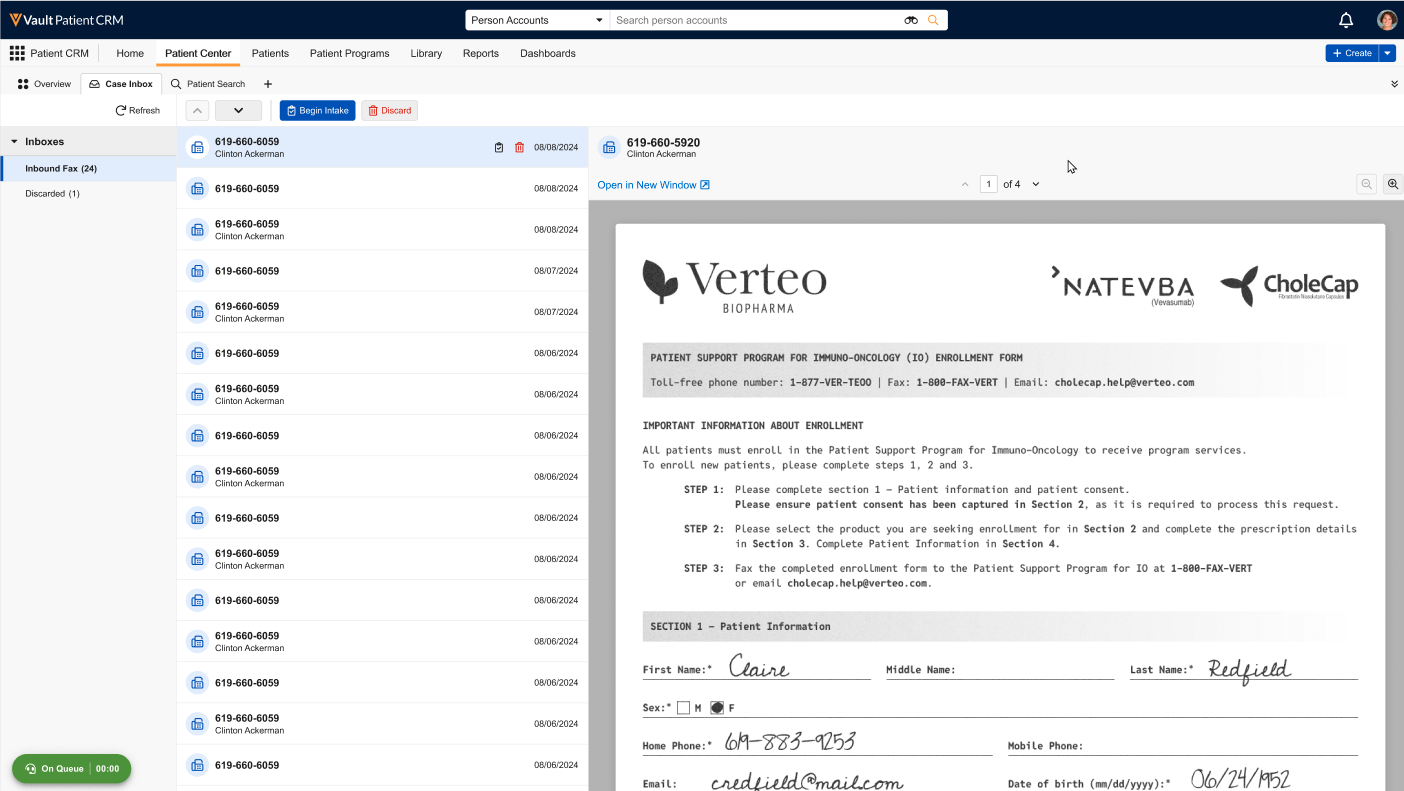
- Select a record from the list to view an embedded rendition of the patient intake form, including controls for zooming and pagination.
Discarding an Intake Form
If a patient intake form is a duplicate, incomplete, or otherwise invalid, users can discard it from their case inbox:
-
Select the form to remove.
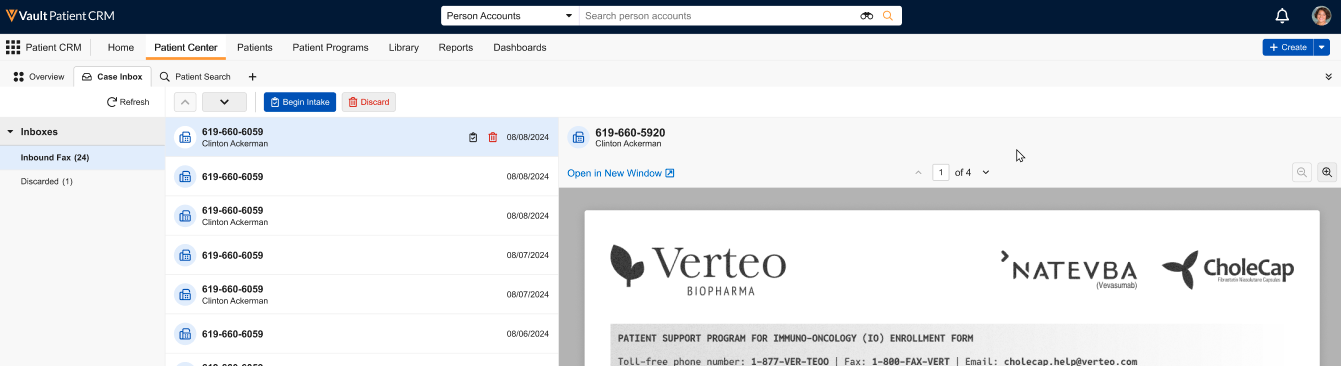
- Select Discard.
Discarded items display in the Discarded inbox, enabling end users to review discarded form details, and even initiate the intake process if the form was discarded by mistake.
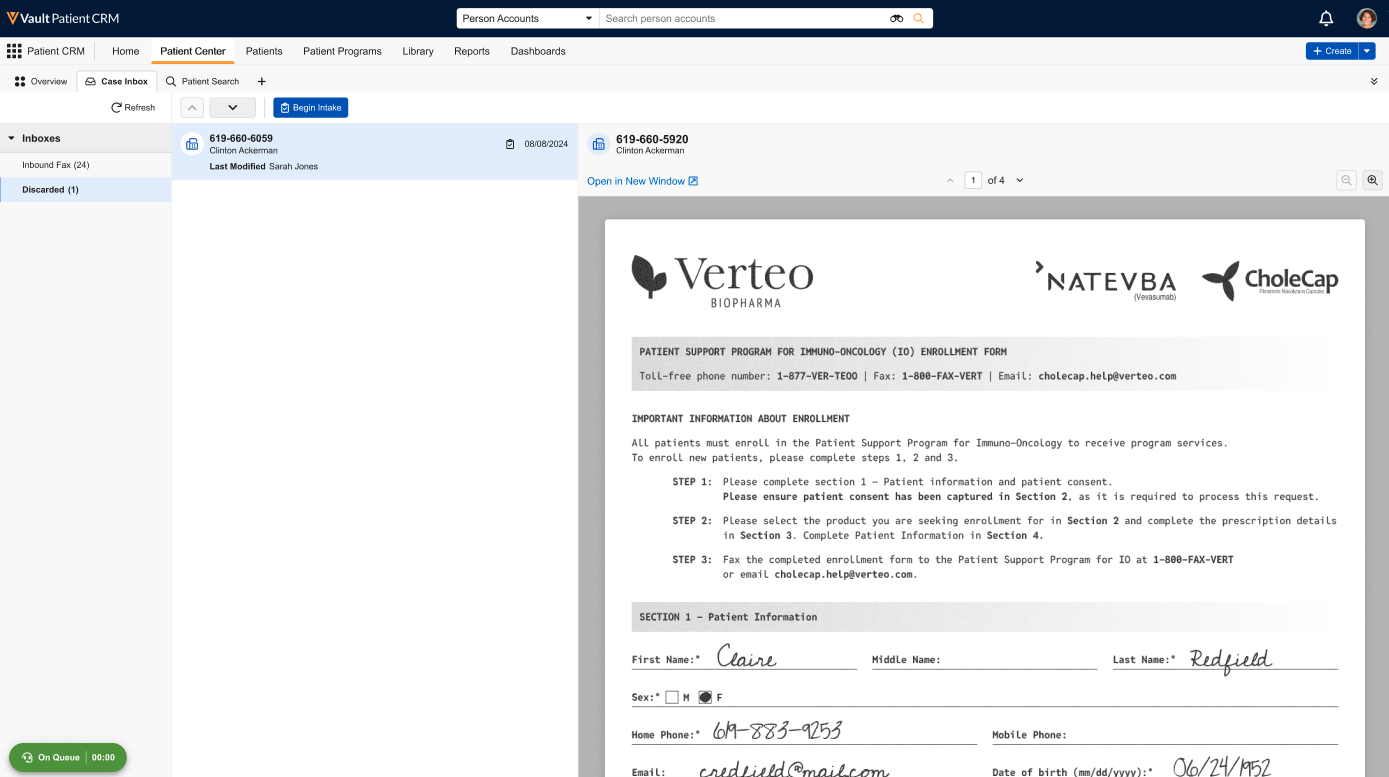
Intaking Patients as
End users can access configured Patient Intake inboxes within the Patient Center tab to process new patient enrollment forms.
To view an inbox:
-
Select the appropriate record from the inbox list.
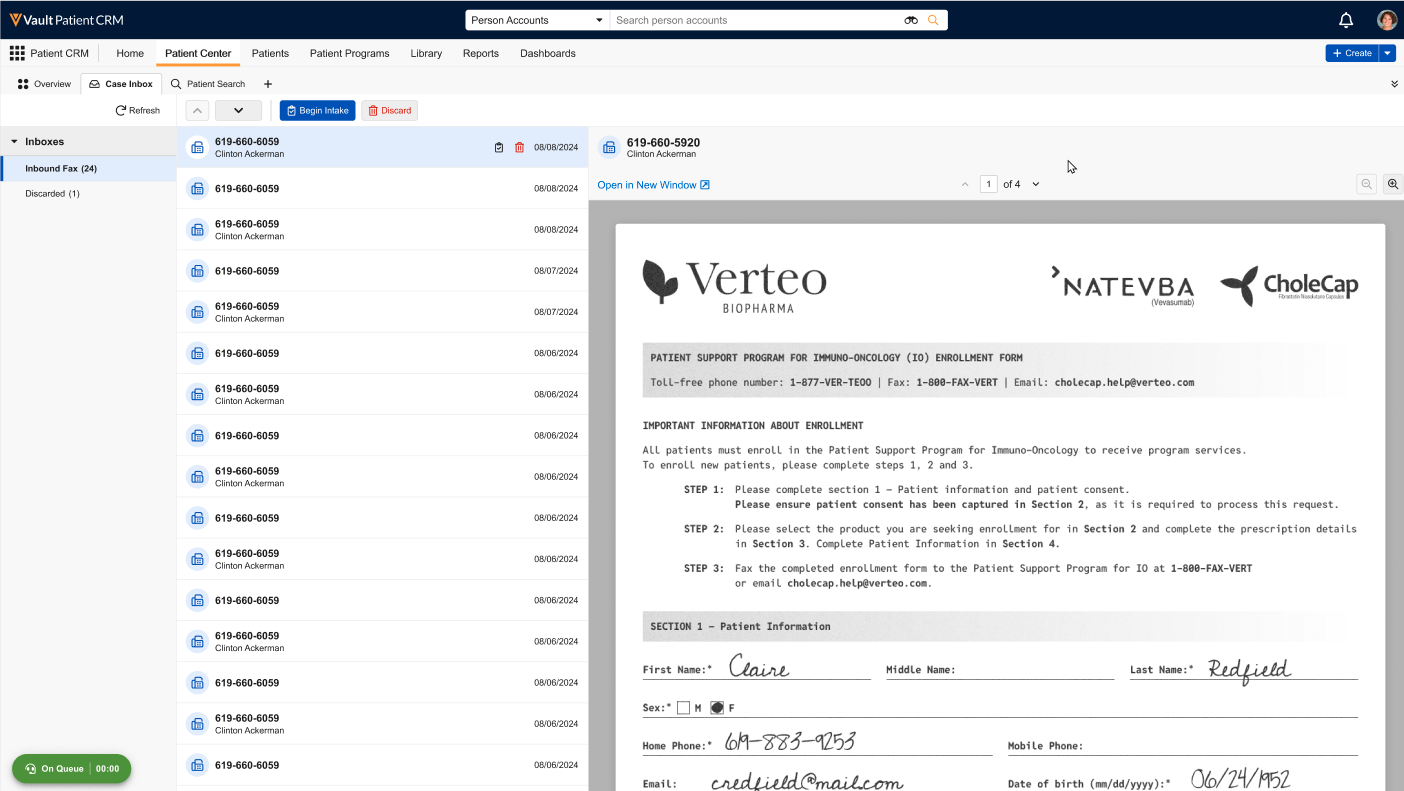
-
Select Begin Intake. A new sub-tab displays within the Patient Center tab representing the new case.
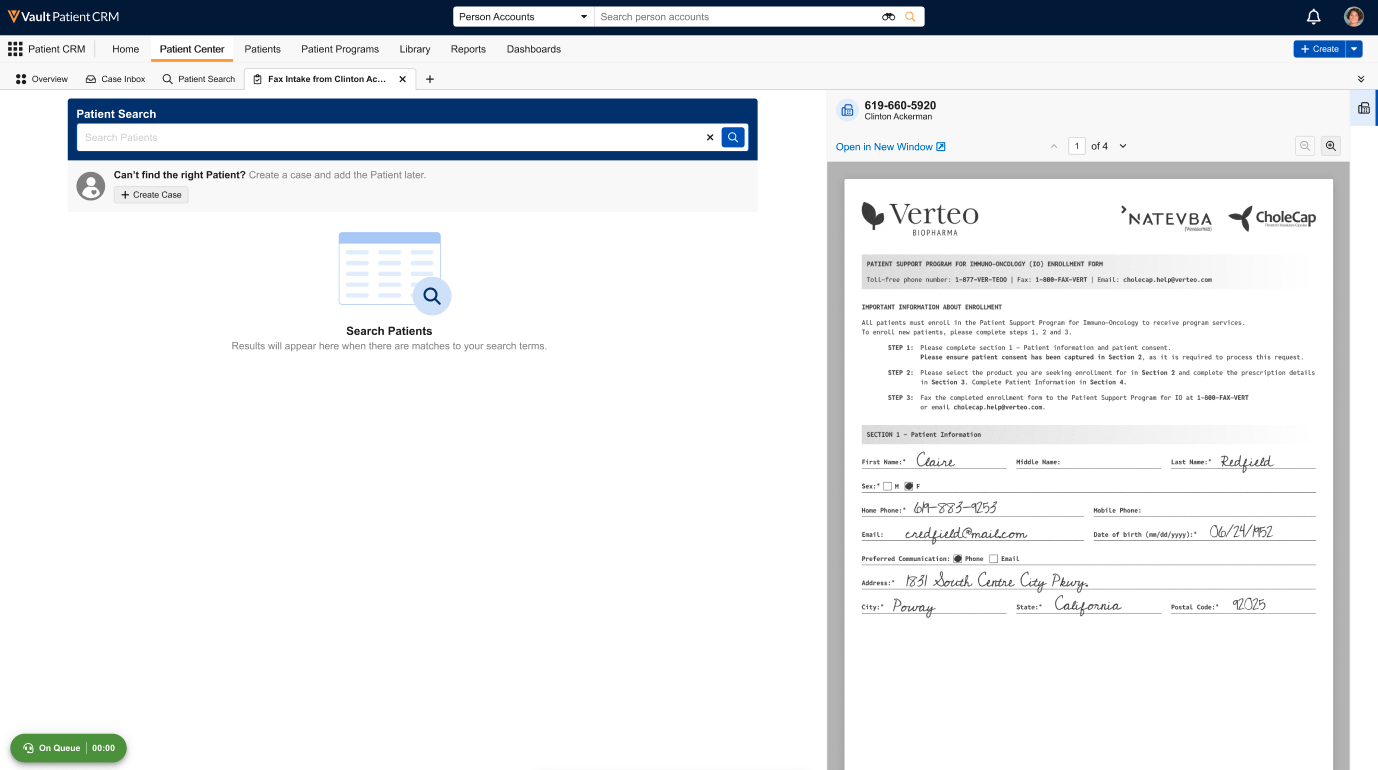
-
Search for the appropriate patient.
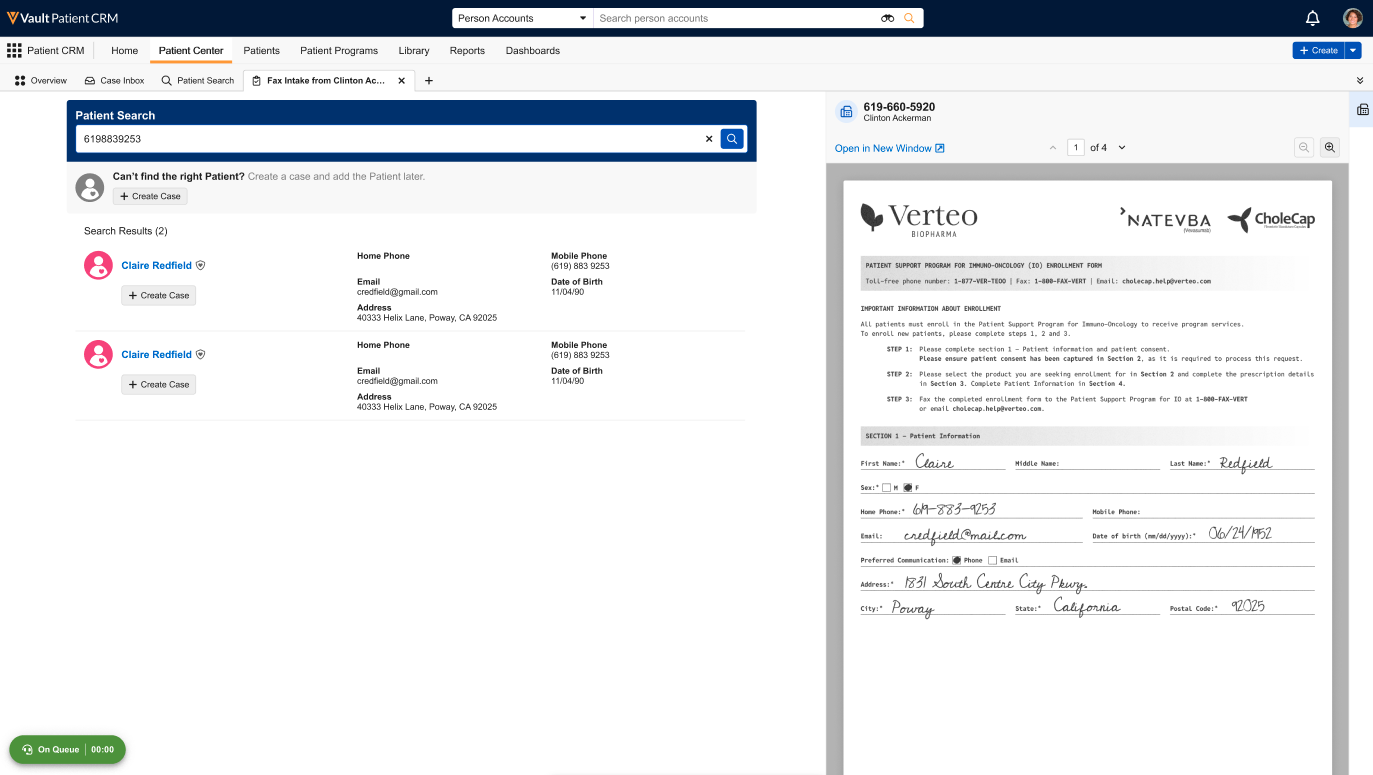
-
Select + Create Case for the appropriate patient.
If a patient cannot be found, select + Create Case beneath the search bar instead. See Creating Patients as Part of Patient Intake for more information.
-
Use the Patient Journey field to select the appropriate Patient Journey.
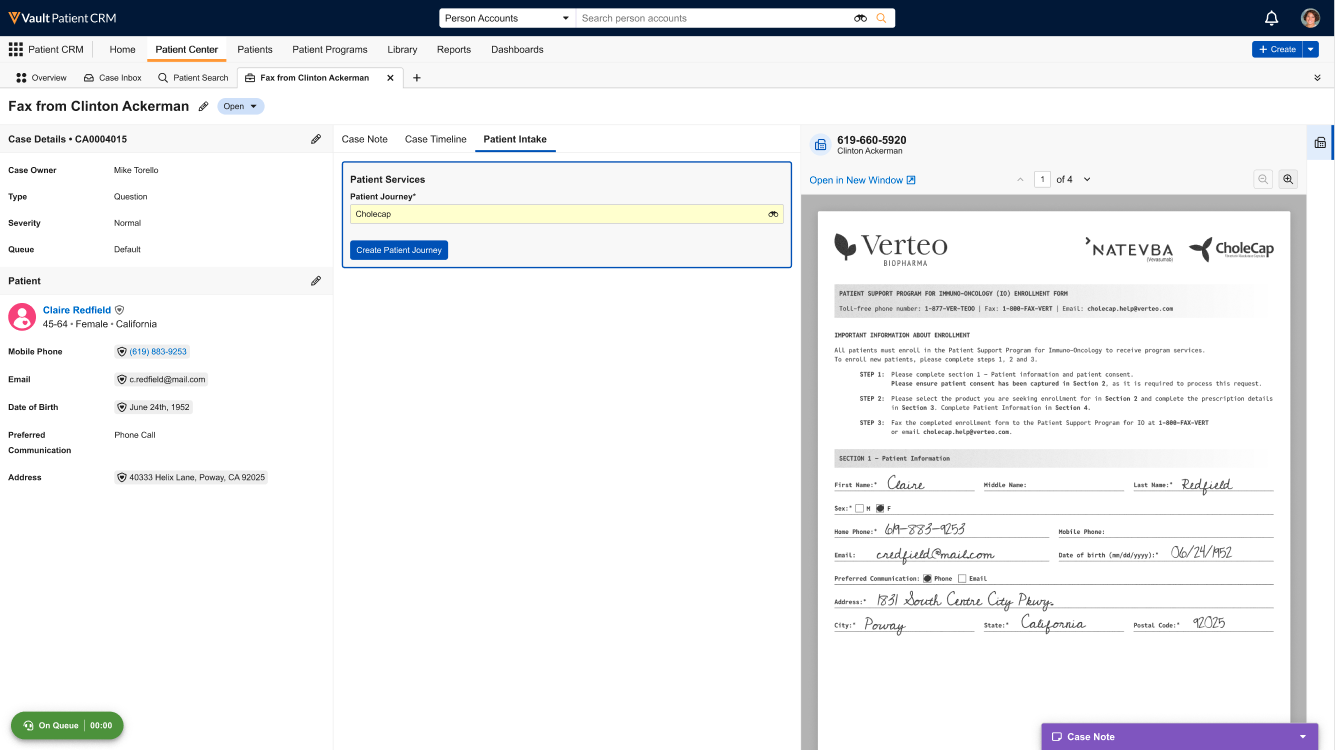
- Select Create Patient Journey.
-
Enter all of the appropriate information in the Communication Consent section.
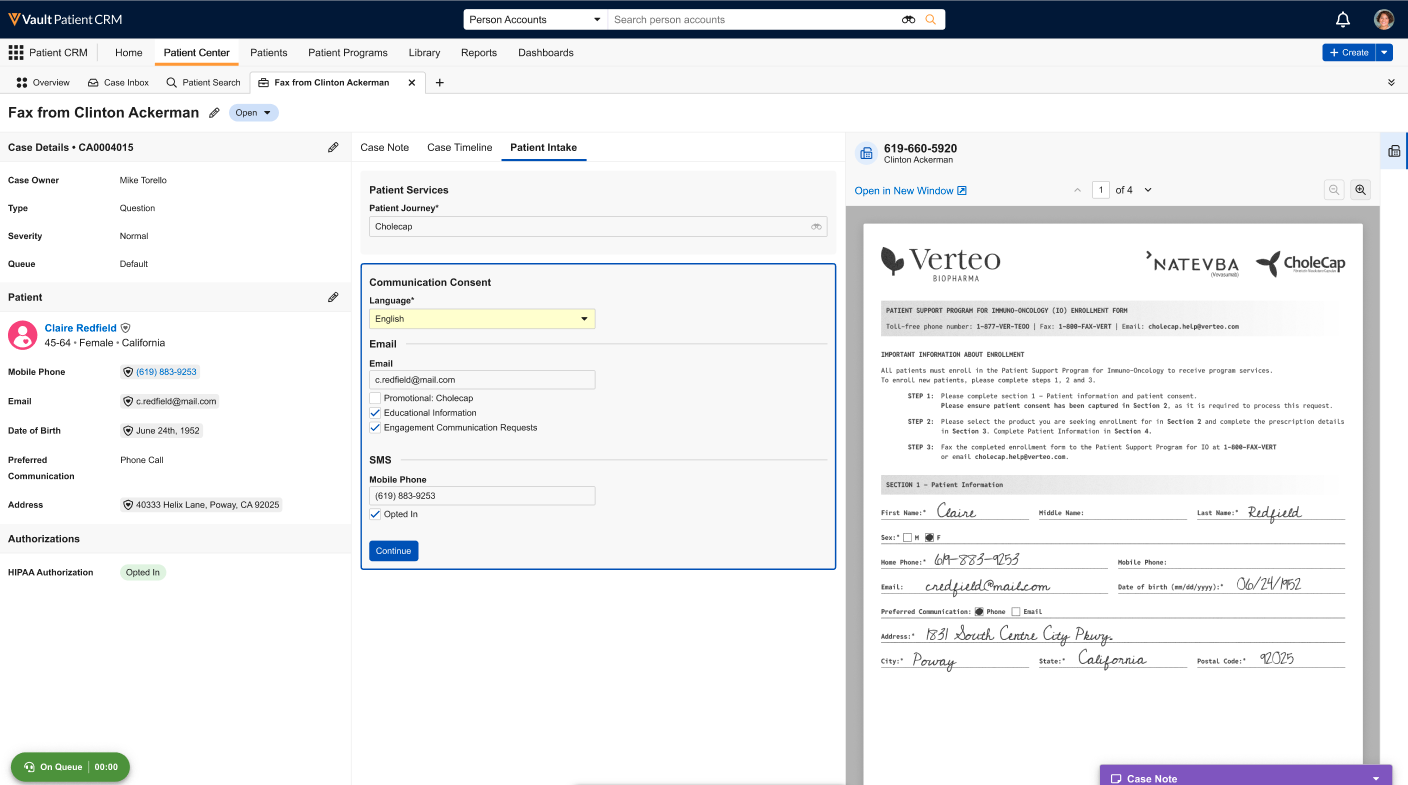
- Select Continue.
-
Enter all appropriate information about the patient’s prescriber and insurance in the Patient Prescription and Patient Insurance sections.
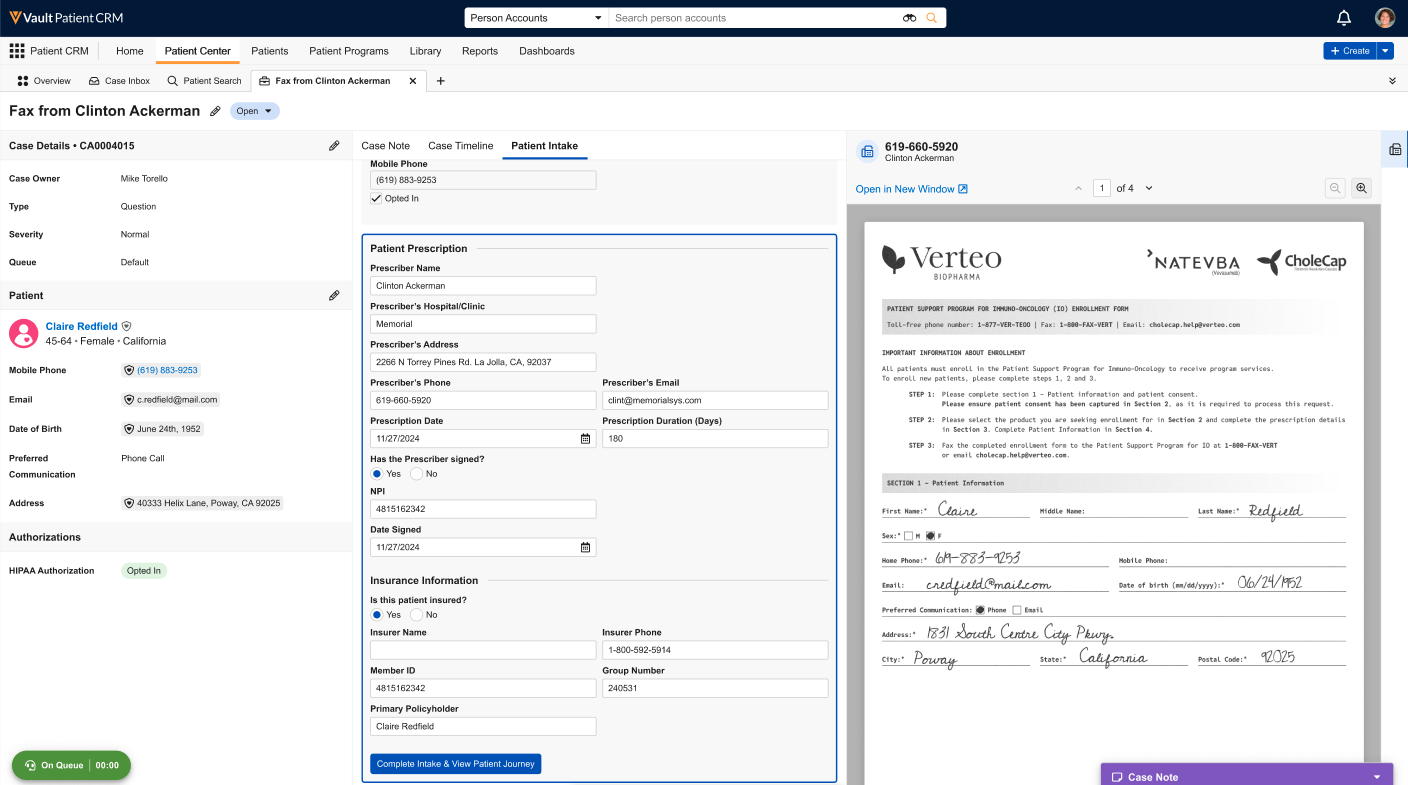
- Select Complete Intake & View Patient Journey.
When end users complete patient intake, patient_prescription__v and patient_insurance__v records are automatically created based on the input information and associated with the corresponding patient_attribute__v record. Once this process is complete, the appropriate Patient Detail sub-tab displays, enabling end users to immediately view the newly created patient journey.
Creating Patients as Part of Patient Intake
If an existing patient could not be found during the patient intake process, end users can input patient details to create patient_attribute__v and account__v records as part of patient intake:
-
Navigate to the Patient Search page when intaking a new patient.
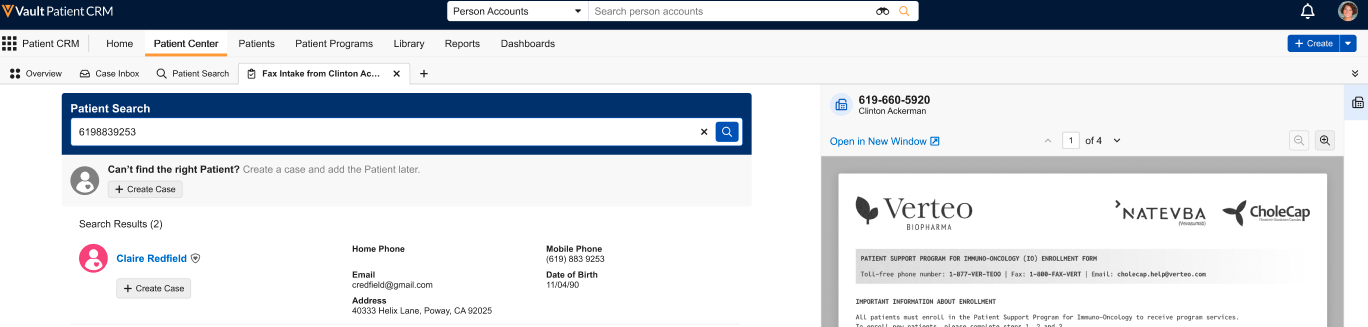
-
Select + Create Case.
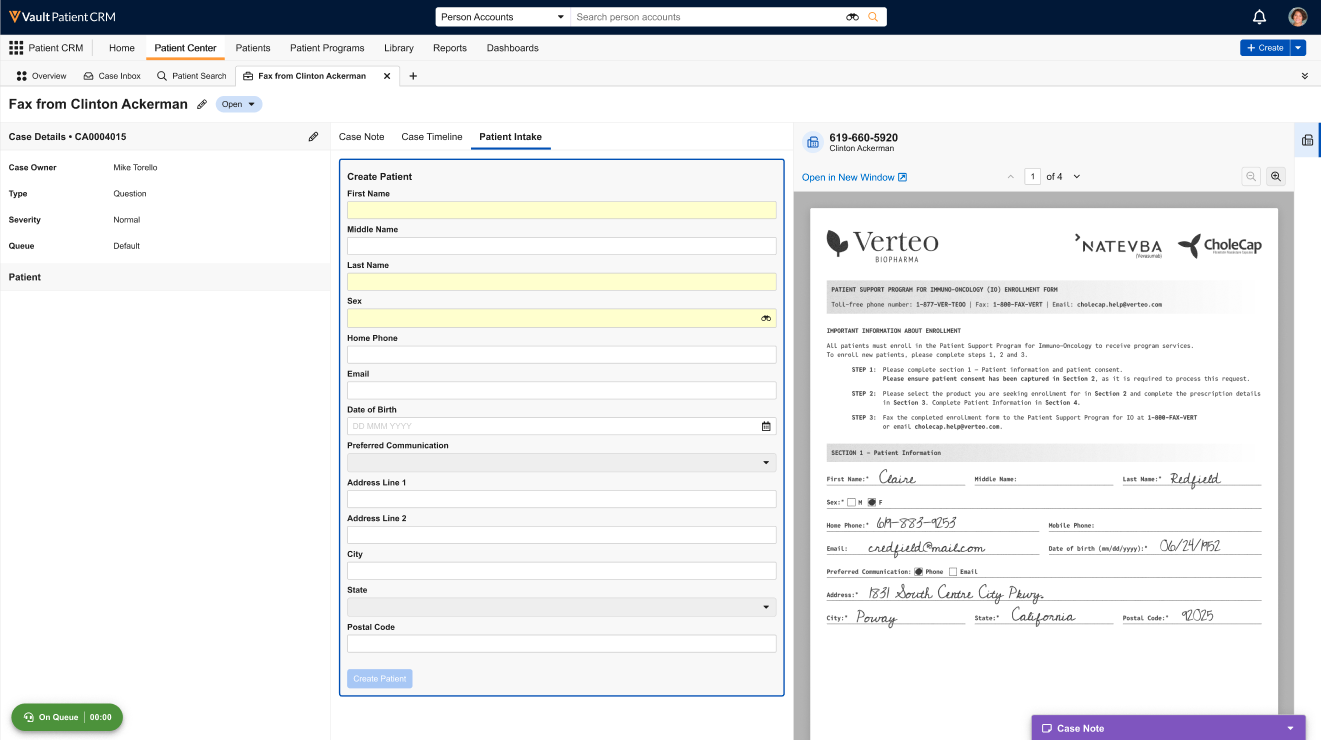
-
Enter all appropriate information in the Patient Information section.
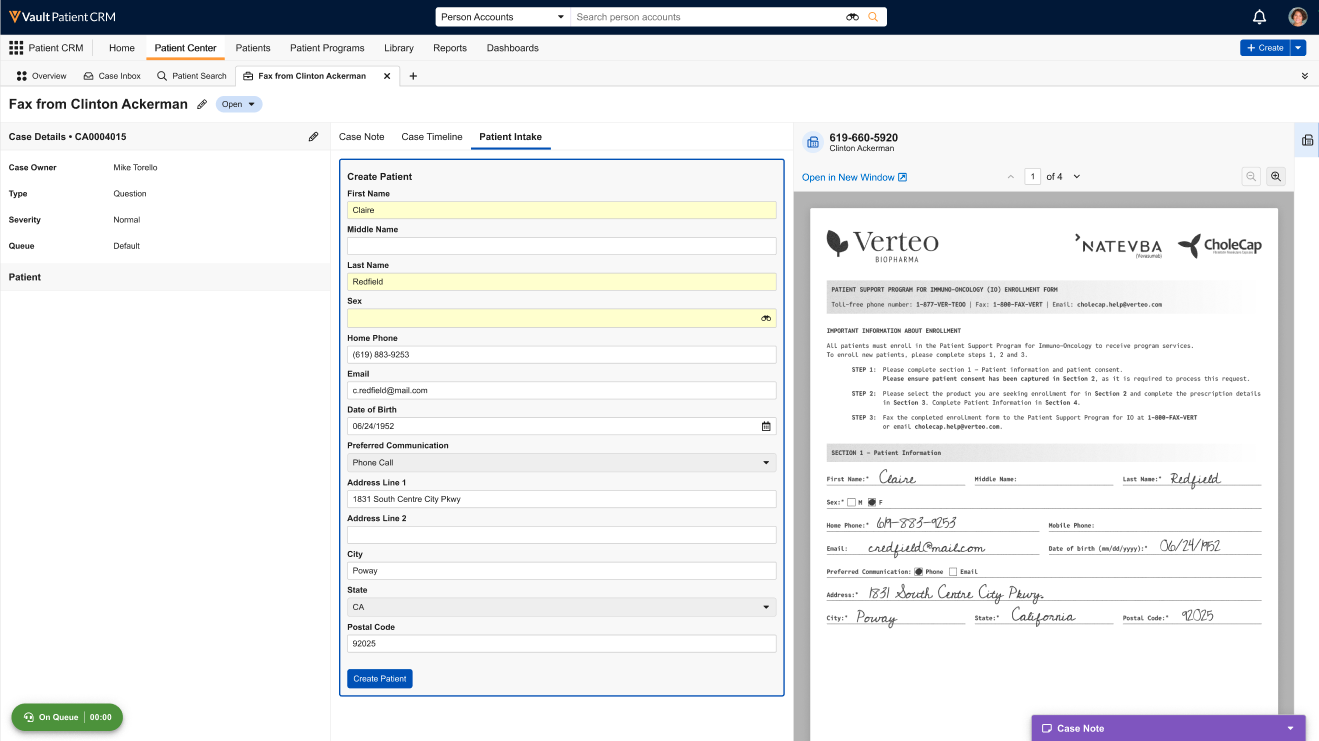
- Select Create Patient to proceed with intaking the patient via the same process as with an existing patient.

