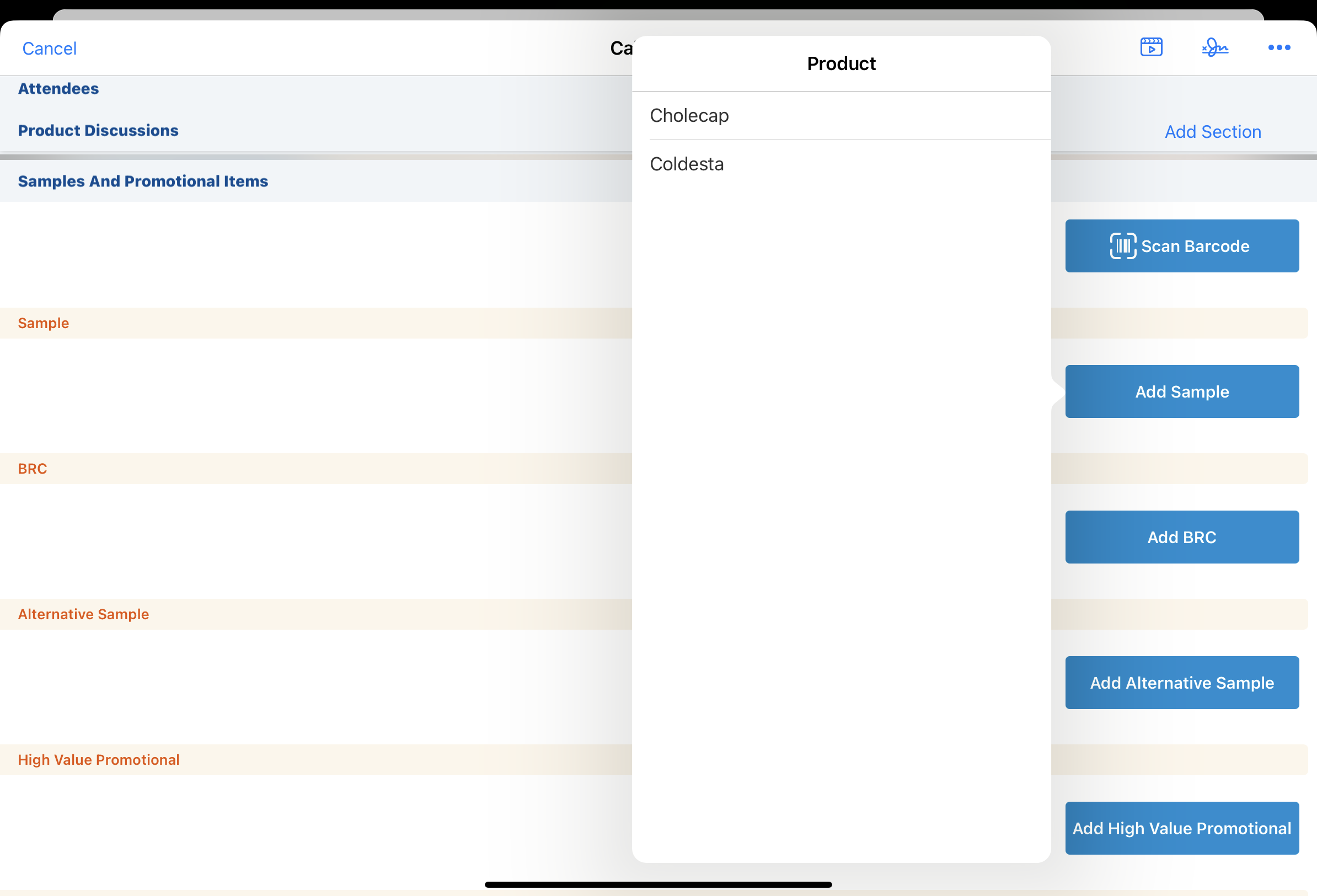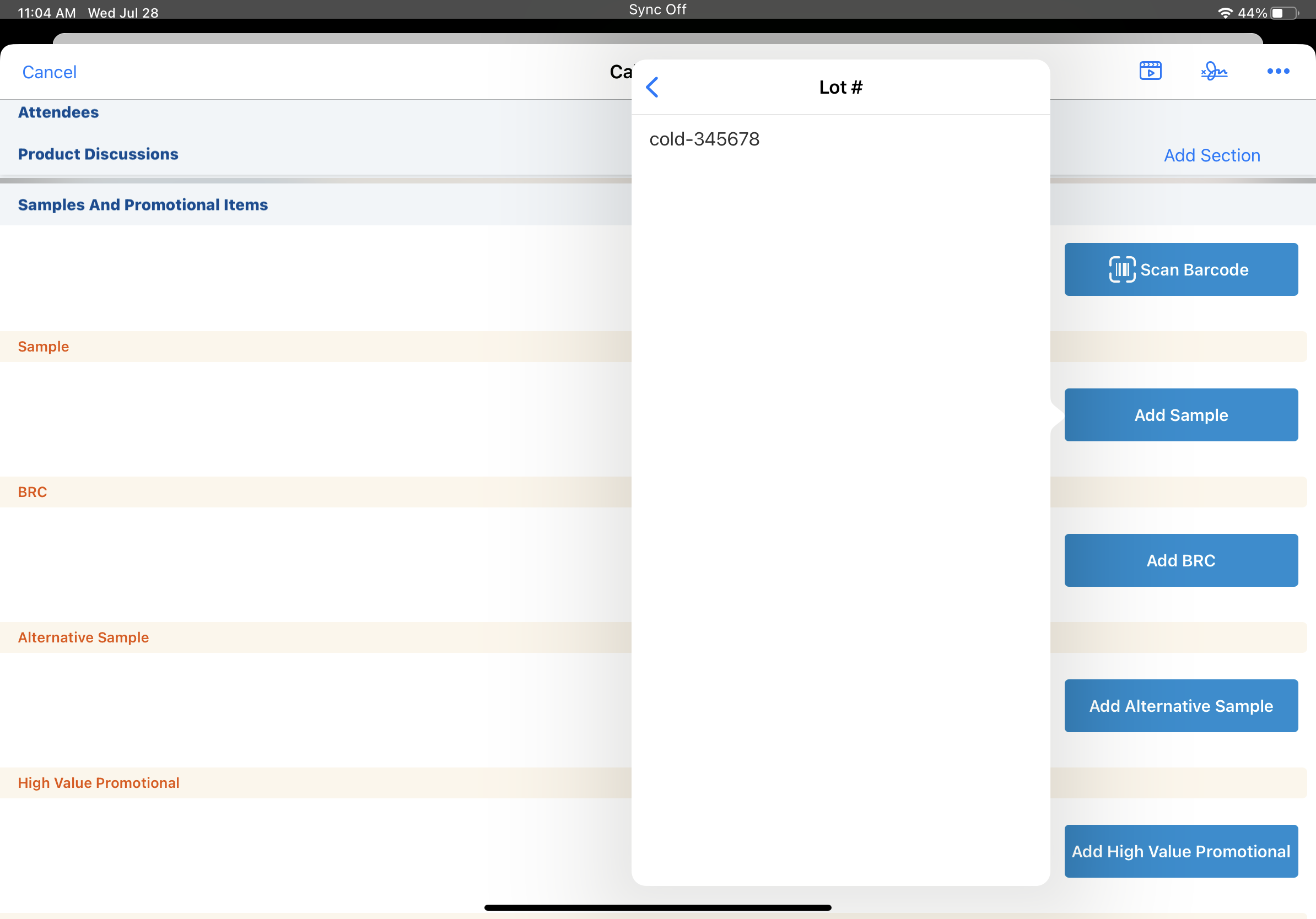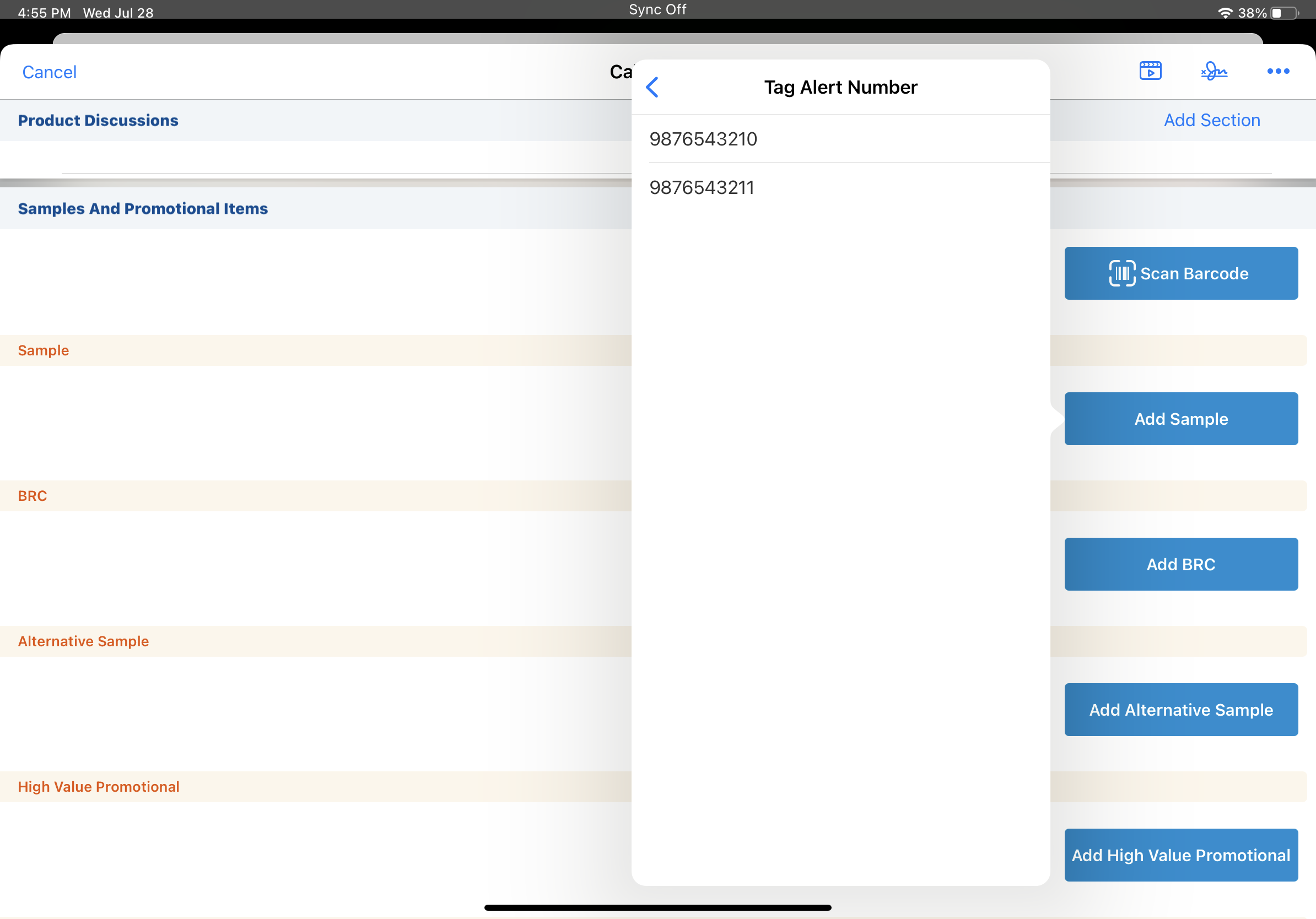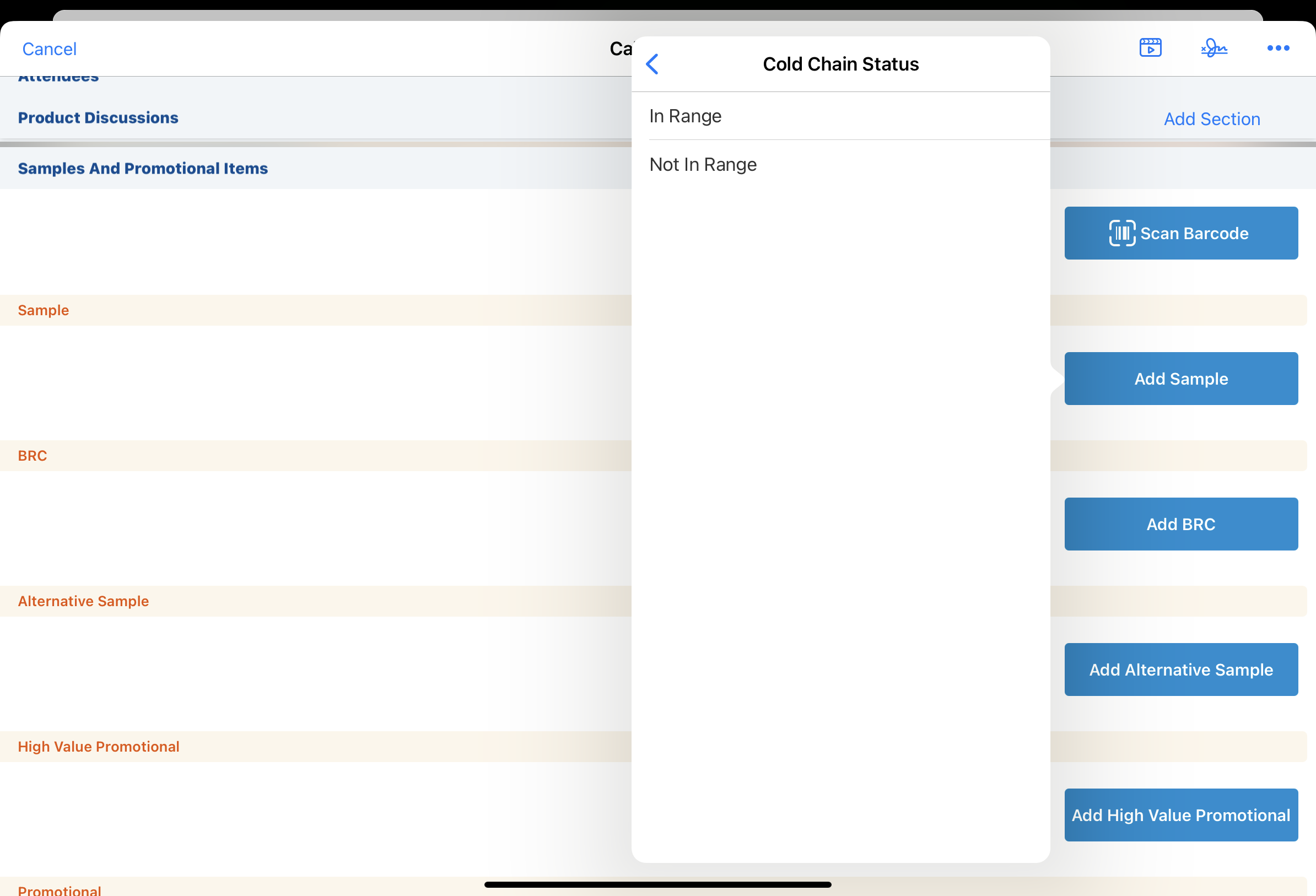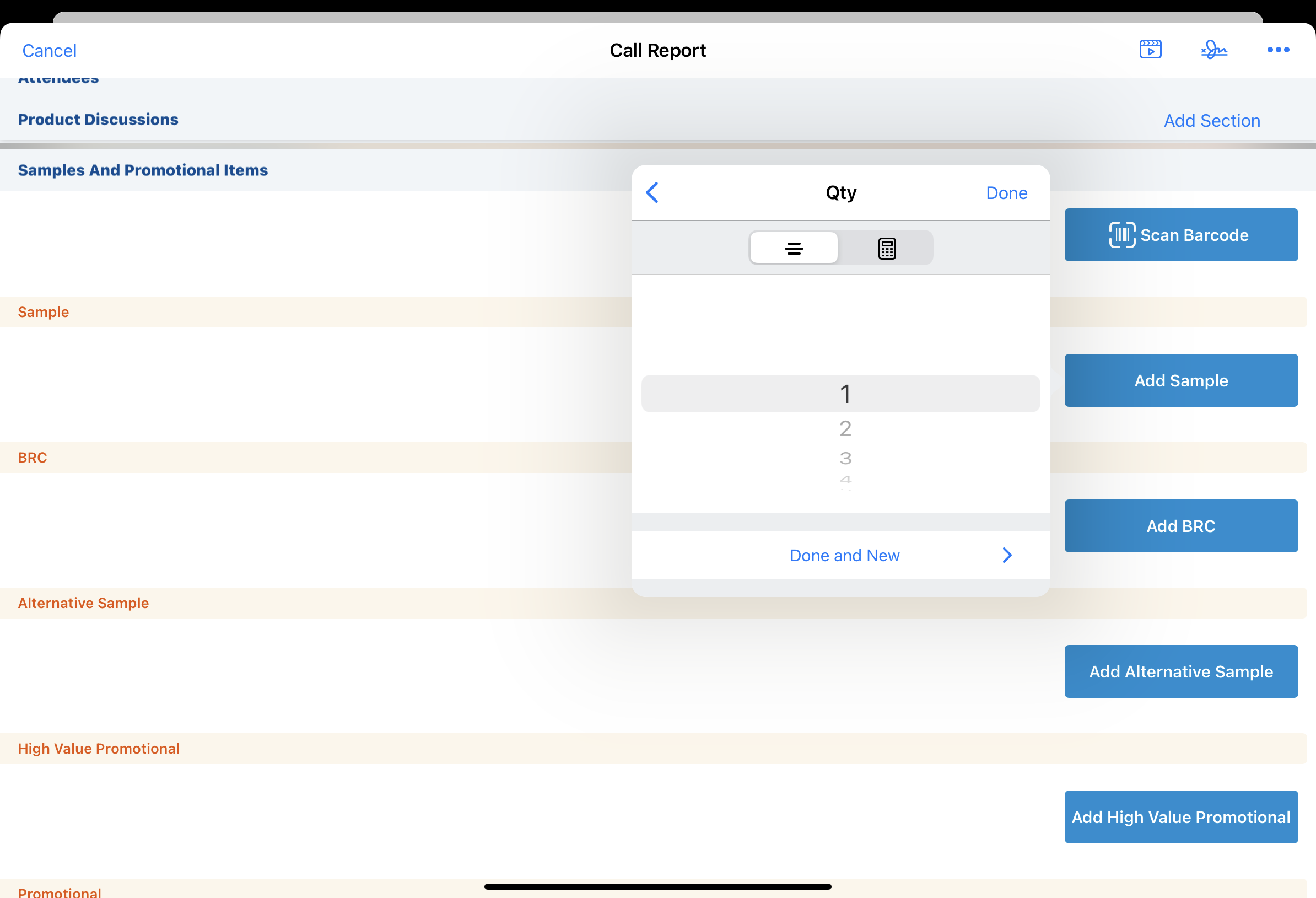Cold Chain Sampling
To support the additional care needed for refrigerated samples, cold chain sampling enables users to capture tag alert numbers and temperature status for refrigerated samples at each stage in the sampling process. Users are required to capture the tag alert and status for cold chain samples on the following sample transactions:
- Receipt
- Transfer
- Adjustment
- Disbursement
- Return
For example, when users receive a shipment of cold chain samples, they must enter the tag alert number on the sample receipt record and select the temperature range status for each cold chain sample. When they disburse the samples, they must enter the tag alert number and select the temperature range status for each cold chain sample on the call report, ensuring that the sample temperature is tracked at every stage in the sampling process.
Validation Disclaimer
Sample Management features in the 24R1.2 release are released without validation. Sample Management requires enablement and does not affect other Vault CRM functionality. Sample Management features were extensively tested by our QA team during the development and release process and will go through validation at a later date.
Who can use this feature?
- End Users — Browser, iPad, iPhone
- Confirming Receipt for Cold Chain Samples — Browser
- Transferring, Adjusting, and Returning Cold Chain Samples — Browser
- Capturing Cold Chain Sampling on the Call Report — iPad, iPhone
- Users do not require an additional license
Configuring Cold Chain Sampling for
To configure this feature:
- Ensure the following configuration is complete:
- Navigate to Admin > Users & Groups > Permission Sets > Objects.
- Grant end users and sample admin users the following permissions:
Object
Object Permissions
Object Types
Field
Field Permissions
call2_sample__v
n/a
n/a
- cold_chain_status__v
- tag_alert_number__v
Edit
product__v
n/a
n/a
cold_chain__v
Edit
sample_lot_item__v
Create
tagalert__v
n/a
n/a
sample_receipt__v
n/a
sample_receipt__v
- cold_chain_status__v
- tag_alert_number__v
Edit
sample_transaction__v
n/a
- adjustment__v
- transfer__v
- return__v
- cold_chain_status__v
- tag_alert_number__v
Edit
- Navigate to Admin > Users & Groups > Permission Sets > Objects > Object Control Permissions.
- Grant end users and sample admin users view permission to the following controls on the sample_transaction__v object:
- st_tag_alert_number_field_control__v
- st_cold_chain_status_field_control__v
- Navigate to Admin > Configuration > Objects > Layouts tab.
- Add the following controls to adjustment__v, transfer__v, and return__v object type layouts on the sample_transaction__v object in the same section where the st_sample_field_control__v field control is placed:
- st_cold_chain_status_field_control__v
- st_tag_alert_number_field_control__v
Do not add the controls to layouts with the disbursement__v object type.
- Add the cold_chain__v field to the product__v layout.
- Add the tag_alert_number__v and cold_chain_status __v fields to the appropriate layouts on the following objects:
- call2_sample__v
- sample_receipt__v
- sample_transaction__v
- Navigate to Admin > Configuration > Objects > Fields.
- Define picklist values for the cold_chain_status__v fields on the following objects:
- call2_sample__v
- sample_receipt__v
- sample_transaction__v
For example, “In Range” and “Not in Range”.
- Navigate to Business Admin > Objects > Veeva Settings > Global Veeva Settings.
- Populate the tag_alert_reg_express__v Veeva Setting text field with a regular expression defining the Tag Alert number format. Expressions in this field validate and enforce a specific number format when users enter a value in the tag_alert_number__v field on sample receipt records.
For example, to enforce a Tag Alert number format that is exactly 10 numeric digits, enter the regular expression ^[0-9]{10}$ in the setting’s text field. - Navigate to Business Admin > Objects > VMobile Object Configuration.
- Enable the sample_lot_item__v VMOC for the appropriate platforms.
- Navigate to Business Admin > Objects > Product Catalog.
- Select the check box for the cold_chain__v field on the appropriate sample product__v records in the Product Catalog.
Cold chain sampling only supports samples. BRCs, alternative samples, promotional items, high value promotional items, and custom product types are not supported.
Confirming Receipt for Cold Chain Samples as
If the cold_chain__v check box is selected on a sample's product__v record, the tag_alert_number__v and the cold_chain_status__v fields display on all sample transactions for that product. Once users enter the Tag Alert number for a sample on the sample receipt, the number’s format is validated and the Tag Alert number is available for selection on other sample transactions.
To confirm cold chain sample receipt:
- Navigate to the Pending Sample Receipts section of the My Samples tab
- Select the Confirm link for the appropriate sample shipment.
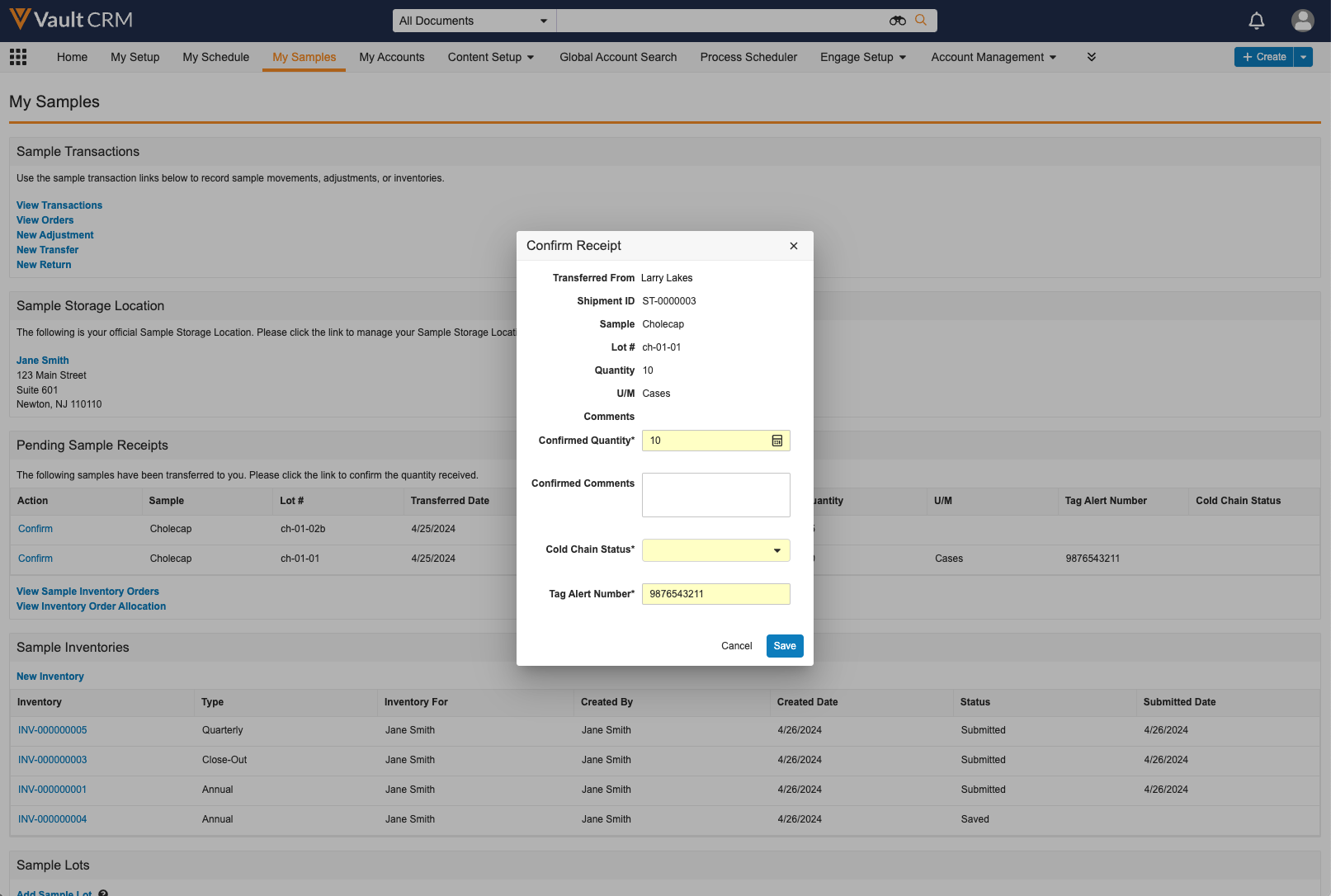
- Ensure the confirmed_quantity__v field is correct on the sample receipt record.
By default, the confirmed_quantity__v field is automatically populated with the expected quantity. To require users to manually input a number for confirmed quantity, see Requiring Users to Manually Confirm Sample Quantities.
- Enter the Tag Alert number and Cold Chain status for each sample product. If the Tag Alert number is populated on the transfer record the user is confirming, then it is prepopulated in the tag_alert_number__v field on the sample receipt.
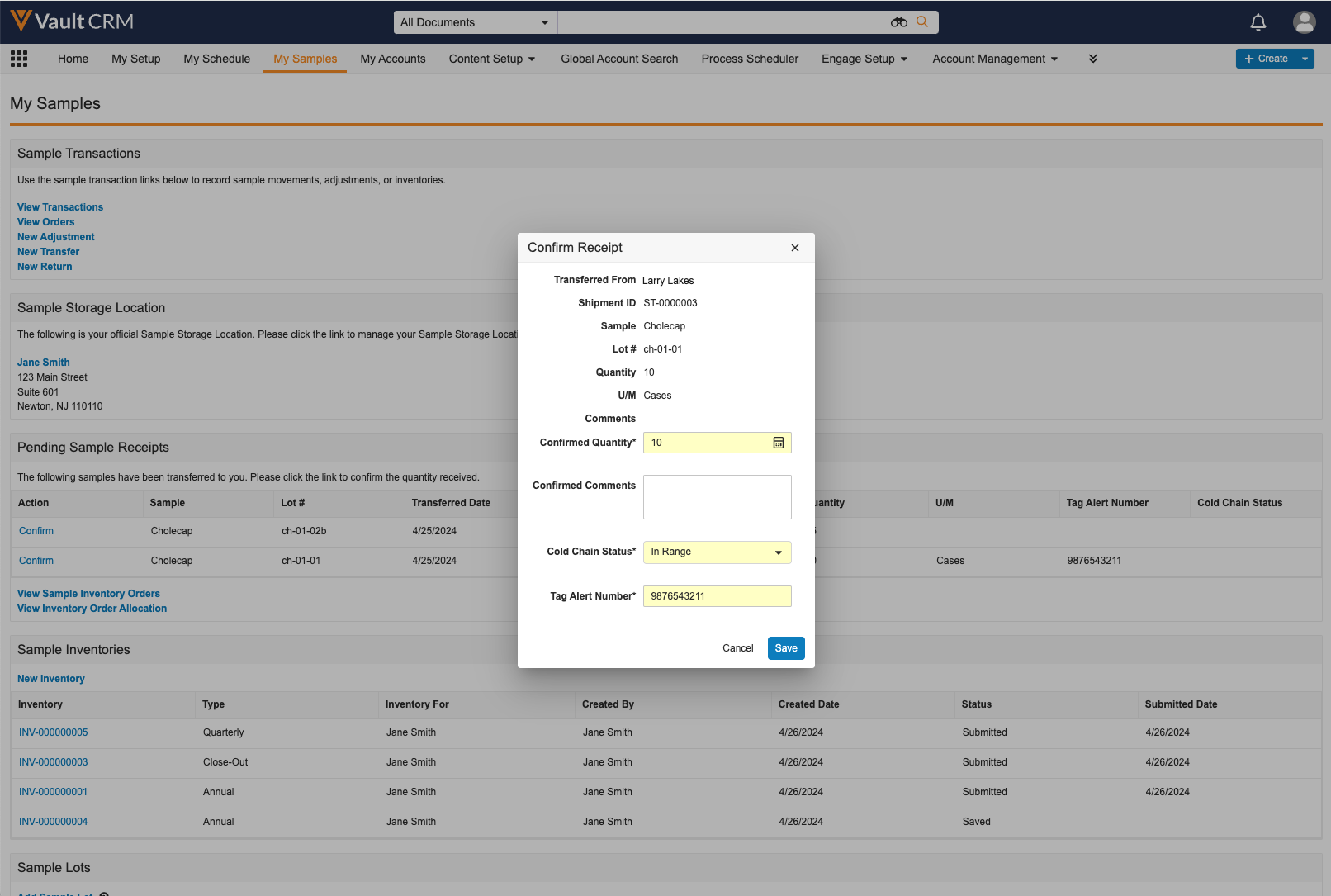
- Select Save to confirm sample receipt.
When users save a sample receipt record with cold chain samples, the Tag Alert number format is validated according to the regular expression defined in the tag_alert_reg_express__v Veeva Setting. If the Tag Alert number does not match the expected format, the user must correct the Tag Alert number format to save the sample receipt.
Sample_lot_item__v records are automatically created for new Tag Alert numbers, and the Tag Alert numbers are stored on the sample_lot_item__v object as a tagalert__v object type record. Each sample’s Tag Alert number is then displayed for users to select when creating sample transactions for cold chain products.
If there is an existing Tag Alert number for that particular user, sample, sample lot, and tag alert number combination, then a new sample_lot_item__v record is not created.
Transferring, Adjusting, and Returning Cold Chain Samples as
To create sample transactions for cold chain samples:
- Create the sample transfer, adjustment, or return record as usual.
- Complete the appropriate fields for the transaction.
- Select the appropriate status for the cold_chain_status__v field.
- Enter the Tag Alert number in the tag_alert_number__v field, if applicable.
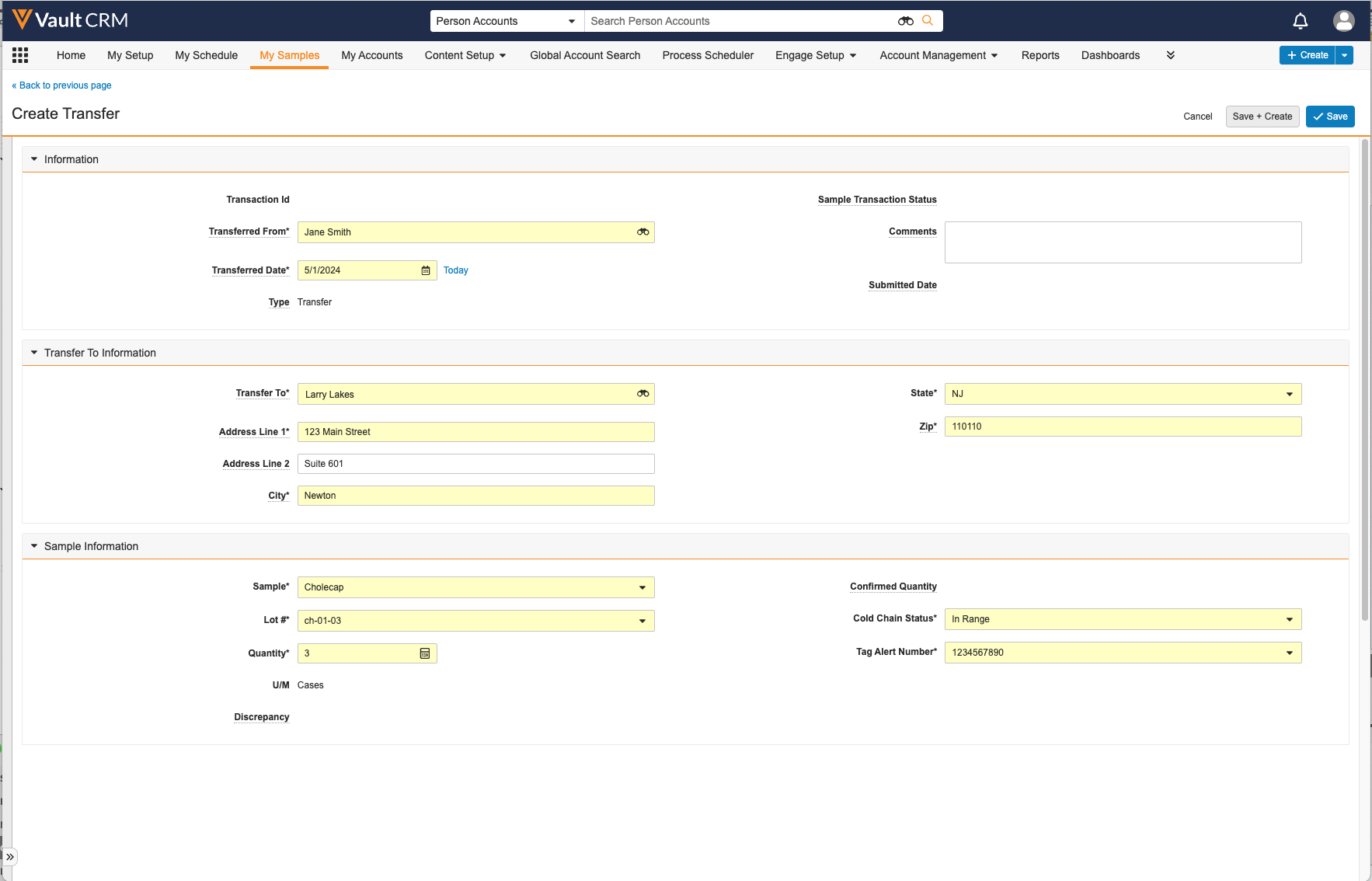
When users submit sample transactions for cold chain samples, a sample_lot_item__v record is automatically created for the user receiving the transfer, as long as a Tag Alert number for that particular user, sample, and sample lot combination does not already exist.
For example, when users transfer cold chain samples to their colleagues, the user enters the appropriate Tag Alert number and product status on the transfer record. When the user's colleague receives the transfer, the confirmed Tag Alert number is added to the colleague's inventory, and the colleague must enter the product status when confirming sample receipt.
Capturing Cold Chain Sampling on the Call Report as
To capture cold chain sample disbursements on the call report:
- Select the Add Sample action.
- Select the appropriate product and lot number.
- Select the displayed Tag Alert number.
- Select the Cold Chain status.
- Select the appropriate quantity, and then select Done or Done and New to add the sample to the call report.
To change the Tag Alert number or Cold Chain status, select the corresponding picklist and the appropriate picklist option.
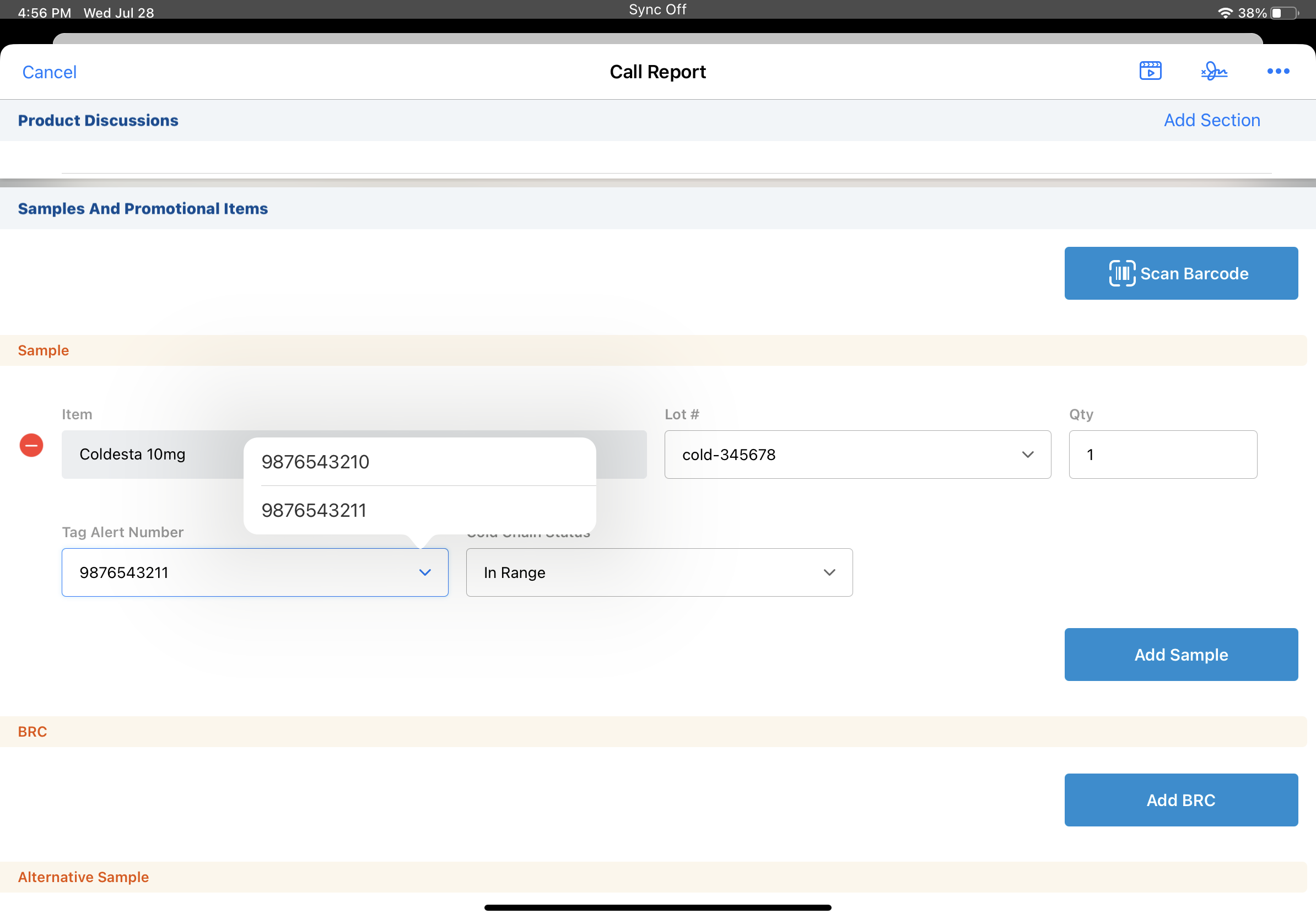
Users can edit cold chain sample information until they capture an HCP signature for the call. After signature capture, sample information is read-only. Sample admin users can unlock submitted records, if needed (for more information on unlocking records, see Unlocking Submitted Sample Transaction and Inventory Records).