Printing Inventory and Transfer Worksheets
Printing inventory and transfer worksheets enables users to manually record sample inventory and transfers when they do not have access to the internet or their device. For example, if users do not have an internet connection at their sample storage location, they can print an inventory worksheet in advance and record the inventory by hand. Once they are online, users enter the information from the worksheet as a new inventory or a new transfer record in Vault CRM.
Validation Disclaimer
Printing Inventory and Transfer Worksheets is released without validation. This feature requires enablement and does not affect other Vault CRM functionality. It was extensively tested by our QA team during the development and release process and will go through validation at a later date.
Who can use this feature?
- End Users — Browser
- Using Printing Inventory and Transfer Worksheets
- Users do not require an additional license
Configuring Printing Inventory and Transfer Worksheets for
To configure this feature:
- Ensure Configuring Sample Management is complete.
- Navigate to Admin > Users & Groups > Permission Sets.
- Select the appropriate permission set.
- Select the Pages tab.
- Grant view access to the appropriate pages:
- print_inventory_worksheet_page__v - Provides access to the inventory worksheet
- print_transfer_worksheet_page__v - Provides access to the transfer worksheet
- Navigate to Business Admin > Objects > veeva_settings__v.
- Select the check box for the appropriate Veeva Settings:
- enable_inventory_worksheet__v - Enables the inventory worksheet
- enable_transfer_worksheet__v - Enables the transfer worksheet
- enable_inventory_worksheet__v - Enables the inventory worksheet
- Edit the disclaimer text displayed on inventory worksheets (optional):
- Navigate to Business Admin > Objects > messages__v
- Edit the text field on the inventory_worksheet_disclaimer_text__v;;core__v Veeva Message, using best practices for cloning and editing Veeva Messages
Using Printing Inventory and Transfer Worksheets as
To generate a printable worksheet:
- Navigate to My Samples. The Print Transfer Worksheet link displays in the Sample Transactions section of My Samples.
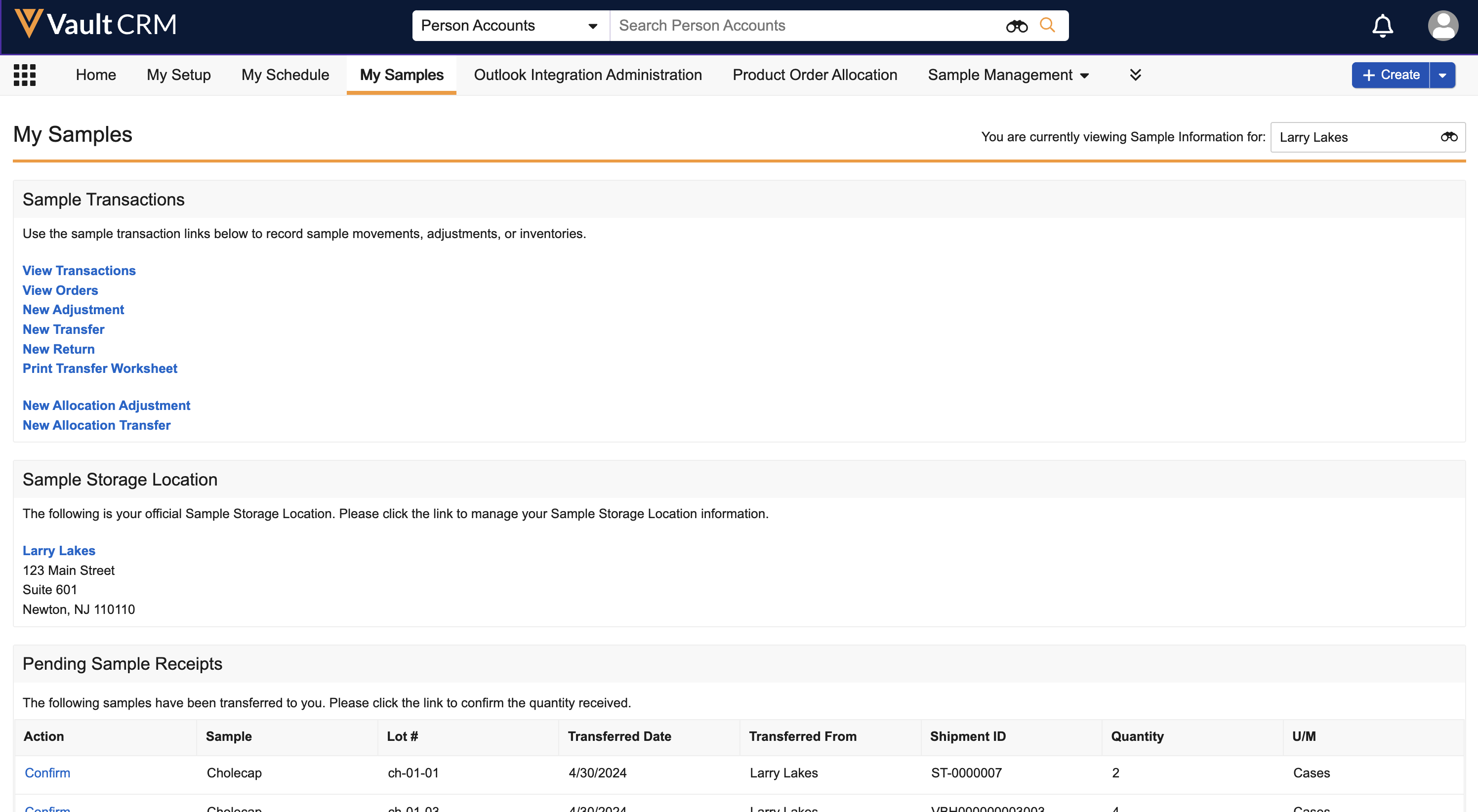
The Print Inventory Worksheet link displays in the Sample Inventories section of My Samples.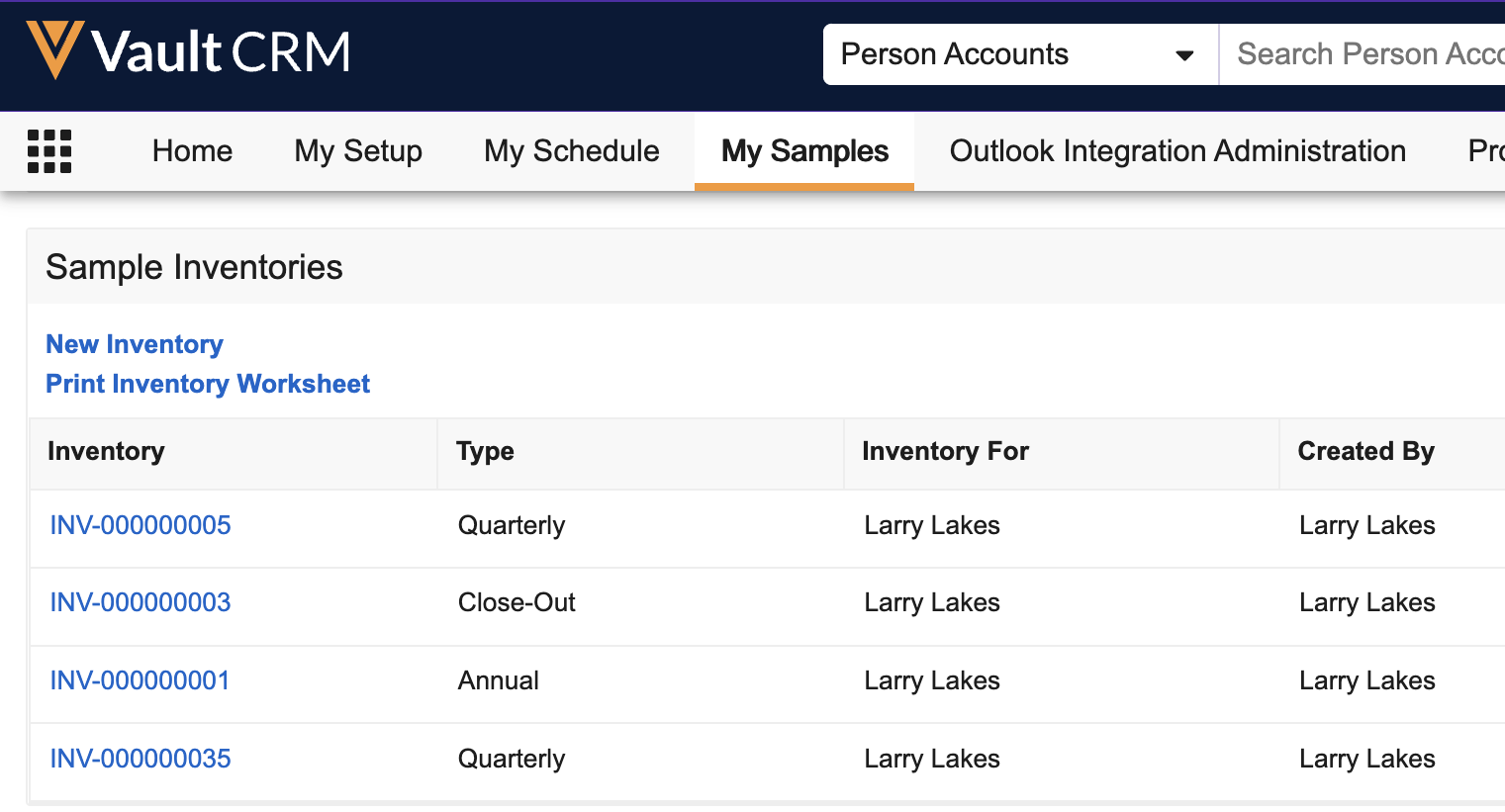
-
Select the appropriate link from the My Samples page:
-
To print an inventory worksheet, select the Print Inventory Worksheet link
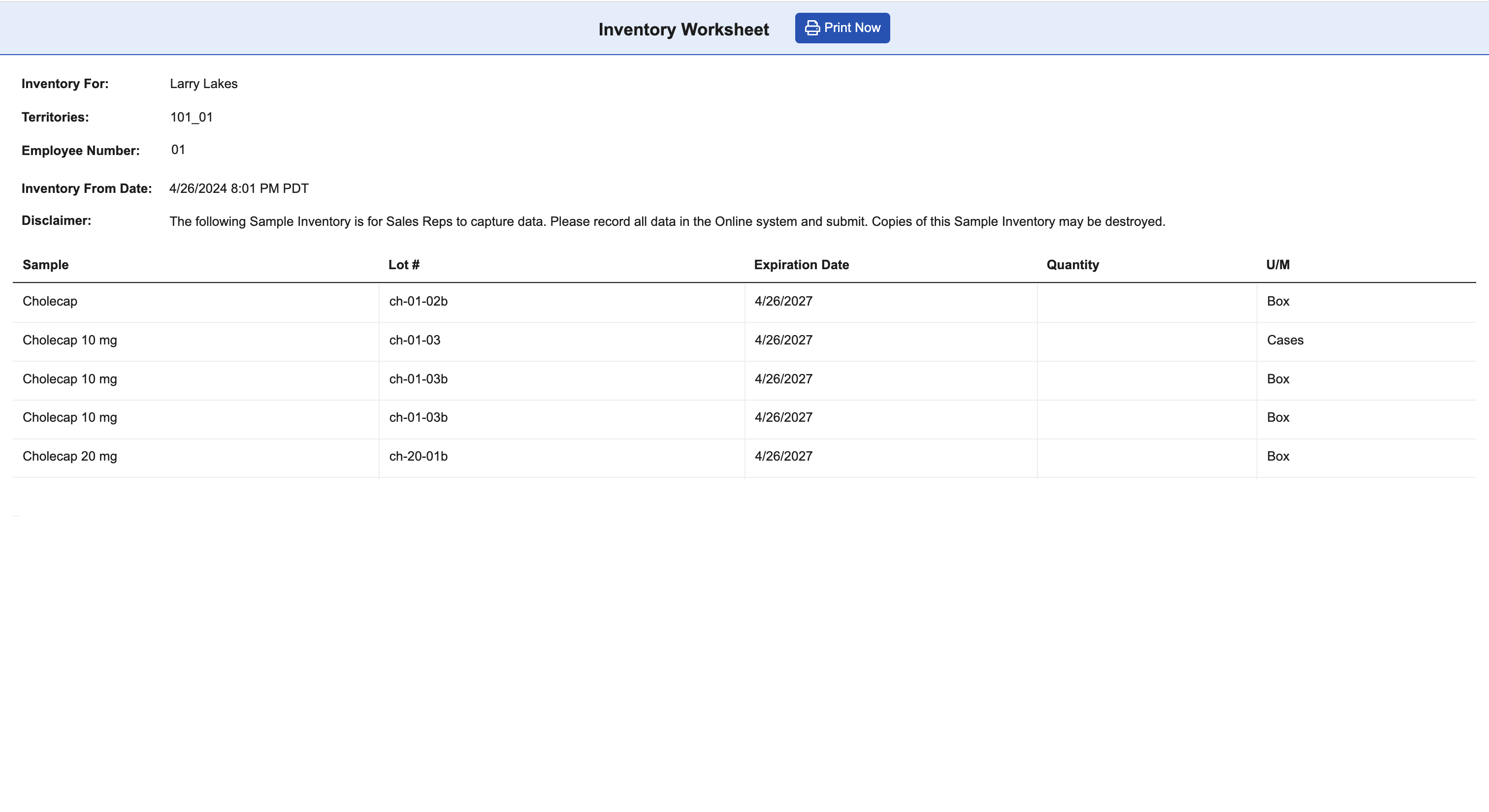
-
To print a transfer worksheet, select the Print Transfer Worksheet link
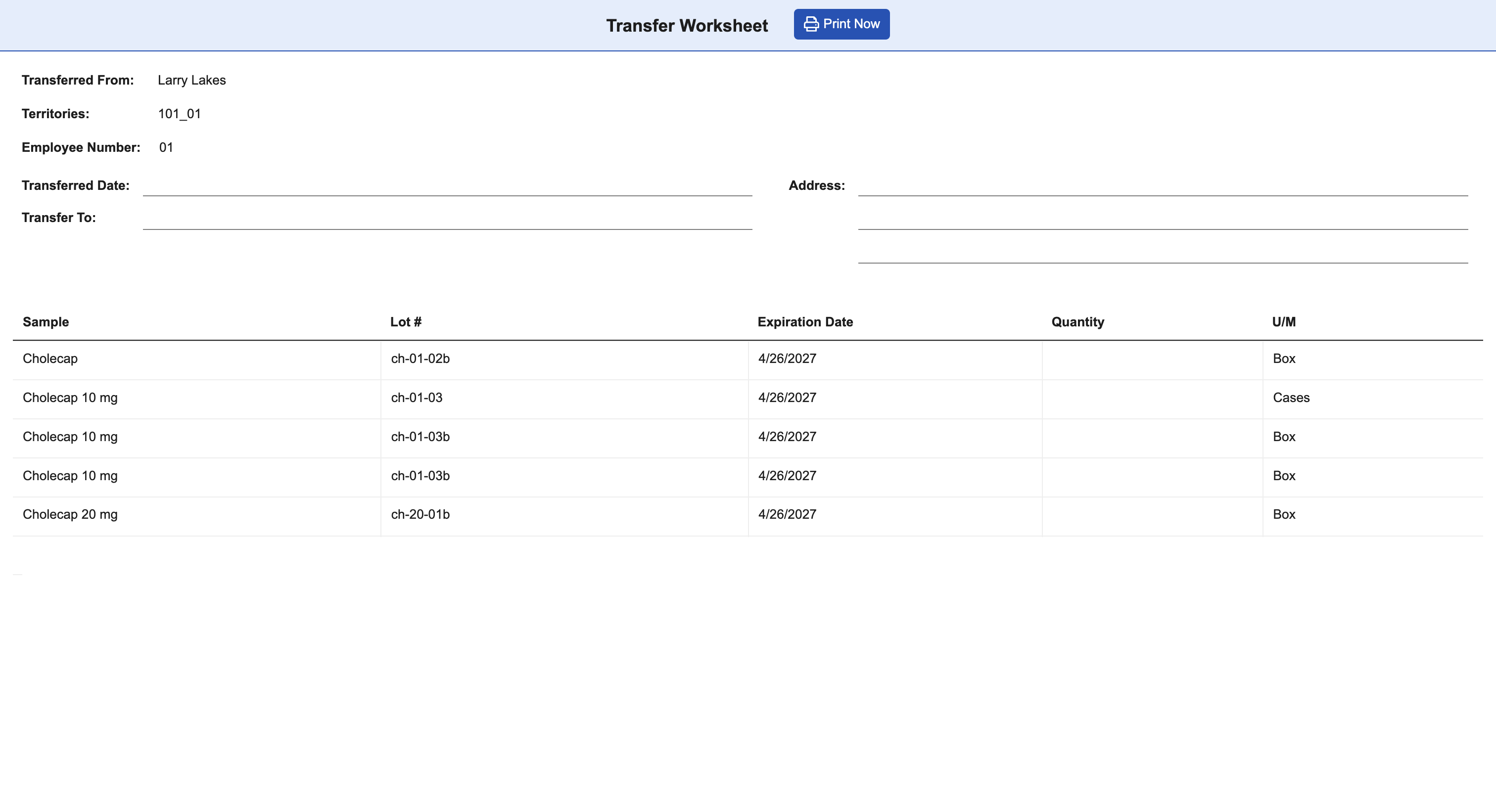
Worksheets include all active sample lots for the user. If virtual lots are enabled, the user's active virtual lots are also included.
When viewing another user’s My Samples page, the user can generate worksheets if they have access to the other user’s Sample Lot data.
-
To print an inventory worksheet, select the Print Inventory Worksheet link
- Select Print Now from the worksheet header. The worksheet opens in the device's native printing dialog.

