Using Microsoft Phone with Service Center
Service Center Representatives (SCRs) can perform standard telephony functions—for example, answering, disconnecting, holding, transferring, and muting calls—directly from Service Center using an embedded Microsoft Phone user interface (UI). Microsoft Phone connects to the SCR's existing Microsoft Teams Phone account, enabling inbound and outbound calling capabilities within the Service Center omnichannel panel.
Microsoft Phone is compatible with the following browsers:
- Chrome
- Firefox
- Edge
Who can use this feature?
- SCRs - Browser
- Using Microsoft Phone with Service Center
- Users require a Service Center license
Configuring Microsoft Phone for
To configure this feature in Vault CRM:
- Configure Microsoft Permissions.
- Ensure Configuring Service Center is complete.
- Ensure Microsoft Teams Channels settings are configured for Microsoft Phone.
- Navigate to Business Admin > Objects.
- Select Veeva Omnichannel.
- Select Create.
- Select Microsoft Phone from the Select Omnichannel Integration Type picklist.
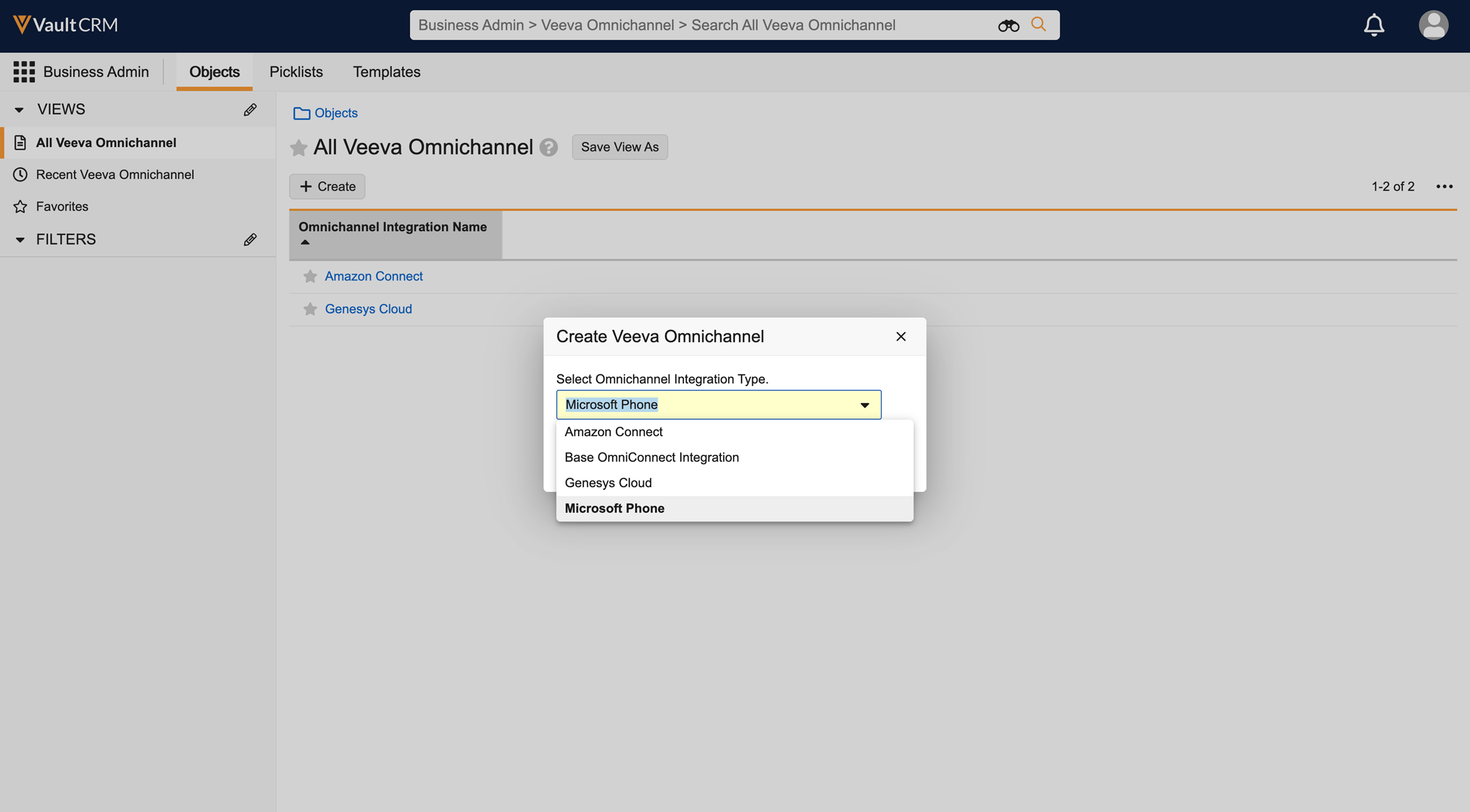
- Select Continue.
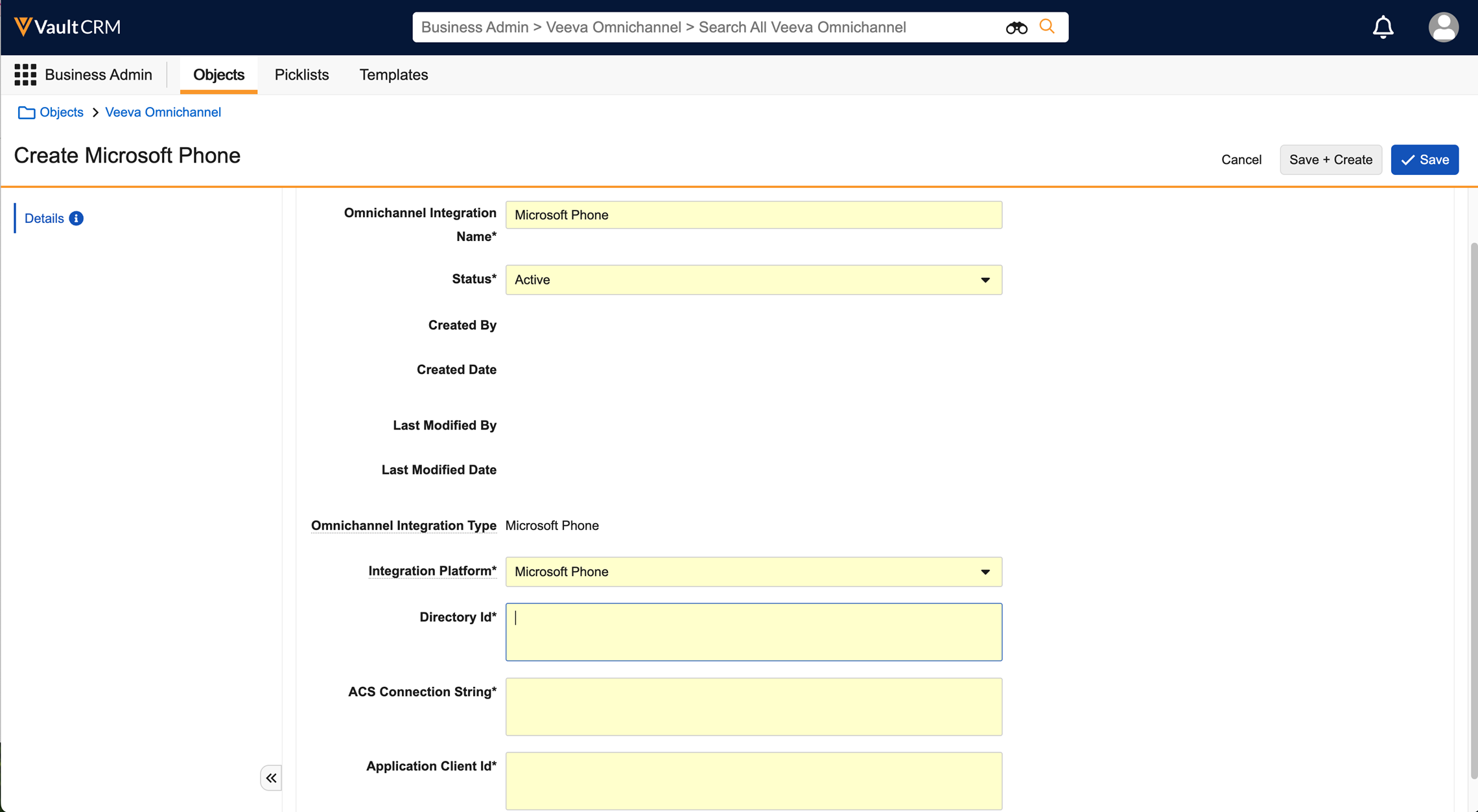
- Enter a name for the Omnichannel Integration.
- Enter the Directory Id. This is the Microsoft Tenant ID of the customer's Azure Cloud.
-
Enter the ACS Connection String.
- Enter the Application Client Id. This is the Application ID of the Azure Communications Services application.
- Select Save.
Using Microsoft Phone as
Authenticating with Microsoft
Before using Microsoft Phone, SCRs must authenticate with their Microsoft account. Authentication is required every 24 hours.
To authenticate with a Microsoft account:
- Select the Omnichannel Action button in Service Center. A Microsoft authentication dialog displays.
- Enter your Microsoft credentials.
- Select Next. The Omnichannel panel expands and initializes Microsoft Phone.
Managing Status
SCRs can manually set their status, which determines their availability to receive calls. The system also sets statuses automatically based on user actions.
To set or change the status:
- Select the Status drop-down in the Omnichannel panel. The current status and time in status display.
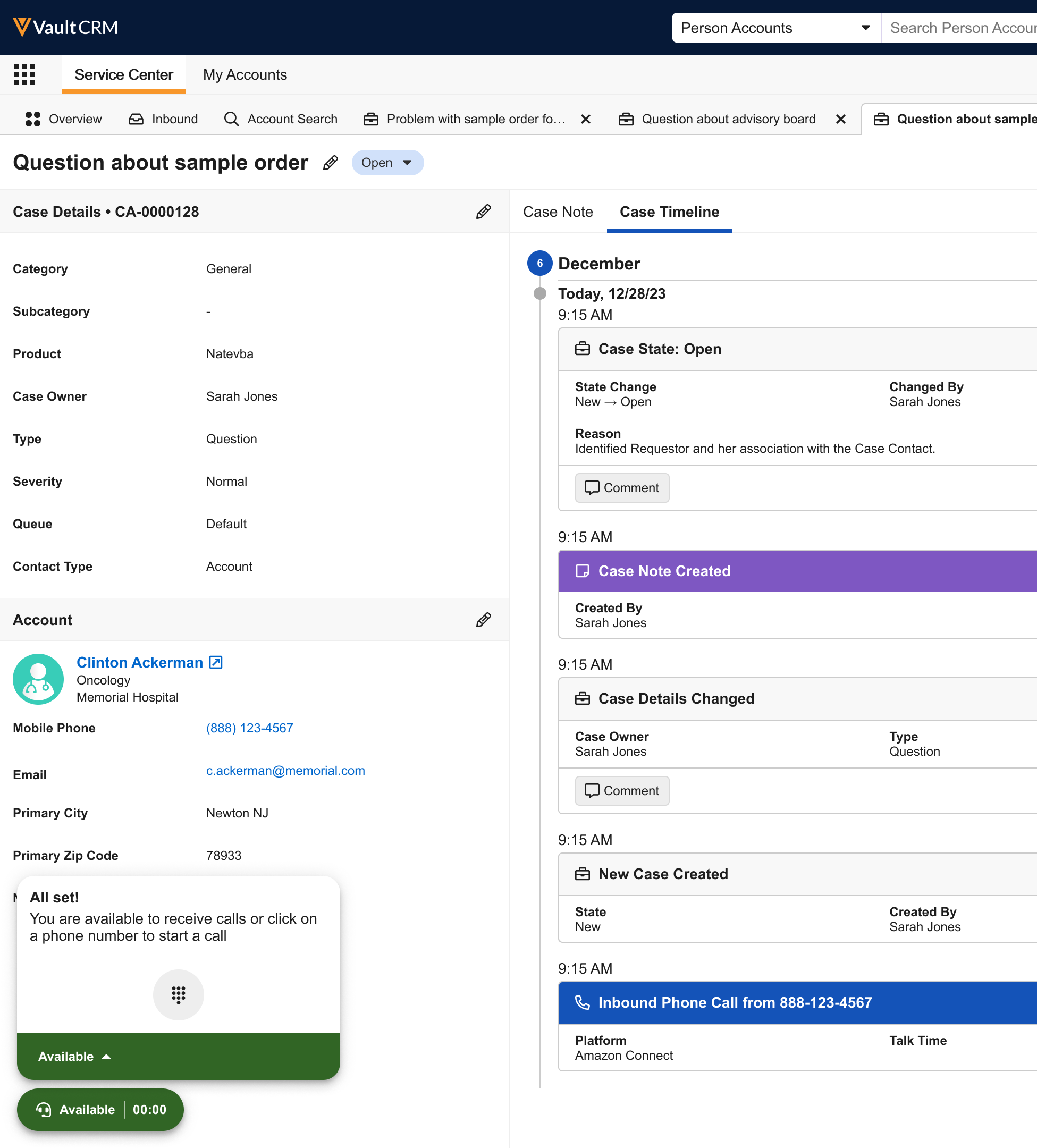
- Select a new status from the list. Supported statuses include:
- Appear Offline
- Appear Away
- Be Right Back
- Busy
- Do Not Disturb - Cannot place outgoing calls or receive incoming calls
- Available - Ready to receive calls. The dial pad icon is visible.
When SCRs sign in, the status is automatically set to Do Not Disturb to prevent calls from being assigned before being ready to accept calls. After a call ends, the status automatically resets to Available.
Accepting and Declining Incoming Calls
When an incoming call is assigned to an SCR, an alert displays in the omnichannel panel. An audible ring tone sounds, and the UI displays the caller's phone number and relevant CRM data about the caller, for example, name, company, and interaction history, with options to Accept or Decline. The SCR’s status is automatically set to Do Not Disturb when they accept a call.
To accept an incoming call:
- Select Accept to answer the call.
- The call connects, and the omnichannel UI updates to "In a Call.”
- The system automatically performs an account search using the caller's number and displays the Account Search tab
- Select Create Case from the search results. When a case is created, case conversation and timeline records are automatically created and linked.
To reject a call, select Decline. The call is returned to the queue, and the status is set to Available.
Using Active Call Controls
While on an active call, several controls are available in the omnichannel UI:
- Mute - select the Mute button to mute the microphone. The button icon changes to indicate the call is muted. Select it again to unmute.
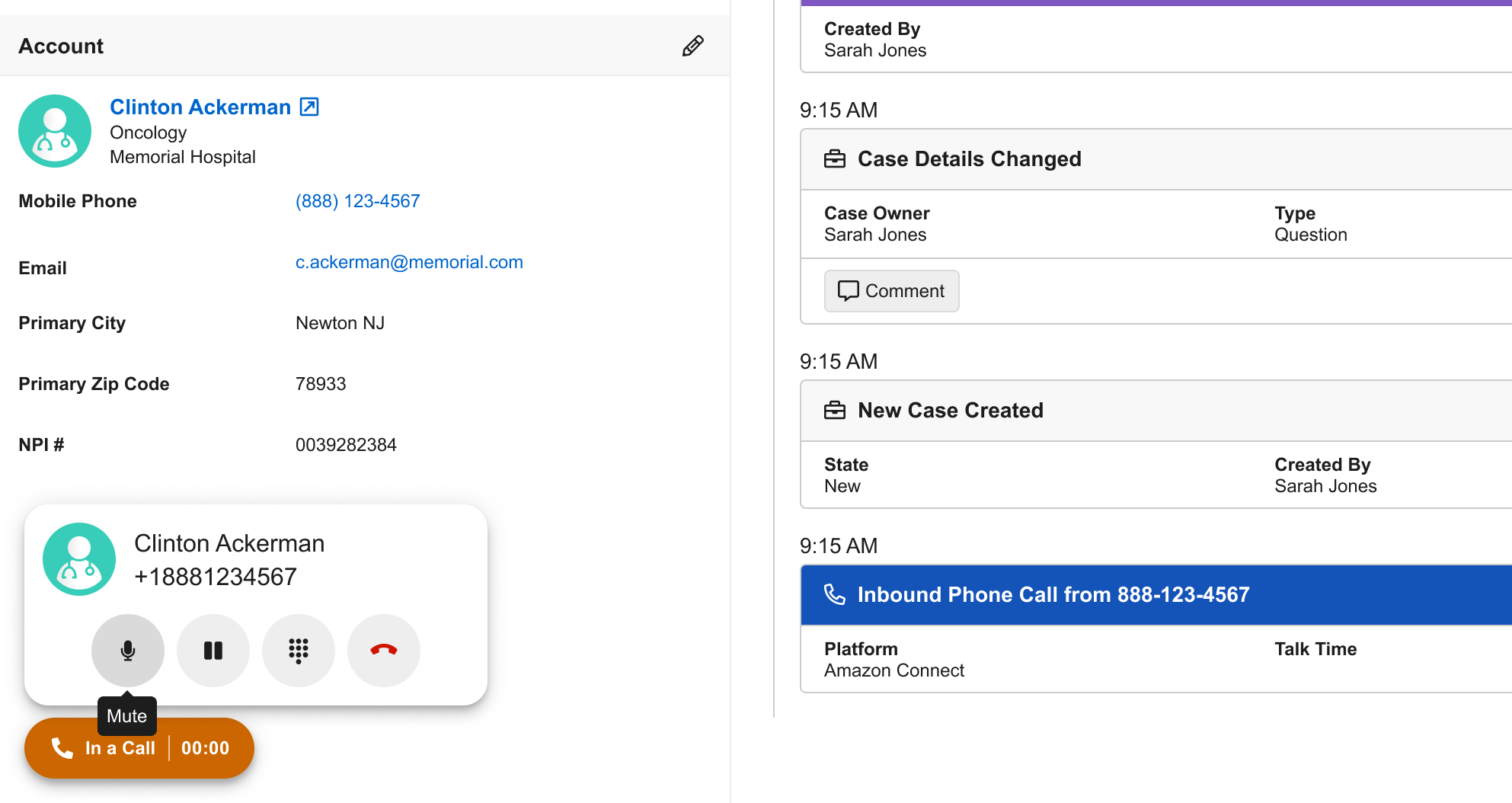
- Place a Call on Hold - select the Hold button. The caller hears on-hold music, and the SCR cannot hear the caller. The button icon changes to indicate the call is on hold. Select it again to resume the call.
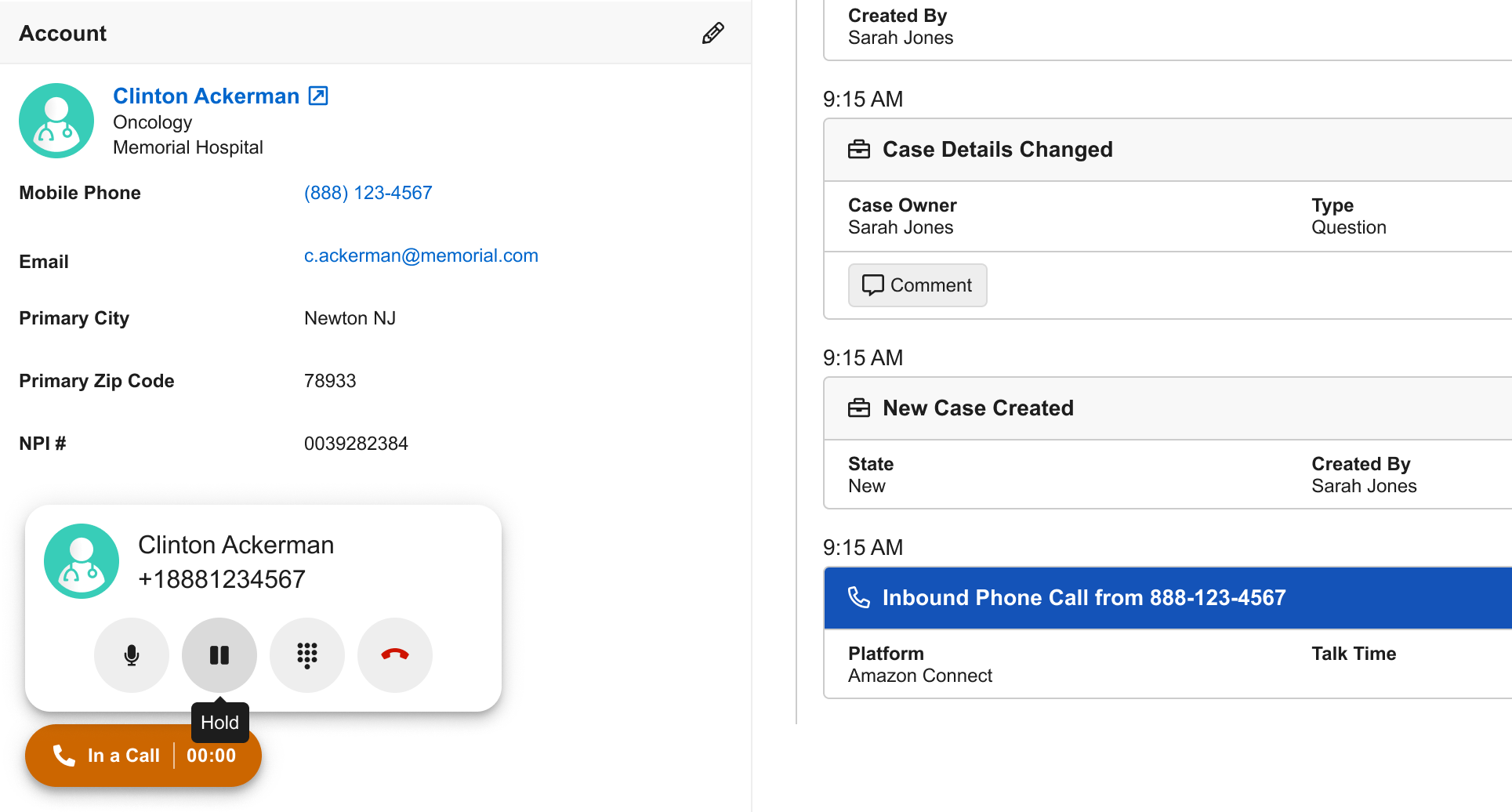
Disconnecting a Call
To end an active call, select the Disconnect button. If a case was created for the call, the call end time and duration are recorded in the Case Conversation record. The status is automatically set to Available.
Using the Dial Pad
The dial pad can be used to dial a number when not on a call, or to send Dual-Tone Multi-Frequency (DTMF) tones (also known as touch-tones) during an active call.
When not on a call:
- Select the dial pad icon.
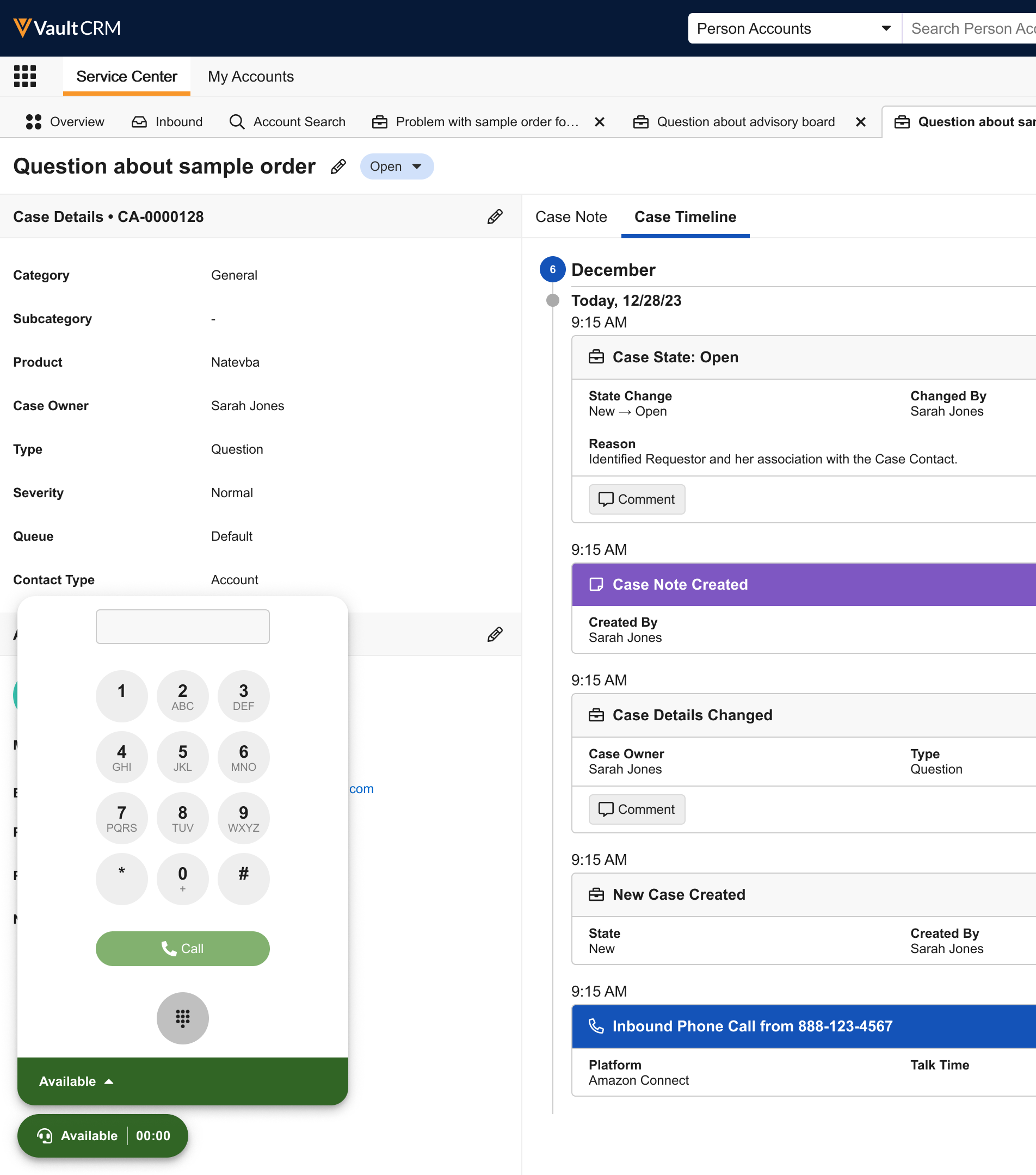
- Enter a phone number.
- Select the Call button to initiate the call.
During an active call:
- Select the dial pad icon.
- Select the number keys to send DTMF tones, for example, to interact with an automated Interactive Voice Response ( IVR) system.
Placing an Outbound Call
To place an outbound call:
- Ensure the call status is Available.
- Select a phone number field. For example, on a Case or the Outbound tab. The call is initiated using Microsoft Phone. The Omnichannel UI updates to display dialing. Case Conversation and Outbound Target Activity records are created automatically.
SCRs can also initiate outbound calls from selectable phone number fields within Service Center.

