Using Preferred Email Fields
Business admin users can configure a list of preferred email fields to search for on Account and Address records. When a Service Center Representative (SCR) selects an email inbox, the system searches for those preferred fields and attempts to associate each email with the correct account. SCRs can then view the email cards in the email inbox and quickly identify those with account matches and create a case.
Who can use this feature?
- Business Admin Users - Browser
- Configuring Preferred Email Fields
- SCRs - Browser
- Using Preferred Email Fields
- Users require a Service Center license
Configuring Preferred Email Fields for
To configure which email fields are used to match incoming emails to accounts:
- Navigate to Admin > Users & Groups > Permission Sets.
- Select the appropriate Permission Set.
- Select the Objects tab.
- Grant the following permissions:
| Object | Object Permission | Object Types | Fields | Field Permission |
|---|---|---|---|---|
| console_application_settings__v | R | service_center__v | preferred_email_search__v | Read |
Configuring Preferred Email Fields for
To configure this feature, ensure Configuring Service Center is complete.
Using Preferred Email Fields as
To configure this feature:
- Navigate to Business Admin > Objects > Console Application Settings.
- Select the Default record.
- Select Edit.
- Specify preferred account and address fields in the Preferred Email Search field using a double-semicolon-delimited list of up to five email sub-type fields in the format object_name.field_name. Supported objects are Account (account__v) and Address (address__v). Standard (__v) and custom (__c) fields are supported. For example, account__v.email_cda__v;;address__v.email_field__c.
If the Preferred Email Search field is empty, a search is not performed when creating a case from an email
Using Preferred Email Fields as
Preferred email fields allow SCRs to create cases from emails more efficiently. Service Center uses the preferred fields to display account matches based on the sender's email address.
To create a case from an email using preferred search fields:
- Select the Inbound tab.
- Select an email inbox. If a sender's email address is found in one of the configured preferred email fields, the inbox card and preview pane display a possible account match. The sender icon is green and the account name displays instead of the email address.
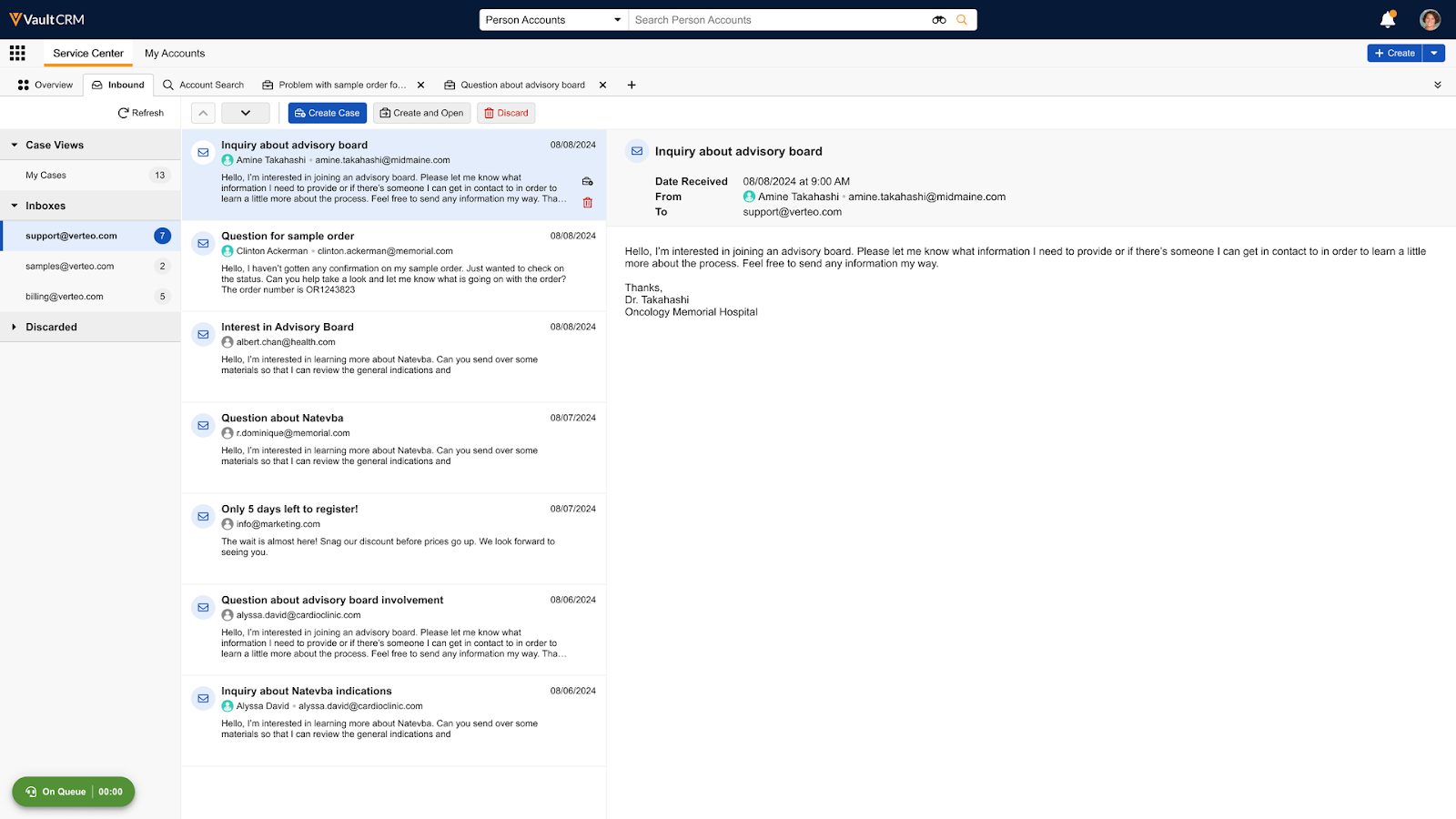
- Select Create Case.

