Internal Surveys
Vault CRM allows organizations to conduct surveys to gather feedback and insights from internal users (employees). Unlike external surveys, internal surveys are targeted at specific users rather than accounts. Survey designers can automatically populate the target user list based on selected territories and products.
Key Differences from External Surveys:
- Target Audience - Internal surveys are directed at employees, while external surveys target accounts
- Survey Ownership - The user targeted for the survey is automatically assigned as the owner
- Open Surveys - Open surveys, where end users select their own targets, are not supported for internal surveys
Who can use this feature?
- Survey Designers — Browser
- Creating Internal Surveys
- Automatic Targeting of Internal Surveys
- Publishing Internal Surveys
- Copying Internal Surveys
- End Users — Browser, iPad
- Using Internal Surveys
- Users do not require an additional license
Configuring Internal Surveys for
To configure this feature:
- Ensure Configuring Surveys is complete.
- Grant survey designers and end users Edit field permission to the autotarget__v field on the survey__v object.
- Grant survey designers and end users Edit field permission to the user__v field on the survey_target__v objects.
- Grant access to the User Survey object type on the survey__v and survey_target__v objects.
- Place the autotarget__v field on the survey__v object on the appropriate layout. When this check box is selected, targets are automatically created based on territories and products.
- Place the user__v lookup field on the survey_target__v object on the appropriate layout.
- Ensure there is an Active VMOC for survey_target__v for iPad users with the following WHERE clause:
WHERE user__v = @@USER_ID@@ AND survey_target_status__v != 'development__v' AND start_date__v <= TODAY
Using Internal Surveys as
Creating Internal Surveys
When creating an internal survey, use the user_survey__v object type on the survey__v and survey_target__v objects.
Automatic Targeting of Internal Surveys
Survey designers can either manually add users as survey targets through the Survey Targets section or automatically add users as survey targets through auto targeting.
If the autotarget__v check box is selected:
- If the assignment type is Territory - a survey target is created for all users in the selected territories
- If the assignment type is Product and Territory – a survey target is created for all users in the selected territories with MySetup as the selected product
Survey designers can manually add and remove targets when the autotarget__v check box is selected. Turning off auto targeting will delete pending survey targets that have been added to the survey.
Changing the territory or product fields of the survey deletes pending survey targets that have been added to the survey that no longer meet the survey assignment criteria.
Publishing Internal Surveys
Publishing sets the owner of the survey to the user, and moves survey targets to the Pending state.
Copying Internal Surveys
To copy a survey:
- Navigate to Business Admin > Objects > Surveys.
- Select a survey record, or select the Actions menu for a survey in the Surveys list.
- Select the Copy Survey action.
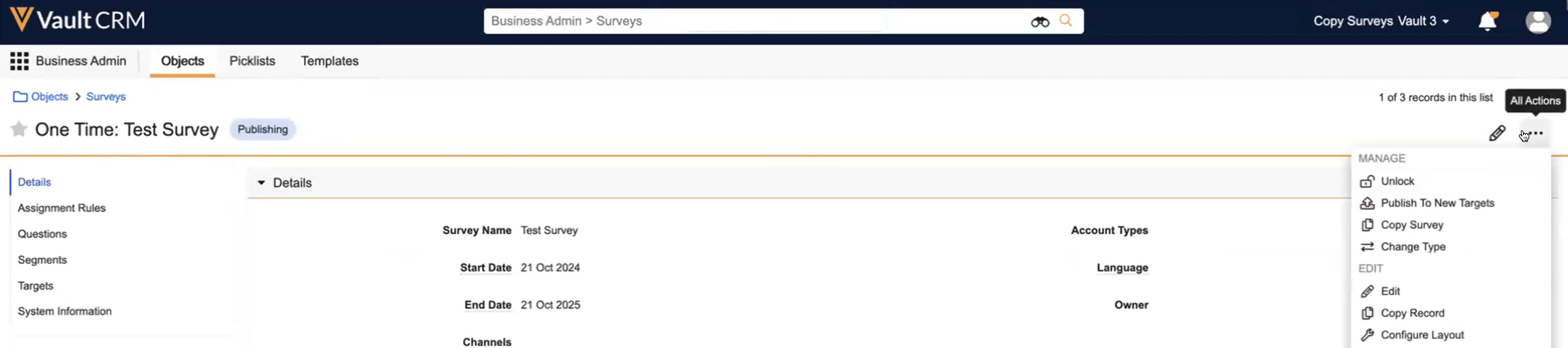
The Clone Survey dialog displays.
- Select Clone Survey or Clone Survey with Targets.
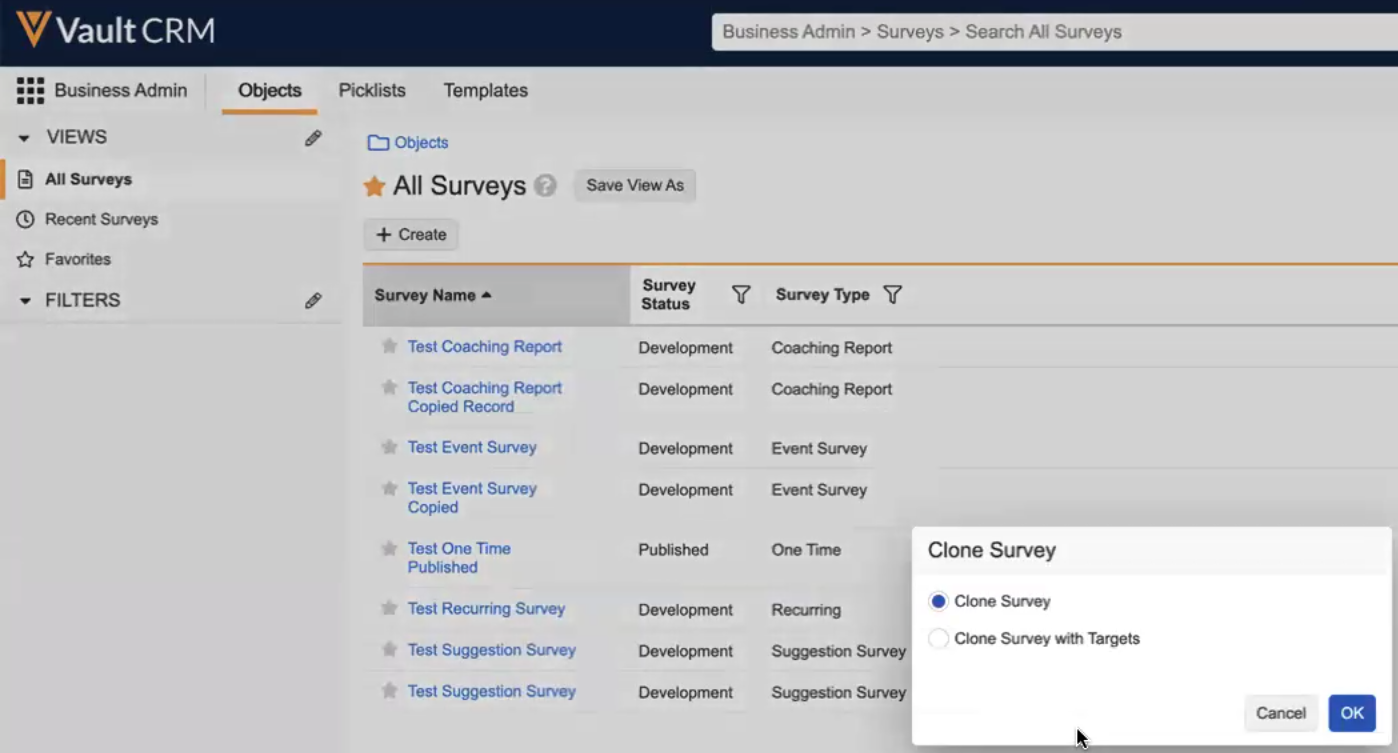
- Select OK.
Clone Survey with Targets is available for User Surveys only if auto targeting is not enabled. Clone Survey with Targets is not available for Suggestion, Event, or Coaching Report surveys.
The survey record is copied, and the new record displays. Survey questions are also copied. Any survey targets associated with the survey are copied in the Development state if the user selected the Clone Survey with Targets option. Previous responses to questions are not copied.
Using Internal Surveys as
Users can access and take user surveys through the survey targets tab. For more information, see Executing a Survey.

