Displaying Custom Multichannel Activities on the Account Timeline
The custom activities from internal and third-party systems related to accounts can be configured to display on the Account Timeline. This enables users to view custom activities in the Account Timeline using data that may have originated from outside of Vault CRM.
Admins can create custom fields, object types, and layouts for the multichannel_activity__v object. Each custom object type can be configured to display in the Account Timeline using certain icons and colors, granting a large degree of control over how these custom activities display. End users can view these custom activities on the Account Timeline just as they would other items.
This feature only applies to custom object types on the multichannel_activity__v object.
Who can use this feature?
- Business Admin Users — Browser
- Creating Custom Fields and Layouts
- Adding Object Types
- Configuring Colors and Icons for Custom Multichannel Activities
- Adding Activities Through Data Mapping
- End Users — Browser, iPad, Windows (Beta)
- Viewing Details About Custom Multichannel Activities on the Account Timeline
- Users do not require an additional license
Configuring Multichannel Activities on the Account Timeline for
To configure this feature:
- Ensure Configuring the Account Timeline is complete.
- Navigate to Admin > Users & Groups > Permission Sets.
- Select the appropriate permission set.
- Select the Objects tab.
-
Grant admins the following permissions:
Object Object Permission Object Types Fields Field Permission multichannel_activity__v CRED All All Edit multichannel_activity_line__v CRED All All Edit
To configure this feature:
- Ensure Configuring the Account Timeline is complete.
- Navigate to Admin > Users & Groups > Permission Sets.
- Select the appropriate permission set.
- Select the Objects tab.
-
Grant end users the following permissions:
Object Object Permission Object Types Fields Field Permission multichannel_activity__v RE All - account__v
- color__v
- created_by__v
- created_date__v
- icon__v
- modified_by__v
- modified_date__v
Read - owner_id__v
- record_type_name__v
Edit multichannel_activity_line__v R All multichannel_activity__v Read record_type_name__v Edit -
Navigate to Admin > Configuration > Objects > account_overview_layout__v.
- Add the Timeline Engage section to the appropriate account_overview_layout__v object layouts.
- Navigate to Business Admin > Objects > VMobile Object Configurations.
-
Activate the appropriate VMOCs for the following objects:
- multichannel_activity__v
- multichannel_activity_line__v (if used)
Ensure end users have Read permission to all fields used in the Where Clause of the VMOCs.
Displaying Custom Multichannel Activities as
Creating Custom Fields and Layouts
Custom layouts are used to display records online and to add a related list to the Account Detail screen. The layouts can also be used to manually create new custom activity records. To create custom layouts:
-
Create the appropriate custom fields for the following objects:
- multichannel_activity__v
- multichannel_activity_line__v (if used)
-
Create custom layouts for the following objects:
- multichannel_activity__v – If multichannel_activity_line__v records are being used, add the Multichannel Activity Lines section to the layout
- multichannel_activity_line__v (if used)
Adding Object Types
Custom activities are created under new object types on the following objects:
The object type label displays on the Home Page and Timeline, so it should be as descriptive as possible. To add object types:
-
Create a custom object type for the following objects:
- multichannel_activity__v
- multichannel_activity_line__v (if used) – Depending on the source data, this object may not be needed
- Assign the custom layouts to the appropriate object types and profiles.
- Ensure all appropriate custom fields are enabled for the custom object types.
Configuring Colors and Icons for Custom Multichannel Activities
Each custom multichannel_activity__v record can also be configured to display using a certain icon or color in the Account Timeline.
To define which colors and icons are available for each custom object type, enable the appropriate picklist values for the following multichannel_activity__v object fields:
- color__v
-
icon__v – The following icons are available:
Picklist Value
Icon
call__v 
event__v 
inventory_monitoring__v 
medical_event__v 
medical_inquiry__v 
multichannel_activity__v 
order__v 
sent_email__v 
marketing__v 
Custom values for these picklists are not supported.
A default picklist value can be set by object type to help maintain a consistent color and icon for each custom object type.
Adding Activities Through Data Mapping
Custom activities can be created manually by adding new records manually or via data loading. The following multichannel_activity__v fields are required when creating custom activities:
- object_type__v – Must be a custom object type
- start_datetime__v
- site__v – If this field is left empty, the url__v field can be used to provide a description of the record to end users
The expanded view of an activity displays up to the first six fields (excluding the name__v, account__v, start_datetime__v, and object_type__v fields) of a multichannel_activity__v record configured in the first section of the layout.
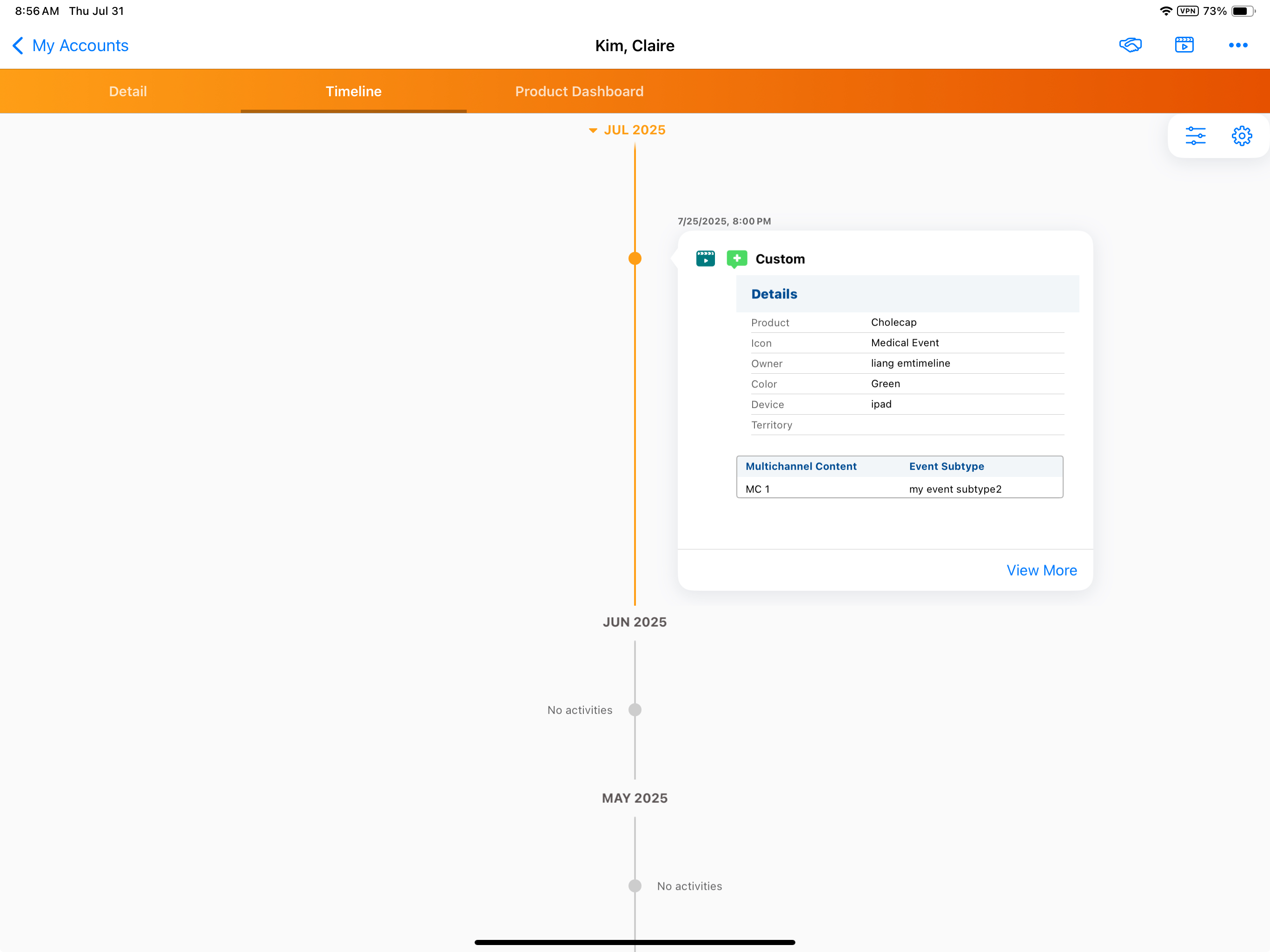
If multichannel_activity_line__v records are associated with the multichannel_activity__v record, the first two columns configured on the related list display, excluding the Multichannel Activity Line Name column.

