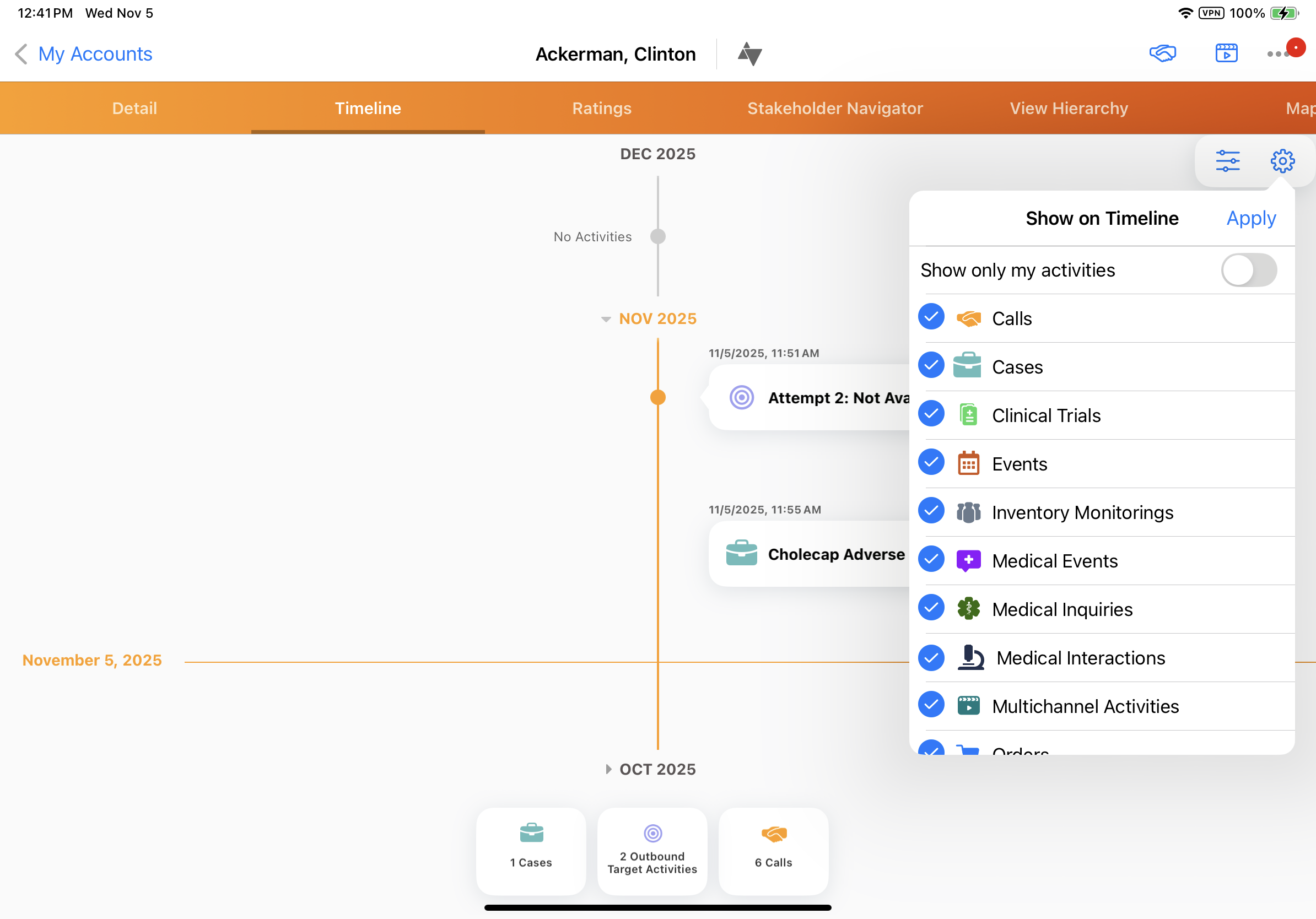Account Timeline Filtering
Users can filter activities on the Account Timeline to view the data most relevant to them. This is particularly useful when an HCP has a large number of activities across different teams and products.
Users can filter the Account Timeline to only display activities owned by them, or to only display activities relating to certain products.
Who can use this feature?
- End Users — Browser, iPad, Windows (Beta)
- Filtering the Timeline by Owner
- Filtering the Timeline by Product
- Users do not require an additional license
Configuring Timeline Filtering for
To configure this feature:
- Ensure Configuring the Account Timeline is complete.
- Select the timeline_filter__v Veeva Setting check box.
Using Timeline Filtering as
Filtering the Timeline by Owner
To filter the Account Timeline to only show activities owned by the current user on the iPad:
-
Select the Gear button on the Timeline.
- Select the Show only my activities toggle.
To filter the Account Timeline to only show activities owned by the current user in Vault:
-
Select the Wrench (Filter) button on the Timeline.
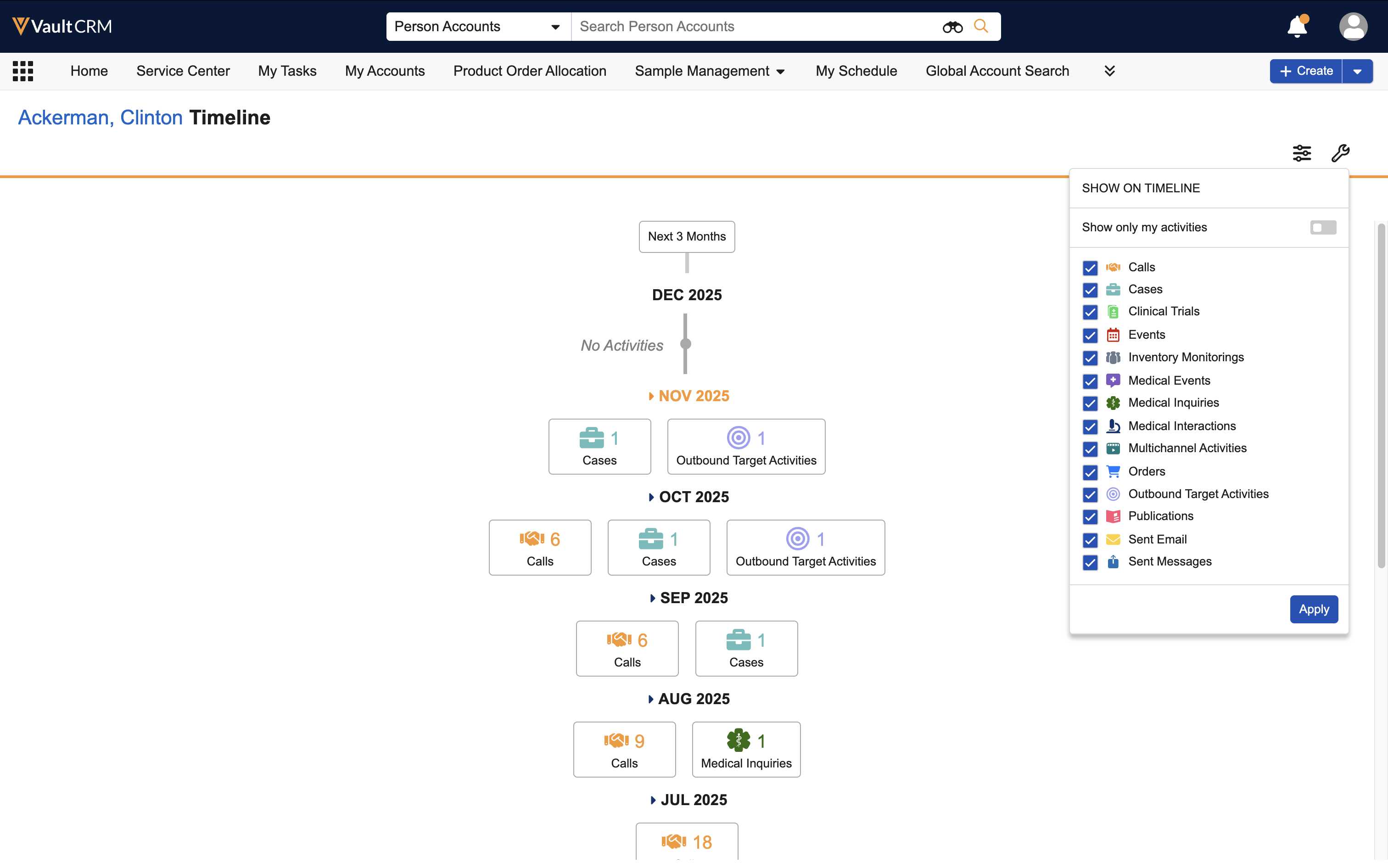
- Select the Show only my activities toggle.
When the Show only my activities toggle is selected, only activities owned by the current user display on the Account Timeline.
Filtering the Timeline by Product
To filter the Timeline to only display activities relating to specific products:
- Select the Settings (
) button.
- Select the appropriate products in the Product multi-select picklist.
- Select Apply.
The Timeline filters to only display activities relating to the selected products.