Configuring the Account Timeline
To configure the Account Timeline, complete the following configuration sections.
Configuring the Account Timeline for
To configure this feature:
-
Ensure the following features are configured:
-
Grant the following permissions:
Object Object Permission Object Types Fields Field Permission account_overview_layout__v Read All n/a n/a - Grant users View access to all Object Control Permissions on the account_overview_layout__v object.
- Grant users View access to the CLM Details Object Control Permission on the call2__v object.
-
Grant users View access to the Timeline page.
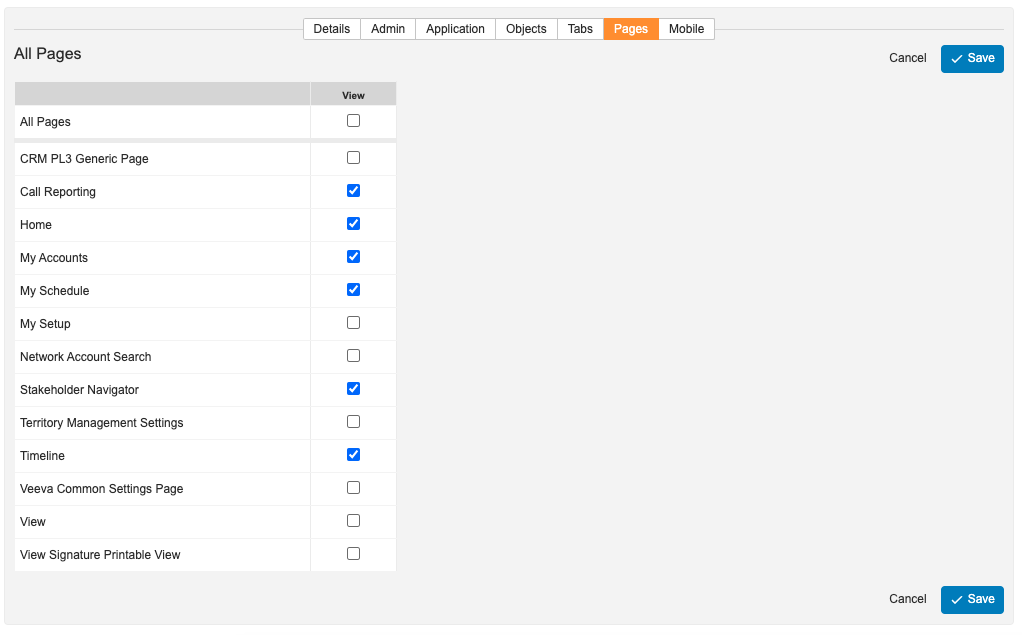
- Grant users Execute access to the View Timeline Object Action Permission on the account__v object.
- Select the enable_group_call_attendee_display__v Veeva Setting check box.
- Activate the appropriate VMOCs for the account_overview_layout__v object.
- Activate the appropriate VMOCs for objects that should display on the timeline, for example call2__v, email_activity__v, or multichannel_activity__v.
Configuring Permissions for Specific Timeline Items
The Account Timeline displays a variety of different events and activities involving the account.
Permissions for the following timeline items can be configured individually or together, based on customer business needs or based on other functionality used in Vault CRM.
After granting permissions, the Object Type Actions and Layouts must be configured to display each type of event or activity on the timeline.
Approved Email
To display emails sent via Approved Email on the timeline:
-
Grant end users the following permissions:
Object Object Permission Object Types Fields Field Permission sent_email__v Read All - approved_email_template__v
- email_config_values__v
- product__v
- detail_group__v
- email_fragments__v
At least Read approved_document__v Read All - email_html_file__v
- email_fragment_html_file__v
At least Read email_activity__v * Read All applicable All Read sent_fragment__v Read All applicable All Read * This object is optional and is only required if you want users to view the email activity of Approved Email recipients
- Activate the appropriate VMOCs for the email_activity__v object. This step is not required if users do not have Read permission to the email_activity__v object.
For more information, see Displaying Approved Email Activity on the Timeline.
Clinical Trials
To display clinical trials, grant end users Read permission to the clinical_trial__v object.
Events Management Events
To display Events Management events on the timeline, grant View permission to the timeline_em_events_section__v section control.
Medical Inquiries
To display medical inquiries on the timeline, grant end users Read permission to the medical_inquiry__v object and any required fields.
Medical users can view Medical Interactions on the Account Timeline. This provides a more comprehensive and chronological overview of engagement with an account. By viewing these related activities in one place, users can quickly understand the full context of the relationship with an account, saving time and improving preparation for future engagements.
To display Medical Interactions on the timeline:
- Grant end users the following permissions:
- title__v
- start_datetime__v
- channel__v
- location__v
- ownerid__v
- medx_status__v
- medx__v
- account__v
- medx__v
- clm_presentation__v
- Add Medical Interaction to the list of account_overview_layout__v section controls.
|
Object |
Object Permission |
Object Types |
Fields |
Field Permission |
|---|---|---|---|---|
|
medx__v |
R |
All |
|
Read |
|
medx_attendee__v |
R |
All |
|
Read |
|
medx_meeting_material__v |
R |
All |
|
Read |
Publications
To display publications, grant end users Read permission to the following objects:
- publication__v
- stakeholder_publication__v
Sent Messages
To display sent messages from sharing web links for CLM content, grant end users Read permission to the sent_message__v object.
Service Center Activities
To display Service Center Activities on the Account Timeline, see Viewing Service Center Activities on the Account Timeline .
Configuring Object Type Actions and Layouts
- Navigate to the Object Types tab of the account__v object.
- Select Actions.
- Select Edit Object Type Actions from the All Actions menu.
-
Select the View Timeline check box for all appropriate account object types.
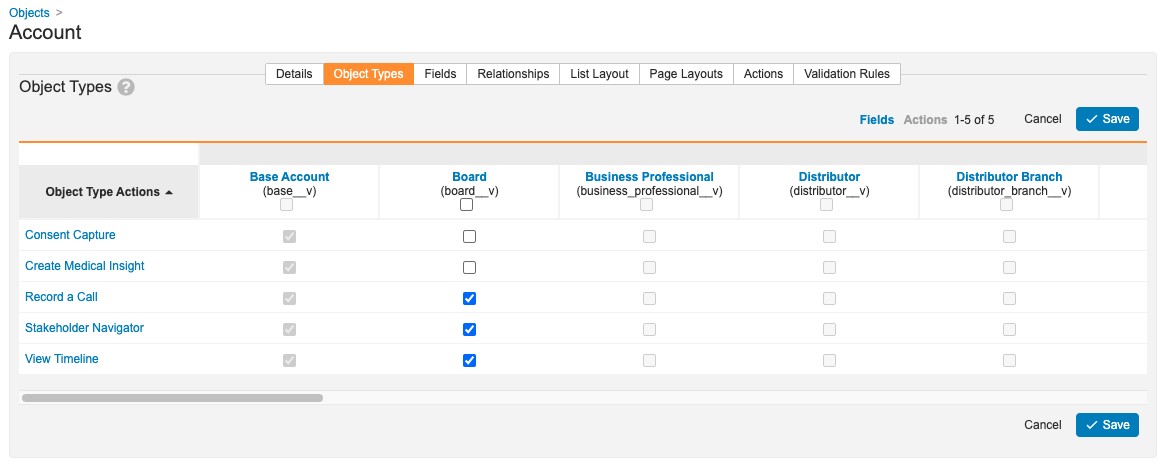
- Select Save.
-
Add the appropriate sections to the appropriate account_overview_layout__v object layouts based on the specific items configured for the timeline. Available sections are:
- Timeline Calls
- Timeline Cases
- Timeline Clinical Trials
- Timeline Emails
- Timeline Engage - for multichannel activity
- Timeline Events Management Events
- Timeline Inventory Monitorings
- Timeline Medical Events
- Timeline Medical Inquiries
- Timeline Medical Interaction
- Timeline Messages
- Timeline Orders
- Timeline Outbound Attempts
- Timeline Publications
Displaying Timeline Activity Details by Account Object Types
End users can select items in the Timeline to display details about the selected activity. The account_overview_layout__v object contains object types that mirror the object types of the account__v object. Page layouts assigned to these object types can be configured to display specific Timeline activity details based on the object type of the account.
This can also be applied to any custom account__v object types by creating a matching account_overview_layout__v object type.

