Viewing Events Management Events on the Account Timeline
Users can view Event Management (EM) events on the account timeline. This ensures users have a complete view of key milestones and engagements, for example speaker programs, directly alongside other customer interactions like calls or emails. This complete view provides users with the context needed to make more informed decisions and understand the impact of an event on subsequent interactions.
Who can use this feature?
- End Users — Browser, iPad
- Viewing Events Management Events on the Account Timeline
- Users require an Events Management License
Configuring Events Management Events on the Account Timeline for
To configure this feature:
- Ensure the following are complete:
- Navigate to Admin > Users & Groups > Permission Sets.
- Select the appropriate permission set.
- Grant View permission to the timeline_em_events_section__v section control on the account_overview_layout__v object.
- Navigate to Admin > Configuration > Objects > account_overview_layout__v object.
- Add the timeline_em_events_section__v section control to the appropriate layout on the account_overview_layout__v object.
Viewing Events Management Events on the Account Timeline as
The Timeline view is available from the Account Details screen. The Timeline displays a chronological history of all activities related to an account, including events that match the following criteria:
- em_attendee__v.account__v = current account
- em_event__v.account__v = current account
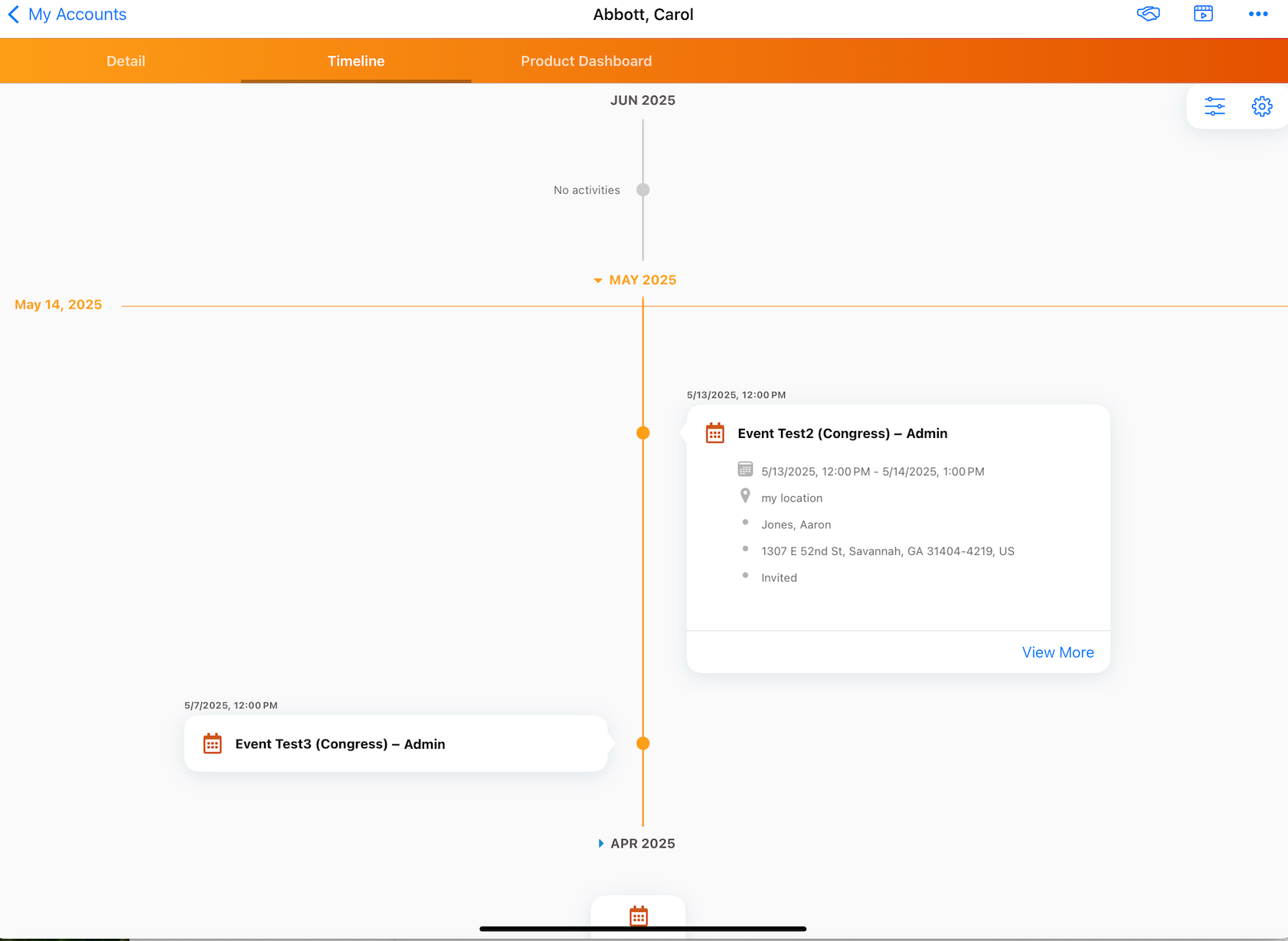
Users can filter the Timeline to display only em_event__v activities to focus on specific event-related activities without distraction from other activity types.
To filter events on the Timeline:
- Select the Settings icon in the Timeline.
- Select the events you want to display from the the Show on Timeline dialog.
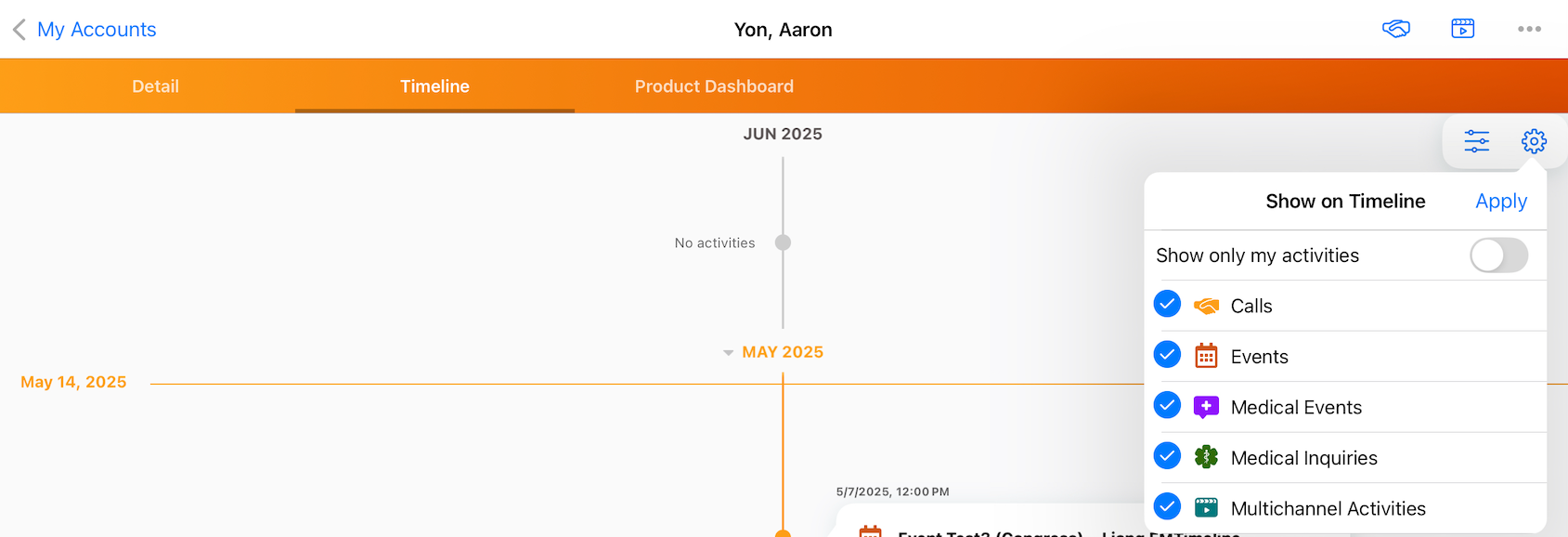
- Select Apply.

