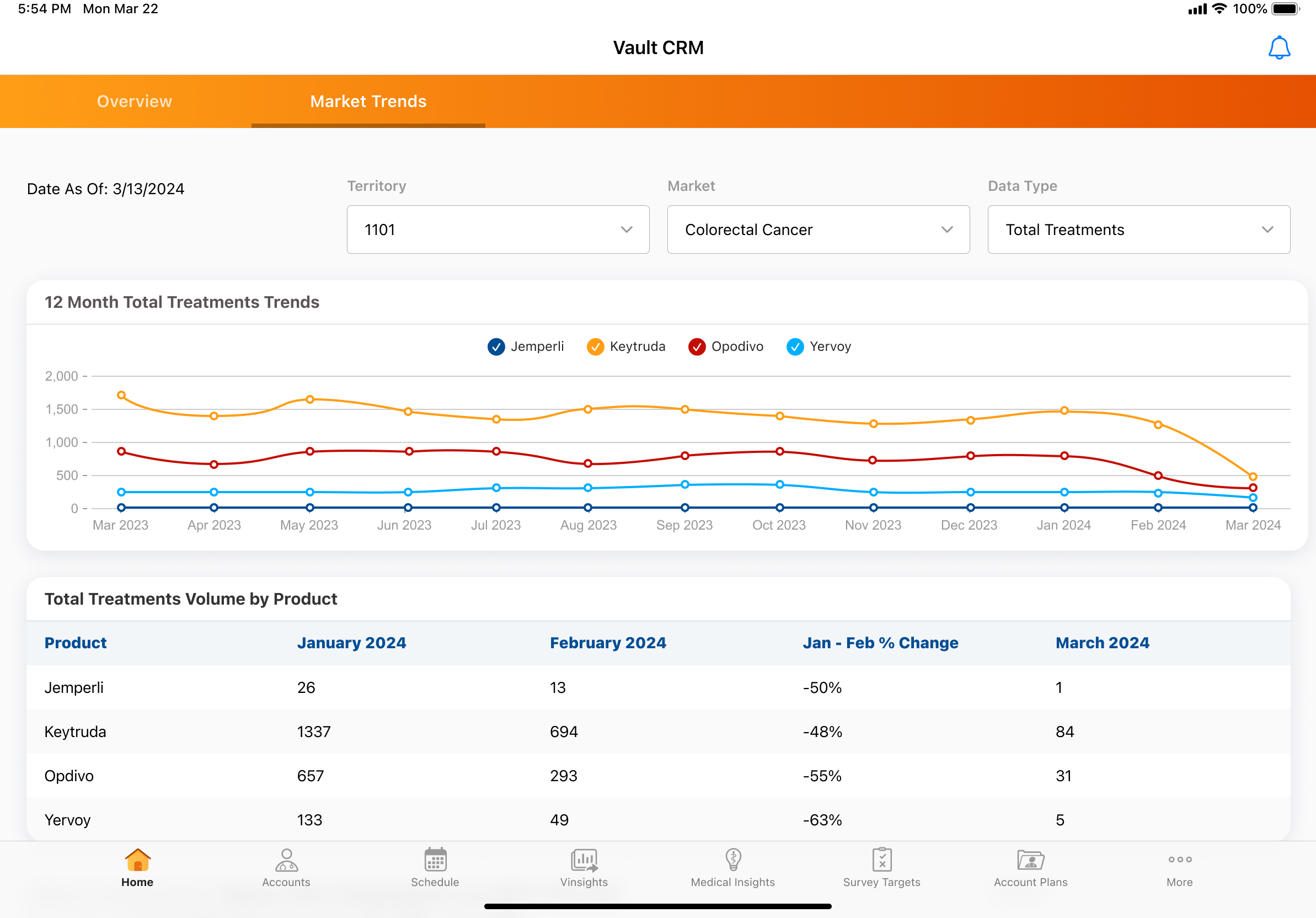Using the Market Trend Page Template
A Veeva Compass account is required to use this feature.
The X-Pages Studio Market Trend page template displays the status of company and competitor products within a specified territory using prescription and medical claim data.
An X-Pages Studio page template is available for customers to start with, helping users answer some of the most common sales questions:
- Are my products doing well in my territory?
- Which competitors are a threat in my territory?
- Which HCPs are performing well and should be maintained?
- Which HCPs do I need to take action on?
Who can use this feature?
- Content Developers - Browser
- End Users - Browser, iPad, iPhone
- Users require a Veeva Compass account
Configuring the Market Trend Page Template for
To configure this feature:
- Ensure Configuring X-Pages is complete.
- Ensure Configuring X-Pages Studio is complete and the user has deployment permissions.
- Ensure Viewing Compass Data Using X-Pages is configured.
-
Navigate to Business Admin > Objects > analytics_product_group__v.
-
Create Analytic Product Groups,based on the cohort definitions to define your market, the associated products, and the associated product-specific procedure codes you plan to visualize in the data. To load your Analytic Product Groups instead, see Vault Loader: Create, Update & Delete Object Records.
- Enter the diagnosis code and diagnosis description for the Analytics Product Group in the Product Group field
- Enter the Analytics Market for the Analytic Product Group in the Market field
- Repeat as needed for each Analytics Product Group
Remove decimals from diagnosis codes. For example, C18.0 should be entered as C180.
- Download the Market Trend page template.
- Log into X-Pages Studio to import and deploy the template to users.
Using the Market Trend Page Template to View Compass Data as
Mobile devices require an internet connection to display data.
The Market Trend page template displays the following sections:
- Territory - Aligned territories for the user
- Market - Displays market list based on Analytics Market object
- Data Type - Select between:
- Total Treatments - Counted from Compass patient data
- New Patients - Counted from Compass patient data if a patient is taking any brand for the first time or after a one year period
- Treatment Trends - Displays twelve months’ total treatments or new patients trend by products in the selected market
- Treatment Volume by Product - Displays monthly total treatments or new patient growth for products in the selected market
- Product - Select from available products based on the Analytics Product Group object in the selected market to display top growth and top declining prescribers
- Top HCPs - Displays top ten growth HCPs for the selected product and time period
- HCP Volume Change - Displays top ten growth or declining HCPs for the selected product and time period