Viewing Compass Data Using X-Pages
Customers can view Compass data using Vault CRM, rather than using a business intelligence tool, with or without Veeva Nitro. By quickly and easily integrating Compass data with Vault CRM and X-Pages, content developers can create an X-Page that embeds Compass Patient data and aggregated prescription and medical claim data at the HCP and product levels.
Content creators can use one of the three page templates available in X-Pages Studio to create pages that display Compass data.
Who can use this feature?
- Studio Admins - Browser
- Configuring Viewing Compass Data with X-Pages for
- Content Creators - Browser
- Creating X-Pages That Use Compass Data as
- Creating X-Pages That Use Compass Data as
- Content Developers - Browser
- Creating X-Pages That Use Compass Data as
- Users require a Veeva Compass account
Configuring Viewing Compass Data with X-Pages for
To prepare Compass:
-
Create a Standard User for Compass.
-
Select the API Access check box on the Compass User Creation page.
-
Define the cohort definitions for your Compass query.
To prepare Vault CRM:
-
Create or load your Analytic Product Groups, based on the cohort definitions, to define your market and the associated products you plan to visualize in the data. This includes your company’s products and any competitor products you want to compare them to.
-
Ensure each account for which you want to see data has a value in the matchid__v or npi__v field on the account__v object. The Match ID or NPI are required to match the Vault CRM account to the Compass claim.
To configure Vault CRM to Integrate Compass Data:
- Log into Vault CRM.
-
Create an integration user for Vault CRM.
-
Grant the user the following permissions:
Object
Object Permissions
Object Types
Fields
Field Permissions
account__v
R
n/a
- npi__v
- matchid__v
Read
territory__v
R
n/a
name__v Read
account_territory__v
R
n/a
- account__v
- territory__v
Read
analytics_product_group__v
R
n/a
- parent_product_group__v
- company_product_group__v
- market__v
Read
- Navigate to Admin > Configuration
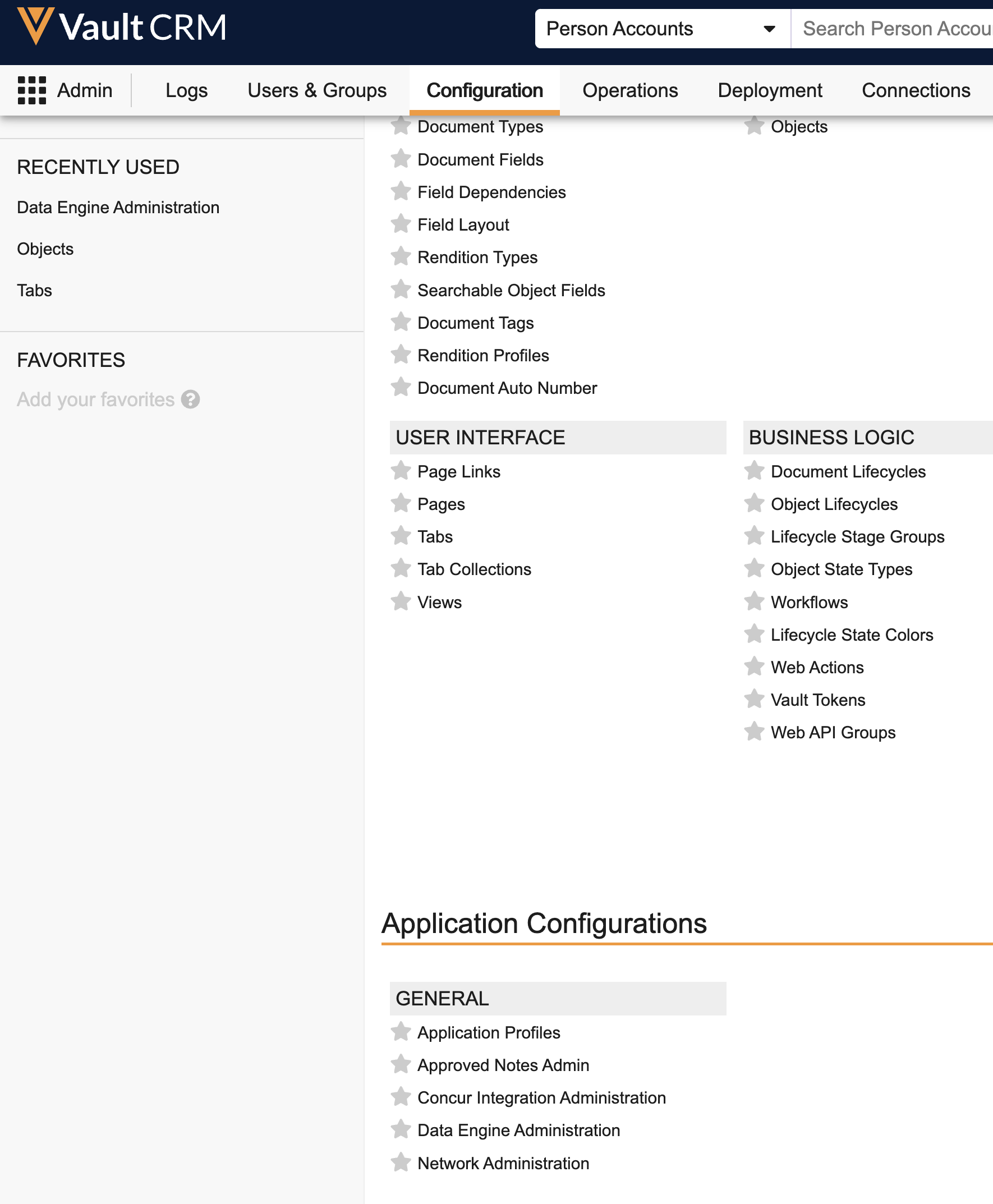
- Select Data Engine Administration in the Application Configurations section.
- Select Edit.
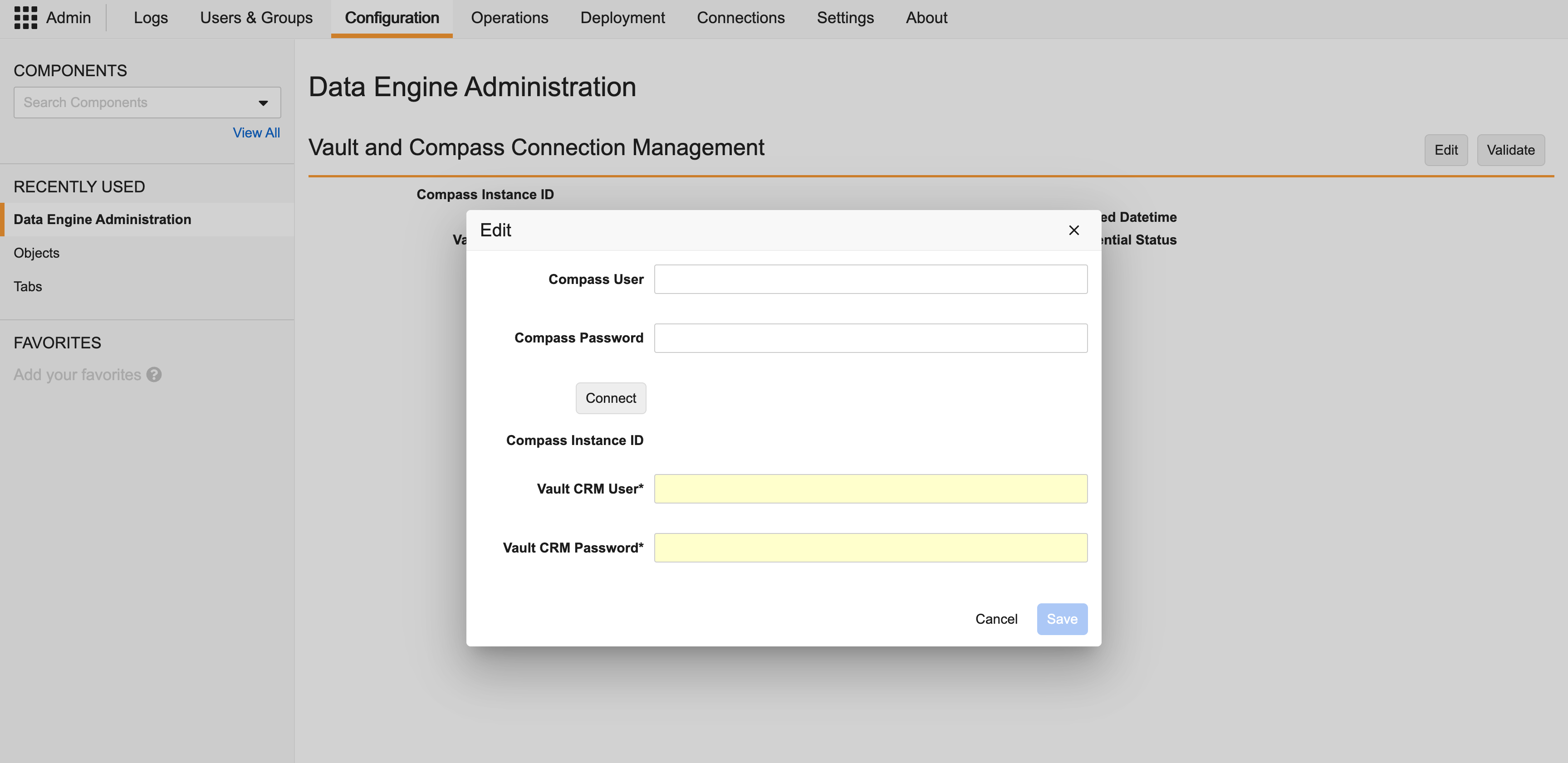
-
Enter the Compass User account credentials.
-
Select Connect. The Compass Instance ID is populated if the entered credentials are correct.
-
Enter the Vault CRM integration user credentials.
-
Select Save. The Compass Instance ID is populated when the user information is saved.
-
Select Validate Credentials to verify the Vault CRM user account credentials.
To configure Compass to integrate data with Vault CRM:
-
Log into the Compass Portal as the Compass user.
-
Define the query job in Compass. Ensure the following settings:
- Veeva Compass Patient
- Returned Records - select Exact Match
- Delivery Schedule - select Daily
- Time Frame for Qualification Criteria - enter dates from the 25 months prior to the current month, for example, From: 01/01/2021 To: 02/01/2023
- Time Frame for Returned Records - ensure the Return transactions for the same time frame used to identify qualified patients check box is selected
- Delivery Location - select Vault CRM
- Time Frame for Deliveries - select Last 3 months
- Schema - customers upgraded to Vault CRM 25R1.0 or later can select a data schema version:
- Patient Schema V2 (to be retired April 2026)
- Patient Schema V3
- Veeva Compass Prescriber
- Delivery Location - select Vault CRM
- Frequency of Delivery - select Monthly
- Time Frame for the Data - select Last 12 months
- Schema - customers upgraded to Vault CRM 25R1.0 or later can select a data schema version:
- Prescriber Schema V1 (to be retired April 2026)
- Prescriber Schema V2
- Veeva Compass Zip
- Delivery Location - select Vault CRM
- Frequency of Delivery - select Monthly
- Time Frame for the Data - select Last 12 months
- Schema - customers upgraded to Vault CRM 25R1.0 or later can select a data schema version:
- Zip Schema V1 (to be retired April 2026)
- Zip Schema V2
New customers on Vault CRM 25R1.0 or later use Patient Schema V3.
New customers on Vault CRM 25R1.0 or later use Prescriber Schema V2.
New customers on Vault CRM 25R1.0 or later use Zip Schema V2.
To configure Vault CRM to Integrate Compass Data:
-
Ensure Configuring X-Pages is complete.
-
Ensure Configuring X-Pages Studio is complete and an X-Pages Studio domain has been created.
Creating X-Pages That Use Compass Data as
Several X-Pages Studio page templates are available for content creators to start with when creating an X-Page that displays Compass patient data and aggregated prescription and medical claim data at the HCP and product level:
Content developers can create and deploy a custom X-Page that uses the queryDataEngine method and the getAlignedTerritories function. See the Veeva Javascript Library for more information.

