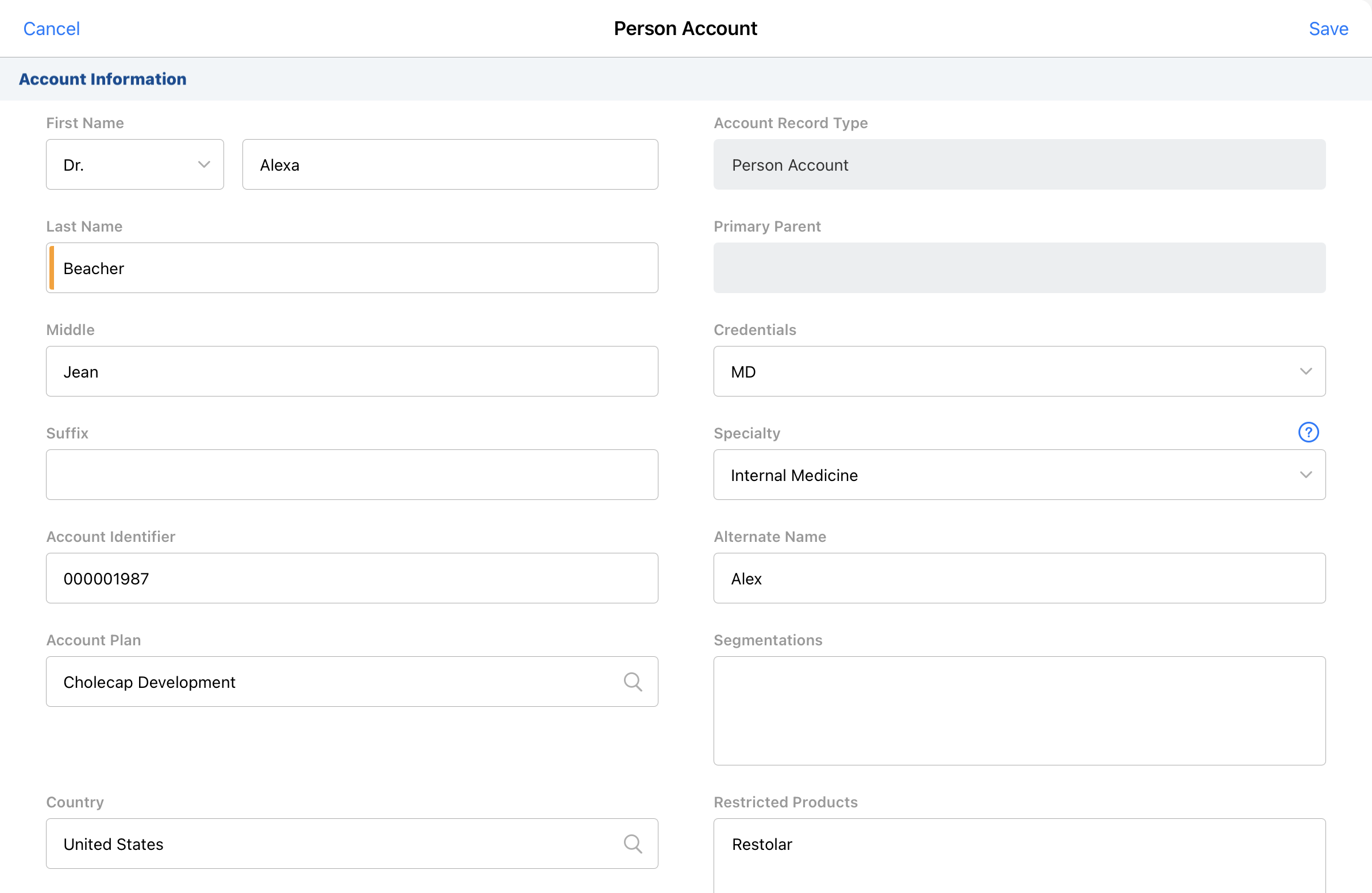Previewing an Account During Creation
Users can verify the accuracy of data and enter any non-required values when creating new accounts by previewing the account on the Account Information screen.
This screen can be configured to display after a new account is created from the New Account Wizard or Parent Account Wizard. Users enter any required information in the wizard, then the Account Information screen displays allowing users to verify all of the entered account information and complete any optional fields, for example, credentials, specialty, preferred name, and the relevant account plan.
Who can use this feature?
- End Users — Browser, iPad
- Using Account Preview
- Users do not require an additional license
Configuring Account Preview for
To configure this feature:
- Ensure Configuring Accounts is complete.
- Navigate to Business Admin > Objects > Veeva Settings.
- Enable the acct_preview_during_creation__v Veeva Setting with a value of 1.
If Data Change Requests are enabled with Network in decoupled mode, also enable the acct_preview_during_creation__v Network Setting with a value of 1.
Using Account Preview as
In the New Account Wizard and Parent Account Wizard, the Save button on the Account Edit page is replaced with a Continue button. When users select Continue after entering required information, the Account Information screen displays.
To view the Account Information screen:
- Select the plus icon or New Account button to create a new account using the New Account Wizard or Parent Account Wizard.
- Enter the required account information.
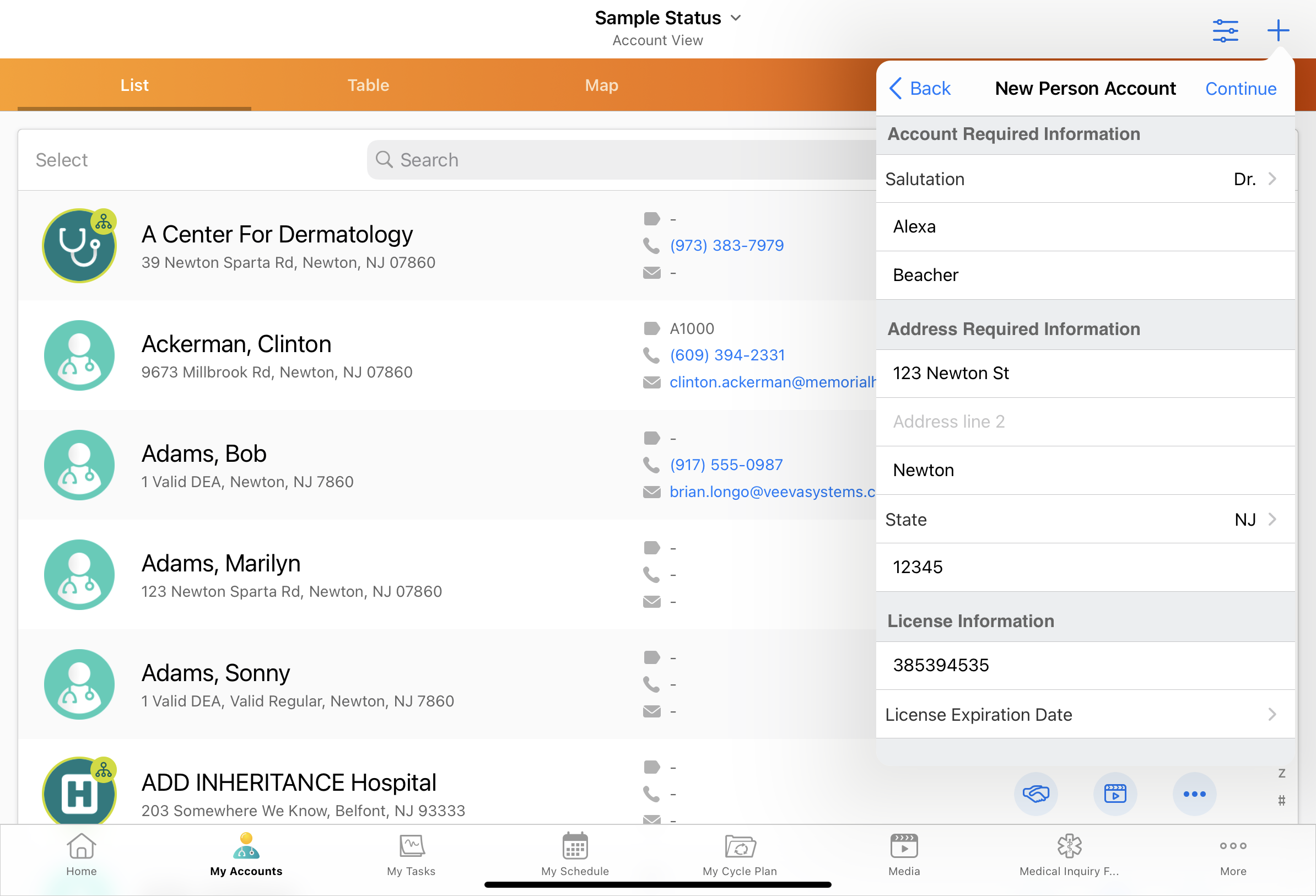
- Select Continue.
The full Account Information screen displays where users can edit all fields and enter any non-required fields relevant to the account before saving the new account record.