Creating and Managing Account Profiling Templates
Account Profiling offers organizations a streamlined way to collect account profile data from the field, by allowing users to mass update account profile information using a spreadsheet-like interface. The benefits of mass entry through Account Profiles include:
- Business admin control and flexibility
- Improved data quality
- Increased efficiency
- Real-time data updates
- Simplified data collection
End users access Account Profiling sheets based on published Account Profiling templates to enter account information.
Who can use this feature?
- Business Admin Users — Browser
- Creating Account Profiling Templates
- Copying Account Profiling Templates
- Publishing Account Profiling Templates
- Viewing the Status of Account Profiling Sheets
- Users do not require an additional license
Configuring Account Profiling for
To configure this feature:
- Ensure Configuring Accounts is complete.
- Navigate to Admin > Users & Groups > Permission Sets.
- Select the appropriate permission set.
- Select the Objects tab.
- Grant the following permissions:
Object Object Permission Object Type Fields Field Permission profiling_attribute__v
CRE
All applicable object types
- color__v
- detail_group__v
- field__v
- object__v
- product__v
- sequence__v
- type__v
Edit
profiling_template__v CRED All applicable object types All fields Edit profiling_sheet__v CRE All applicable object types All fields Edit - Grant View permission to the columns_section__v section control on the profiling_template__v object.
- Navigate to Admin > Configuration > Objects > profiling_template__v.
- Add the product_field_control__c field control to the appropriate layout on the profiling_template__v object.
- Add a product detail group if detail groups are used. For more information, see Using Product Detail Groups and Detail Topics
- Add the columns_section__v section control to the appropriate layout on the profiling_template__v object.
- Add the profiling_sheets__v related list as a section on the profiling_template__v layout.
- Select the Prevent record creation option on the profiling_sheets__v related object control.
- Select Edit Default Columns in the Profiling Sheet section of the layout to specify which columns should display. Business admins can view this information to track the status of a profiling sheet.
- Add the account_types_field_control__c field control to the appropriate layout on the profiling_template__v object.
-
Navigate to Business Admin > Objects > Veeva Settings > Global Veeva Settings.
-
Verify the Account_REGEX Veeva Setting points to the ACCOUNT_REGEX;;Common Veeva Message.
-
Verify the Address_vod_REGEX Veeva Setting points to the ADDRESS_VOD_REGEX;;Common Veeva Message.
Using Account Profiling as
Business admins can create templates for Account Profiling sheets. This includes defining the columns that display, specifying whether the fields are editable or read-only, and selecting colors for different types of information. To save time, admins can copy an existing Account Profiling template.
Creating Account Profiling Templates
To create an Account Profiling template:
- Navigate to Business Admin > Objects > profiling_template__v.
- Select Create. A template record is created in the Draft lifecycle state.
- Enter a Template Name.
- Select a Due Date.
Profiling templates display to users even if the due date is passed.
- Enter any of the following optional information:
- Country - The country to which the profiling information is visible
- User Type - The User Type to which the profiling information is visible
- Product - Only users with access to this product in My Setup have access to this profiling template
- Description - A short description of the profiling template
- Instructions - Rich text that displays as instructions for end users
Hyperlinks do not display in the Instructions modal on the iPad platform.
- Select one or more account types from the Account Types picklist.
- Select the columns to include in the Account Profile sheet.
The Account Name is visible by default, and cannot be removed or edited.
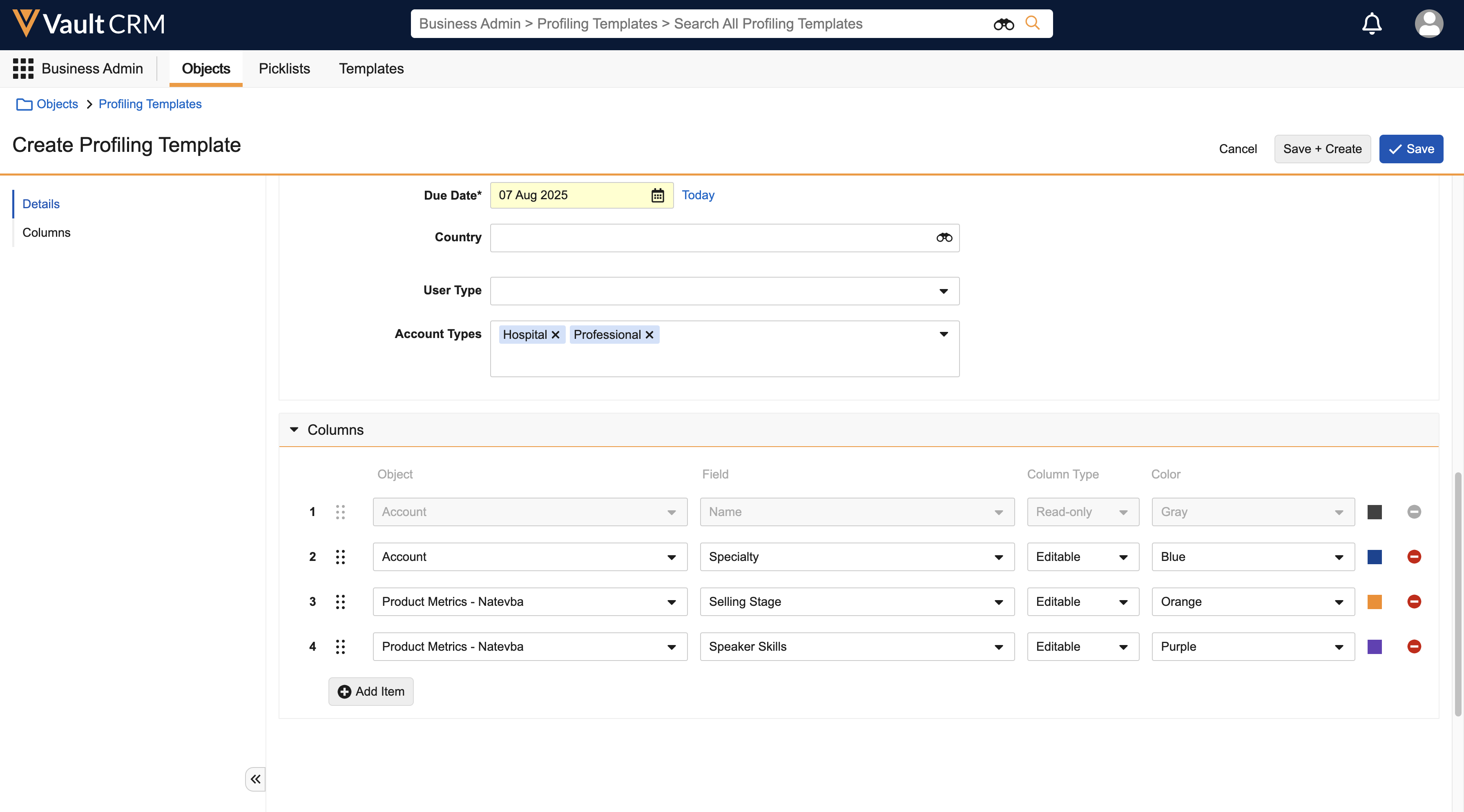
For each column, select the following:
- Object
- Field
- Type (Read-Only or Editable)
- Section Color
To re-order columns, drag and drop them in the desired order.
Fields can be selected from the following objects:
- account__v
- address__v
- tsf__v
- product_metric__v
- dynamic_attribute__v
The following fields are not supported:
- All Vault platform system fields (ending with _sys)
- Vault CRM system fields
- created_by__v
- created_date__v
- modified_by__v
- modified_date__v
- legacy_crm_id__v
- The following field types:
- Dependent picklist
- Picklist where Allow user to select multiple values = TRUE
- Object
- Long Text
- Rich Text
- Attachment
- All DCR-enabled fields
- Select Save.
To preview how the Account Profile sheet displays to end users, select the Preview button while editing or viewing the template.
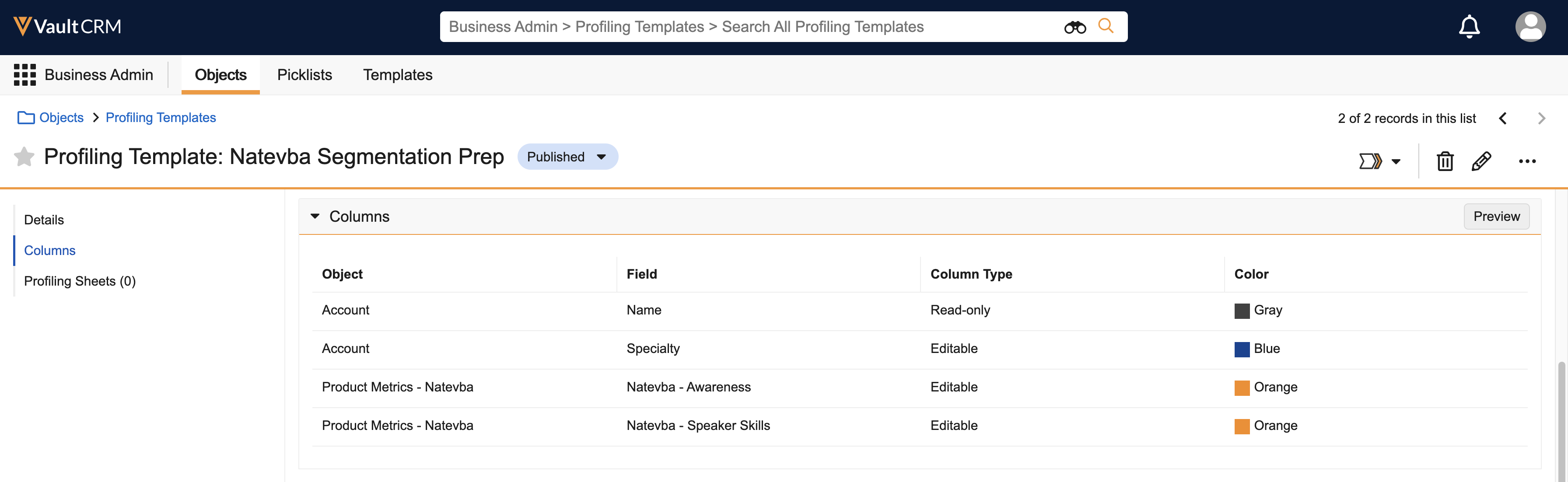
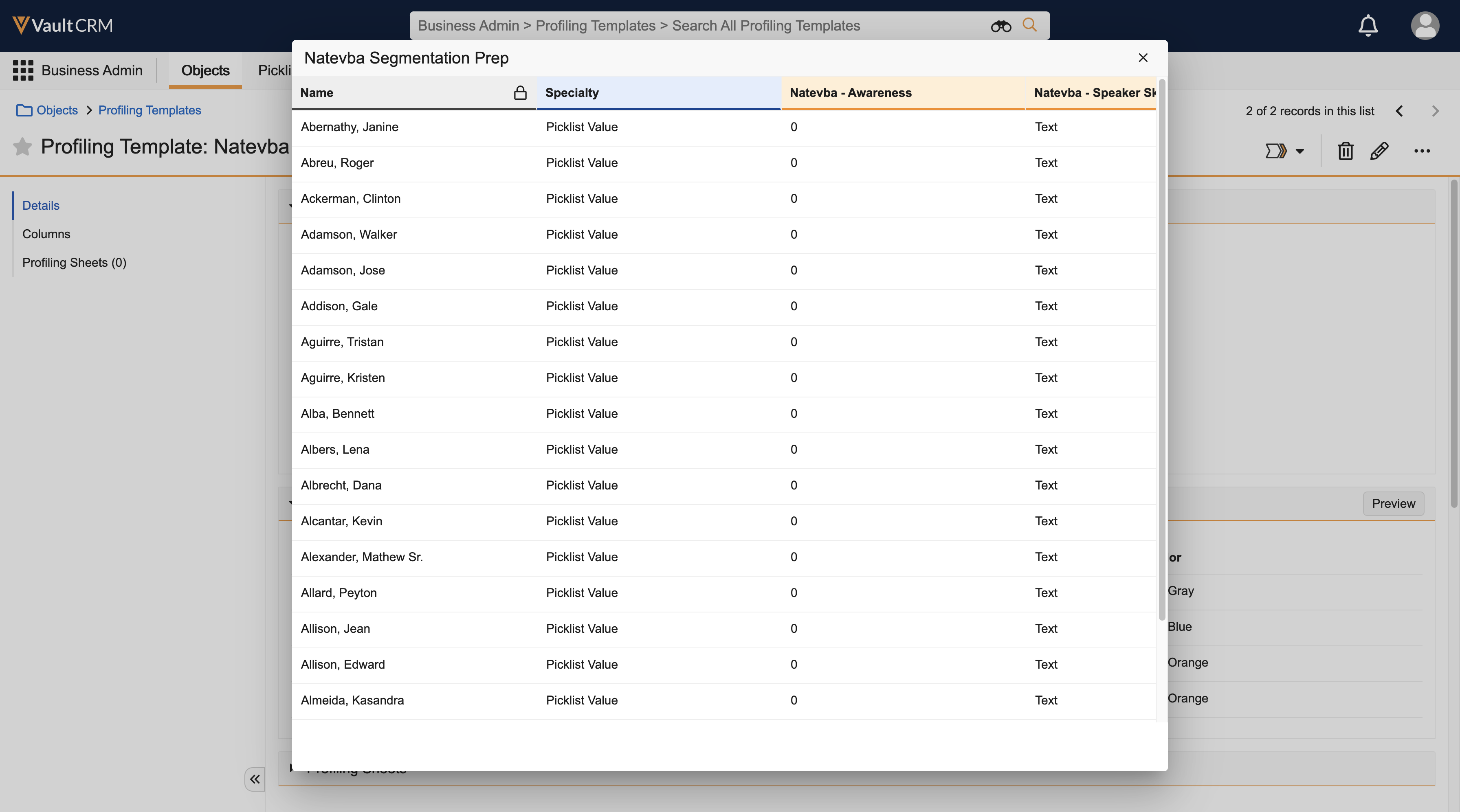
Account Profiling templates have the following lifecycle states:
- Draft - Default state for new templates. If a Published template is recalled, it reverts to Draft status.
- Published - Selecting the Publish action moves a template from Draft to Published state, making the template available to end users
- Closed - Selecting the Close action moves a template to a Closed state. Closed templates are not available for end users.
Copying Account Profiling Templates
Business admins can save time by copying and modifying an existing template. To do so, select a template and then select Copy Record from the All Actions menu.
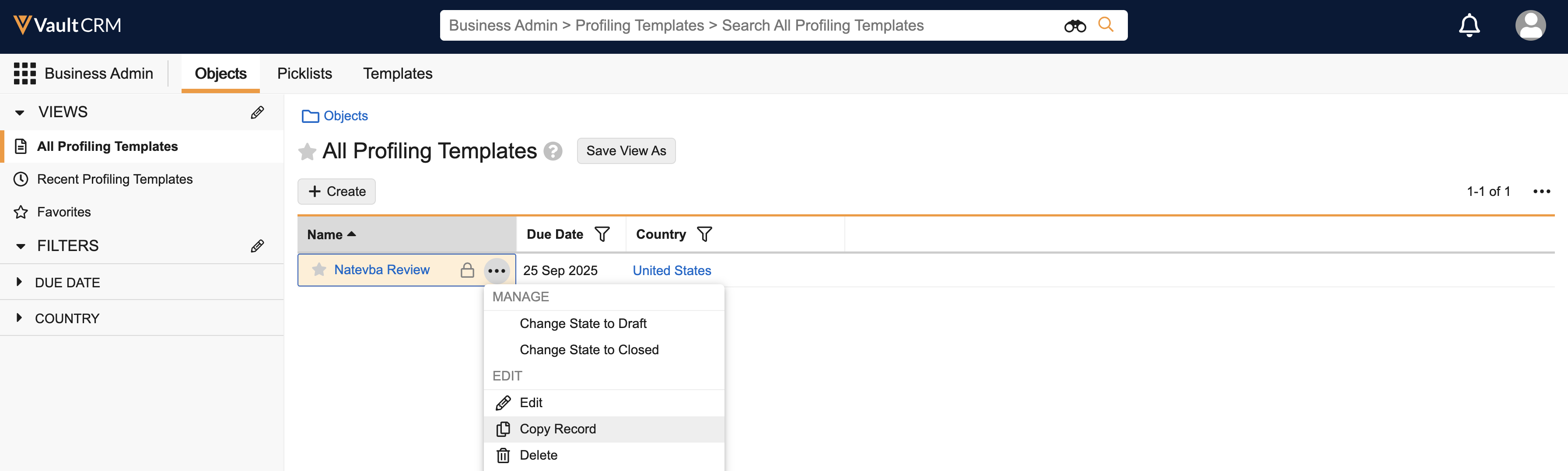
Publishing Account Profiling Templates
To allow end users access to the profiling sheets, the sheets need to be published.
To publish a template:
- Navigate to Business Admin > Objects > profiling_template__v.
- Select the Actions button next to an Account Profiling template record.
- Select Publish.
Viewing the Status of Account Profiling Sheets
Business admins can view the Profiling Sheet section of the Profiling Template record to track each user's progress toward completion. This section displays the following information:
- Number of Changes — Shows how many changes were made by the user
- Profiling Sheet Status — Shows the current status of the profiling sheet
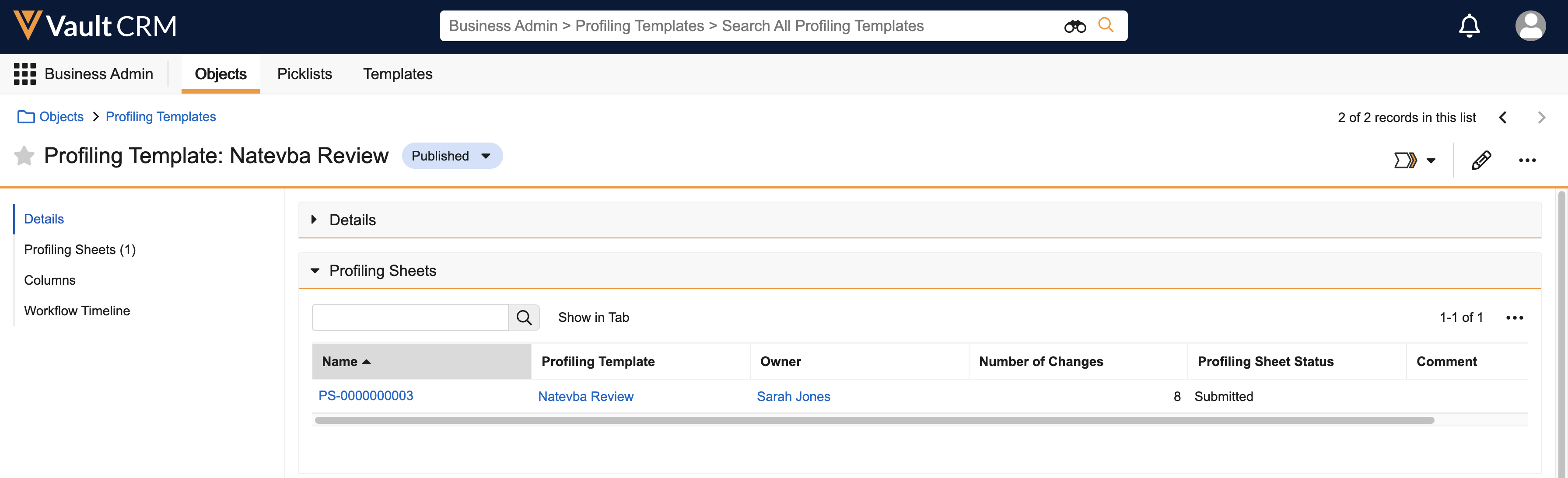
The Profiling Sheet status information is for tracking purposes only. Business admins should not edit profiling sheet data using the related list.

