Entering Information in Account Profiling Sheets
Account Profiling offers organizations a streamlined way to collect account profile data from the field. End users can mass update account profile information using a spreadsheet-like interface. This ensures organizations have up-to-date data when performing customer segmentation.
Who can use this feature?
- End Users — iPad
- Viewing Available Account Profiling Sheets
- Searching, Sorting, and Filtering Profiling Sheets
- Editing Account Information
- Resolving Errors
- Submitting Completed Account Profiling Sheets
- Users do not require an additional license
Configuring Account Profiling for
To configure this feature:
- Ensure Configuring Accounts is complete.
- Create and publish at least one Account Profiling template. For more information, see Creating and Managing Account Profiling Templates.
- Navigate to Admin > Users & Groups > Permission Sets.
- Select the appropriate permission set.
- Select the Objects tab.
- Grant the following permissions:
Object Object Permission Object Type Fields Field Permission profiling_attribute__v
R
All applicable object types
All
Read
profiling_template__v R All applicable object types All Read profiling_sheet__v CRED All applicable object types All Edit - Grant the following additional permissions:
- Edit permission to any fields on the account__v, address__v, tsf__v, or product_metric__v objects that are designated as editable on the Account Profiling template. For example, to allow users to change the Specialty value for an account using an Account Profiling sheet, grant Edit permission to the specialty_1__v field on the account__v object.
- Read permission to any fields on the account__v, address__v, tsf__v, or product_metric__v objects that are designated as read-only on the Account Profiling template
- Navigate to Business Admin > Objects > Veeva Messages.
-
Ensure the TAB_NAV_DISPLAY Veeva Message contains ;;AccountProfiling;; if the TAB_NAV_DISPLAY Veeva Setting is enabled and the Veeva Message is not null. (For more information on tab visibility, see Managing Tab Visibility and Display Order.)
- Navigate to Business Admin > Objects > VMobile Object Configurations.
- Enable the appropriate VMOCs for the following objects:
- profiling_template__v
- profiling_attribute__v
- profiling_sheet__v
Using Account Profiling as
Viewing Available Account Profiling Sheets
End users can access the Account Profiling tab to view and update available Account Profiling sheets. The tab displays a list of all published Account Profiling sheets that meet the following criteria:
- Lifecycle state is Published
- user_type__v (if populated) matches the current user
- code__sys field on the country__v object (if populated) matches the user’s country code
- product__v or detail_group__v is associated with user in My Setup
- An existing profiling_sheet__v record does not exist where the owner is the current user and the status is submitted__v
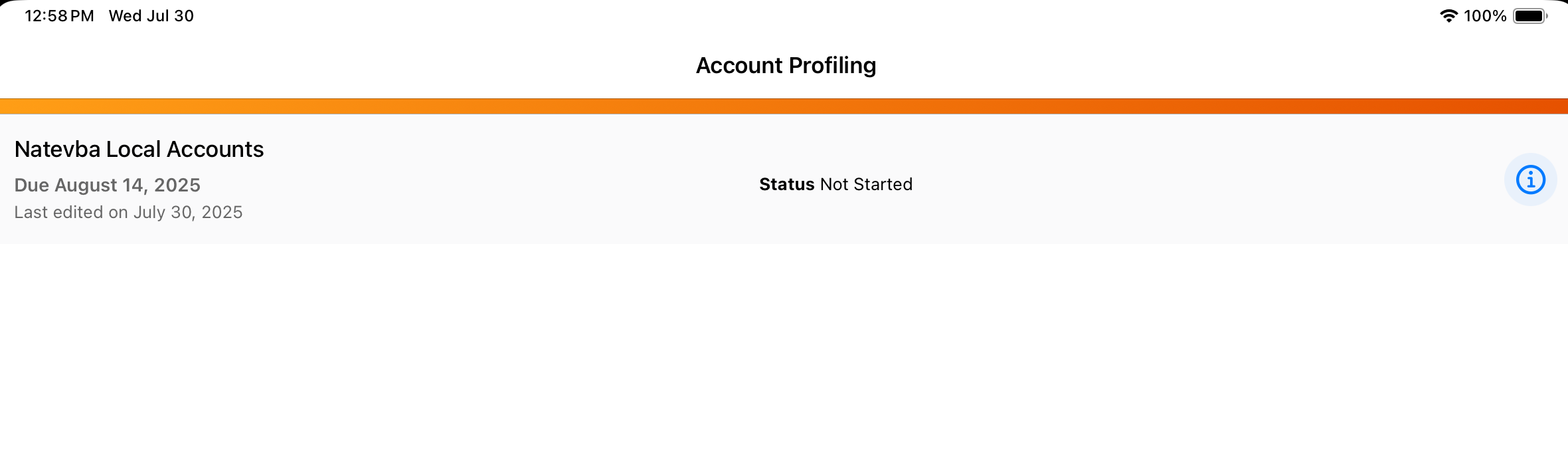
To view more information about a profiling sheet, select the Information button. A modal displays the profiling sheet and template details.
Select an Account Profiling sheet from the list to open the sheet for viewing or editing.
If a record exists for the selected template where the user is the owner, the sheet displays the Account Profiling information. If records do not exist where the user is the owner, a new record is created and the sheet displays the Account Profiling information.
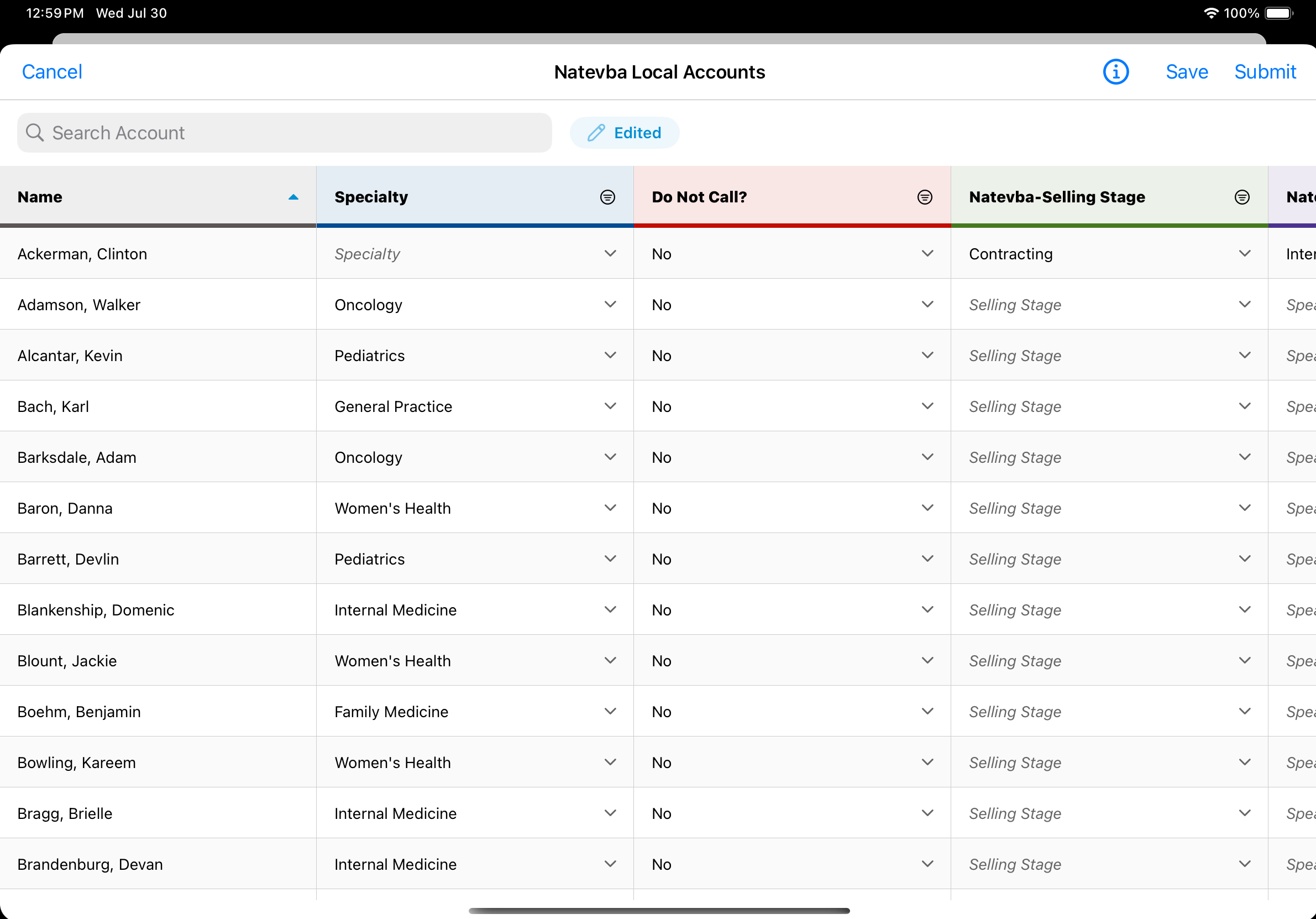
The columns defined in the template display only if the user has the appropriate field-level permission. DCR-enabled fields do not display.
Product Metrics
The profiling sheet displays Box type product metrics picklists with a unique color code for each value. This makes it easier for users to quickly scan the information and assess the product metrics for each account. Vault CRM assigns the color for each value automatically ranging from red to green based on the number of values in the picklist.
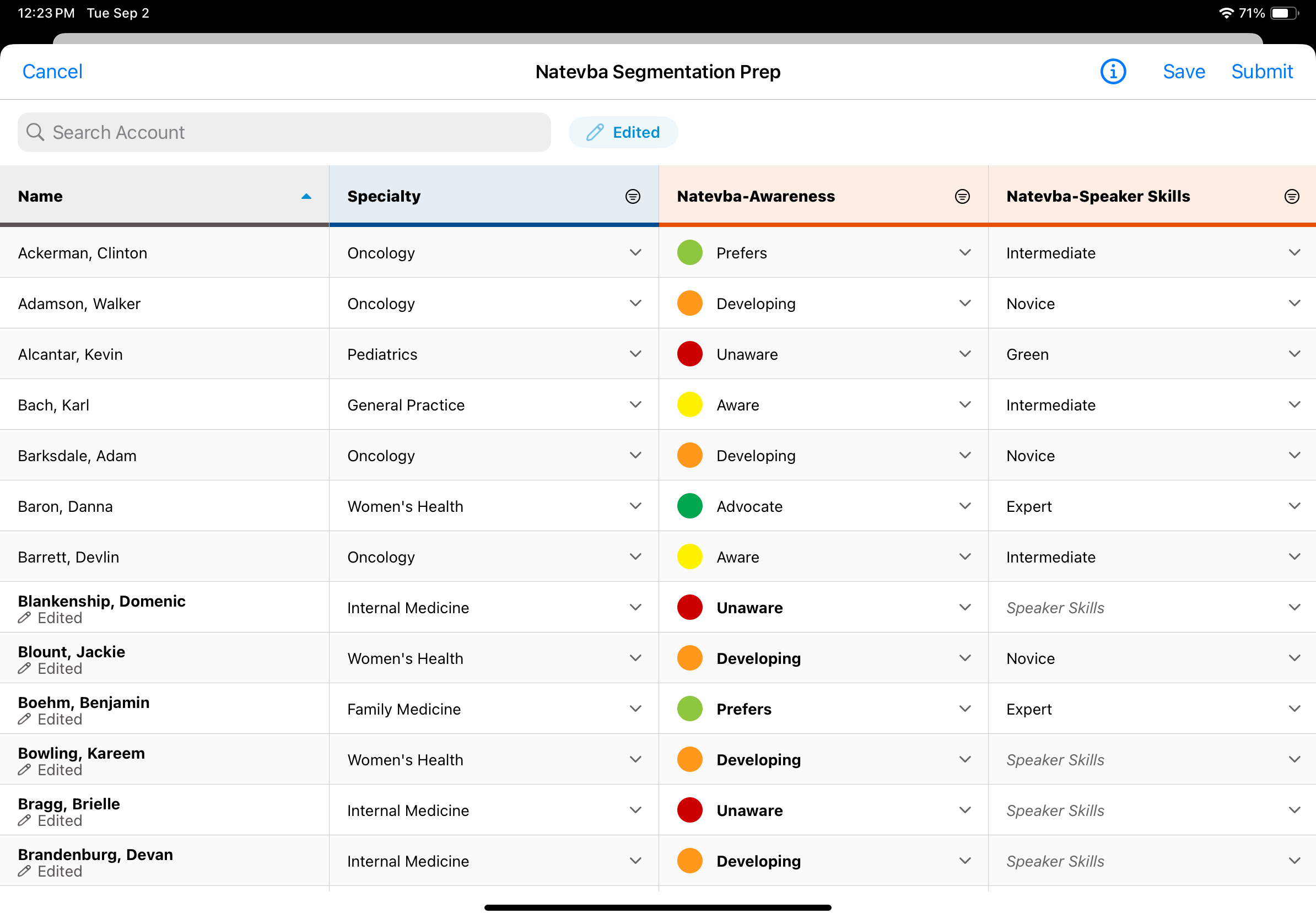
The profiling sheet displays Arrow type product metrics picklists with a color-coded up, horizontal, or down arrow for each metric so users can quickly determine how an account is trending based on thresholds defined on the metric_configuration__v record. The icon displayed depends on the value of the metric compared to the defined threshold values.
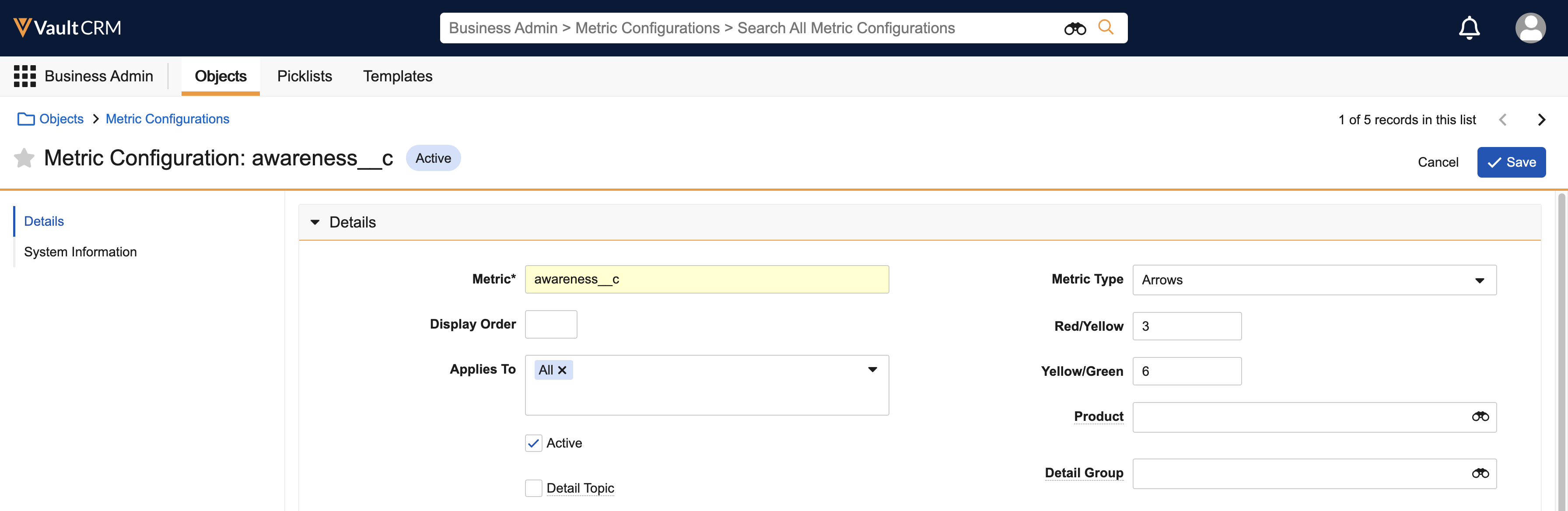
| Value Compared to Threshold | Icon |
|---|---|
| Lower or equal to red-yellow__v |

|
|
Between red_yellow__v and yellow_green__v |
|
|
Greater or equal to yellow_green__v |
|
|
No value (empty) |
|
For more information on Product Metrics, see Configuring Product Metrics for Accounts.
Searching, Sorting, and Filtering Profiling Sheets
To search for a specific HCP name in the Account Profiling sheet, enter search text in the Search field. Account names that contain the search text display first in the returned list of accounts.
To sort a column in ascending order, select the column header. Select the header again to sort in descending order.
To filter a column based on a picklist field:
- Select the filter icon in the column header.
- Select one or more filter values.
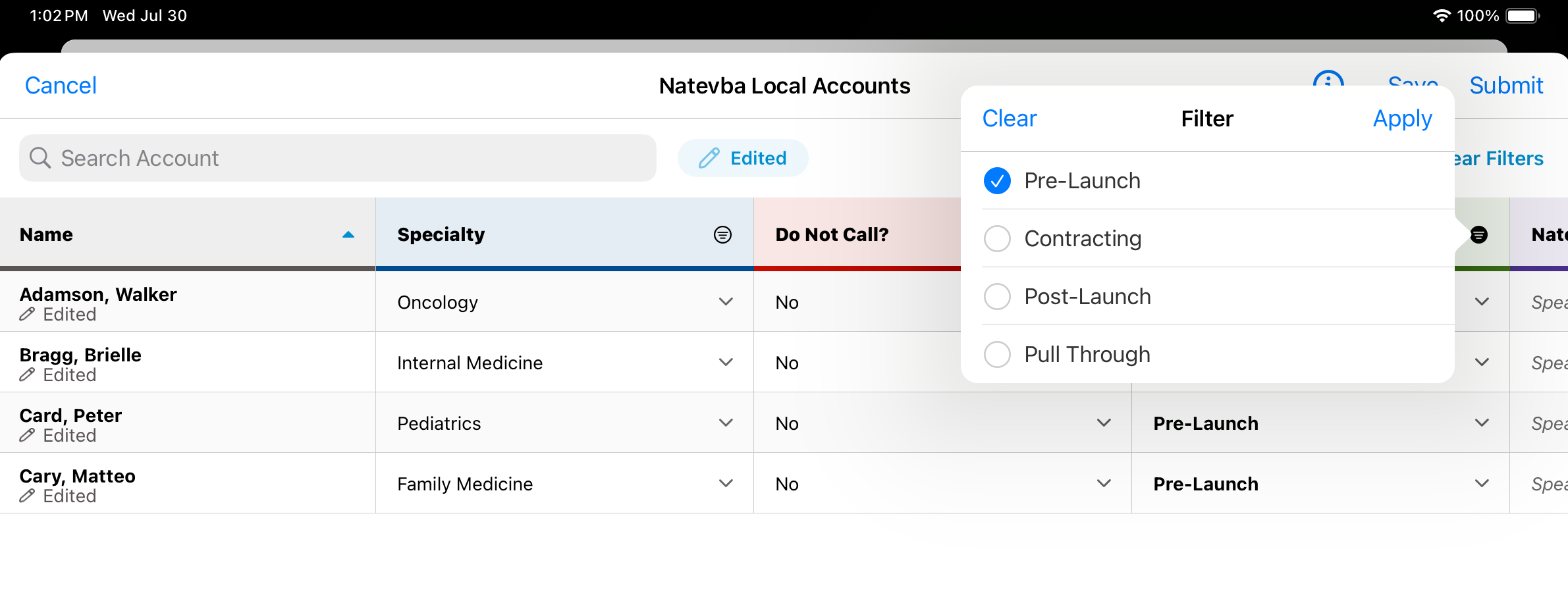
- Select Apply.
To clear the filters, select the filter icon in the column header and then select Clear.
Editing Account Information
End users can edit account information directly in the Account Profiling sheet.
To edit account information:
- Select a field in the Account Profiling sheet.
- Enter a new value, or select a value from a picklist.
The edited value displays in bold text to indicate the value was changed, but is not yet saved. The account name column also displays in bold and displays an Edited icon to indicate information in that row was changed.
If users want to review their updates, they can select the Edited button at the top of the Account Profiling sheet. This allows end users to easily view all data that changed since the last Save action.
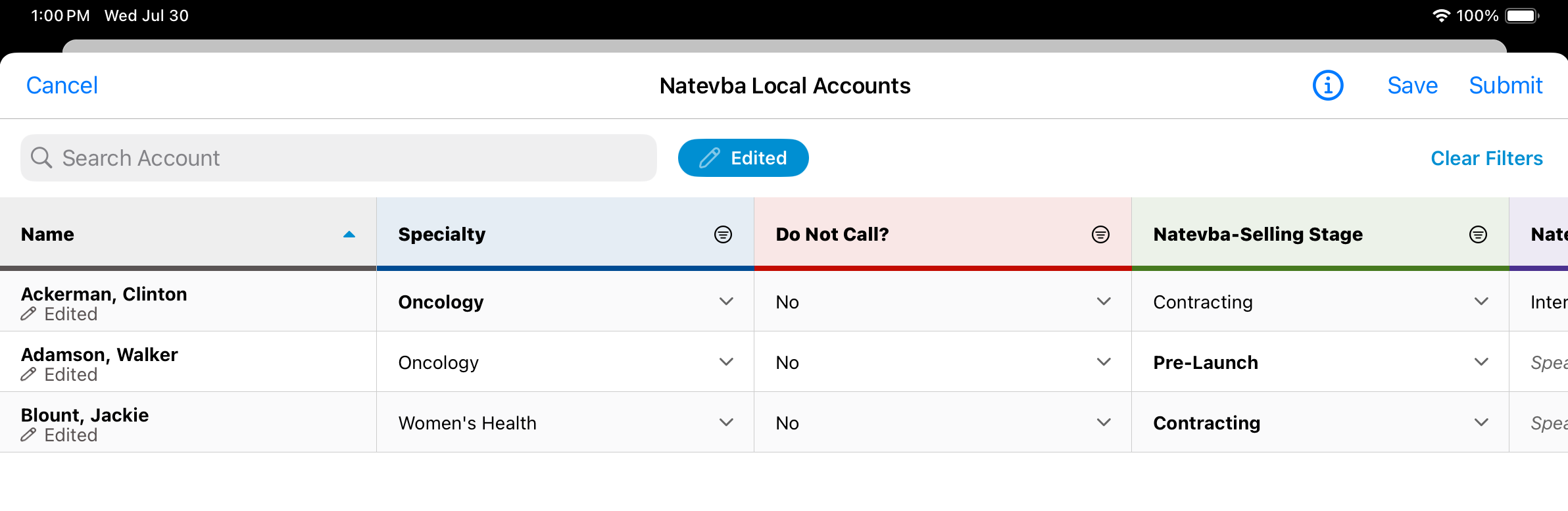
- Select Save to save any edits to the account information. The data is updated directly; no approval process is required. The bold formatting is removed from all edited values to show they are saved.
Resolving Errors
If edited values contain errors, selecting the Save button displays an error message at the top of the columns and the values with errors are not saved. A red border displays around the fields that contain errors, and an error icon displays next to the HCP name. Select the icon to view guidelines for resolving the errors.
Submitting Completed Account Profiling Sheets
Select the Submit button on the Account Profiling sheet after all necessary edits are complete. Enter a comment in the Leave a Comment prompt to indicate a reason or description for the changes.
Submitting the Account Profiling sheet locks and closes the sheet, indicating to the business admin that the end user’s work is complete.




