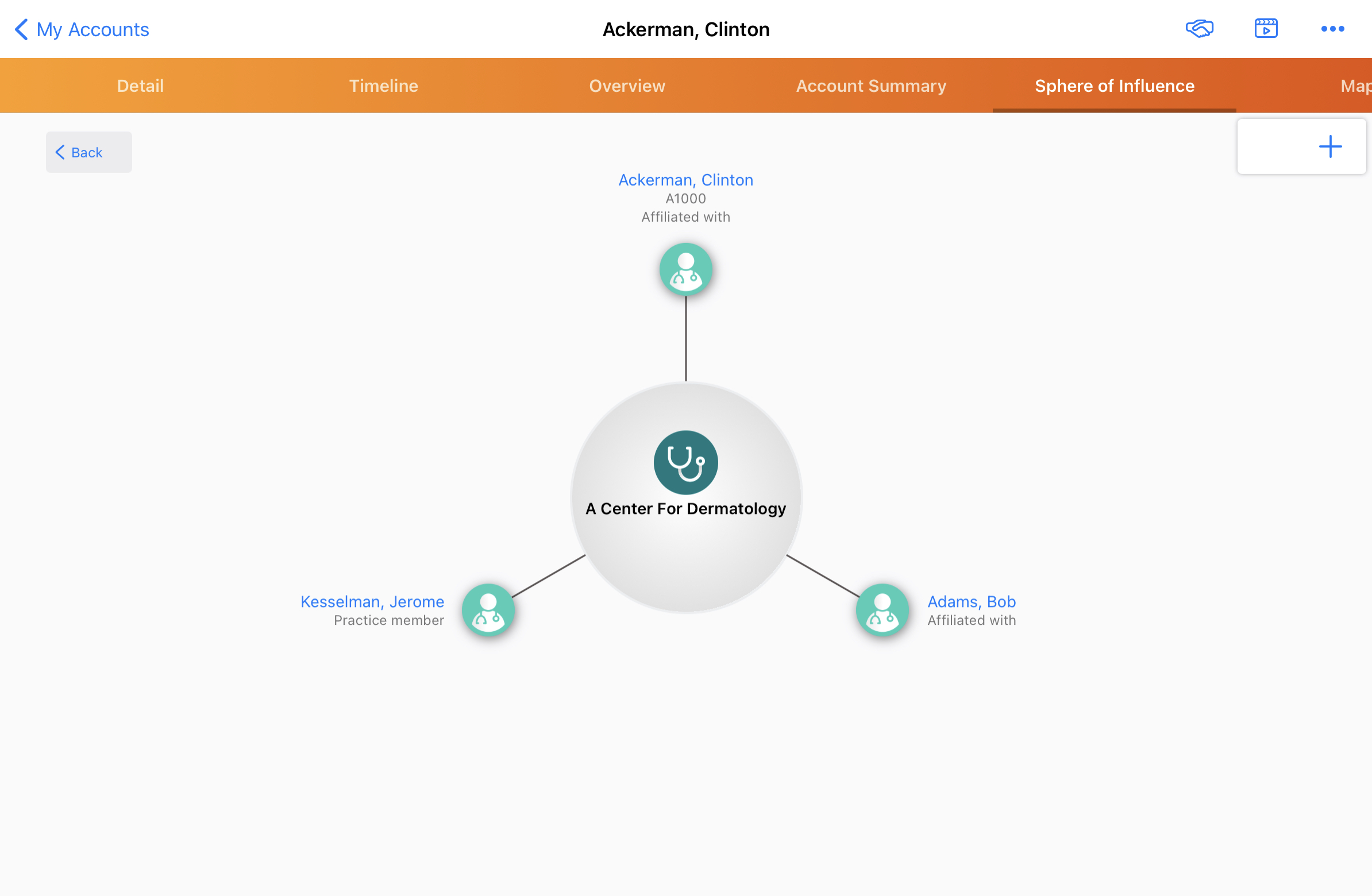Displaying an Affiliation Count in Sphere of Influence
To provide users with additional information on account affiliations at a glance, an affiliation count badge can be displayed on account icons in the Sphere of Influence (SOI). This badge displays the number of secondary affiliations for an account. Users can easily see which accounts have multiple secondary affiliations, and select the account to view those additional affiliations.
When a user is planning a call cycle for the next week, they may want to visit HCPs who are in a similar practice area to an account and have affiliations with that account. From the target account’s SOI, the user can see that an affiliated network has other secondary affiliations. The user can select the affiliated network's account link to re-center the SOI around the account, explore the secondary affiliations, and identify additional affiliated accounts to include in the call cycle.
Who can use this feature?
- End Users — Browser
- Viewing Affiliation Count in Sphere of Influence
- Users do not require an additional license
Configuring Affiliation Count in Sphere of Influence for
To configure this feature, ensure Configuring Accounts is complete.
To display an affiliation count badge:
- Navigate to Business Admin > Objects.
- Grant Edit permission to the to_account_affiliation_count__v field on the affiliation__v object.
Viewing Affiliation Count in Sphere of Influence as
The affiliation count badge displays the number of secondary affiliations on account icons in the Sphere of Influence.
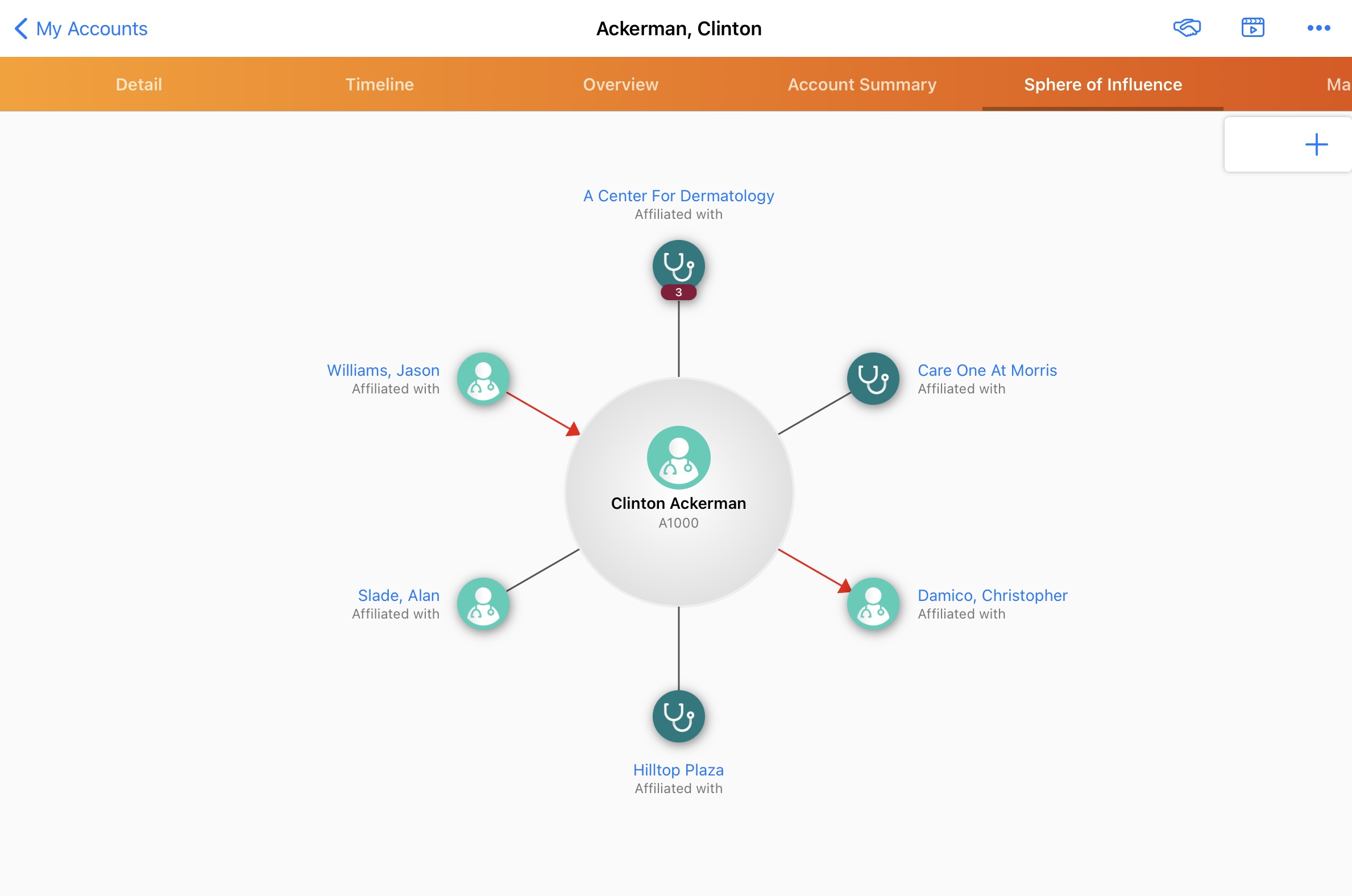
The badge number is not populated by default. It automatically populates when users select the account name hyperlink in the SOI user interface.
Select the account name to re-center the SOI around the account and view the secondary affiliations.