Swapping the Signee
Users can swap the sample recipient for another signee on the signature capture page. This enables users to react quickly to changes in attendees during a call, for increased flexibility in call reporting.
Who can use this feature?
- End Users — iPad, iPhone
- Using Swap Signee
- Users do not require an additional license
Configuring Swapping the Signee for
To configure this feature, ensure Configuring Call Sampling is complete.
Using Swap Signee as
To swap the signee, select another signer from the drop-down menu next to the account name on the signature page. For individual calls and group calls, but not unique activities group calls, swapping the signee also transfers call details and media recorded up to that point to the new signer.
Swapping the Signee is not available for detail-only calls.
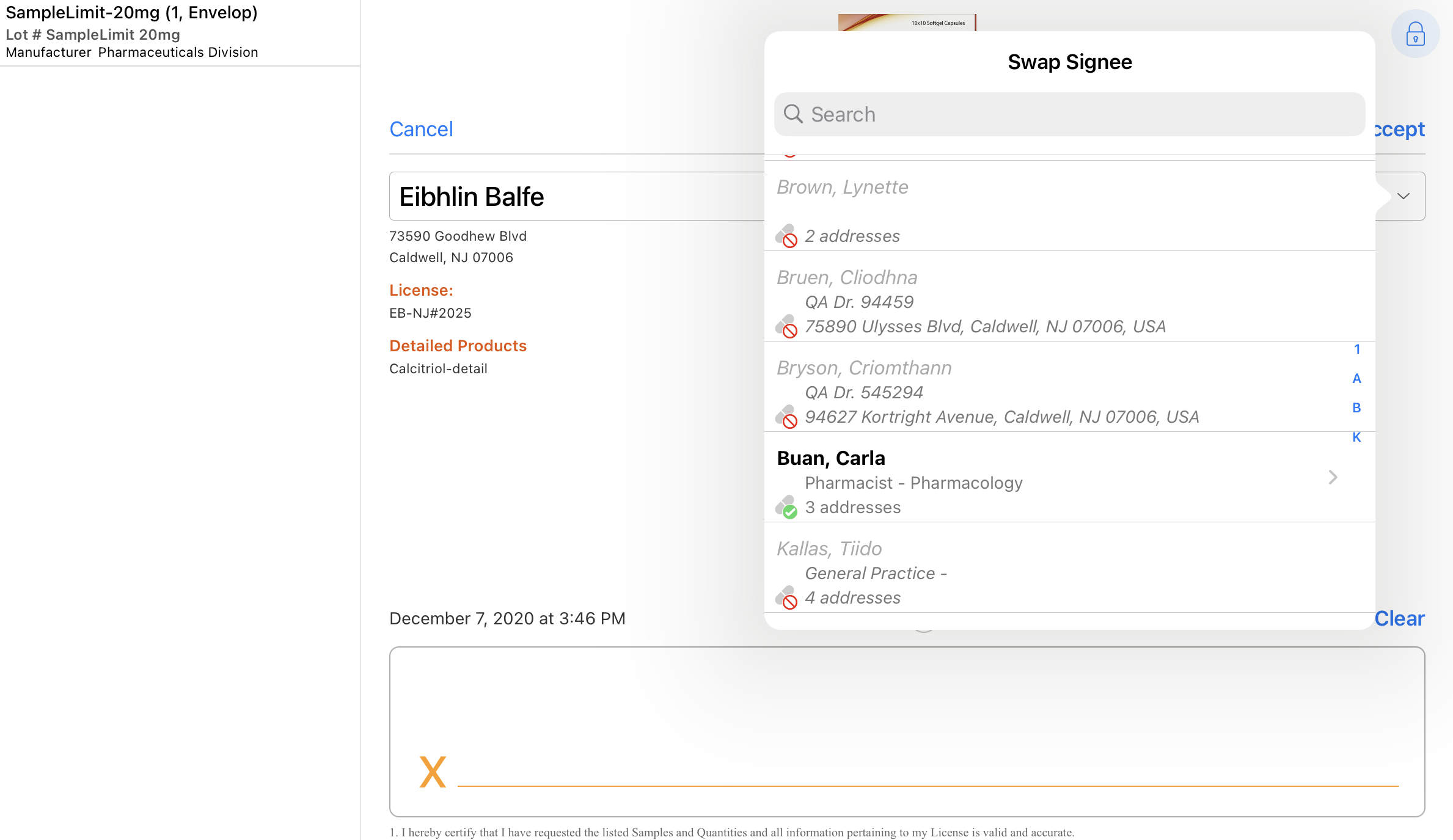
Users can search for additional accounts using the type-ahead search. Only accounts able to receive samples by meeting criteria defined by sample limits, restricted products, and licenses can be selected in the swap window.
If BRC products are selected in the call, users can change the shipping address by selecting the shipping icon next to the swap icon. This displays a list of account addresses. Only sample eligible addresses can be selected as the shipping address.
The following table describes the default accounts listed in the Swap Signee window, depending on the type of call, attendees and call conditions:
|
Scenario |
Default Swap Criteria |
|---|---|
|
Individual Call |
Displays siblings via the account hierarchy and siblings via affiliations. |
|
Individual Call with Call Location |
Displays a list of accounts constrained by the business account selected as the call location. If an account does not have a controlled address, then it is listed but grayed out.
|
|
Group Call |
Lists child person accounts and affiliated person accounts. |
Swapping the Signee on Group Calls with Unique Activities
For unique activity group calls, users can swap to either an existing attendee on the call or a new attendee:
- If the user selects an existing attendee, the existing signature page for the attendee displays. Call information (samples, call details and media) is not transferred to the existing attendee, though the attendee’s signature is recorded for the call.
- If the user selects a new attendee, the normal Swap Signee dialog displays. When users swap the signee to a new attendee, call information (samples, call details and media) is transferred from the original signee to the new attendee.
To swap to an existing attendee, select the drop-down menu next to the account name on the signature page. Then, select an existing attendee from the Attendees dialog.
If samples are not selected on the existing attendee’s call report, an error message displays.
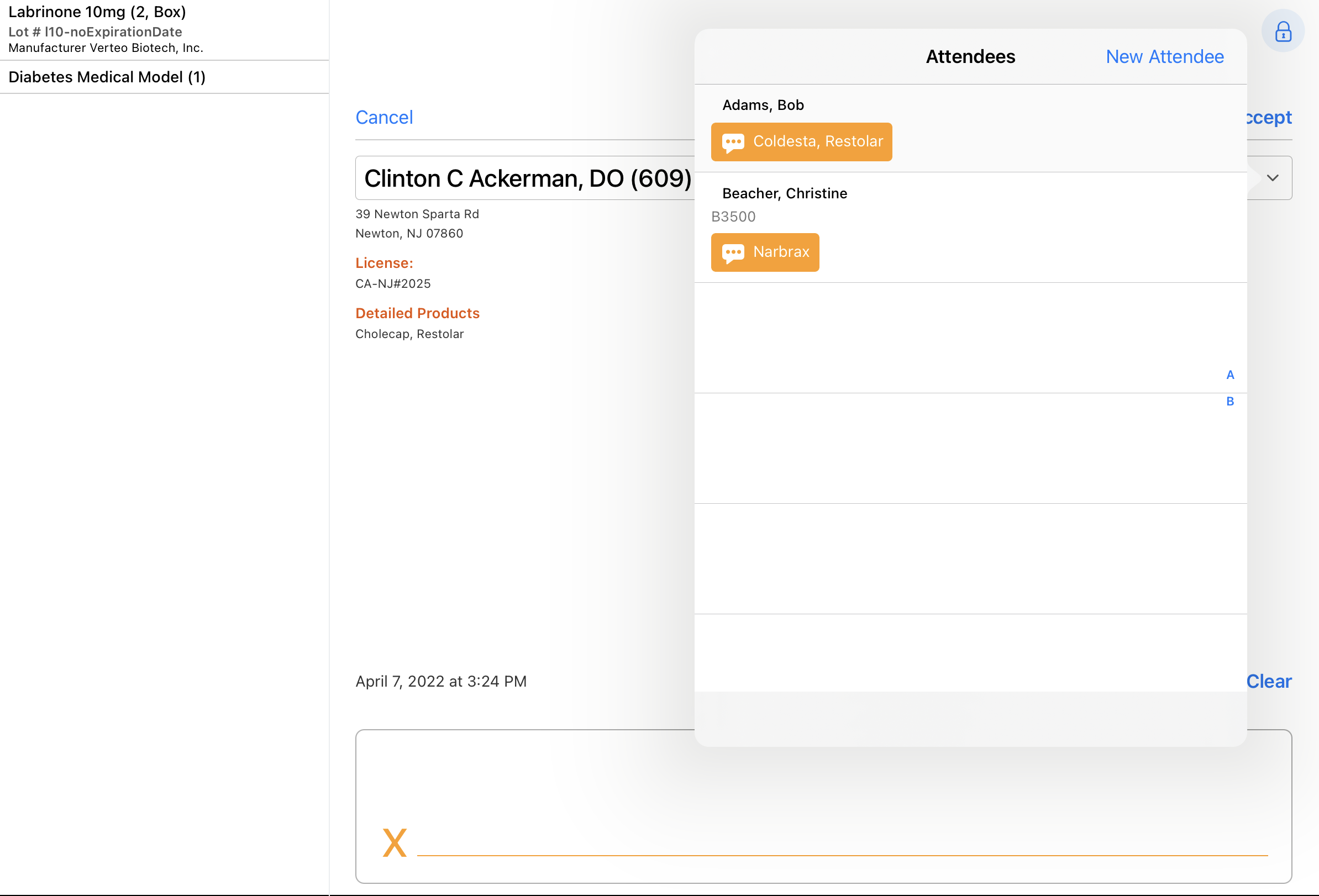
Swapping the Signee to a New Attendee
To instead swap the signee to a new attendee, select the New Attendee action from the Attendees dialog. Next, select the appropriate account from the menu displayed. Ineligible accounts display in gray text.
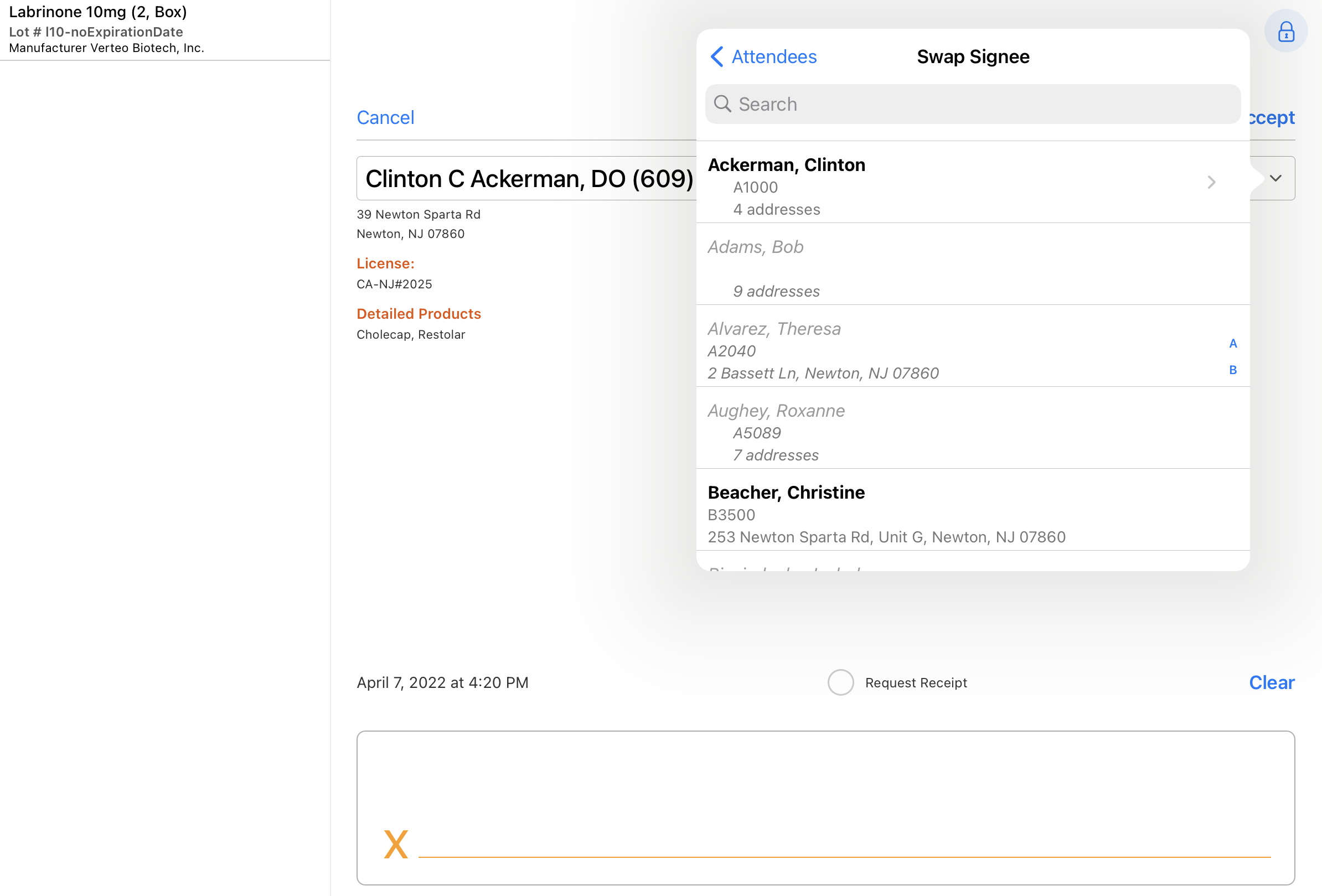
When the user accepts the new attendee’s signature, the original signee’s call report is cleared and the call information is transferred to the new attendee. The original signee remains on the call as a selected attendee.
Validation Rules for Swap Signee
If offline validation rules are configured for the call report, the validation rules run at the end of the Swap Signee selection process, after users select an address or ship-to address (for BRC sampling). Additionally, validation rules run when users select a new ship-to address for BRC sampling from the signature page, independently of swap signee. If there are validation errors, error messages display and users are prevented from capturing the signature until they resolve the errors. Users can cancel or select a new signee/ship-to address.

