Managing Classic Cycle Plan Targets
To keep plans relevant and impactful, users with the necessary permissions can quickly add, delete, or edit cycle plan targets. When adding targets, users define planned call goals and can also specify product detail goals. This flexibility helps adapt plans to changing market conditions, strategies, and priorities, ensuring plans are optimized for the right accounts and objectives.
Who can use this feature?
- Cycle Plan Admin Users, End Users, Managers — Browser
- Adding Targets
- Editing Targets
- Deleting Targets
- Users do not require an additional license
Configuring Managing Targets for
To configure this feature, ensure Configuring Classic Cycle Plans is complete.
To configure this feature, ensure Configuring Classic Cycle Plans is complete.
Depending on which user types manage targets in an organization, and which actions are appropriate for each user type in the organization, end users and managers need additional permissions.
Adding Targets
To enable end users or managers to add targets:
-
Navigate to Admin > User & Groups > Permission Sets.
-
Select the appropriate permission set.
-
Select the Objects tab.
-
Grant the following additional permissions:
Object Object Permission Object Types Fields Field Permission cycle_plan_detail__v
CRE
n/a
- cycle_plan_target__v
- product__v
- planned_details__v
- total_planned_details__v
Edit
- created_by__v
- created_date__v
Read cycle_plan_target__v
CRE
n/a
- cycle_plan__v
- cycle_plan_account__v
- planned_calls__v
- total_planned_calls__v
Edit
- created_by__v
- created_date__v
Read
Editing Targets
To enable end users or managers to edit targets:
-
Navigate to Admin > User & Groups > Permission Sets.
-
Select the appropriate permission set.
-
Select the Objects tab.
-
Grant Edit permission to the following additional fields on the cycle_plan_detail__v object:
- planned_details__v
- total_planned_details__v
-
Grant Edit permissions to the following additional fields on the cycle_plan_target__v object:
- planned_calls__v
- total_planned_calls__v
Deleting Targets
To enable end users or managers to delete targets:
-
Navigate to Admin > User & Groups > Permission Sets.
-
Select the appropriate permission set.
-
Select the Objects tab.
-
Grant Delete permission to the cycle_plan_target__v object.
Adding Targets as
To add a target to a Cycle Plan:
- Navigate to the Cycle Plan Targets section of a Cycle Plan record detail page.
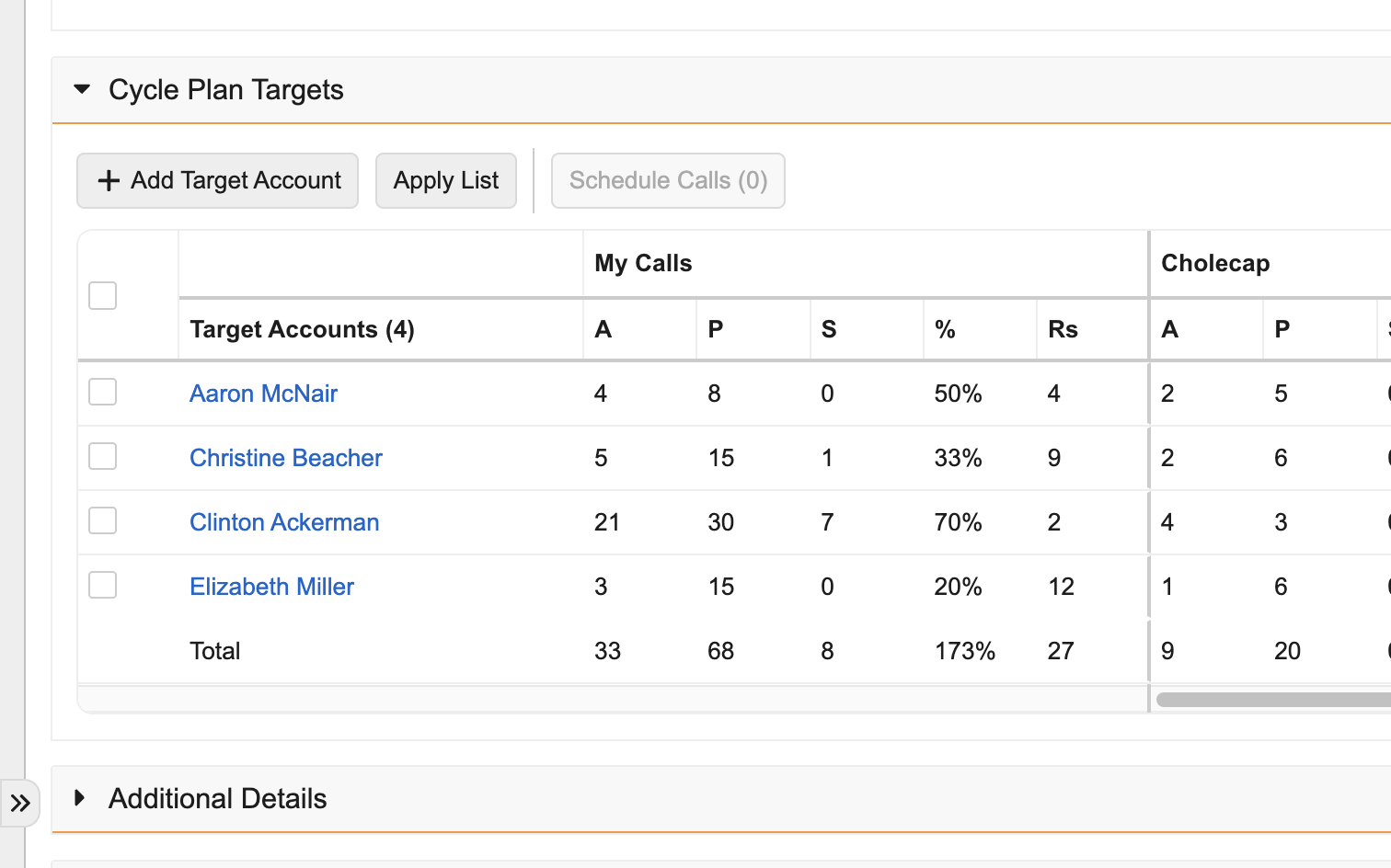
-
Select the Add Target Account button.
-
Search for and select the appropriate target account from the Target field.
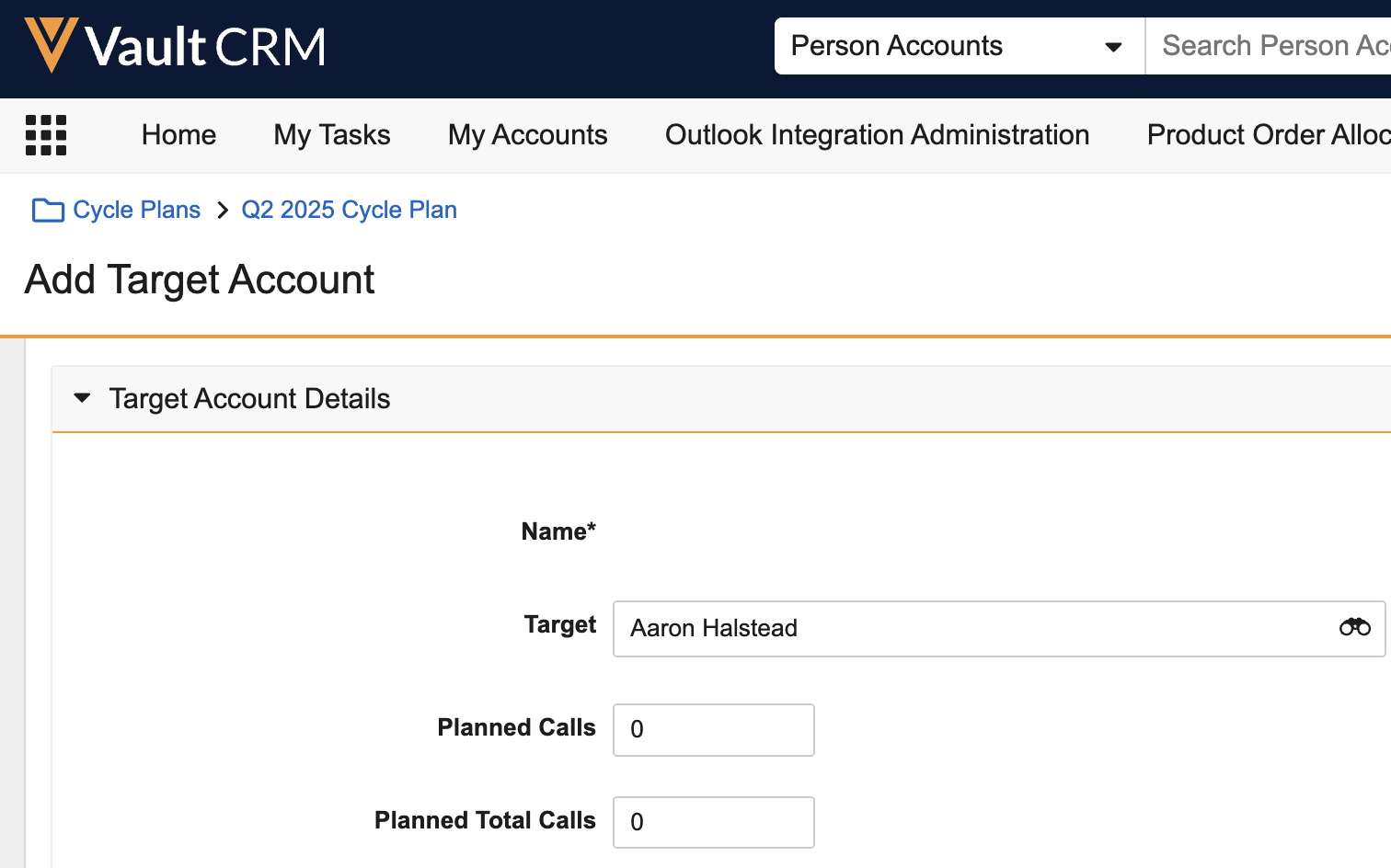
-
Populate at least the Planned Calls field for the new target. To define additional goals for the target, also populate the following fields:
- Planned Details - Product detail goals for a specific product and the target
- Planned Total Calls - Goal for all calls to the target, across the territory
- Planned Total Details - Product detail goals for a specific product and target, across the territory
For more information on creating targets and goals, see Creating Classic Cycle Plans.
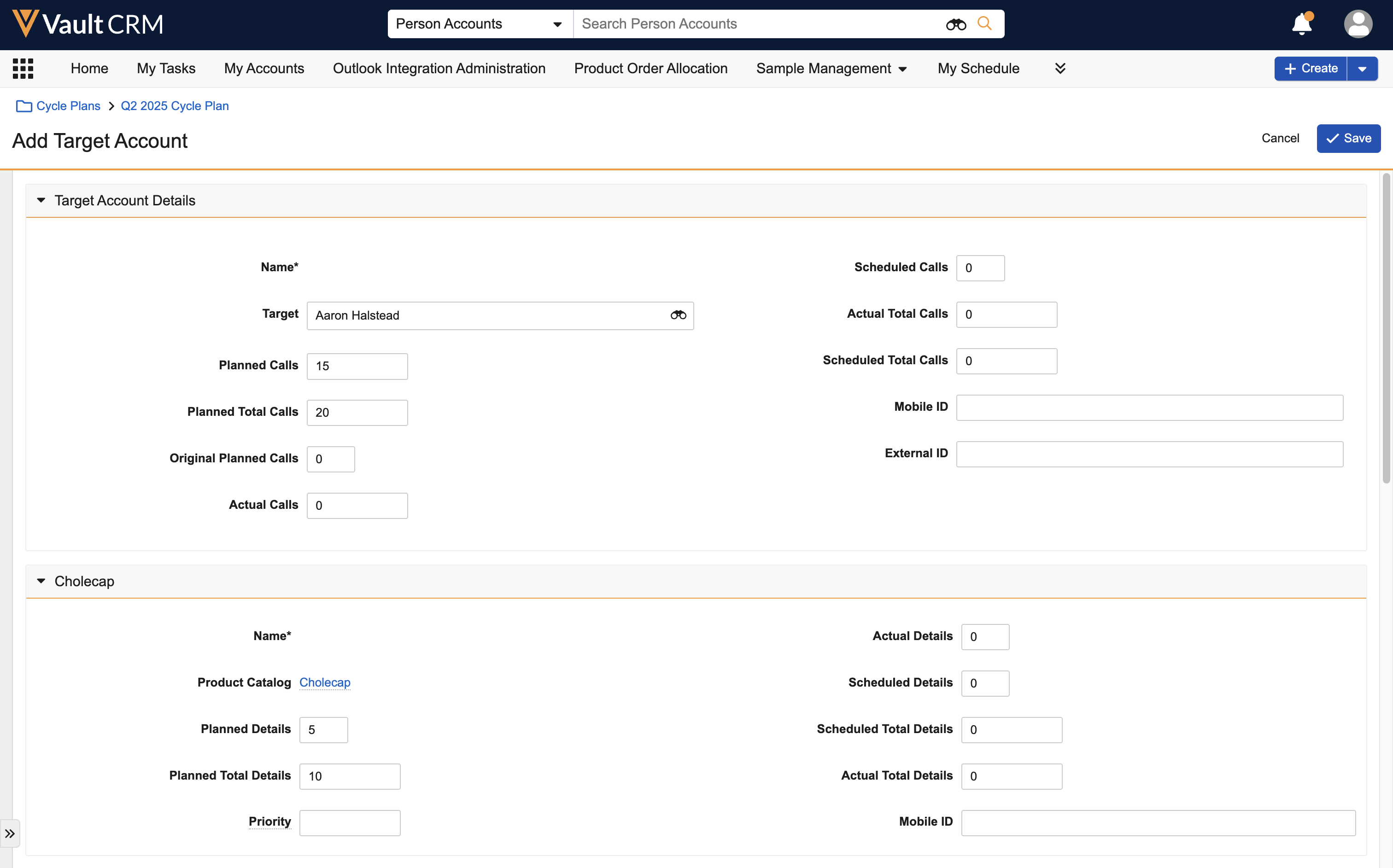
-
Select Save. Cycle Plan Target records and any associated Cycle Plan Detail records are created when users save the new target.
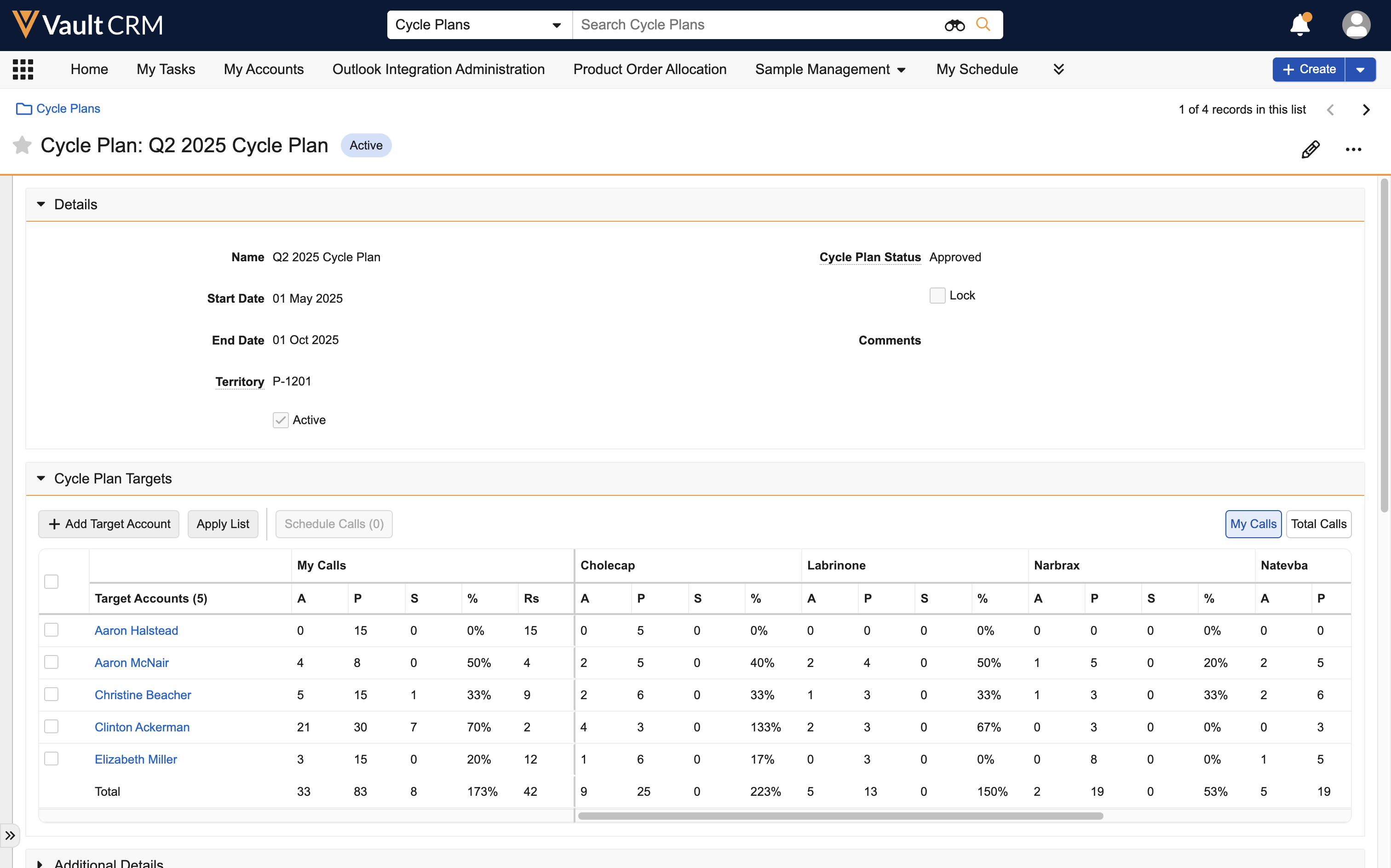
Adding Multiple Targets from an Account List
Alternatively, Account Lists can be used to add multiple targets to a cycle plan at once. Adding accounts from an Account List enables users to add several accounts at once, saving time and increasing efficiency. Account Lists can be used to group accounts based on any desired attributes, for example, historical sales data, field input, or marketing initiatives.
To add targets from an Account List:
- Navigate to the Cycle Plan Targets section of a Cycle Plan record detail page.
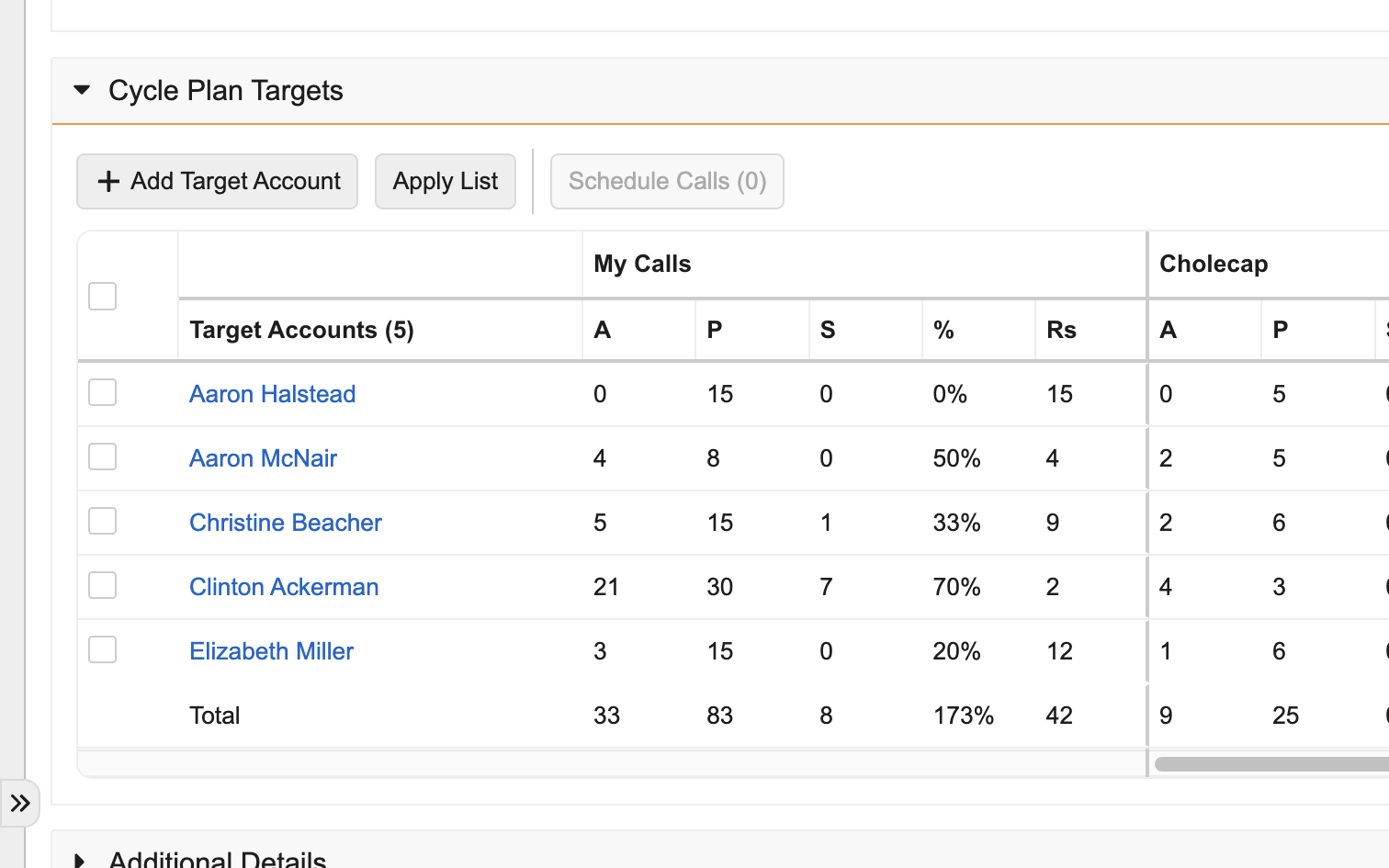
-
Select the Apply List button.
-
Select the appropriate Account List.
Users must be the account list owner to access Account Lists.
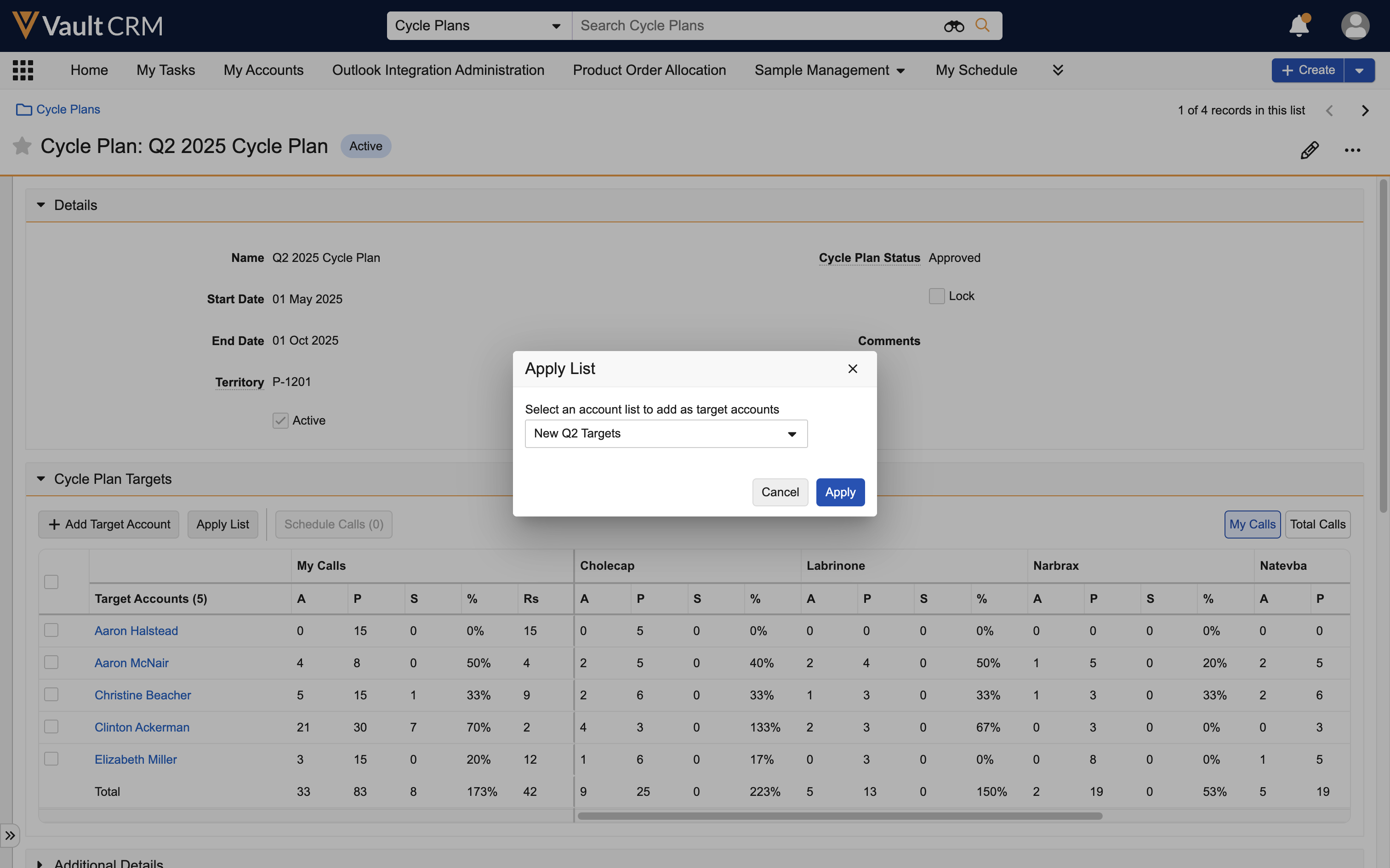
-
Select Apply.
All in-territory accounts in the list are added as target accounts. If an account is already a target for the plan, it is not re-added. After adding targets from an account list, add goals by editing the new targets.
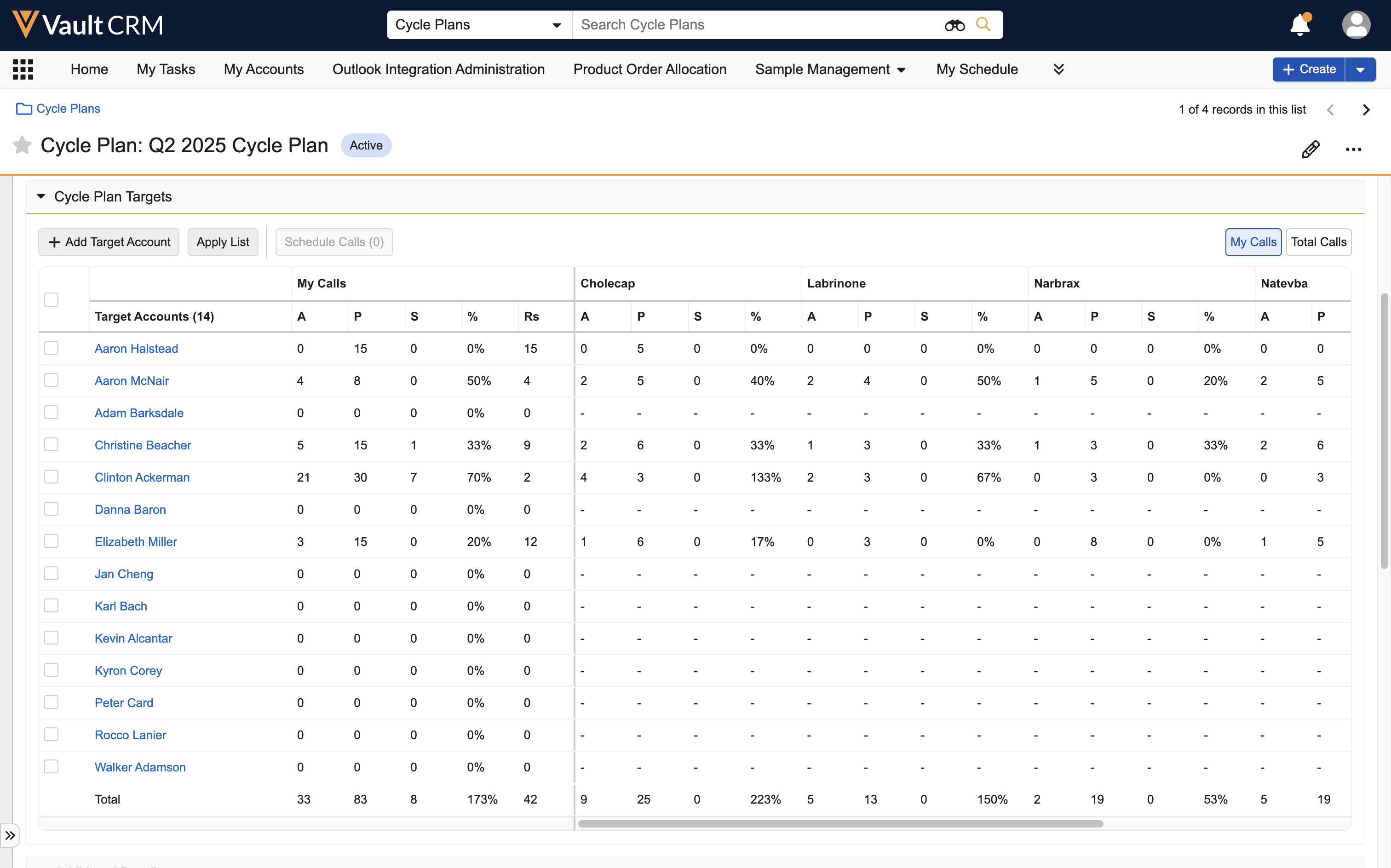
Editing Targets as
To edit a target, select the target name link from the Cycle Plan Targets table.
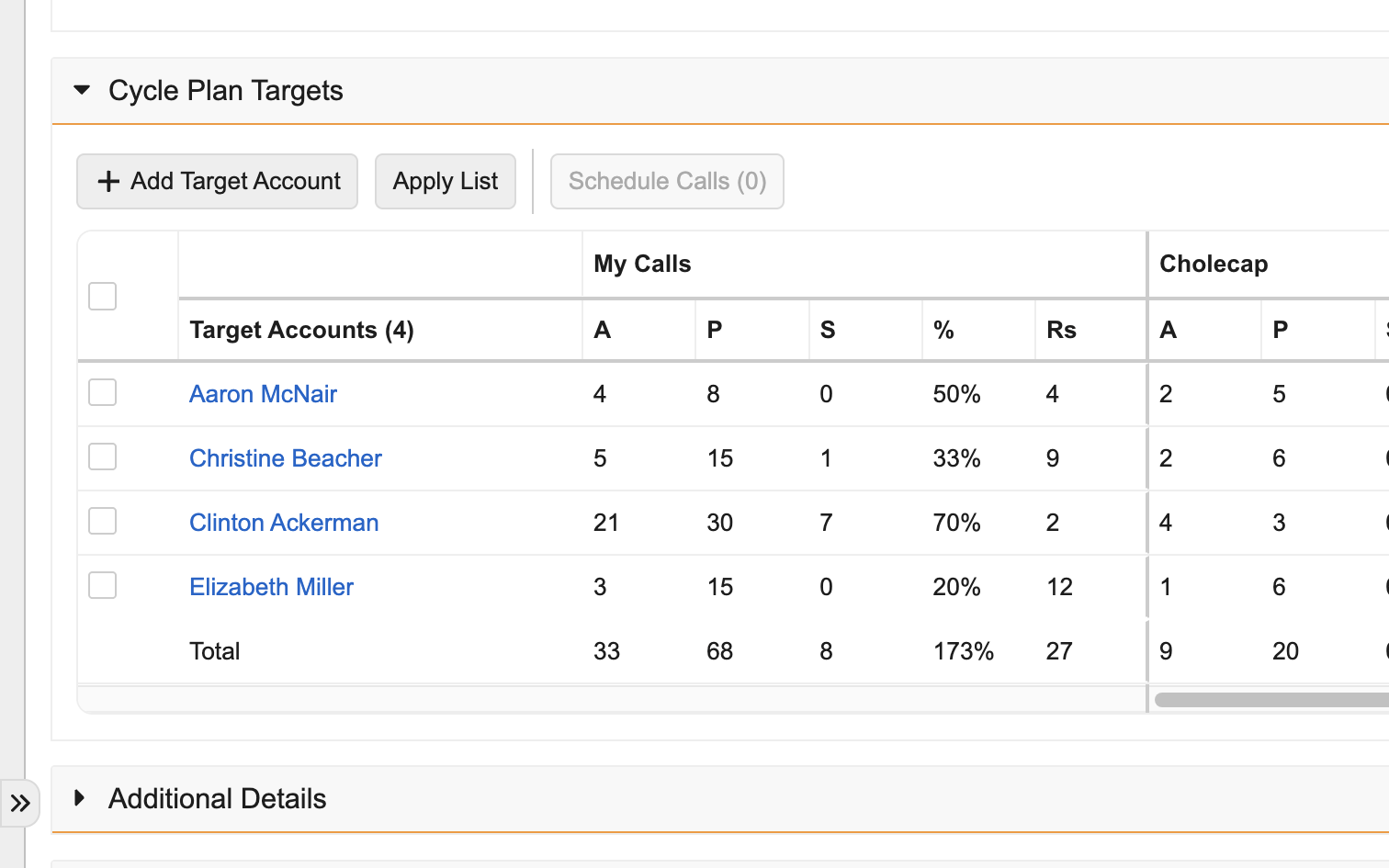
From the Edit Target Account page, users can edit the Planned values for the account or add additional detail product goals for the account. If a new product detail goal is added for the target, a corresponding Cycle Plan Detail record is created.
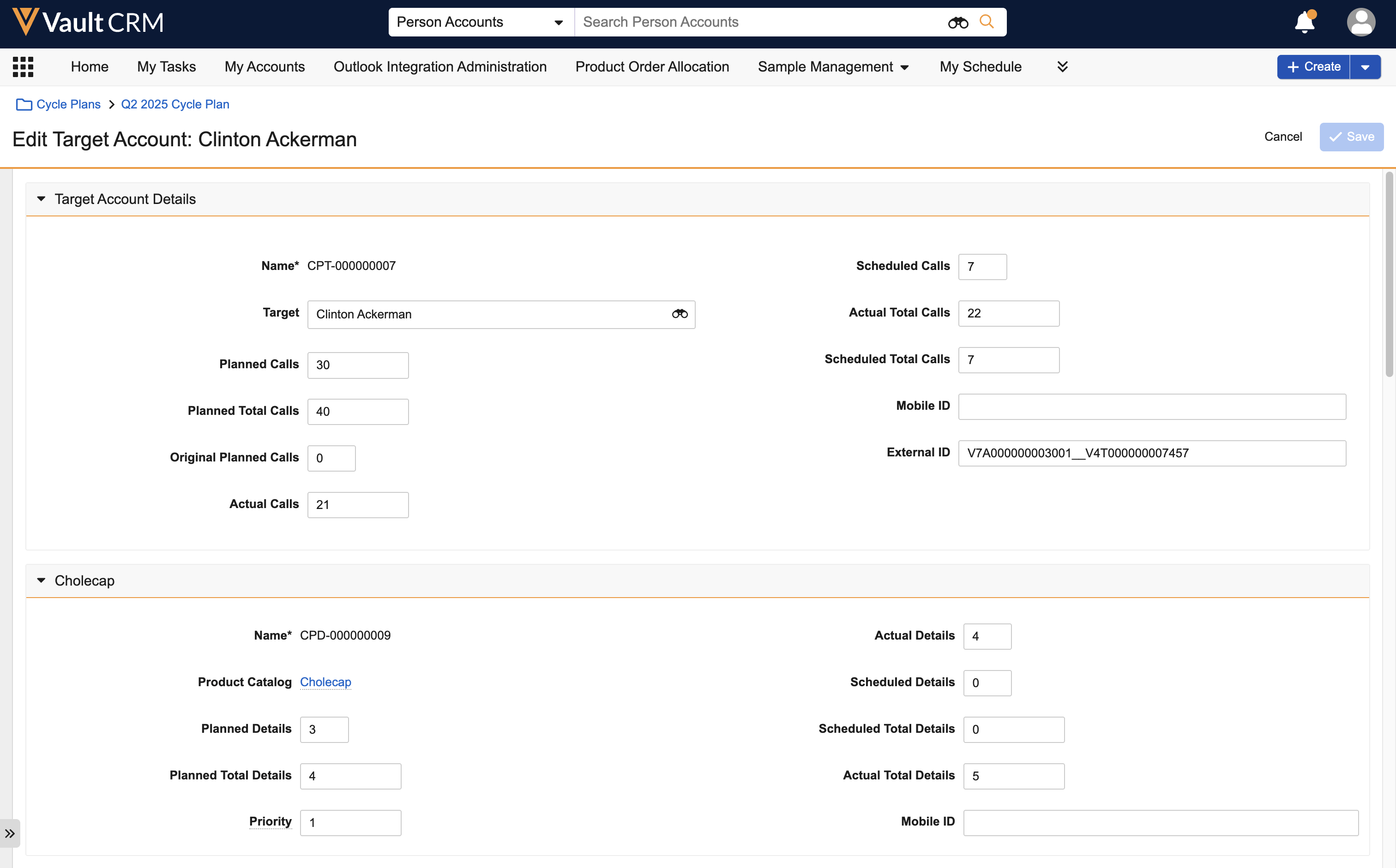
Deleting Targets as
For users with Delete permission to the Cycle Plan Target object, a Delete button displays in the Cycle Plan Targets section of the Cycle Plan record detail page. To delete targets:
-
Select the check boxes for the appropriate targets.
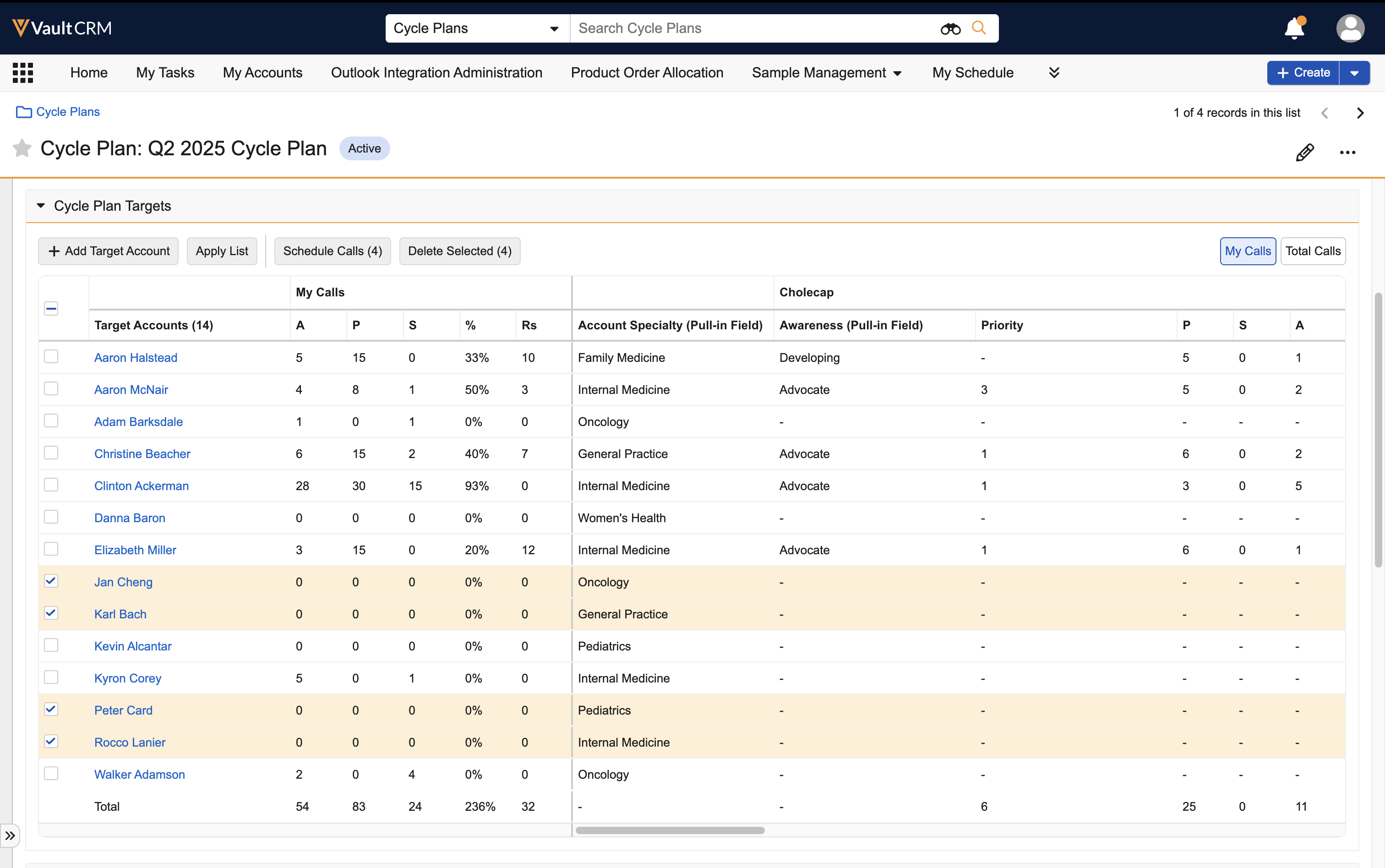
-
Select Delete Selected.
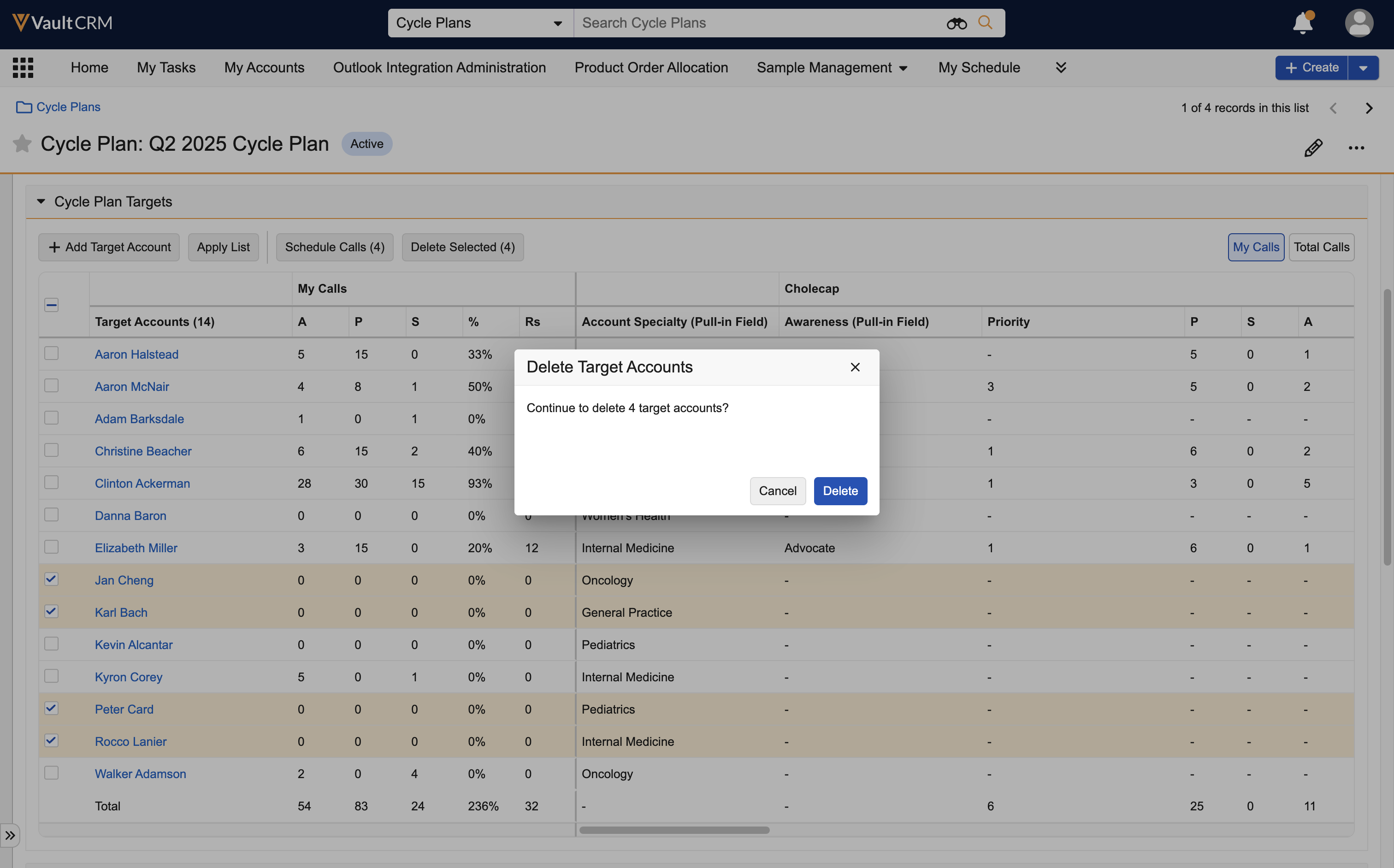
-
Select Delete to confirm the deletion.

