Viewing Event Signatures
Business admin users can view and print the list of attendee signatures associated with an event captured using either the Digital Sign-in Sheet or via QR Code®. This enables better auditing of captured signatures.
Who can use this feature?
- Business Admin Users - Browser
- Viewing Event Signatures
- Users require an Events Management License
Configuring Viewing Event Signatures for
To configure this feature:
- Ensure Configuring Events Management is complete.
- Navigate to Admin > Users & Groups > Permission Sets.
- Select the appropriate permission set.
- Select the Objects tab.
-
Grant the following permissions:
Object Object Permission Object Types Fields Field Permission em_attendee__v R All appropriate object types - attendee_name__v
- em_attendee_status__v
- signature__v
- signature_datetime__v
- meal_opt_in__v
Read em_event_speaker__v R All appropriate object types - attendee_name__v
- em_event_speaker_status__v
- signature__v
- signature_datetime__v
- meal_opt_in__v
Read em_event__v R All appropriate object types n/a n/a - Navigate to the em_event__v object in the permission set.
- Grant Execute permission to the view_signature__v object action.
- Navigate to Admin > Configuration > Objects > em_event__v > Object Types > Actions.
- Select the view_signature__v check box for the appropriate object types.
- Ensure view_signature__v is added to the list of visible buttons on all appropriate em_event_layout__v records.
Viewing Event Signatures as
To view attendee and speaker signatures, select View Signatures from the event's All Actions menu.
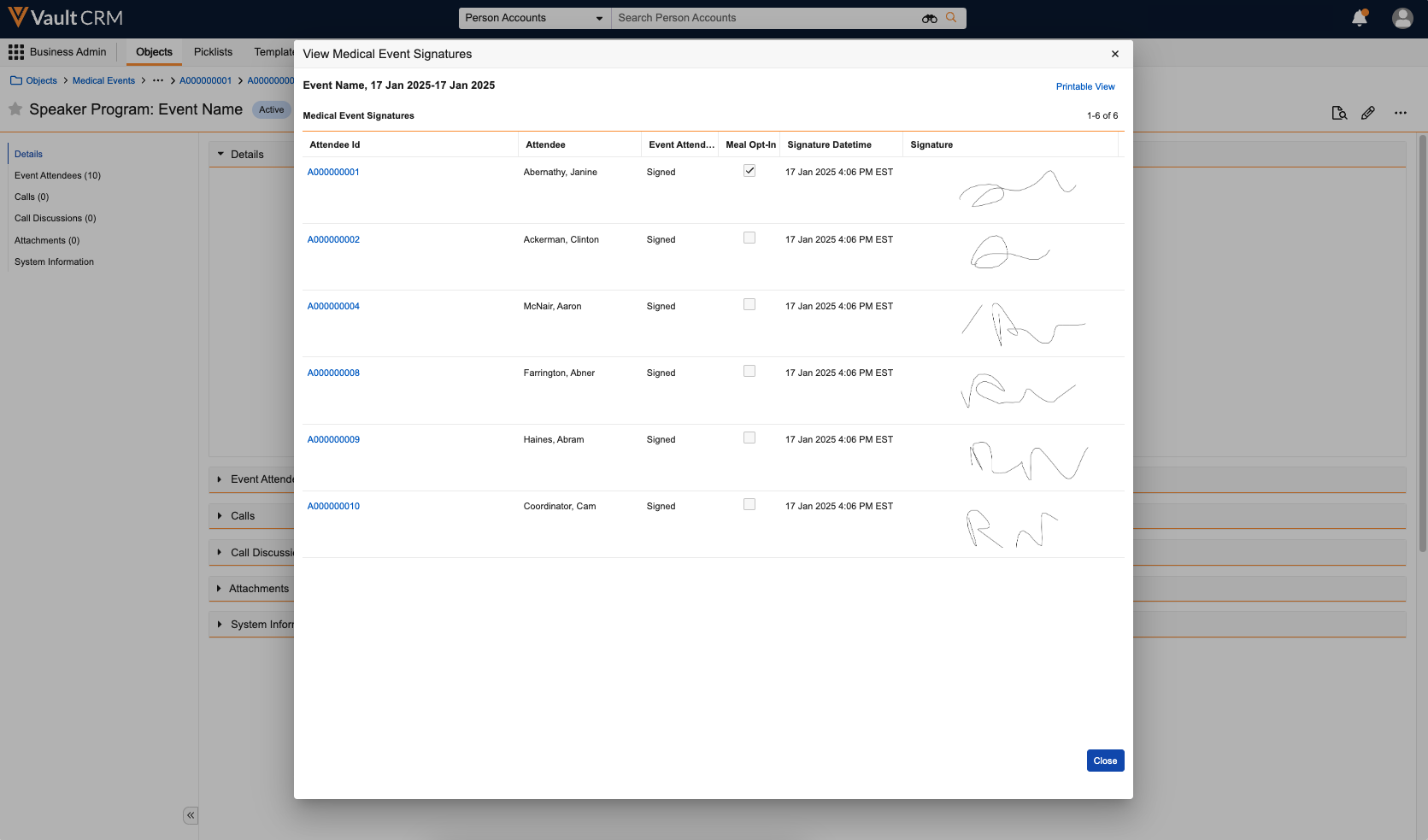
The View Signatures modal displays the name, status, meal opt-in status, and datetime of every signature captured from the event. An image representing the attendee's signature also displays. Select the Printable View link to view the contents of the modal in a new browser tab, enabling business admin users to easily print the list and copies of attendee signatures.

