Customizing Event Disclaimers
Business admin users can customize the disclaimer text displayed to attendees and speakers when signing into an event, increasing compliance while enhancing flexibility. Business admin users can define disclaimers that display based on an event's object type, country, or both, which automatically stamp on events created by end users.
Disclaimers can be configured using em_event_rule__v records to create event type-specific disclaimers, or using signature_page__v records to create country-specific disclaimers if Displaying Country-Specific Disclaimers is enabled.
Who can use this feature?
- Business Admin Users - Browser
- Defining Event Type Specific Disclaimers
- Defining Country Specific Disclaimers
- Event Attendees - iPad
- Viewing Customized Disclaimers
- Users require an Events Management License
Configuring Event Type-Specific Disclaimers for
To configure this feature:
-
Ensure at least one of the following features are configured:
- Navigate to Admin > Users & Groups > Permission Sets.
- Select the appropriate permission set.
- Select the Objects tab.
-
Grant the following permissions:
Object
Object Permission
Object Types
Fields
Field Permission
em_event__v
CRE
All applicable object types
disclaimer__v
Edit
em_event_rule__v
CRED
walk_in_fields__v
- disclaimer__v
- event_configuration__v
Edit
- Navigate to Admin > Configuration > Objects > em_event_rule__v > Layouts and edit the layout assigned to the walk_in_fields__v object type.
- Place the disclaimer__v field on the layout.
To configure this feature:
-
Ensure at least one of the following features are configured:
- Navigate to Admin > Users & Groups > Permission Sets.
- Select the appropriate permission set.
- Select the Objects tab.
-
Grant the following permissions:
Object
Object Permission
Object Types
Fields
Field Permission
em_event__v
CRE
All applicable object types
disclaimer__v
Edit
em_event_rule__v
R
walk_in_fields__v
disclaimer__v
Read
Configuring Country-Specific Disclaimers for
When Vault CRM is configured to use country-specific disclaimers, sign-in sheet disclaimers can be configured to support country-specific text in multiple languages. Additionally, these disclaimers can match against the event’s object type.
Configuring country-specific disclaimer signature pages override disclaimers configured via Event Rules.
To configure this feature:
-
Ensure the following features are configured:
- Displaying Country-Specific Disclaimers
- At least one of the following features:
- Using the Digital Sign-in Sheet
- Signing into an Event using a QR Code®
- Navigate to Admin > Users & Groups > Permission Sets.
- Select the appropriate permission set.
- Select the Objects tab.
-
Grant the following permissions:
Object
Object Permission
Object Types
Fields
Field Permission
signature_page__v
CRED
disclaimer__v
- active__v
- disclaimer_country__v
- disclaimer_text__v
- language__v
- record_type__v*
- signature_page__v
Edit
This field is optional and, when permission is granted, enables determining which event types the signature page applies to.
- Navigate to Admin > Configuration > Objects > signature_page__v > Object Types > disclaimer__v and select the signature_page__v field.
- Ensure the Medical_Event picklist value is available for the disclaimer__v object type.
- Navigate to Admin > Configuration > Objects > signature_page__v > record_type__v field and add all appropriate em_event__v object types as picklist values.
To configure this feature:
-
Ensure the following features are configured:
- Displaying Country-Specific Disclaimers
- At least one of the following features:
- Using the Digital Sign-in Sheet
- Signing into an Event using a QR Code®
- Navigate to Admin > Users & Groups > Permission Sets.
- Select the appropriate permission set.
- Select the Objects tab.
-
Grant the following permissions:
Object
Object Permission
Object Types
Fields
Field Permission
em_event__v CRE All applicable object types country__v Read signature_page__v
R
disclaimer__v
- active__v
- disclaimer_country__v
- disclaimer_text__v
- language__v
- record_type__v*
- signature_page__v
Read
This field is optional and, when permission is granted, enables determining which event types the signature page applies to.
-
Navigate to Business Admin > Objects > vmobile_object_configuration__v.
-
Activate the appropriate VMOCs for the signature_page__v object.
Defining Event Type Specific Disclaimers as
Business admins can define event type specific disclaimers for events via em_event_rule__v records:
- Navigate to Business Admin > Objects > Veeva Messages.
-
Create the appropriate Veeva Messages for each country specific disclaimer. Each message should have the following properties:
- Name – Enter the appropriate name
- Category – EVENT_MANAGEMENT
- Type – Label
- Active – True
- Message Language – Select the appropriate language of the message's text
- Text – Enter the disclaimer text
- Navigate to the appropriate em_event_configuration__v record.
- Navigate to the Event Rules section.
- Edit or create the appropriate walk_in_fields__v record.
- Populate the disclaimer__v field with the appropriate Veeva Message. Use the format MESSAGE_NAME;EVENT_MANAGEMENT.
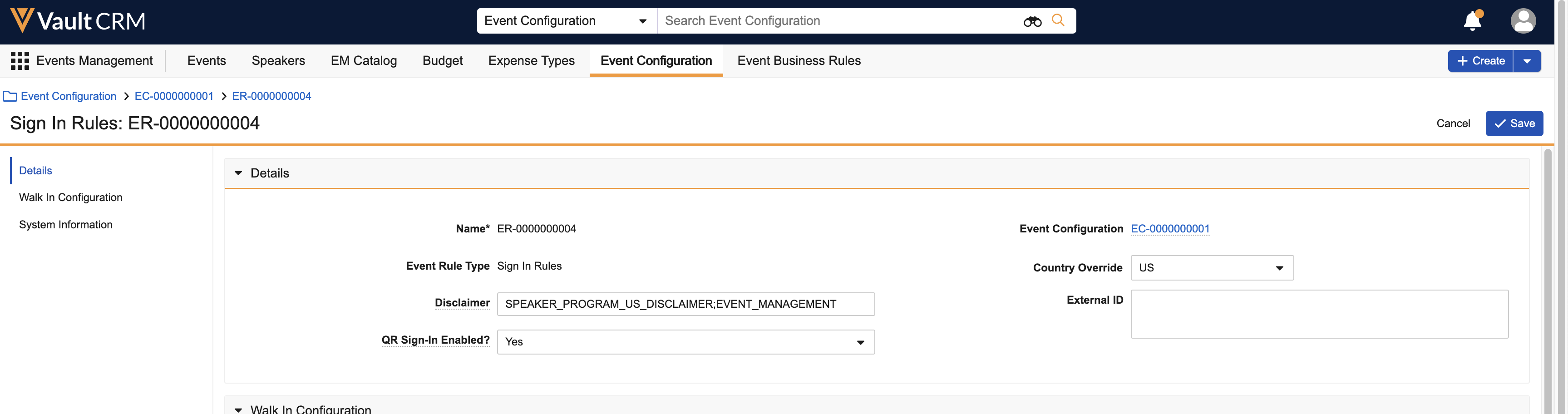
If the Event Configuration has defined em_event_configuration_country__v records, additional walk_in_fields__v type Event Rules can be created for each country using the country_override__v field. This also enables defining different disclaimers per event type per country.
Defining Country Specific Disclaimers as
Business admins can create signature_page__v records to define event disclaimers based on the event's country for multiple languages:
- Navigate to Business Admin > Objects > Signature Pages.
- Select + Create.
- Select Disclaimer for the object type, then select Next.
-
Populate the following fields:
- Name – Enter the appropriate name
- Text – Enter the appropriate disclaimer text
- Active – Select this check box
-
Record Type – This field is optional and determines which event types the signature page applies to. If it is left blank, the signature page applies to all event types.
If this field is populated on at least one event signature page, it is recommended that it be populated on all disclaimer signature pages to ensure consistency.
- Signature Page – Select Medical Event
- Disclaimer Country – The country of the event. It is recommended to create signature_page__v records for each language available within a country.
- Language – The language of the disclaimer
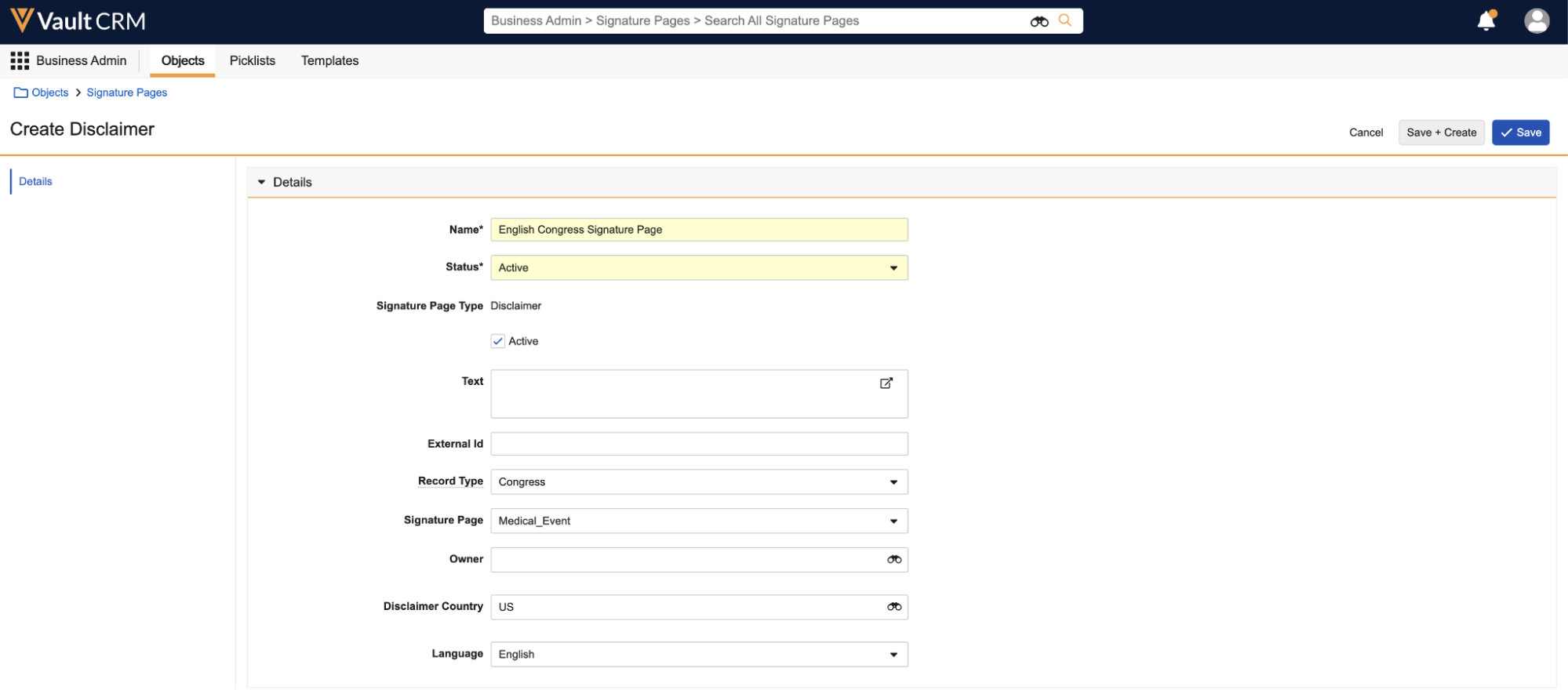
- Select Save.
Do not create signature_page__v records with duplicate event type, country, and language combinations.
Viewing Customized Disclaimers as
When attendees and event speakers sign into an event, the disclaimer is determined by the following criteria:
- If Country-Specific Disclaimers via Signature Page is configured, the disclaimer displays based on the signature_page__v matching the country and event type.
-
On the iPad Digital Sign-in Sheet, the Language Selector icon displays enabling users to select different languages if multiple signature_page__v records configured for the country
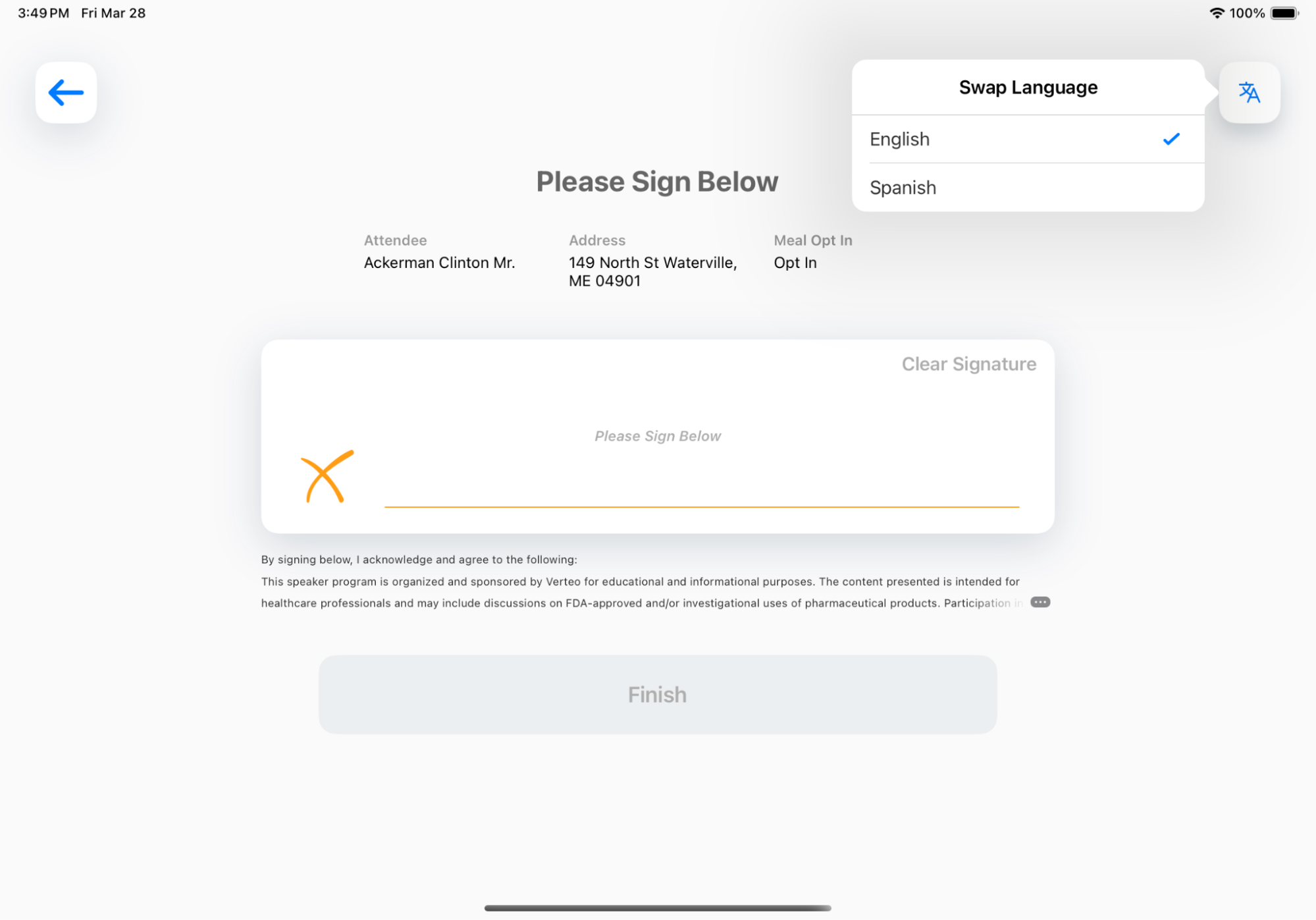
- If the account corresponding to the attendee has a language__v value matching the language__v field of a signature_page__v record, the corresponding disclaimer text in that language automatically displays
- When using QR Sign-in, the disclaimer displays the language of the attendee’s browser
- If Customizing Disclaimers via the Signature Page is not configured, the text from the Veeva Message defined in the disclaimer__v field of the appropriate event rule displays
- When using the Digital Sign-in Sheet, the disclaimer displays the language of the user
- When using QR Sign-in, the disclaimer displays the language of the attendee’s browser

