Integrating Events Management with PromoMats and MedComms
To better manage the various types of event materials used for an event, admins can integrate Events Management with PromoMats and MedComms instances. This integration utilizes customizable field mappings between the em_catalog__v object in Vault CRM and the Document object in PromoMats and MedComms, leveraging Vault’s document management capabilities to deliver approved and compliant event materials to an event.
The integration syncs Documents into Vault CRM as Events Management Catalog records with attachments. These synced Catalog records are made available to events via the Event Rules and Topic Materials, also created by the integration.
Who can use this feature?
- Admin Users - Browser
- Integrating with PromoMats or MedComms Instances
- Managing Field Mappings
- Integration Users - Browser
- Syncing Between Vault and CRM
- Users require an Events Management License
Configuring the Integration with PromoMats and MedComms for
To configure this feature in Vault CRM:
-
Ensure the following features are configured:
- Configuring Events Management
- Syncing Metadata Using the CRM Metadata Integration – Ensure this feature is configured to sync the following records to each target PromoMats or MedComms instance:
- CRM Product
- Event Configuration
- Event Topic
- Navigate to Admin > Users & Groups > Permission Sets.
- Select the appropriate permission set.
- Select the Objects tab.
-
Grant the following permissions:
Object
Object Permission
Object Types
Fields
Field Permission
connection__v
CRED
connection__v
- connection_url__v
- external_id__v
- last_sync_date__v
- last_sync_status__v
- next_sync_date__v
- type__v
Edit
connection_field_mapping__v
CRED
field_mapping__v
- connection__v
- connection_field__v
- crm_field__v
- crm_object__v
- status__v
- system_mapping__v
Edit
connection_value_mapping__v
CRED
value_mapping__v
- connection_field_mapping__v
- connection_value__v
- crm_value__v
Edit
em_catalog__v
CRED
All mapped object types
- connection__v
- description__v
- name__v
- status__v
- vault_document_version_id__v
- All other mapped fields or fields to copy from event materials
Edit
To configure this feature in a PromoMats or MedComms instance, add the following fields to each Vault Document Type that you plan to sync with CRM:
- crm_org__v
- crm_product__v
- crm_em_catalog_type__v
- crm_em_presentation_type__v – This field should only be added to Vault Document Types that are used with PowerPoint (.pptx) files
- crm_em_event_configuration__v
- crm_em_event_topic__v
To configure this feature:
-
Ensure Configuring Events Management is complete.
- Navigate to Admin > Users & Groups > Permission Sets.
- Select the appropriate permission set.
- Select the Objects tab.
-
Grant the following permissions:
Object
Object Permission
Object Types
Fields
Field Permission
connection__v
CRED
connection__v
- connection_url__v
- external_id__v
- last_sync_date__v
- last_sync_status__v
- next_sync_date__v
- type__v
Edit
connection_field_mapping__v
CRED
field_mapping__v
- connection__v
- connection_field__v
- connection_field_mapping_status__v
- crm_field__v
- crm_object__v
- status__v
- system_mapping__v
Edit
connection_value_mapping__v
CRED
value_mapping__v
- connection_field_mapping__v
- connection_value__v
- crm_value__v
Edit
contract__v
RE
All object types used for Events Management
em_catalog__v
Edit
em_catalog__v
CRED
All mapped object types
- connection__v
- description__v
- name__v
- status__v
- vault_document_version_id__v
- All other mapped fields or fields to copy from event materials
Edit
em_topic_material__v
CRED
product_material__vtopic_material__v - material_type__v
- material__v
- product__v
- topic__v
- object_type__v
Edit
em_event_rule__v
CRED
material__v
- country_override__v
- event_configuration__v
- material_type__v
- material__v
- object_type__v
Edit
em_event_configuration__v
R
All applicable object types
- end_date__v
- start_date__v
- vexternal_id__v
Read
em_event_configuration_country__v
R
All applicable object types
- country__v
- event_configuration__v
Read
vcountry__v
R
All applicable object types
alpha_2_code__v Read
em_event__v
R
All applicable object types
- country__v
- event_configuration__v
- em_event_status__v
- lock__v
- product__v
- topic__v
Read
em_event_material__v
CRE
All applicable object types
- em_event__v
- material_type__v
- material__v
- All other fields to copy from em_catalog__v records
Edit
product__v R All applicable object types
vexternal_id__v Read - Navigate to the Applications tab in the permission set.
- Select the Access API check box.
- Ensure all appropriate em_event_configuration__v records to sync to PromoMats or MedComms have a populated vexternal_id__v field.
Defining the Events Management Integration User
To define the integration user used to update Vault CRM records:
- Navigate to Admin > Configuration and select Vault Integration in the Application Configurations section.
- Select New in the Integration User section.
-
Enter the following information:
- Username
- Password
- Is this a Sandbox? – Select this check box if the Vault CRM instance is a sandbox
- Select Save to validate the entered credentials.
Integrating with PromoMats or MedComms Instances as
Once the Events Management integration user is defined, admins can connect one or more PromoMats or Vault Medical instances to the CRM org:
-
Navigate to Admin > Configuration > Application Configurations.
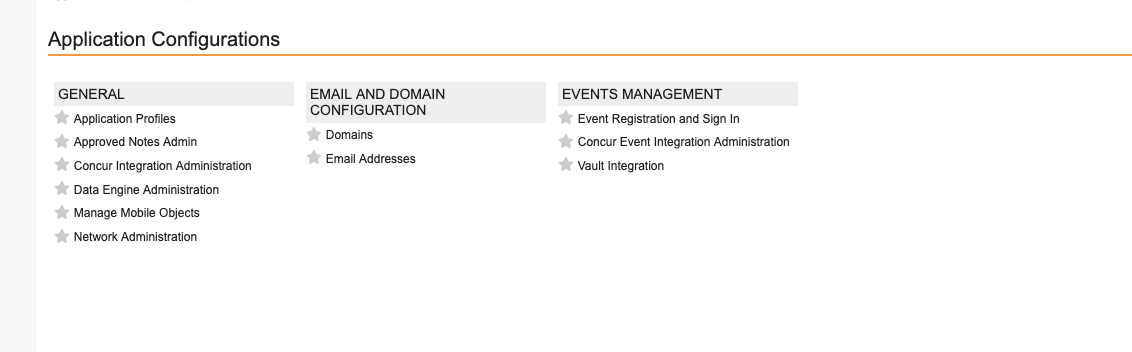
- Select Vault Integration in the Events Management section.
-
Navigate to the Connections section.

-
Select New.
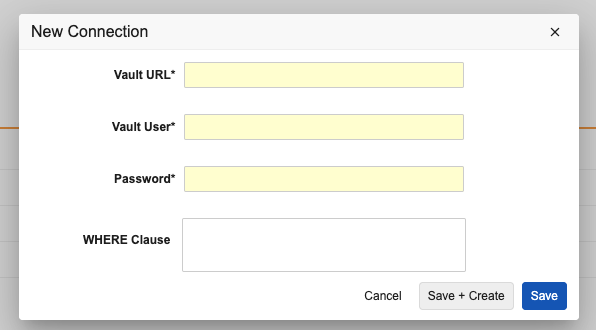
-
Enter the following information:
- Vault URL – The URL of the Vault instance
- Vault User – The user name of the integration user in Vault
- Password – The password of the integration user in Vault
- WHERE Clause – Restricts which types of documents are synced to CRM
- Select Save.
Saved connections can be edited or deleted via the All Actions menu in the Connections section.

Deleting a connection also expires all em_catalog__v records created by the connection. Additionally, all associated attachments, em_topic_material__v and em_event_rule__v records are deleted. em_event_material__v records are not deleted. See Properties of Synced and Related Records for more information.
Managing Field Mappings as
After integrating with a Vault instance, admins can view, edit, or create mappings between the Document object in the integrated instance and the em_catalog__v object in Vault CRM.
Default Field Mappings
When a Vault connection is validated, a set of default field mappings are automatically created.
|
em_catalog__v Field |
Vault Document Field |
|---|---|
|
description__v |
title__v |
|
em_catalog_name__v |
name__v |
|
object_type__v |
crm_em_catalog_type__v |
|
em_catalog_status__v |
status__v |
|
vault_document_version_id__v |
version_id |
These system field mappings cannot be deleted or modified, but can be deactivated via the All Actions menu.
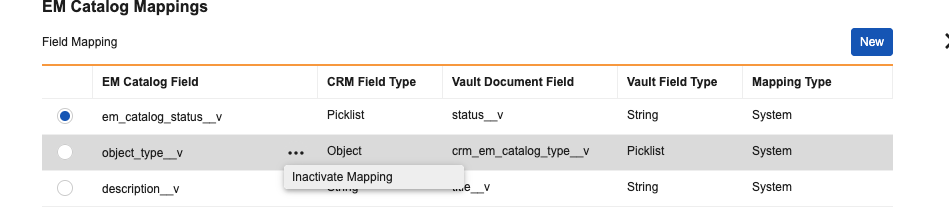
Creating Custom Field Mappings
In addition to the default field mappings, admins can create custom field mappings. The following field types in CRM can be mapped to the following field types in Vault:
|
CRM Field Type |
Supported Vault Field Types |
|---|---|
|
Date |
Date |
|
Date/Time |
Date/Time |
|
Number |
Number |
|
Percent |
Number |
|
Phone |
Number |
|
|
|
Picklist (Multi)* |
Picklist (Multi) |
|
|
Text |
|
Link |
|
|
|
* These field types require additionally mapping specific values.
To create custom field mappings:
-
Select the appropriate connection.
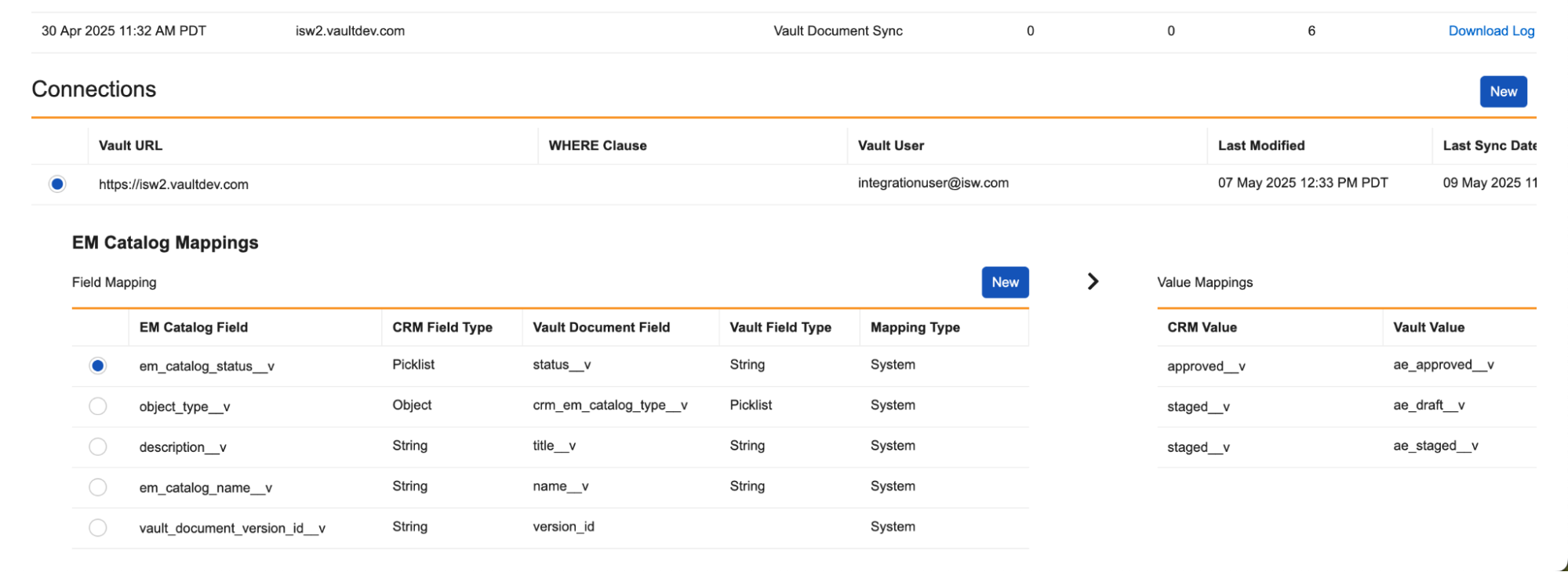
-
Select New in the EM Catalog Mappings section.
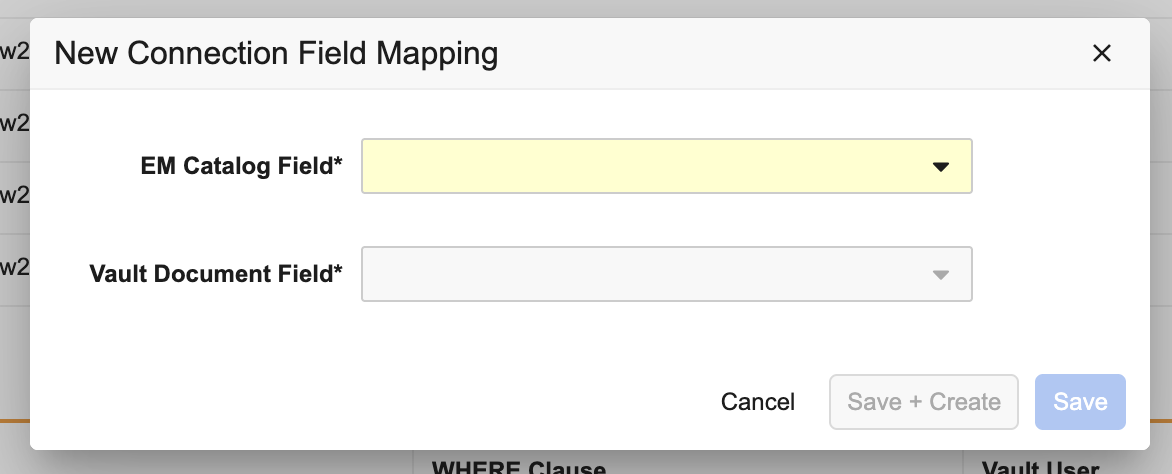
-
Use the EM Catalog Field picklist to select the appropriate em_catalog__v field.
The em_catalog__v, connection__v, and id fields cannot be mapped.
- Use the Vault Document Field picklist to select a compatible Document field to map.
- Select either Save or Save + Create.
Only active fields can be mapped. Fields cannot be mapped multiple times in the same connection.
Mapping Field Values Between Vault CRM and PromoMats and MedComms
Admins must also map individual values of the following Vault CRM fields and field types to individual values of the mapped field in Vault:
- object_type__v
- Yes/No
- Picklist (Single)
- Picklist (Multi)
The following system fields have default value mappings created by Veeva:
|
em_catalog__v Field |
Vault Document Field |
em_catalog__v Field Value |
Vault Document Field Value |
|---|---|---|---|
|
status__v |
status__v |
staged__v |
|
|
approved__v |
|
||
|
object_type__v |
crm_em_catalog_type__v |
speaker_presentation__v |
speaker_presentation__v |
|
print_sign_in_template__v |
print_sign_in_template__v |
||
|
print_invitation_template__v |
print_invitation_template__v |
||
|
contract__v |
contract__v |
Admins should review default mappings to determine which additional value mappings for these fields may be needed.
To create mappings between values of Vault CRM fields and fields from the integrated Vault instance:
- Navigate to the appropriate row in the EM Catalog Mappings table.
-
Select View Mappings in the Actions column.
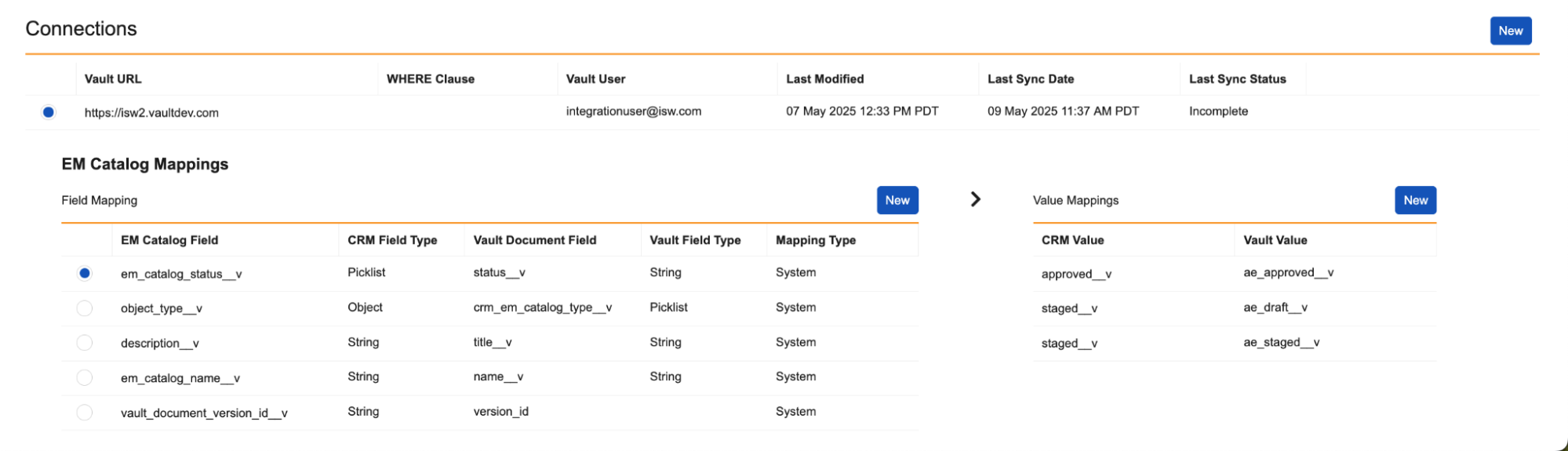
- Select New.
- Use the CRM Value and Vault Value picklists to select the appropriate values to map.
- Select either Save or Save + Create.
When mapping the Vault Document status__v field to CRM, all status__v values from every active Vault Document Lifecycle display as available for mapping, including values from Document Types that are not being used by the integration. Because of this, admins should ensure that they map only status__v values from Vault Document Lifecycles of Vault Document Types that are mapped by the integration.
Validating Field and Value Mappings
It is recommended that you validate the connection’s mappings after you finish creating all field and value mappings for a connection.
Select Validate Mappings from the All Actions menu for that Vault connection. Once the validation is complete, you can download the report to view a detailed list of any field or value mappings requiring correction.
Scheduling the Integration Between Vault and CRM
Admins can automate the sync between Vault and CRM via the Process Scheduler:
- Navigate to the Process Scheduler.
-
Select Edit next to the Events Management Vault Integration process.
- Select the appropriate interval the process should run.
- Select the Schedule will be active check box.
- Select Save.
Creating PromoMats or MedComms Documents for the Integration as
When the integration runs, Document records with the following properties are synced to Vault CRM:
- status__v – Determines the status of the em_catalog__v record created in Vault CRM. The value from this field must be mapped to either the approved__v or staged__v value on the em_catalog__v.em_catalog_status__v field.
- crm_em_catalog_type__v – Determines the object type of the em_catalog__v record created in Vault CRM
- Any other mapped fields defined by the admin
Additionally, at least one of the following fields on the Document record must be populated to make the synced Document available to events in Vault CRM:
- To make the Vault Document available to specific types of events, populate the following fields:
- crm_em_event_configuration__v – Determines which type of events the record should be made available to in Vault CRM
-
country__v – Determines which countries the record should be made available to;
See Event Rule Records for more information.
- To make the Vault Document available to events about a specific product, populate the crm_product__v field. See Topic and Product Material Records for more information.
- To make the Vault Document available to Events about a specific topic, populate the crm_em_event_topic__v field. See Topic and Product Material Records for more information.
These fields can be used together for even greater specificity when making Document records available to events in Vault CRM.
Speaker Presentation Decks in Vault
PowerPoint Document records in Vault can be configured to import into Vault CRM as a read-only file. This is useful for providing external event speakers with approved presentation decks that cannot be edited by the speaker.
To specify if a PowerPoint Document should import into Vault CRM as read-only, populate the crm_em_presentation_type__v field with the appropriate value:
- Locked – When the integration process occurs, the .pptx file attaches to the em_catalog__v record as a read-only Powerpoint Show (.ppsx) file
- Unlocked or blank – The .pptx file is attached to the em_catalog__v record and can be downloaded and edited freely
The crm_em_presentation_type__v field does not need to be mapped to a field in Vault CRM.
Syncing Between Vault and CRM as
After field mappings and field value mappings are defined and validated, manually sync Vault and CRM or schedule the integration job between CRM and Vault via the Process Scheduler.
To manually sync between Vault and CRM, select the Sync button in the Integration History table in the Events Management Integration Administration tab.
The Sync Process
When a sync is initiated between Vault CRM and a connected Vault instance, the following process occurs:
- A precheck stage validates the connection’s field mappings and field value mappings.
-
em_catalog__v records mapped to the Staged status in Vault CRM are created or updated. All appropriate related records are also created or updated for each em_catalog__v record. See Properties of Synced and Related Records for more information.
This step only occurs if the Vault CRM instance is a sandbox.
- em_catalog__v records mapped to the Approved status in Vault CRM are created or updated. All appropriate related records are also created or updated for each em_catalog__v record.
- All em_catalog__v records not mapped to a Staged or Approved status are expired. The following types of records related to the expired em_catalog__v record are deleted:
- The catalog's attachment
- em_event_rule__v
- em_topic_material__v
If the expiring em_catalog__v record represents a Speaker Contract Print Template and the record is being expired due to a new version of the template being made available, any individual contract__v records referencing the expiring em_catalog__v record automatically update to reference the new version of the template instead.
Using the Integration History Table
View the history of syncs between connected Vault instances and Vault CRM via the Integration History table in the Vault Integration tab.
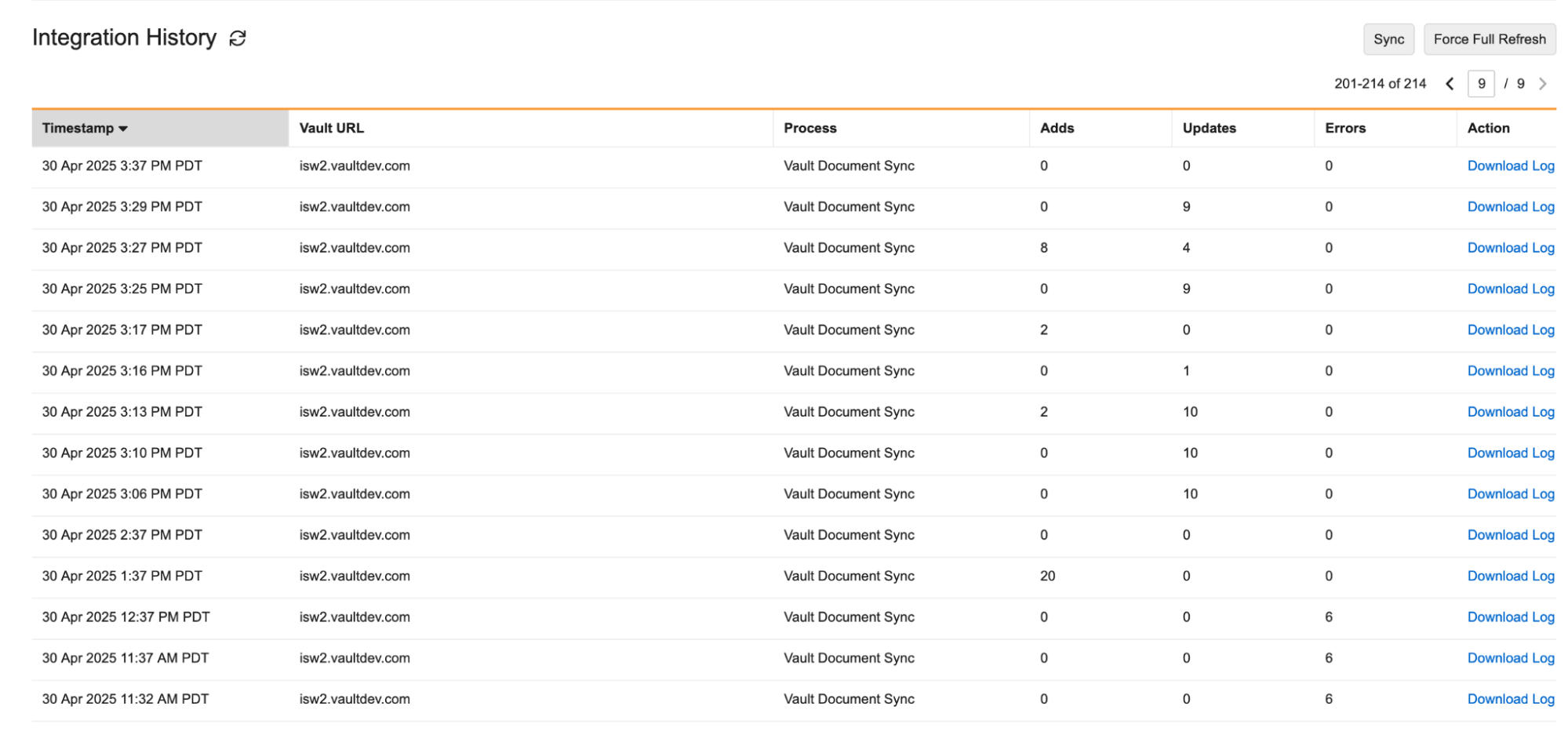
Each row in the table represents a sync between a PromoMats or MedComms instance and a Vault CRM instance. View the total number of adds, updates, and errors that occurred during the sync. Admins can also view all individual records affected by the sync by selecting Download Log in the All Actions menu to download a spreadsheet with the record details.
Properties of Synced and Related Records
em_catalog__v records created in Vault CRM via syncing with a connected Vault instance have the following properties:
- connection__v – References the connection__v record representing the Vault instance the record originated from
- All mapped fields with the Vault instance, including the following fields
- The Vault Document Version File, attached to the em_catalog__v record
Additionally, the following related records are also created based on the corresponding Document record in Vault and its related records:
Topic and Product Material Records
These two types of em_topic_material__v records link a material to an event’s topic or product. The following types of em_topic_material__v records are created:
- topic_material__v type records – Created based on the crm_em_event_topic__v records in Vault associated with the Document record. The following fields automatically populate:
- material_type__v – The object type of the associated em_catalog__v record
- topic__v – References the created em_catalog__v record
- material__v – References the created em_catalog__v record
- product_material__v type records – Created based on the crm_product__v field on the associated Document record in Vault. The following fields automatically populate:
- material_type__v – The object type of the associated em_catalog__v record
- product__v – Populates with the value of the Document record’s crm_product__v field
- material__v – References the created em_catalog__v record
Event Rule Records
Event Rules make em_catalog__v records available to events in Vault CRM. The integration creates Event Rules based on values from the following Document fields:
- crm_em_event_configuration__v
- country__v
The table below describes how the integration creates Event Rule records based on the values of these fields:
|
country__v Field on the Document is Blank |
country__v field on the Document is Populated |
|
|---|---|---|
|
crm_em_event_configuration__v Field on the Document is Blank |
No event rules are created. |
Event rules are created or updated on all event configurations with an associated em_event_configuration_country__v record matching one of the Document’s defined countries. |
|
crm_em_event_configuration__v Field on the Document is Populated |
Event rules are created or updated on all associated event configurations. |
Event rules are created or updated if an associated event configuration also has an associated em_event_configuration_country__v record that matches one of the Document’s defined countries. |
Event Material Records
When an em_catalog__v record is created or updated by the integration process, em_event_material__v records are automatically created based on all applicable em_event_rules__v or em_topic_material__v records created by the integration. This ensures that the synced Vault Document is made available to all non-locked em_event__v records that are not canceled or closed.
Unlike em_event_rule__v and em_topic_material__v records, em_event_material__v records are not deleted when their associated em_catalog__v records are expired. Instead, the attachment on the em_event_material__v record is deleted to prevent end-users from accessing the expired content.

