Creating Event Tasks
Due to the complex and collaborative nature of an event in Events Management, different team members may be responsible for different actions over the lifecycle of an event. To facilitate collaboration and ensure responsibilities are clear and accurate, end users can create and assign tasks associated with an event.
Who can use this feature?
- End Users - Browser, iPad
- Creating Event Tasks
- Users require an Events Management License
Configuring Event Tasks for
To configure this feature:
- Ensure Configuring Events Management is complete.
- Navigate to Admin > Users & Groups > Permission Sets.
- Select the appropriate permission set.
- Select the Objects tab.
-
Grant the following permissions:
Object
Object Permission
Object Types
Fields
Field Permission
em_event_task__v CRED n/a - assigned_to__v
- complete__v
- description__v
- due_date__v
- event__v
- name__v
- mobile_id__v
- completion_date__v
- first_assigned_date__v
- last_assigned_date__v
Edit - created_by__v
- created_date__v
- modified_by__v
- modified_date__v
Read -
Navigate to Admin > Configuration > Objects > em_event__v > Layouts.
-
Place the Event Tasks related object section on the appropriate layouts.
Creating Event Tasks as
To create tasks for an event:
- Navigate to the Event Tasks section of the appropriate event.
- Select New Event Task.
-
Populate the following fields:
- Name – The task's name
- Assigned To – Select the appropriate Event Team Member
- Due Date – Enter the appropriate date
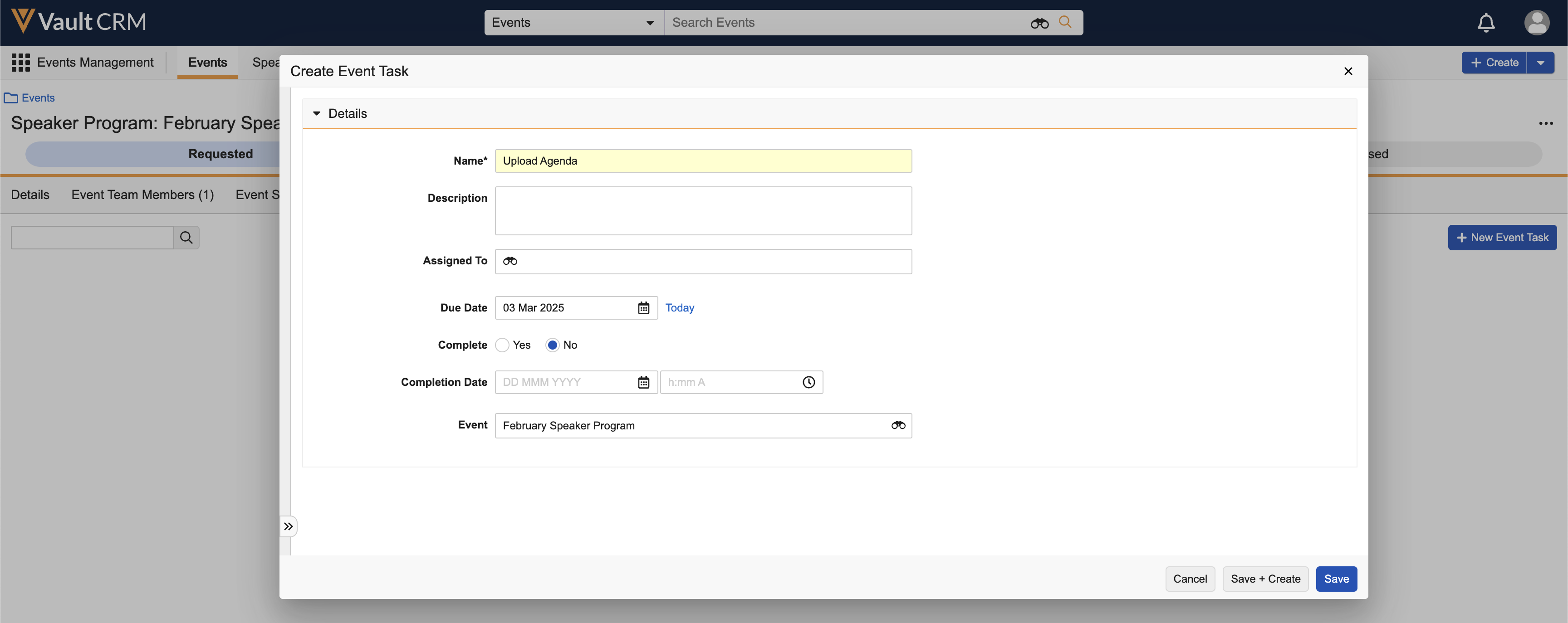
- Select either Save or Save + Create.
Event Team Members are notified via Vault notification when they are assigned an event task.
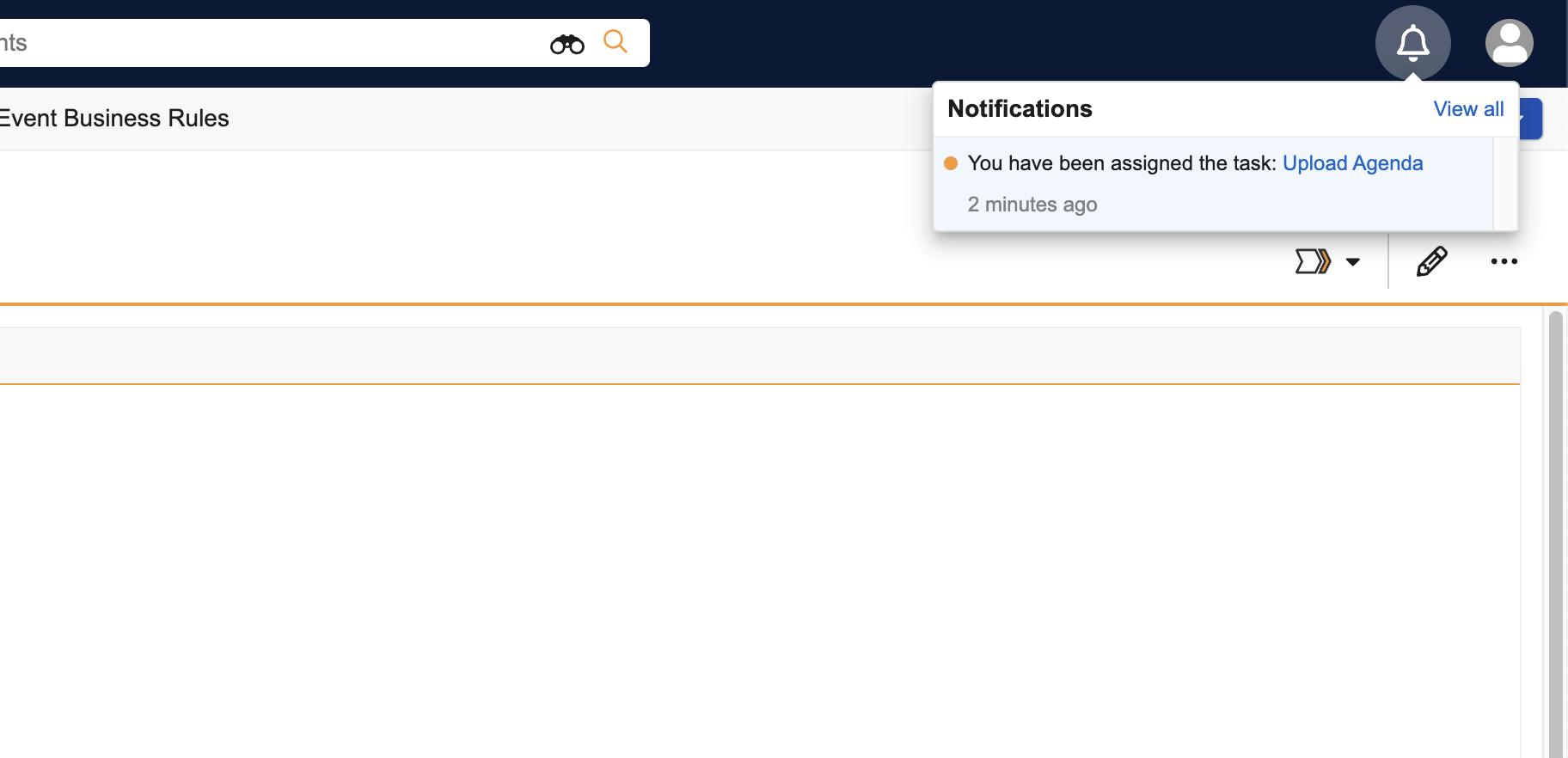
Completing Event Tasks
Once the associated task is complete, the assigned event team member can mark the corresponding Event Task as complete:
- Navigate to the Event Tasks section of the appropriate event.
-
Select the appropriate Event Task.
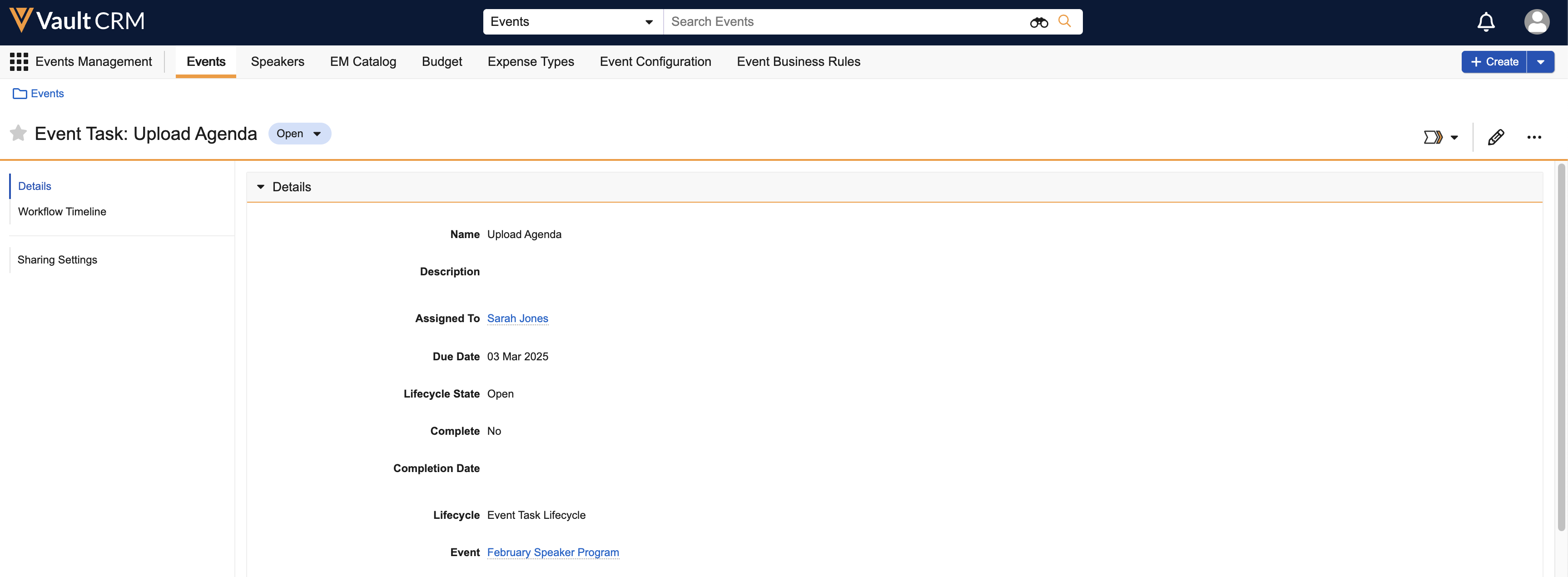
-
Update the record's lifecycle state to complete. This can be done via the following methods:
-
Selecting Complete from the lifecycle state pill
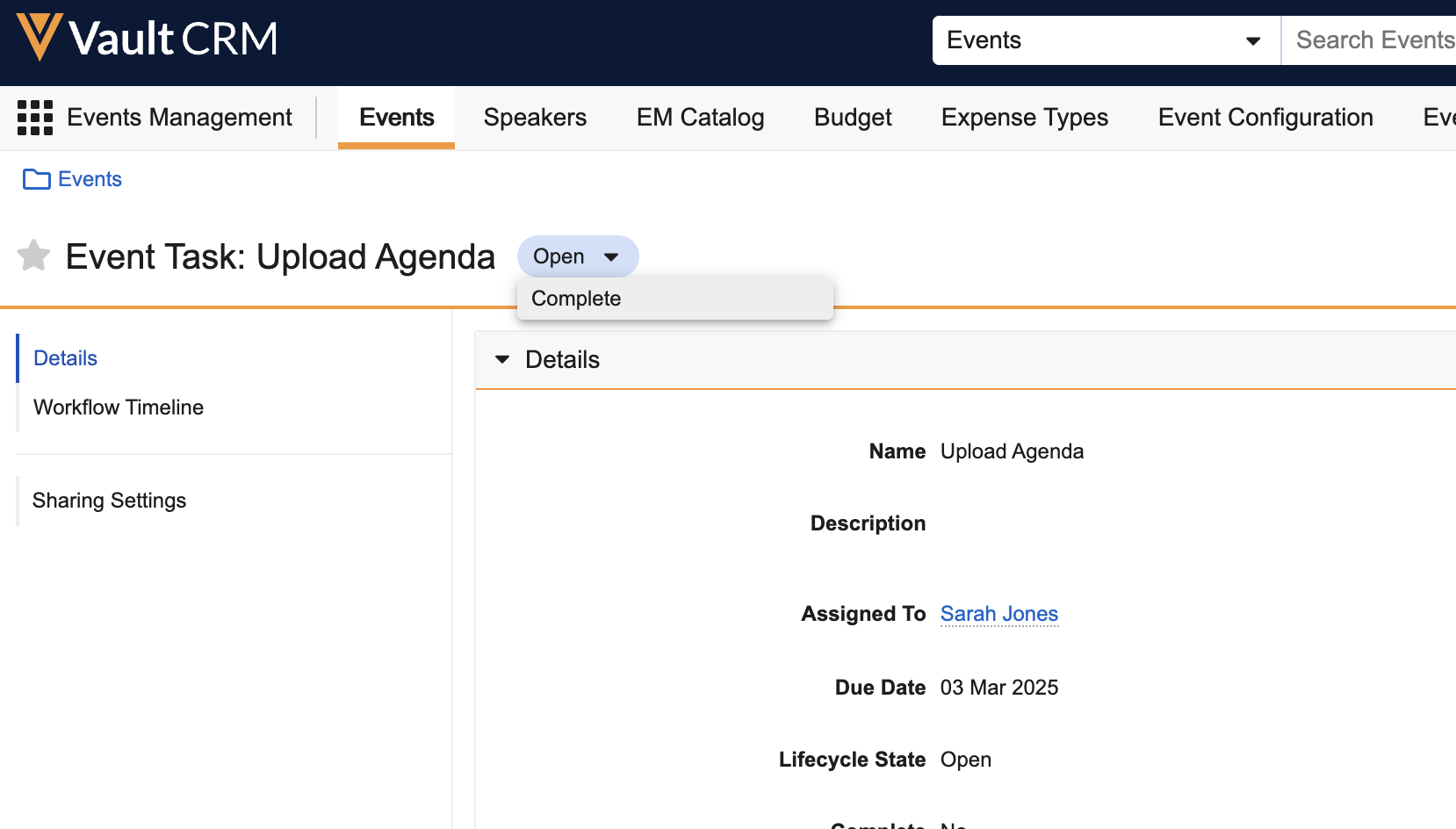
-
Selecting Complete from the Lifecycle Actions menu
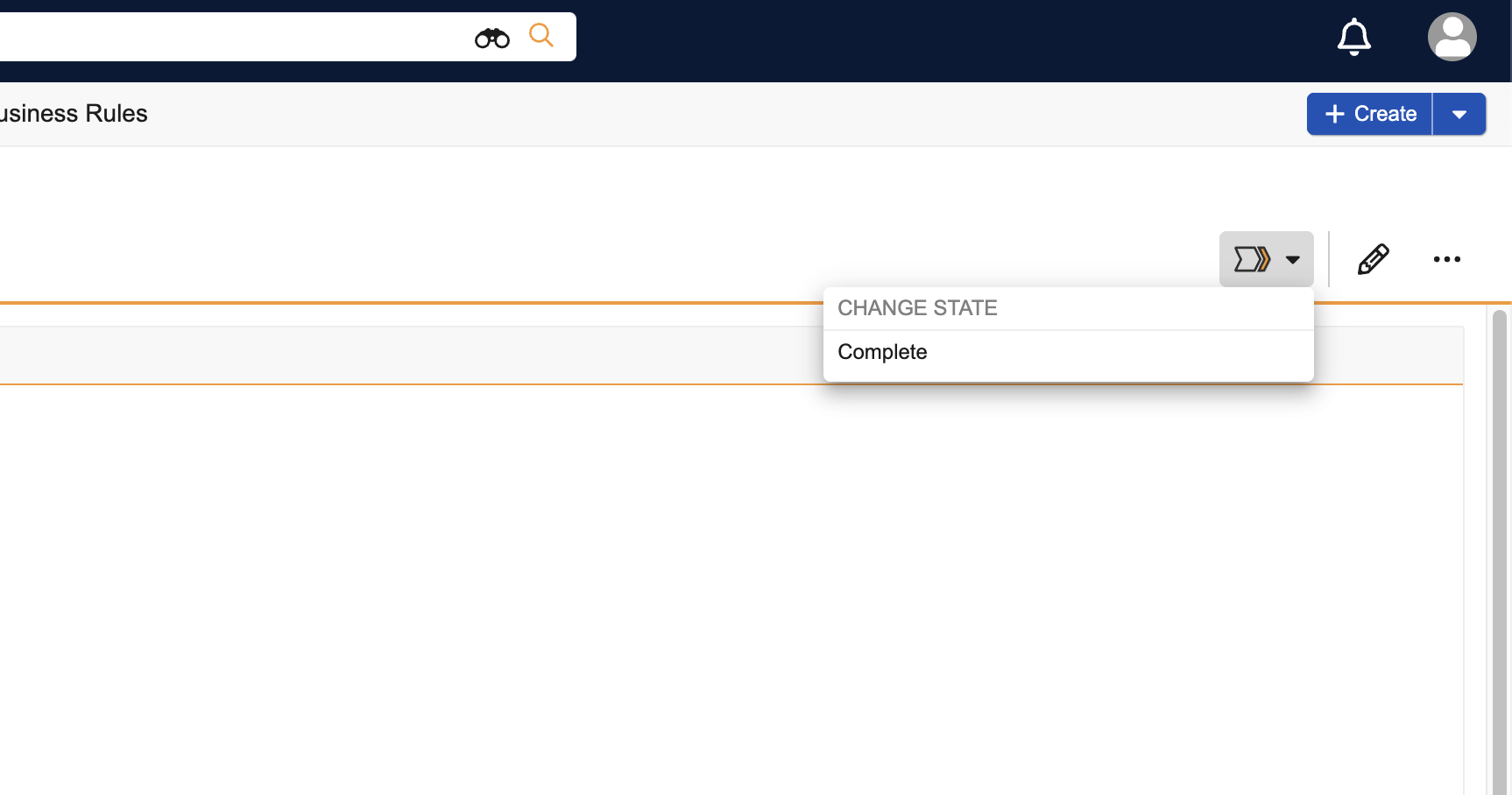
-
- Navigate to the Event Tasks section of the appropriate event.
- Select the + button.
-
Populate the following fields:
- Name – The task's name
- Assigned To – Select the appropriate Event Team Member
- Due Date – Enter the appropriate date
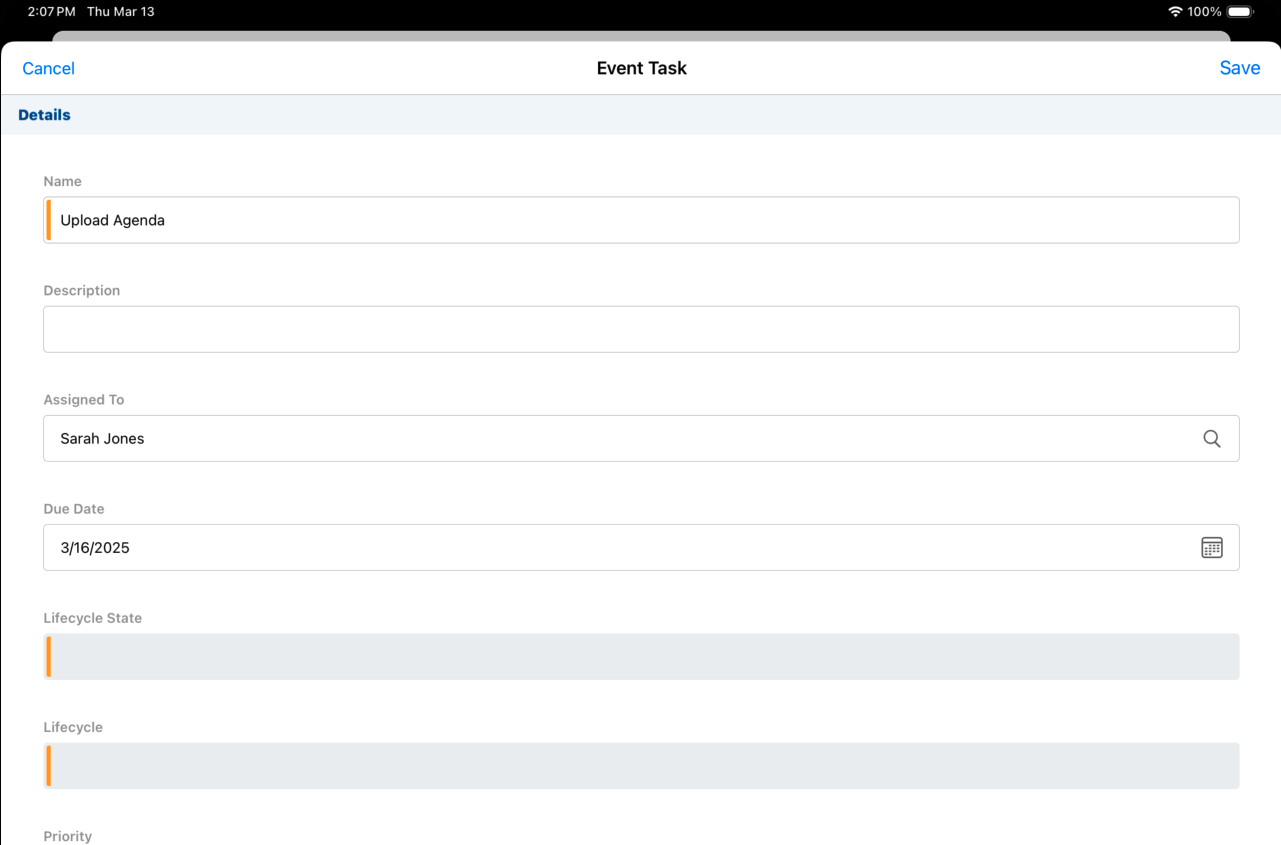
- Select Save.
Completing Event Tasks
Once the associated task is complete, the assigned event team member can mark the corresponding Event Task as complete:
- Navigate to the Event Tasks section of the appropriate event.
- Select the appropriate Event Task.
-
Select the All Actions menu.
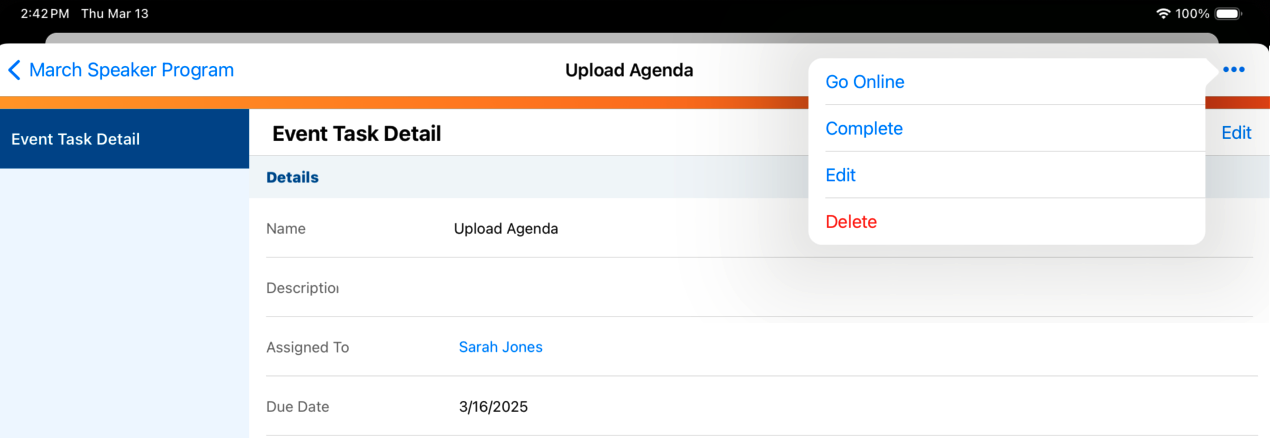
- Select Complete.

