Designating Speaker Caps by Product
Business admins can allocate a portion of a speaker's annual cap for a specific product. This enables tracking a speaker’s yearly spending and utilization on a product-specific level, since speakers may speak on behalf of more than one product.
After a product-specific cap is defined and a speaker speaks at an event for that product, any speaker-related expenses are automatically deducted from that product-specific cap. Business admins can monitor the speaker's yearly spend for that product and reallocate the speaker’s total cap among product-specific caps, if necessary.
Who can use this feature?
- Business Admin Users - Browser
- Creating Speaker Caps for a Product
- End Users - Browser, iPad
- Using Speakers with Product Caps
- Users require an Events Management License
Configuring Speaker Caps by Product for
To configure this feature:
-
Ensure the following features are configured:
- Navigate to Admin > Users & Groups > Permission Sets.
- Select the appropriate permission set.
- Select the Objects tab.
-
Grant the following permissions:
Object Object Permission Object Types Fields Field Permission em_speaker__v RE All applicable object types next_year_annual_cap__v
Edit predicted_spend__v
Read em_speaker_cap__v CRE product_cap__v - speaker__v
- product__v
- starting_year__v
- annual_cap__v
- start_date__v
- end_date__v
- year_to_date_spend__v
- upcoming_committed_costs__v
- predicted_spend__v
- year_to_date_utilization__v
Edit - predicted_spend__v
- cap_remaining__v
- cap_remaining_committed__v
Read em_event__v R All applicable object types product__v Read - Navigate to Admin > Configuration > Objects > em_speaker__v > Layouts and edit the appropriate layout.
- Add the Speaker Caps related object section to the layout.
- Place the predicted_spend__v field on the layout. This step is optional and enables business admin users to view the sum of the speaker's actual spend and upcoming committed costs.
To configure this feature:
-
Ensure the following features are configured:
- Navigate to Admin > Users & Groups > Permission Sets.
- Select the appropriate permission set.
- Select the Objects tab.
-
Grant the following permissions:
Object Object Permission Object Types Fields Field Permission em_event__v R All applicable object types product__v Edit em_speaker__v R All applicable object types - next_year_annual_cap__v
- predicted_spend__v
Read em_speaker_cap__v R product_cap__v - speaker__v
- product__v
- starting_year__v
- annual_cap__v
- start_date__v
- end_date__v
- year_to_date_spend__v
- upcoming_committed_costs__v
- predicted_spend__v
- cap_remaining__v
- cap_remaining_committed__v
- year_to_date_utilization__v
Read - Navigate to Admin > Configuration > Objects > em_event__v > Layouts and edit the appropriate layout.
- Place the product__v field on the layout.
Creating Speaker Caps for a Product as
To create a speaker cap for a specific product:
- Navigate to the Speaker Caps section of the appropriate em_speaker__v record.
- Select Create.
- Select Product Cap as the object type.
- Select Next.
-
Populate the following fields:
- product__v – Select the appropriate product the cap applies to
- starting_year__v – Select the year the cap applies to
- annual_cap__v – The annual cap for the selected product
-
Select Save. The following additional fields automatically populate based on the fields populated by the business admin:
- start_date__v – The components of the start date are based on the following fields:
- Year – Populates based on the starting_year__v field
- Month – Populates based on the associated em_speaker__v record’s year_to_date_reset_month__v field
- Day – Populates based on the associated em_speaker__v record’s year_to_date_reset_day__v field
-
end_date__v – Calculates as one day before one year into the future from the start_date__v field
For example, if the start date is January 2, 2024, the end date is January 1, 2025
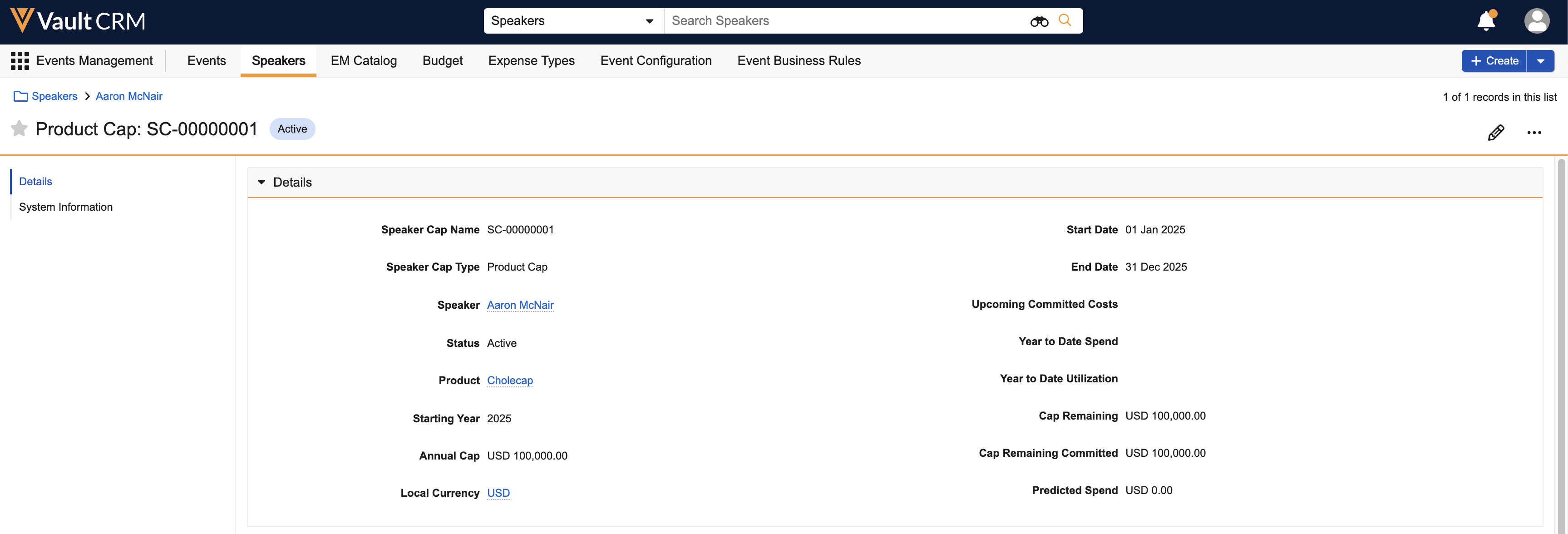
After an em_speaker_cap__v record is created, only the annual_cap__v field can be updated. If the end_date__v field is in the past, the record cannot be edited.
Repeat this process for all appropriate product-specific speaker caps.
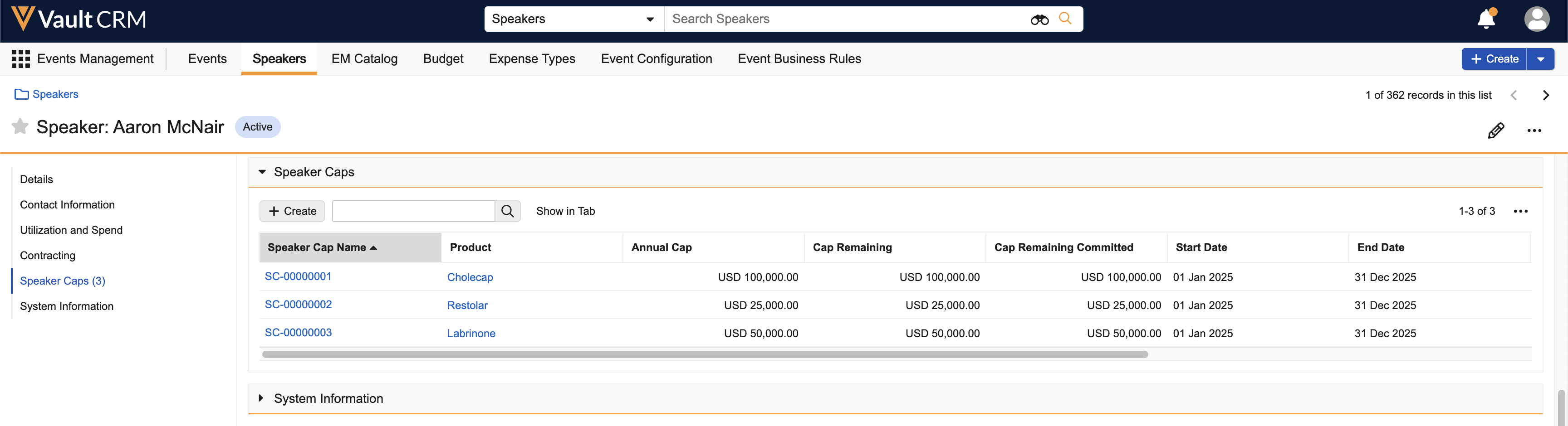
Business admins are prevented from creating em_speaker_cap__v records when one of the following is true:
- Another em_speaker_cap__v record for that speaker already exists with the same product__v and starting_year__v fields
- The sum of the annual_cap__v field for all other em_speaker_cap__v records exceeds the speaker’s annual cap
- If the em_speaker_cap__v record’s starting_year__v is the current year, the sum is compared to the speaker’s annual_cap__v field
- If the em_speaker_cap__v record’s starting_year__v is the next year, the sum is compared to the speaker’s next_year_annual_cap__v field
Updating Speakers with Product Speaker Caps
If a speaker has active em_speaker_cap__v records, business admins are prevented from saving edits to the Annual Cap and Next Year Annual Cap fields if the edits result in exceeding cap limits.
Business admins are warned when saving edits to either the year_to_date_reset_month__v or year_to_date_reset_day__v field on an em_speaker__v record that editing these fields will also update the start and end dates of active em_speaker_cap__v records. The following calculated fields update to reflect expenses incurred by the speaker during the newly defined time period:
- upcoming_committed_costs__v
- year_to_date_spend__v
- year_to_date_utilization__v
- predicted_spend__v
- cap_remaining__v
- cap_remaining_committed__v
Business admins are prevented from editing the annual_cap__v and next_year_annual_cap__v fields of an em_speaker__v record if the sum of active related em_speaker_cap__v records for that year exceeds the new annual_cap__v or next_year_annual_cap__v.
Using Speakers with Product Caps as
When end users perform one of the following actions, the corresponding em_speaker_cap__v record is updated:
- Creating, updating, or deleting an expense_header__v record on the event, where both of the following are true:
- A related expense_line__v record has an expense_type__v field included in the speaker’s cap
- The incurred_expense_account__v or incurred_expense_speaker__v fields are populated
- Creating, updating or deleting an expense_line__v record where both of the following are true:
- The expense_type__v field is included in the speaker’s cap
- The record’s related expense header has a populated incurred_expense_account__v or incurred_expense_speaker__v field
- Updating one of the following em_event__v fields:
- product__v – The em_speaker_cap__v record’s product__v field must match this field
- start_time__v – This field must be between the start_date__v and end_date__v fields of the em_speaker_cap__v record
- status__v – Events with a status of Canceled are not included in Speaker Caps
The following fields on the matching em_speaker_cap__v record automatically update to reflect the new matching expenses:
|
Field |
Update Behavior |
|---|---|
|
upcoming_committed_costs__v |
Updates with the values of the committed__v fields of matching expense lines. Expense lines must have an empty actual__v field for the committed__v field to be added. |
|
year_to_date_spend__v |
Updates with the values of the actual__v field of matching expense lines. |
|
year_to_date_utilization__v |
Represents the total number of times the speaker spoke about the product in the defined time period. By default, only em_event_speaker__v records with a status__v of either signed__v or attended__v count towards utilization. However, admins can customize which statuses count towards utilization. See Speaker Utilization for more information. |
|
predicted_spend__v |
upcoming_committed_costs__v + year_to_date_spend__v |
|
cap_remaining__v |
annual_cap__v - year_to_date_spend__v |
|
cap_remaining_committed__v |
cap_remaining__v - upcoming_committed_costs__v |
If the event’s product__v or start_time__v fields are updated resulting in a different em_speaker_cap__v matching, both the new match and the previously associated match update accordingly.

