Capturing Consent Using Confirmation Emails for All Channels
To capture consent when users are unable to meet HCPs face-to-face, users can send confirmation emails to confirm opt-in consent for any channel, including custom channels. This allows HCPs to confirm consent they granted remotely.
Who can use this feature?
- Business Admin Users - Browser
- Set up confirmation emails for all channels
- Expire pending consent records
- End Users - Browser, iPad, iPhone
- Capture consent using confirmation emails for all channels
- Resend confirmation emails
- HCPs - Browser, iPad, iPhone
- Grant consent using confirmation emails for all channels
- Users do not require an additional license
Configuring Consent Capture Using Confirmation Emails for All Channels for
To configure this feature:
- Ensure Configuring Consent Capture is complete.
- Navigate to Admin > Users & Groups > Permission Sets.
- Select the permission set for the appropriate user profile.
- Navigate to Objects.
- Grant the following permissions:
Object
Object Permission
Object Types
Fields
Field Permissions
multichannel_consent__v
n/a
n/a
- created_by__v
- created_date__v
- modified_by__v
- modified_date__v
Read - sent_email__v
- consent_confirm_datetime__v
- related_transaction_id__v
Edit
multichannel_message__v
R
double_opt_in__v
- consent_confirm_html_file__v
- created_by__v
- created_date__v
- html_message_file__v
- message_identifier__v
- modified_by__v
- modified_date__v
- name__v
- object_type__v
Read
multichannel_route__v
R
consent_confirmation__v
- approved_document__v
- country__v
- created_by__v
- created_date__v
- default__v
- language__v
- modified_by__v
- modified_date__v
- object__v
- record_type_name__v
- vexternal_id__v
Read
sent_email__v
n/a
double_opt_in__v
- created_by__v
- created_date__v
- modified_by__v
- modified_date__v
- parent_email__v
Read
- Ensure Configuring Consent Capture is complete.
- Navigate to Admin > Users & Groups > Permission Sets.
- Select the permission set for the appropriate user profile.
- Navigate to Objects.
- Grant the following permissions:
Object
Object Permission
Object Types
Field
Field Permissions
consent_header__v n/a n/a - created_by__v
- created_date__v
- modified_by__v
- modified_date__v
Read allow_confirmation_by_email__v
Edit consent_type__v
n/a
n/a
- created_by__v
- created_date__v
- modified_by__v
- modified_date__v
Read double_opt_in__v
Edit
multichannel_message__v
CRED
double_opt_in__v
- consent_confirm_html_file__v
- created_by__v
- created_date__v
- html_message_file__v
- message_identifier__v
- modified_by__v
- modified_date__v
- name__v
- object_type__v
Read
multichannel_route__v
CRE
consent_confirmation__v
- created_by__v
- created_date__v
- modified_by__v
- modified_date__v
Read
sent_email__v
n/a
double_opt_in__v
- created_by__v
- created_date__v
- modified_by__v
- modified_date__v
Read parent_email__v
Edit
- Navigate to Admin > Configuration > Objects > Consent Header > Layouts.
- Add the allow_confirmation_by_email__v field to the consent_header__v layouts for all object types.
- Set up the consent confirmation email.
- Ensure Configuring Consent Capture is complete.
- Navigate to Admin > Users & Groups > Permission Sets.
- Select the permission set for the appropriate user profile.
- Navigate to Objects.
- Grant the following permissions:
Object
Object Permission
Object Types
Field
Field Permissions
consent_header__v n/a n/a - allow_confirmation_by_email__v
- created_by__v
- created_date__v
- modified_by__v
- modified_date__v
Read consent_type__v
n/a
n/a
- double_opt_in__v
- created_by__v
- created_date__v
- modified_by__v
- modified_date__v
Read
multichannel_consent__v
n/a
n/a
- created_by__v
- created_date__v
- modified_by__v
- modified_date__v
Read - sent_email__v
- consent_confirm_datetime__v
- related_transaction_id__v
Edit
multichannel_message__v
R
double_opt_in__v
- created_by__v
- created_date__v
- modified_by__v
- modified_date__v
Read
multichannel_route__v
R
consent_confirmation__v
- approved_document__v
- country__v
- created_by__v
- created_date__v
- default__v
- language__v
- modified_by__v
- modified_date__v
- object__v
- record_type_name__v
- vexternal_id__v
Read
sent_email__v
CRE
double_opt_in__v
- created_by__v
- created_date__v
- modified_by__v
- modified_date__v
Read parent_email__v
Edit
Setting Up Confirmation Emails for All Channels as
- Navigate to Business Admin > Objects > Consent Headers.
- Select the appropriate consent_header__v record.
- Set the consent_header_status__v field to Inactive or Staged to allow edits to the record.
- Select Edit on the consent_header__v record again.
- Select the allow_confirmation_by_email__v check box field.
- Set the consent_header_status__v field to Active or Staged:
- Active — displays consent channels and lines on the Consent Capture screen and prevents further editing
- Staged — hides the consent records from end users while allowing consent admins to review how the Consent Capture screen displays
- Select Save.
Capturing Consent Using Confirmation Emails for All Channels as
After toggling consent for the appropriate consent channels and consent lines on the Consent Capture screen, end users select the appropriate confirmation method in the Consent Confirmation Method section on the Consent Summary screen:
- In-person – Capture signature
- Email – Send confirmation email
On Browser, the Email option does not display when the email template linked to the multichannel_route__v record is expired.
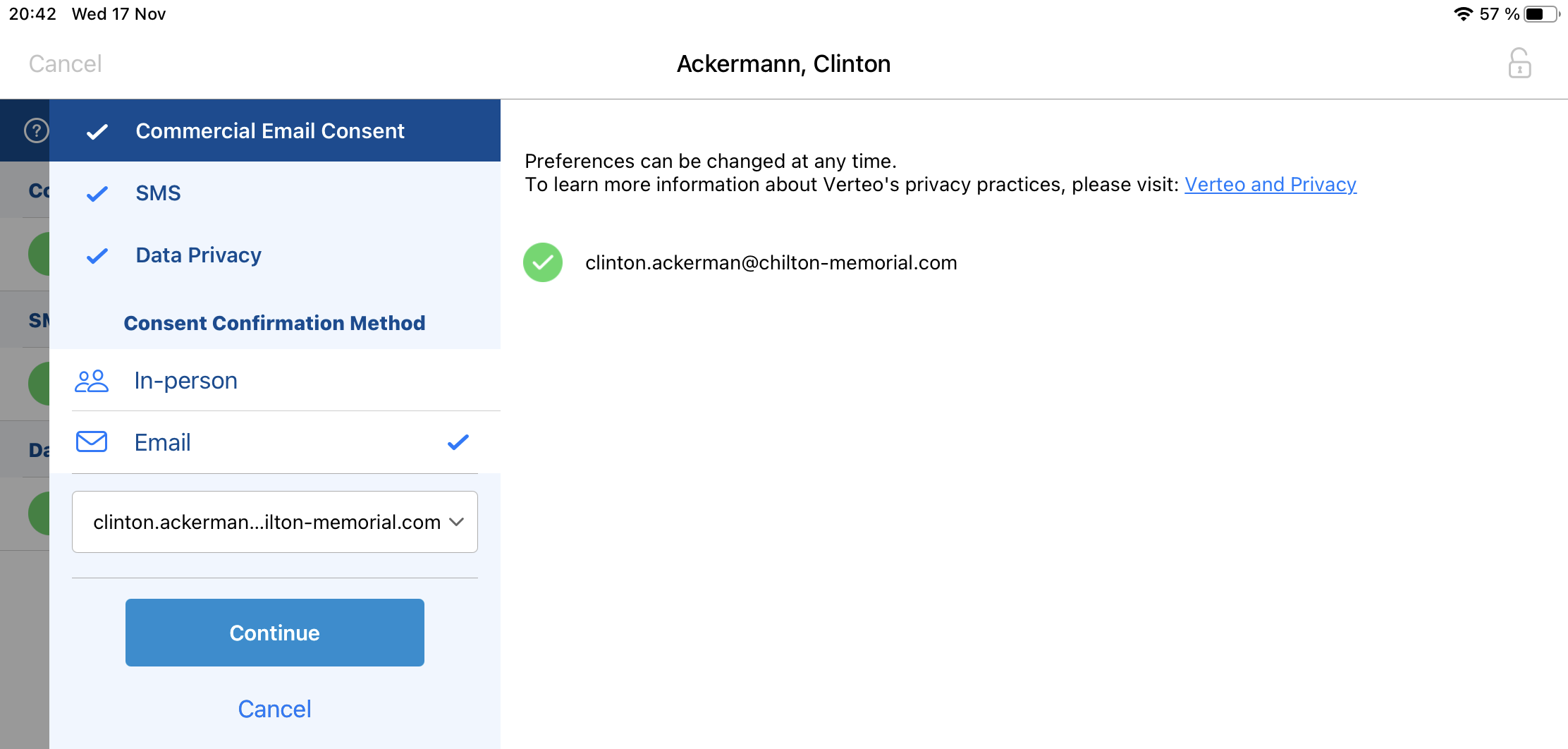
End users then select the appropriate email address and complete the Consent Capture process.
If there is at least one opt-in consent, the confirmation email is sent to the selected email address.
Granting Consent Using Confirmation Emails for All Channels as
The confirmation email contains all the opt-in channels and lines captured in the same transaction, as well as a link to confirm the consent changes. When the HCP selects the link, all the selected channels and lines are opted in.
Resending Confirmation Emails as
End users can review and resend confirmation emails from the Consent Capture screen. See Resending Consent Confirmation Emails for more information.
Expiring Pending Consent Records as
Business admins can manually expire Opt In Pending consent records to allow end users to capture consent again. See Expiring Pending Consent Records as for more information.
Considerations
- This functionality overrides Using Double Opt-In for all consent types related to the consent header
- This functionality cannot be used with Sending Consent Capture Receipts with Approved Email when the Consent Confirmation Method is Email
- Requiring Signatures on Opt-Out is not supported. Customers can either require opt-out signatures or enable consent confirmation emails.

