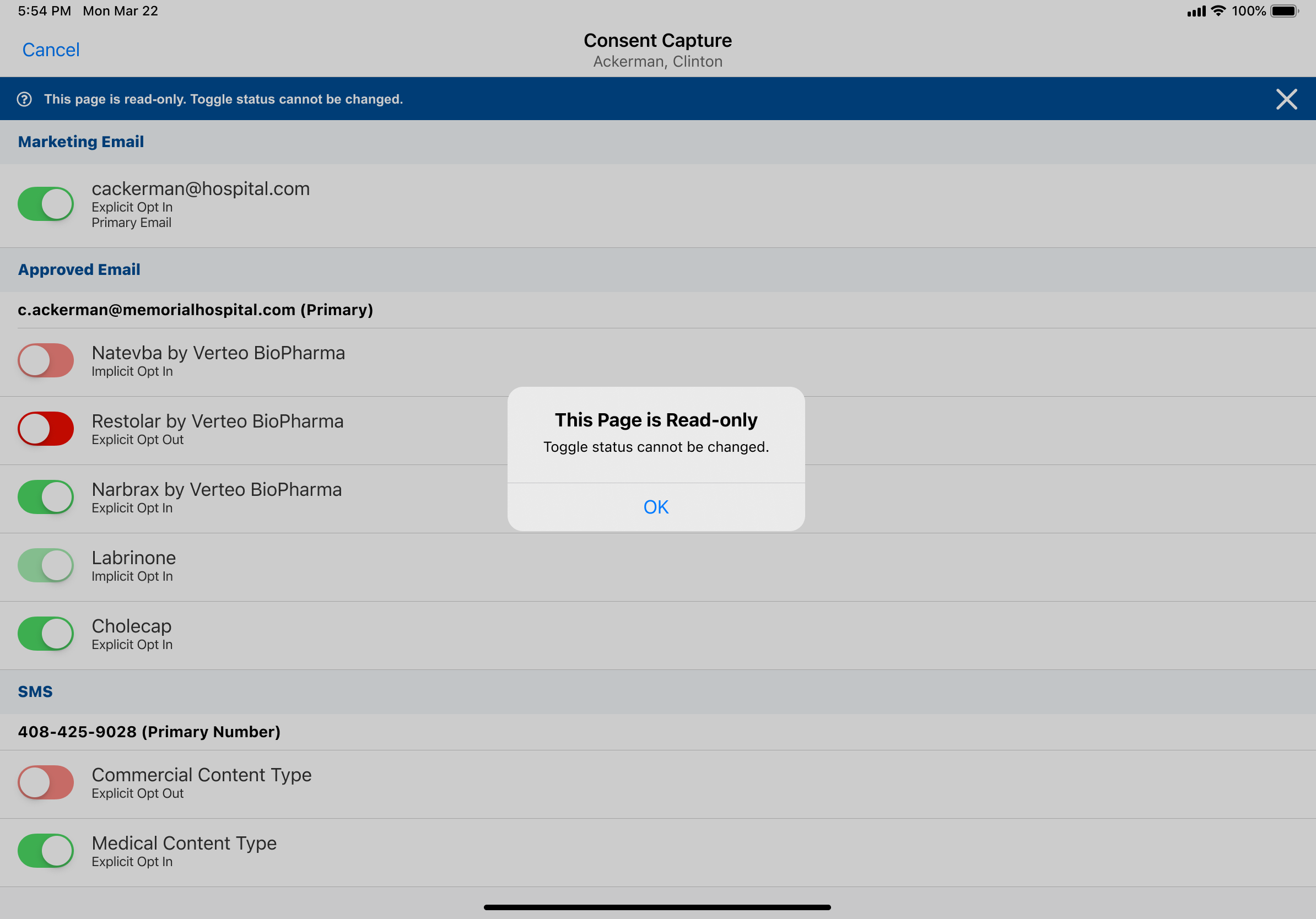Displaying Externally Managed Consent in Vault CRM
Customers with custom integrations between Vault CRM and their external consent system can configure the Consent Capture page to display in read-only mode for end users. This allows Vault CRM to enforce consent for email and messaging channels using data from the external system, while managing all consent changes remain in the external system.
Who can use this feature?
- Business Admin Users - Browser
- Manage external consent
- End Users - Browser, iPad, iPhone
- View and edit external consent
- Users do not require an additional license
Configuring External Consent for
To configure this feature:
- Ensure Configuring Consent Capture is complete.
- Ensure Vault CRM is integrated with an external consent system.
- Navigate to Admin > Users & Groups > Permission Sets.
- Select the appropriate permission set.
- Select the Objects tab.
- Grant the following permissions:
Object
Object Permission
Object Types
Fields
Field Permission
consent_header__v
CRE
n/a
- consent_managed_externally__v
- external_consent_link_browser__v (optional)
- external_consent_link_ios__v (optional)
Edit
- Navigate to Admin > Objects > Consent Header (consent_header__v) > Layouts.
- Place the consent_managed_externally__v field and the appropriate external consent link field (depending on the platform) on the appropriate layout.
To configure this feature:
- Ensure Configuring Consent Capture is complete.
- Ensure Vault CRM is integrated with an external consent system.
- Navigate to Admin > Users & Groups > Permission Sets.
- Select the appropriate permission set.
- Select the Objects tab.
- Grant the following permissions:
Object
Object Permission
Object Types
Fields
Field Permission
consent_header__v
CRE
n/a
- consent_managed_externally__v
- external_consent_link_browser__v (optional)
- external_consent_link_ios__v (optional)
Read
Managing External Consent as
To indicate when consent is managed externally and to prevent end users from capturing consent:
- Navigate to Business Admin > Objects > Consent Headers.
- Select the appropriate Consent Header record.
- Select Edit.
- Select the Consent Managed Externally check box.
- Select Save.
If there are multiple Consent Header records for the same country, the consent_managed_externally__v field must have the same value for each Consent Header record.
To allow end users to navigate from Vault CRM to an external system to capture consent:
- Navigate to Business Admin > Objects > Consent Headers (consent_header__v).
- Select the appropriate Consent Header record.
- Select Edit.
- Populate the appropriate fields, depending on the platform, to configure platform-specific links to external apps:
- External Consent Link (Browser) – Defines the link to the external system for the Browser platform
- External Consent Link (iOS) – Defines the link to the external system for the iPad and iPhone platforms. Ensure the link is correctly formatted with https://.
- Select Save.
These fields support reference tokens for the Account, User, and Consent Header objects, for example, https://app.consent?hcpId={{account__v.external_id__v}}.
To manage the banner text displayed at the top of the Consent Capture screen and the text displayed in the modal when users attempt to select to toggle, business admins can edit the following Vault Messages in the Core Message Group:
- When the link to the external consent system is configured:
- consent_external_tooltip – The banner text
- open_external_consent_page – The title of the modal
- consent_edit_in_external_tool – The text of the modal
- open_page – The label of the button to open the external consent system
- When the link to the external consent system is not configured:
- consent_read_only_tooltip – The banner text
- status_status_read_only – The text of the modal
- no_value_for_channel_source – The text displayed in place of a toggle when the channel has no channel sources, for example, a phone number or email address
See Managing Vault Messages and Veeva Messages for more information about Vault Messages.
Viewing and Editing External Consent as
When end users select Consent Capture from the All Actions menu for an account or from the Send Email screen, the read-only version of the Consent Capture screen displays. The toggle colors indicate the consent status for each consent channel:
- Light green – Implicit opt-in
- Green – Explicit opt-in
- Light red – Implicit opt-out
- Red – Explicit opt-out
- Gray – Confirmation pending
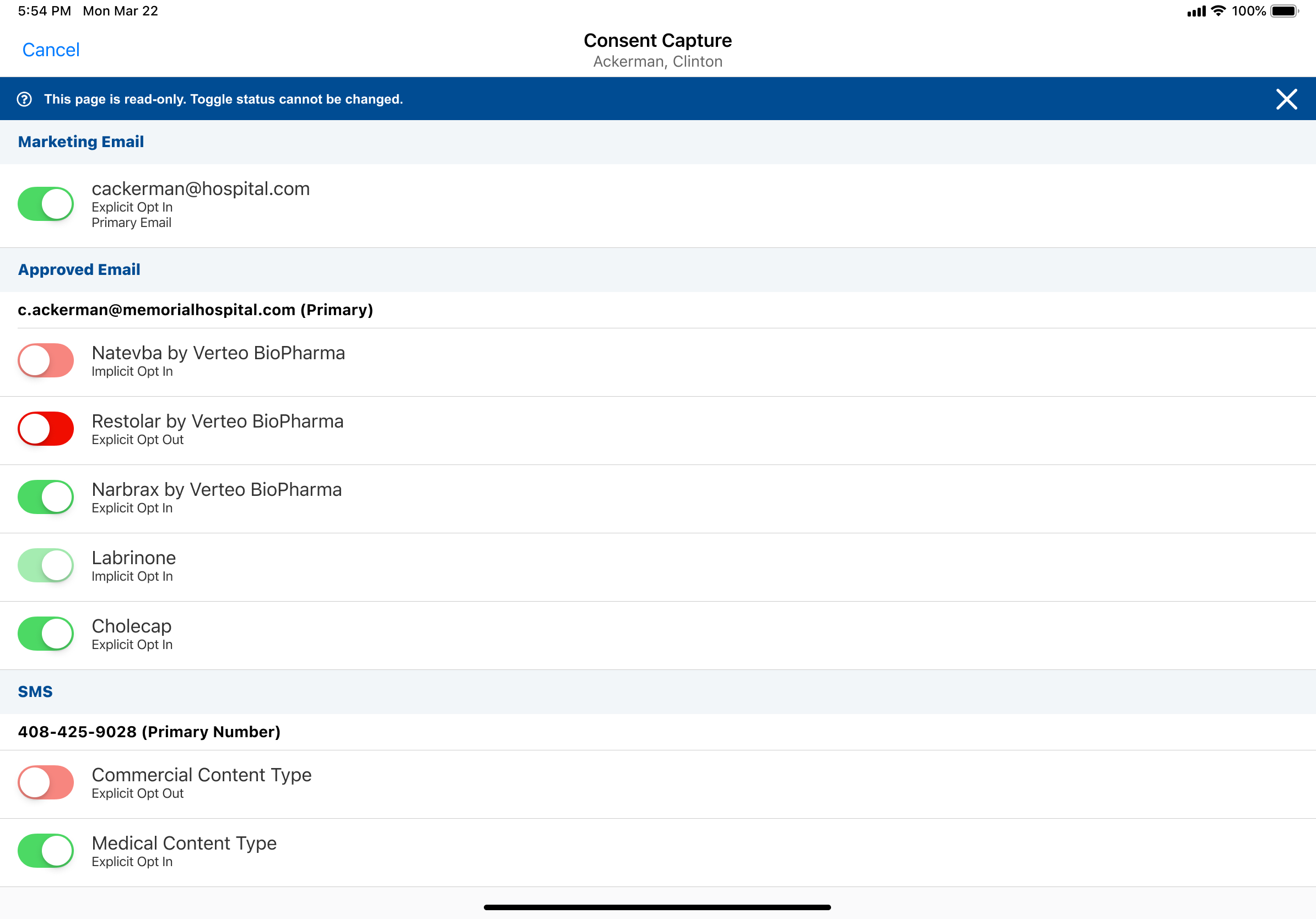
End users cannot select the toggles to make consent changes.
When the Consent Capture screen is configured with the link to the external consent system, end users can select the Edit button in the top right corner or any of the toggles to navigate to the external system and capture consent.
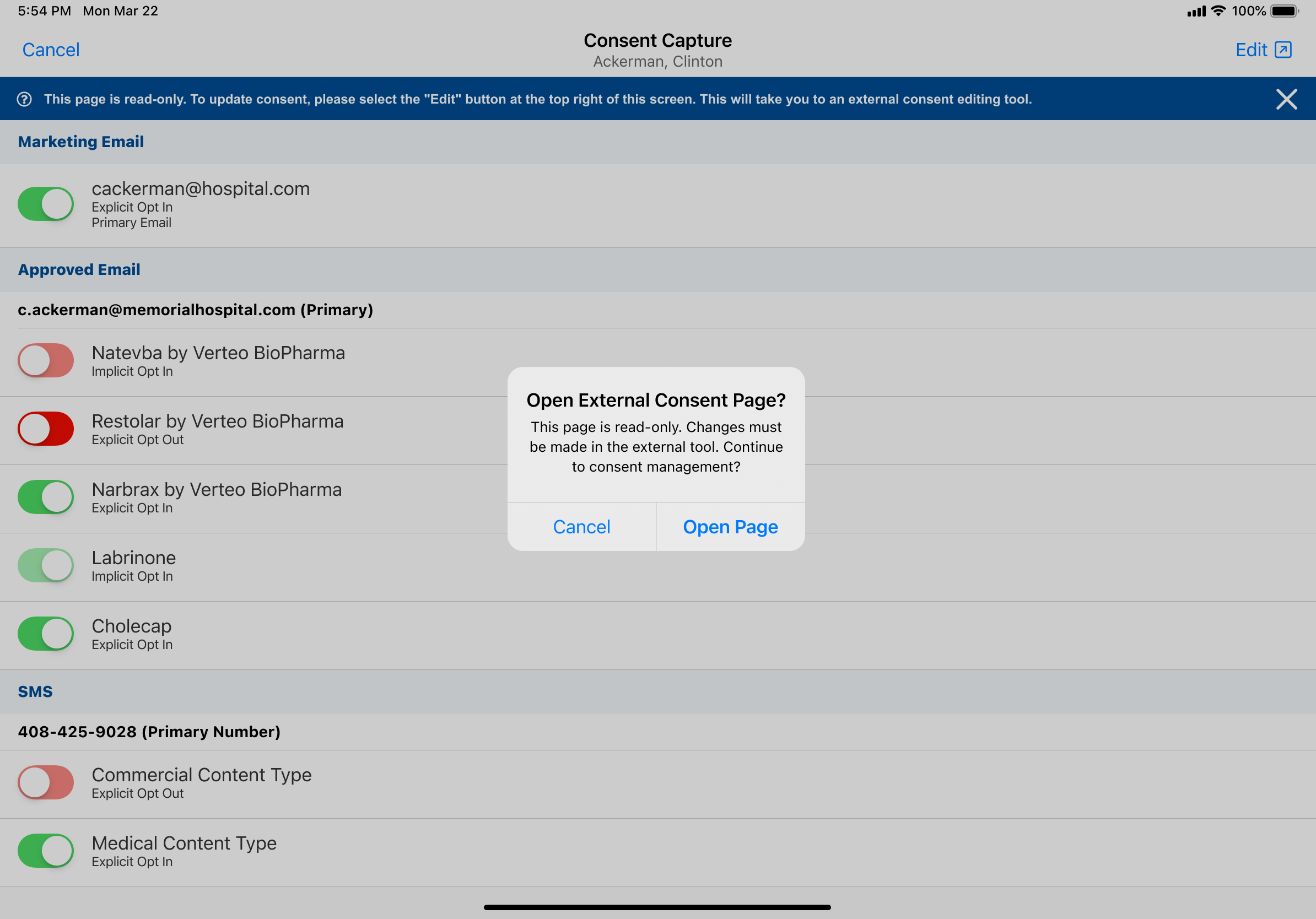
Otherwise, the Edit button does not display and selecting any toggle displays a message that the page is read-only.