Using the Service Center Page Templates
The Service Center page templates help content creators to quickly create X-Pages that allow end users to view case information, including the status of their current cases, closed cases, and group cases. Content creators can customize the page templates using X-Pages Studio.
For information on using X-Pages Studio page templates and configuring content creators to use page templates, see Using X-Pages Studio Page Templates.
The following templates are available and when deployed, display as tabs within Service Center:
- My Cases
- Closed Cases
- Group Cases
- Group Summary
For information on using X-Pages Studio page templates and configuring content creators to use page templates, see Using X-Pages Studio Page Templates.
Who can use this feature?
- Content Creators - Browser
- Using the Service Center Page Templates
- End Users - Browser
- Using the Service Center Page Templates
- Users do not require an additional license
Configuring the Service Center Page Templates for
To configure this feature, ensure Configuring X-Pages Studio is complete and the user has deployment permissions.
To configure this feature:
-
Ensure Configuring Service Center is complete.
- Ensure Configuring X-Pages is complete.
-
Navigate to Admin > Users & Groups > Permission Sets.
-
Select the appropriate permission set.
-
Select the Objects tab.
-
Grant the following permissions:
Object
Object Permission
Object Types
Fields
Field Permission
case__v
R
case__v
- account__v
- name__v
- case_type__v
- case_subject__v
- case_severity__v
- case_queue__v
- state__v
- case_owner__v
- case_closed_date__v
- created_date__v
Read
case_queue__v
R
case_queue__v
name__v Read
case_timeline__v
R
case_timeline__v
- case_number__v
- previous_value__v
- to_state__v
Read
html_report__v
R
service_center__v
n/a
n/a
Using the Service Center Page Templates as
- Download the Service Center Page Templates.
- Log into X-Pages Studio.
- Create a page using the page template.
- Customize the page as needed. This step is optional.
- Deploy the new page using X-Pages Studio.
Before any customization, users can view information in the following sections in each template.
My Cases
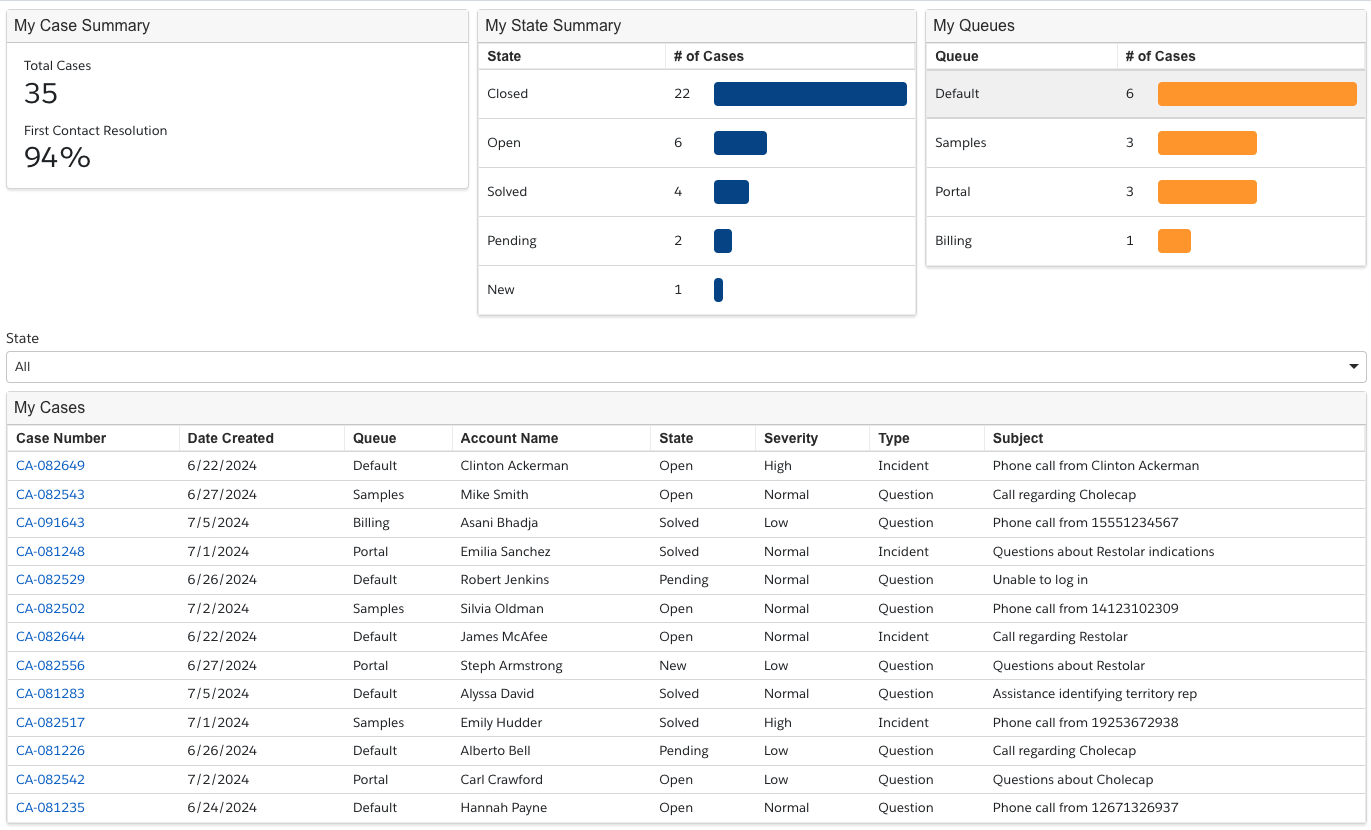
This template displays case information for cases that are assigned to the current user:
- My Case Summary - Displays an overview of how the current user is doing overall with their cases
- My State Summary - Displays the different states and how many of the current user's cases are in each state
- My Queues - Displays the different queues and how many of the current user's cases are in each state
- My Cases - Displays a table with all cases (that correspond to the selected state) and all relevant information
Closed Cases
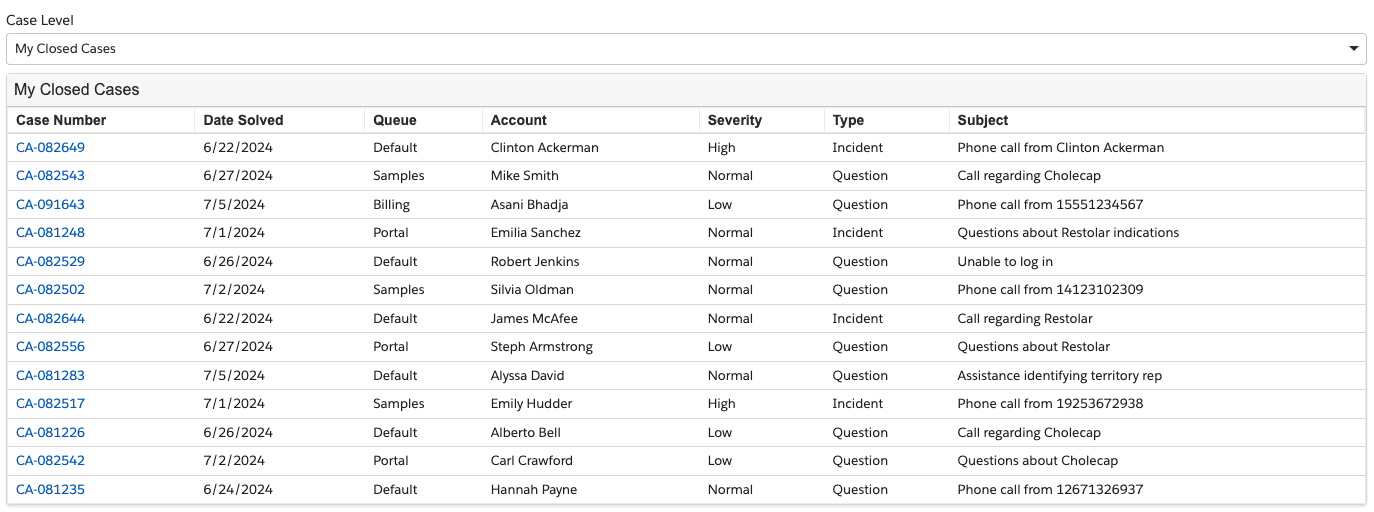
This template displays information on all closed cases, both assigned to the current user and overall group cases:
- Closed Cases Table - Depending on the filter selection, a table displays with the current user's closed cases or all closed cases for the current user's group
Group Cases
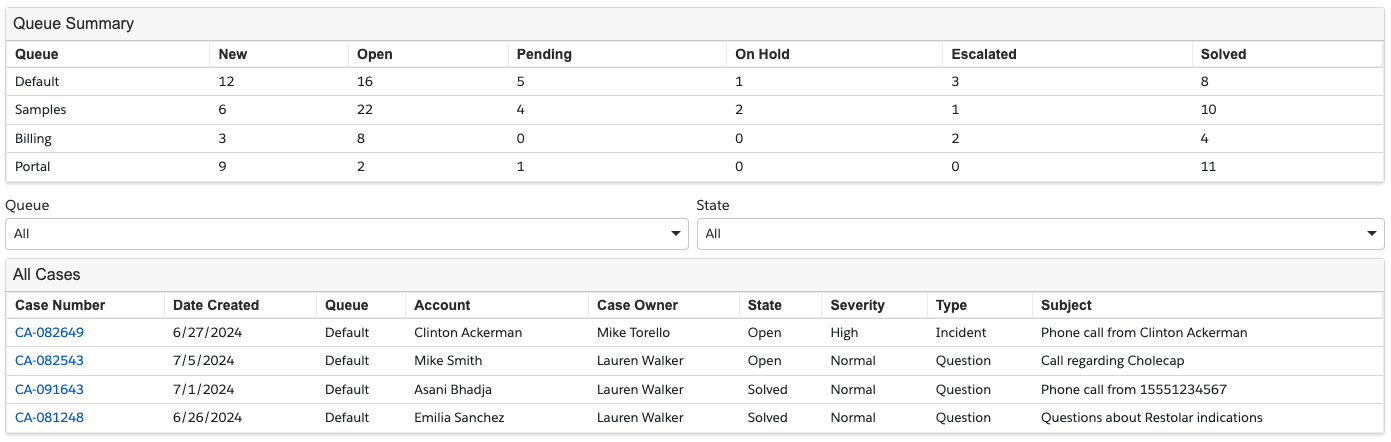
This template displays an overview of all cases assigned to the current user's group:
- Queue Summary - Displays all cases in the current user's group, viewed both by queue and by state, to see the amount of cases per queue, per state
- Case List - Displays all cases in the current user's group, that can be filtered by queue or state
Group Summary
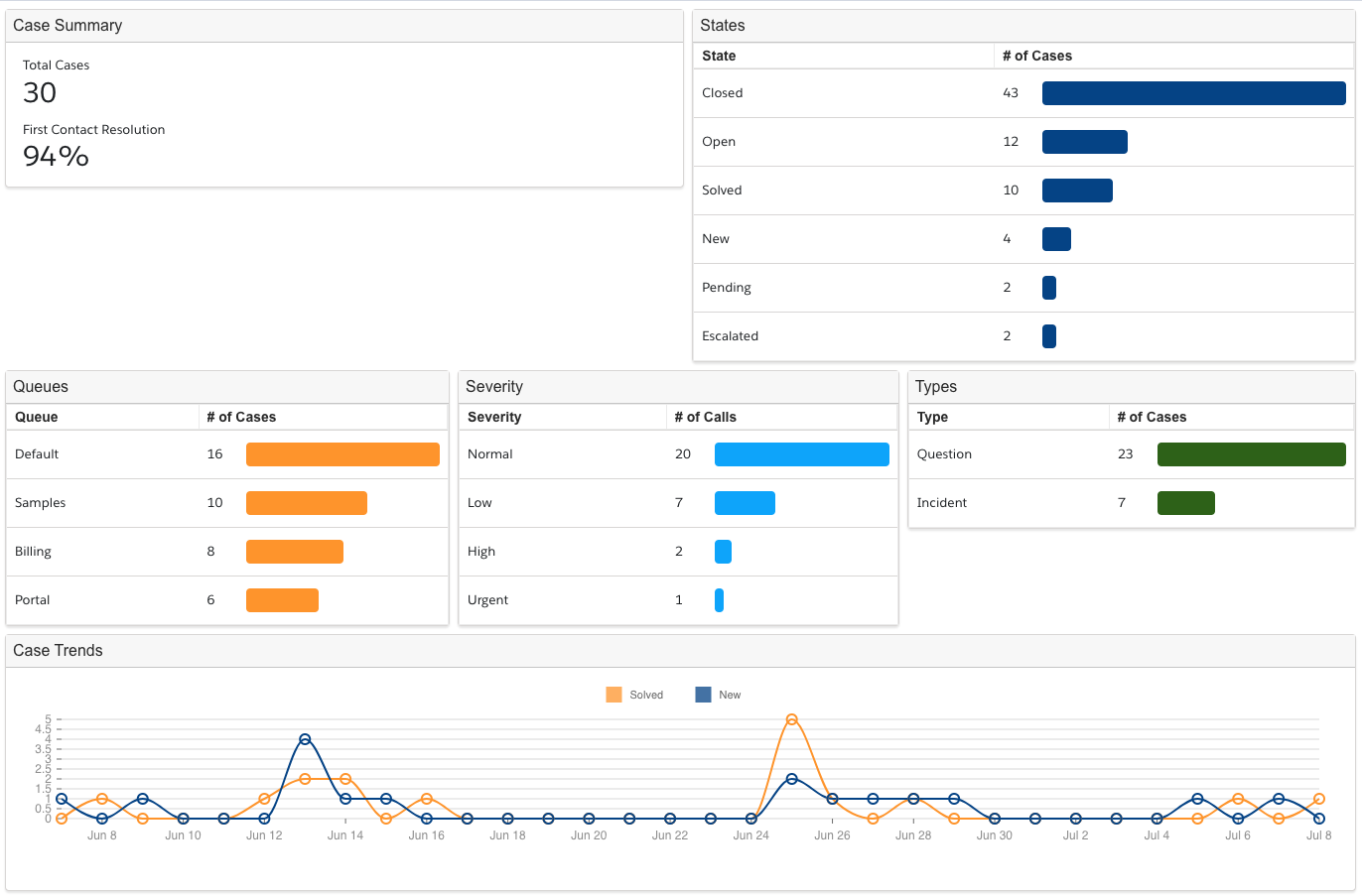
This template displays summary information about the current user's group performance:
- States - Displays all cases in the current user's group, shown by the number of cases per state
- Queues - Displays all cases in the current user's group, shown by the number of cases per queue
- Severity - Displays all cases in the current user's group, shown by the number of cases per severity
- Types - Displays all cases in the current user's group, shown by the number of cases per type
- Case Summary - Displays a trend chart of all cases in the current user's group, on two lines New and Solved, showing the trends differing between new and solved cases

