My Accounts Overview
My Accounts is the central hub for accessing and managing all accounts available to the user, which are listed on the My Accounts screen. From My Accounts, users can take advantage of a full range of information, including the following:
- Search for accounts based on basic account profile attributes
- Save a search for a specific set of records with a custom view
- Organize accounts into lists
- Designate the sort order for records
- Indicate which columns should display on a custom view
- Select the blue hyperlinked account name to open the account screen
Vault CRM maintains the last view and territory selected by the user in the My Accounts screen. These selections are stored in the preferences__v object, allowing users to maintain these selections across sessions.
Selecting a territory from My Accounts displays that territory and all territories below it in the Territory Hierarchy. For information on the All Accounts option in the Territory drop-down menu, see Visibility of Accounts and Territories.
The All Territories option is not available on the Browser platform. A specific territory must always be selected.
The columns displayed in Table view are based on the selected filter and rely on the online configuration for the Account Views and Account Lists available in the filter. List view displays a static set of fields. The actions available are based on online configuration and user permissions.
Not all features are available on all platforms. For a list of available platforms for each feature, see Platform Functionality.
My Accounts on Browser
The My Accounts tab has subtabs for accessing Account Search and Account Views and Lists.
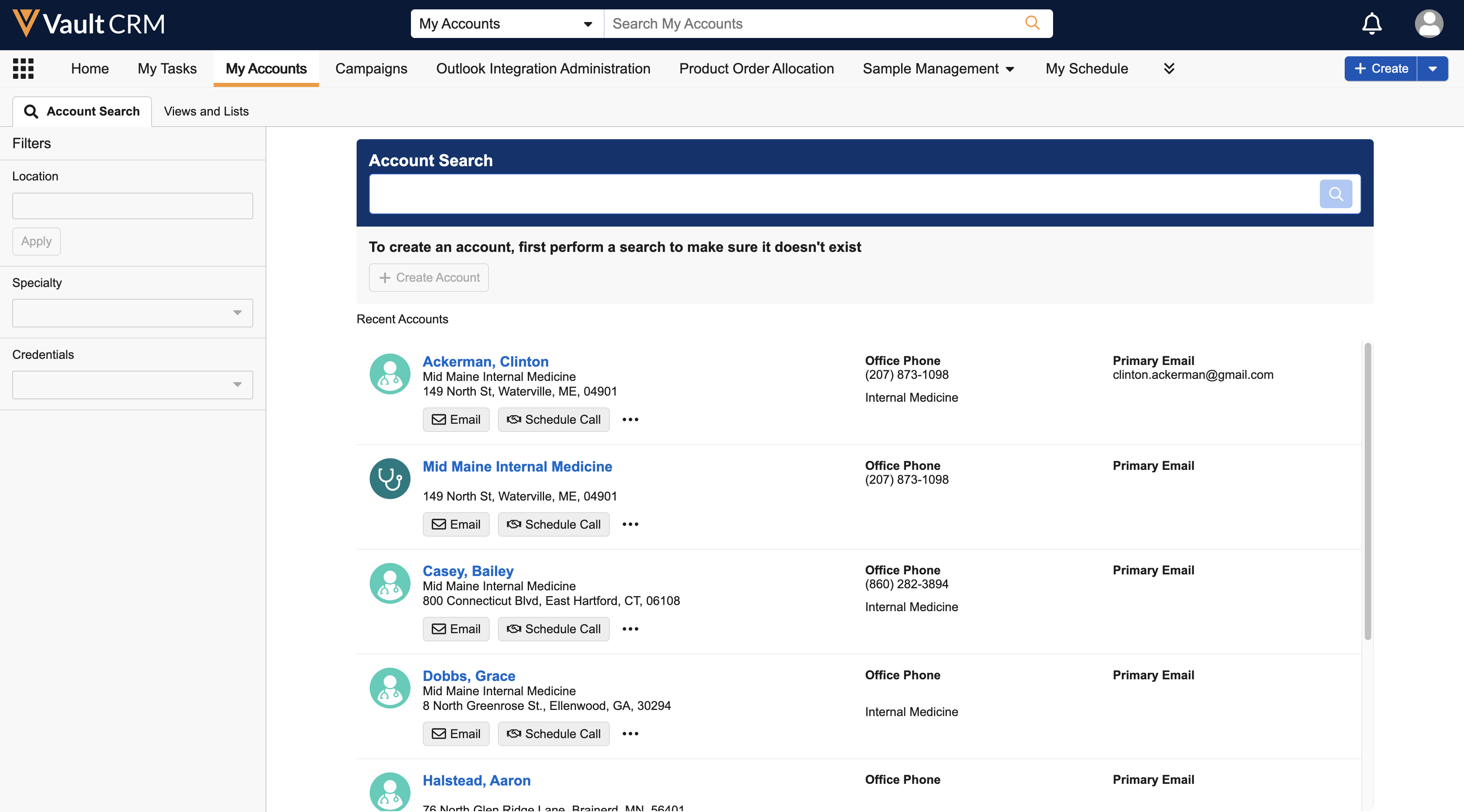
For more information, see Searching for Accounts and Account Views and Lists.
Searching in My Accounts
Users can search My Accounts data by selecting My Accounts from the search dropdown and entering search terms in the field. The My Accounts screen displays, and a search is performed against all fields on the account__v object.
Searches on the iPad and iPhone platforms do not include reference fields, or information in columns that are not currently displayed in My Accounts.
Users can search for accounts in the following locations:
- The Search field on the My Accounts tab (iPhone, iPad)
- The Account Search subtab on the My Accounts tab (Browser)
All Actions
Some of the options available on the All Actions menu in My Accounts are determined by permissions on the account_list_item__v and account_list__v objects. If a user has Delete permission to the account_list_item__v object, the Remove from List option displays. If the user has Create permission to the account_list_item__v object, the Add to List option displays.
The following object actions are available:
- Create New View
- Edit View
- Delete View
- Create New List - The user must select one or more accounts for this action to display
- Edit List
- Delete List
- Add to List
- Remove from List
- Schedule a Call - The user must select one or more accounts for this action to display
- CSV Export
- Excel Export
My Accounts allows end users to perform the following actions:
End Users
- Configuring the My Accounts Display - Configure the fields, sections, and layout in the Account Detail screen
- Identifying Accounts with Account Identifier or Account Name Expansion - View information about an account to help identification when account information displays in the application
- Scheduling a Call in My Accounts - create Call records for a selected account or for multiple accounts
- Using the Account Details Screen - access all account information, for example, location, specialty, orders, and affiliations
- Account Views and Lists - organize and easily find accounts
- Visibility of Accounts and Territories - control which accounts display on the My Accounts screen

