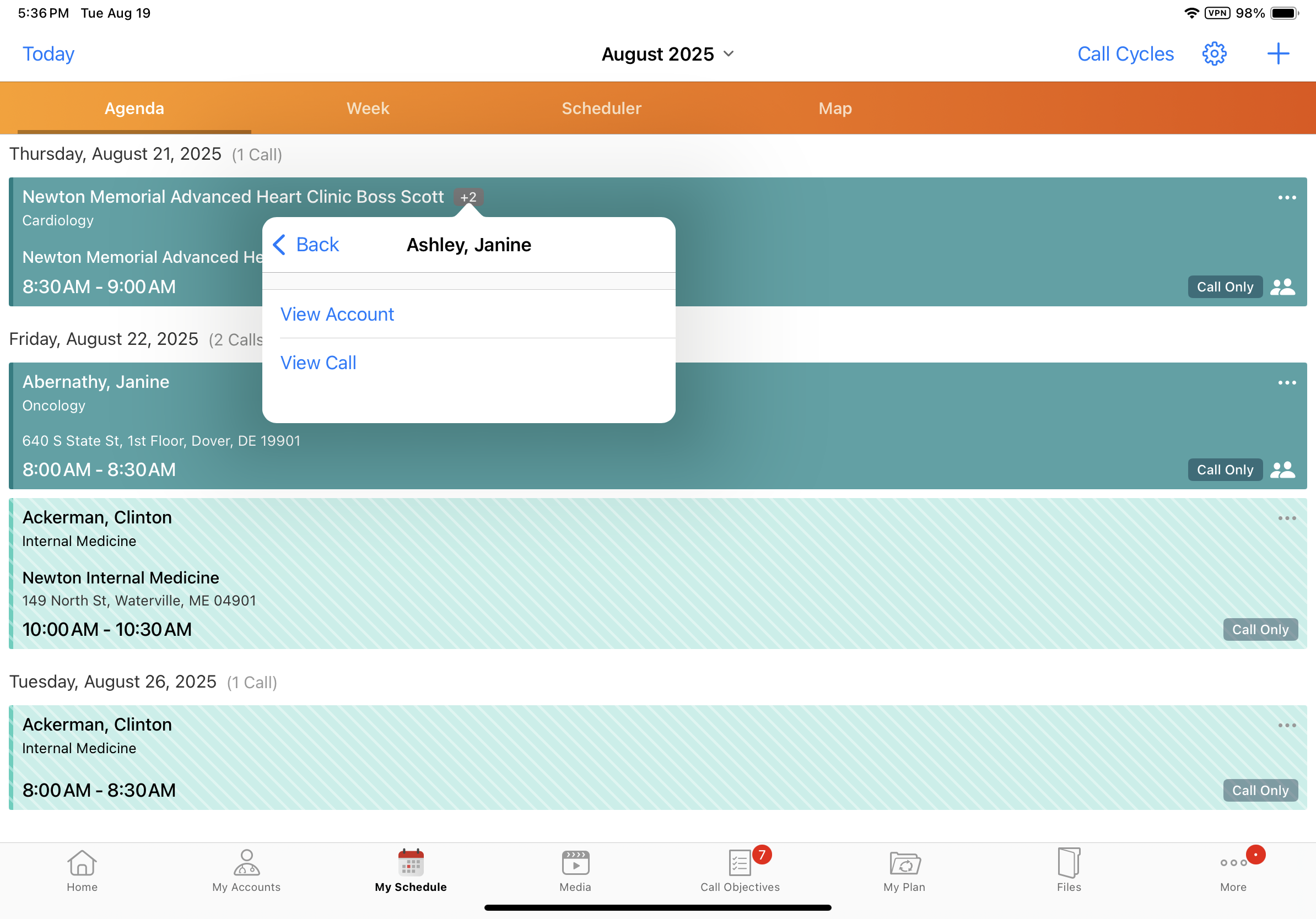Viewing Attendee Count and Details in My Schedule
To prepare for upcoming calls, users can view call attendee count and attendee details from My Schedule. For calls with at least one attendee, the attendee count displays in My Schedule’s Agenda View, Week View, Month View, and Map View. To view more detailed information about these attendees’ accounts and the scheduled call from Week View and Agenda View, select the attendee count icon.
Who can use this feature?
- End Users, User Attendees — Browser, iPad, iPhone, Windows (Beta)
- Viewing Attendee Count in My Schedule
- Viewing Attendee Details in My Schedule
- Users do not require an additional license
Configuring Attendee Count and Details in My Schedule for
To configure this feature:
- Ensure Configuring Call Planning is complete.
- Navigate to Business Admin > Objects > veeva_settings__v.
- Select the enable_group_call_attendee_display__v Veeva Setting check box.
Viewing Attendee Count in My Schedule as
The attendee count icon displays for group calls with attendees, or for individual calls with the Person Account Attendees section attribute.
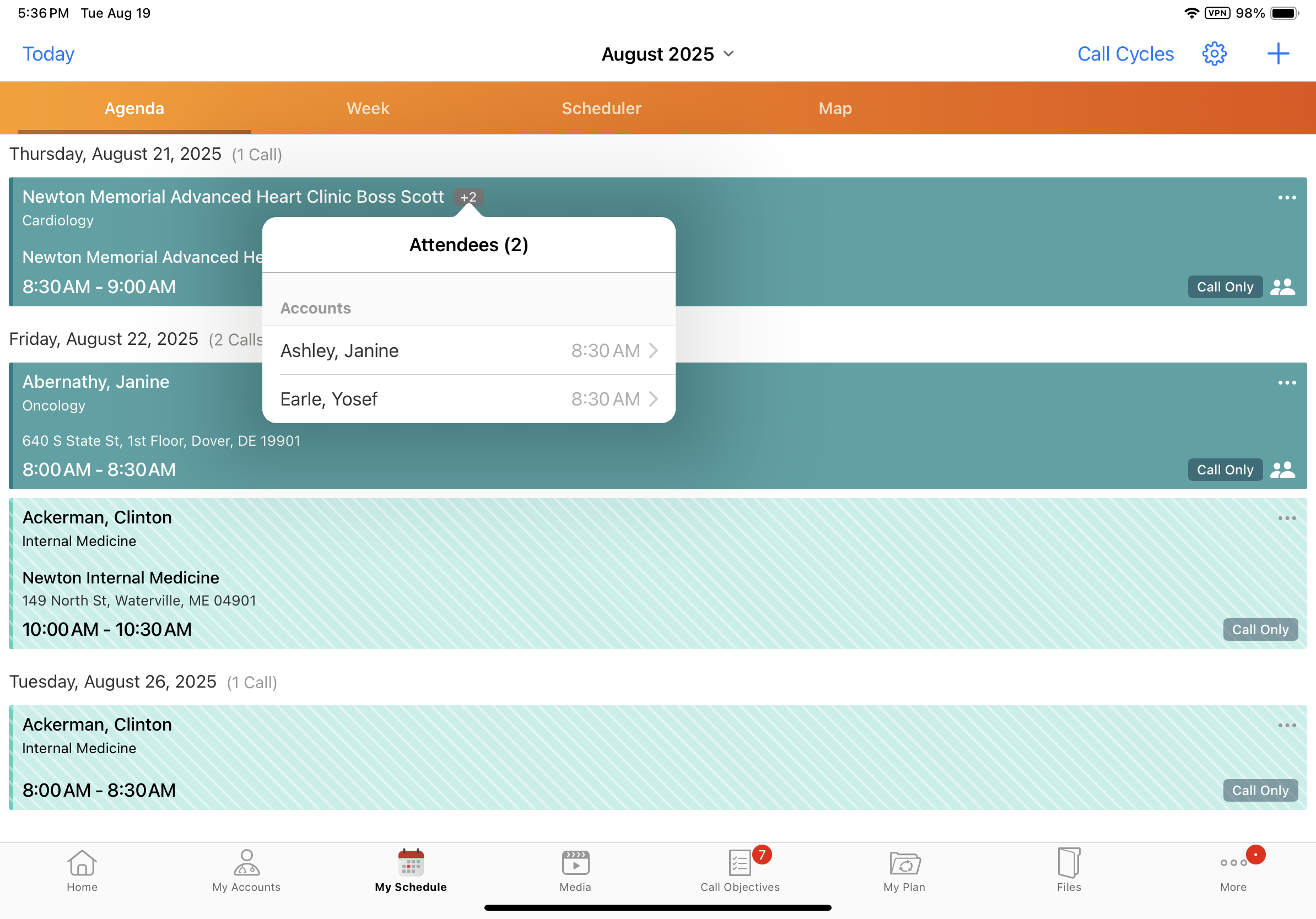
Viewing Attendee Details in My Schedule as
To view attendee details from calls in My Schedule:
- Navigate to Agenda View, Week View, or Map View.
- Select the attendee count icon from a scheduled call. A list of attendees displays sorted in ascending order by call.
There must be at least one attendee on the call report for the attendee count to display.
- Select a specific attendee from this list to access the following options:
- View Account – Displays the account profile page of the selected attendee. If the Timeline View is the default account landing page, the Timeline view for the account displays.
- View Call – Opens the attendee’s call report. For Unique Activities on Group Calls, the attendee’s child call displays.
The View Account and View Call options are only available for attendees who are accounts or child accounts, not for users. User attendees display in gray and are not selectable from the My Schedule attendees menu.
To return to My Schedule after selecting View Account or View Call:
- From an account profile page, select the date on the top navigation bar
- From the Timeline View, select Done
- From a child or group call, select Cancel