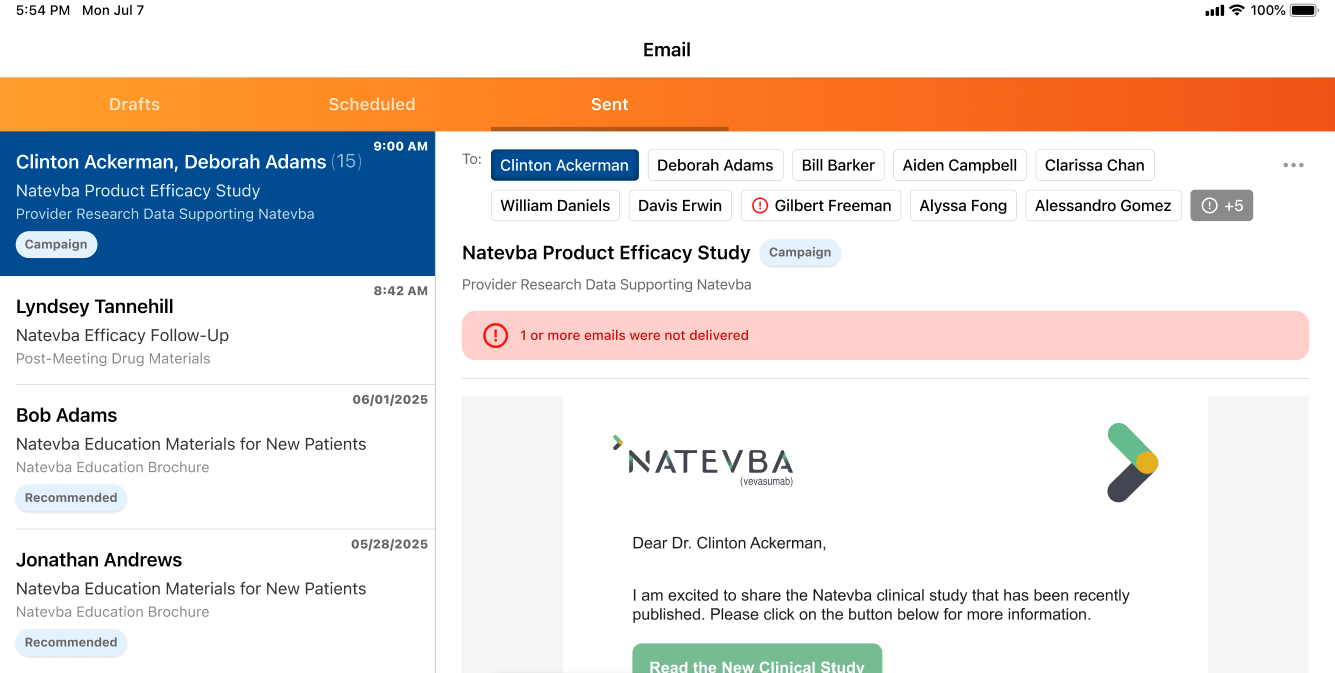Using Campaign Manager to Send Field Emails
Marketing users can create and manage email campaigns sent on behalf of Approved Email end users, called Field Emails. Field Emails are sent from the end user's email address, providing a personal communication channel with HCPs compared to emails sent from a non-personal marketing address. Field Emails are assigned to end users based on territory assignments, ensuring the correct end user is associated with each sent Field Email.
Who can use this feature?
- Marketing Users - Browser
- Creating Campaign Manager Field Emails
- End Users - iPad, iPhone
- Viewing Campaign Manager Field Emails
- Users require Campaign Manager and Approved Email licenses
Configuring Campaign Manager Field Emails for
To configure this feature:
-
Ensure the following features are configured:
- Navigate to Admin > Users & Groups > Permission Sets.
- Select the appropriate permission set.
- Select the Objects tab.
-
Grant the following permissions:
Object
Object Permission
Object Types
Fields
Field Permission
approved_document__v
R
campaign_manager_template__v - email_from_address__v
- email_from_name__v
- key_message__v
- email_replyto_address__v
- email_replyto_name__v
Read
campaign__v
RE
All
All
Edit
sent_email__v
R
cm_field_email__v
All
Read
To configure this feature:
-
Ensure the following features are configured:
- Navigate to Admin > Users & Groups > Permission Sets.
- Select the appropriate permission set.
- Select the Objects tab.
-
Grant the following permissions:
Object
Object Permission
Object Types
Fields
Field Permission
sent_email__v
R
cm_field_email__v
All
Read
- Navigate to Business Admin > Objects > VMobile Object Configurations (vmobile_object_configuration__v).
- Activate the appropriate VMOCs for the campaign__v object.
Creating Campaign Manager Field Emails as
Marketing users can create campaigns using the Field Email channel, which allows them to send emails to HCPs on behalf of end users based on territory alignments.
To select the Field Email channel for a campaign action:
- Navigate to the Campaign Overview tab of the appropriate campaign.
- Ensure all appropriate targets are added to the campaign.
- Navigate to the Add Campaign Details section.
-
Select the Channel picklist for the appropriate target group, or for the entire campaign when using Single Action Campaigns.
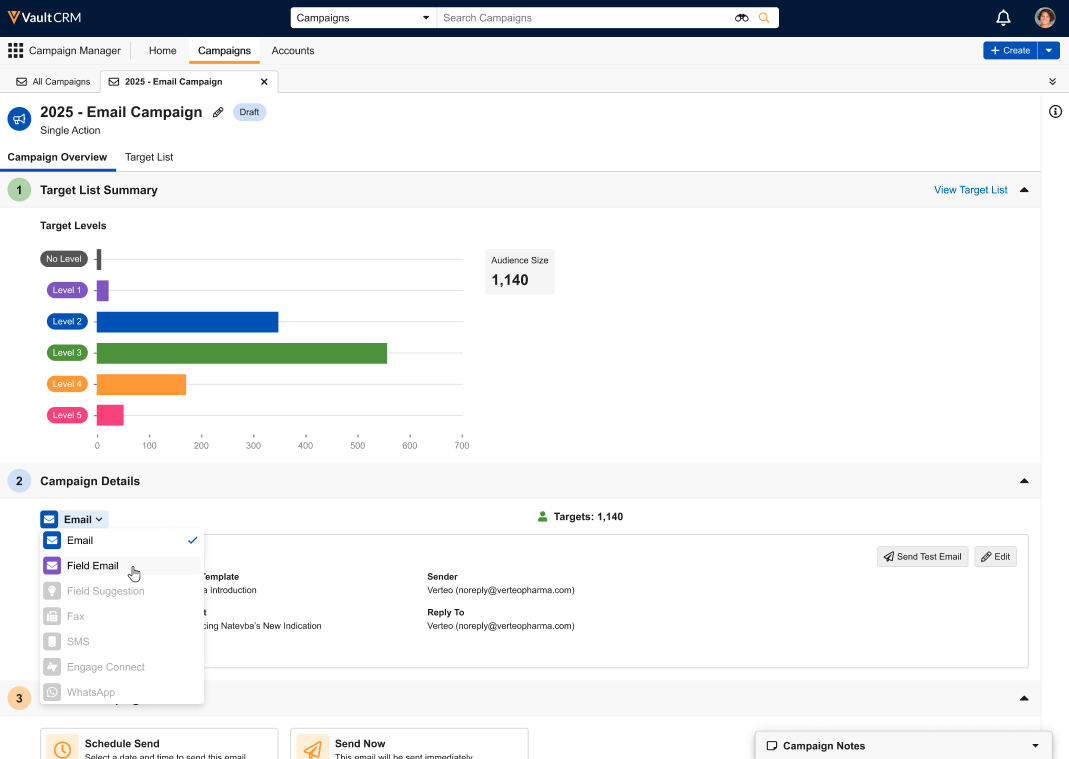
-
Select Field Email.
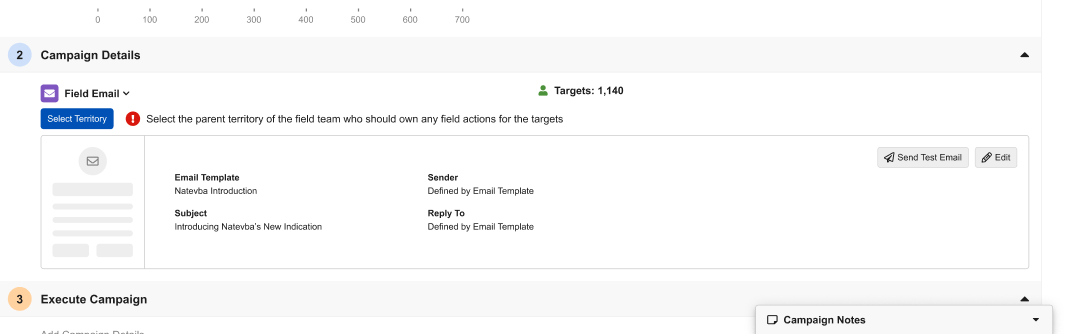
-
Select the Select Territory button. The Select Territory modal displays the territory hierarchy based on the selected targets, along with the following coverage statistics:
- Coverage – The percentage of targets who have at least one matching end user assigned to their Account Territory
- Over-Covered – The percentage of targets who have more than one end user assigned to them
To prevent targets from receiving duplicate emails, over-covered targets are ineligible to receive field emails.
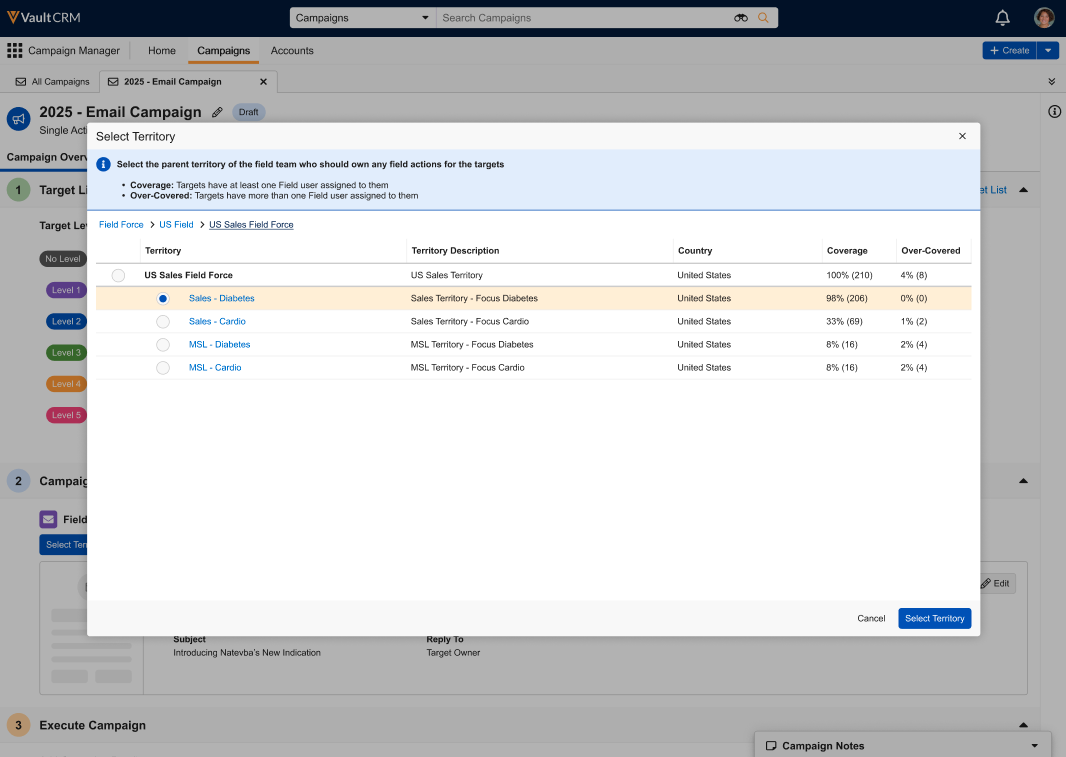
- Select the appropriate territory from the list.
- Select Select Territory to confirm the selection.
- Select the appropriate Template for the field email. See Adding Campaign Details for more information.
Selecting a territory creates Target Owner records that assign the appropriate end users to each target account based on matching user_territory__v and account_territory__v records. The selected territory name then displays in the Add Campaign Details section of the Campaign Overview tab.
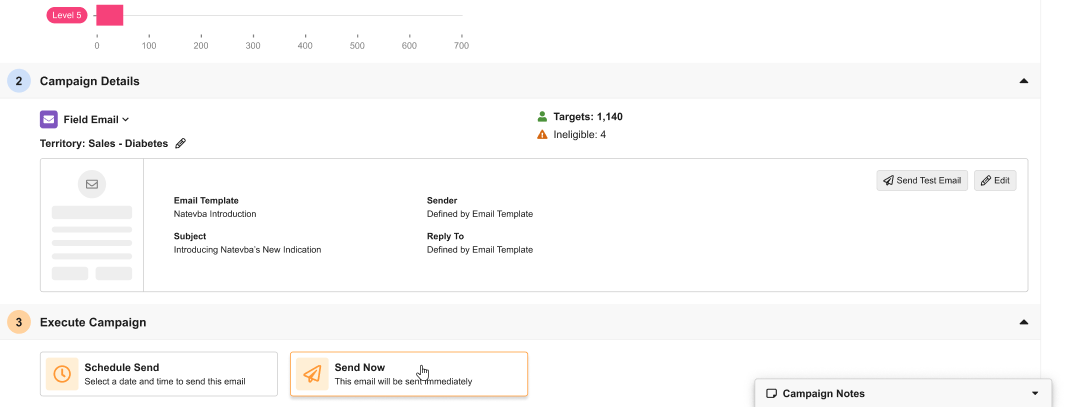
A count of ineligible targets, including over-covered and unassigned targets, displays on the campaign or target group, as well as when sending the campaign. Target eligibility only updates when marketing users update Target Group Level assignments or the selected Territory.
Marketing users can then preview and send test emails for the selected field email, just as they would for other email channels.
When the territory has been selected, user-specific Approved Email tokens resolve based on the assigned Target Owner for the selected target. If a territory has not yet been selected, these tokens resolve as the Campaign Owner.
Creating Field Emails as Follow-up Actions
Marketing users can also create Field Emails as a follow-up action in Multi-Action Campaigns:
- Navigate to the appropriate target group.
- Select + Add Follow-up Action at the bottom of the group's section.
-
Select Field Email as the channel.
The Channel picklist is only editable when creating new follow-up actions.
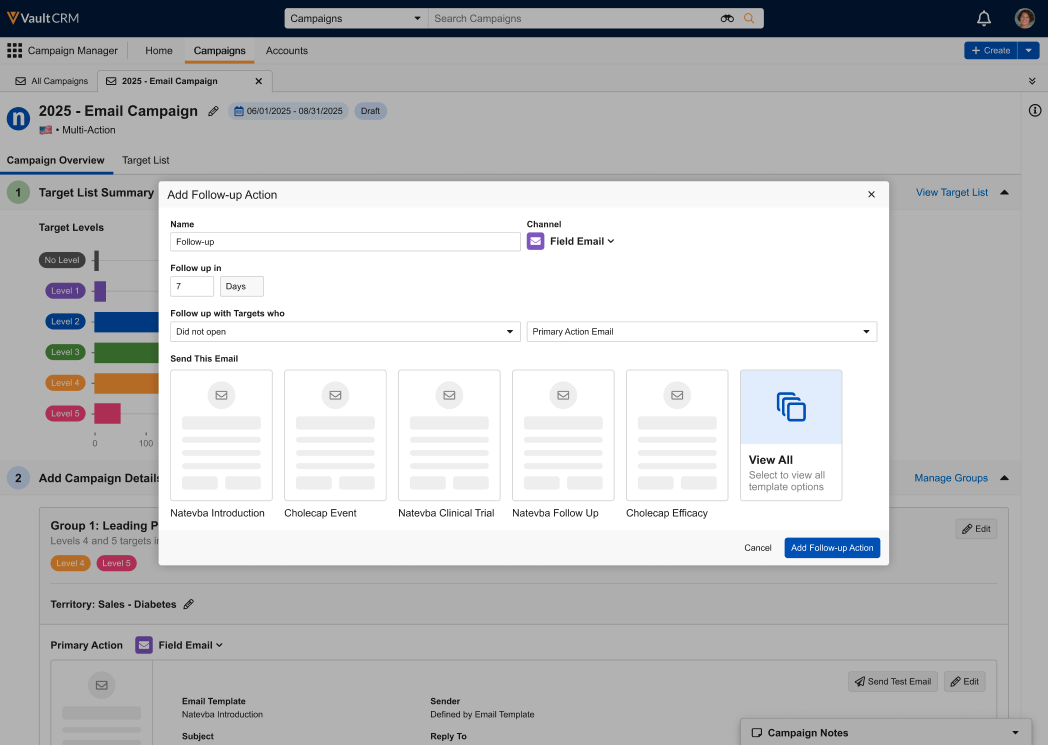
- Populate all other fields appropriately. See Adding Follow-up Actions for more information.
- Select Add Follow-up Action.
Viewing Campaign Manager Field Emails as
End users can view Campaign Manager Field Emails scheduled or sent on their behalf, but they cannot cancel or reschedule them.
To view Campaign Manager Field Emails on the iPad or iPhone:
- Navigate to the Email tab.
-
Select the Scheduled or Sent tab. Campaign Manager Field Emails are identified by a Campaign tag.
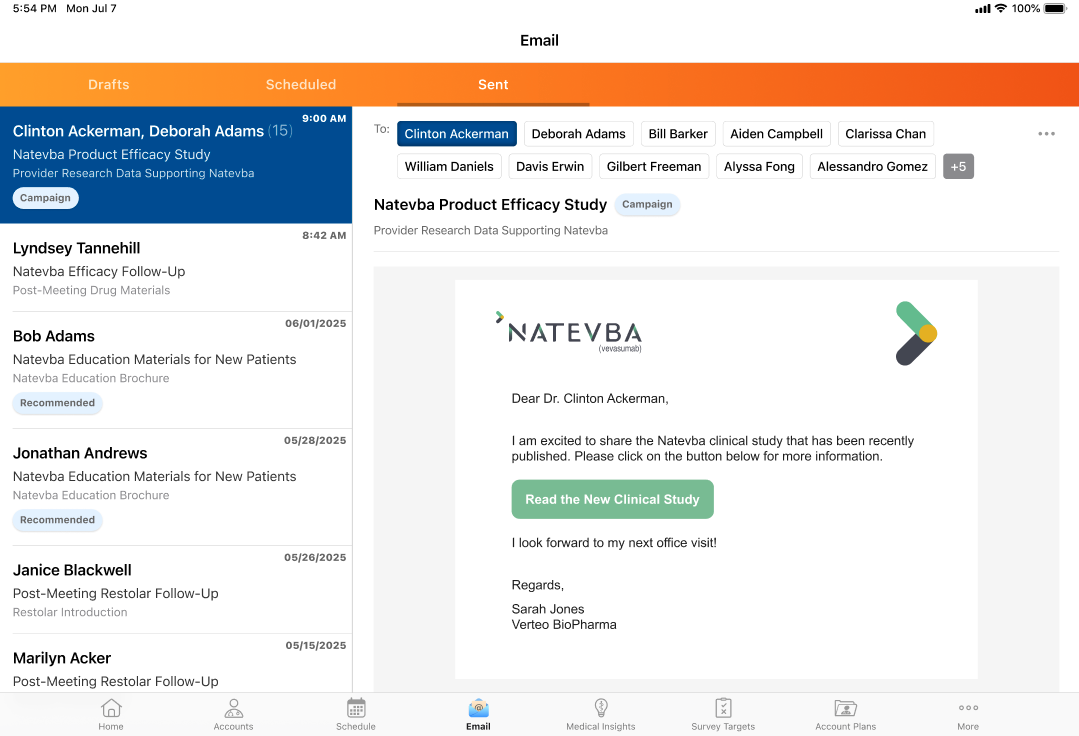
Select an email to open a preview of the email template. Users can select different account pills to see how tokens resolve for each recipient.
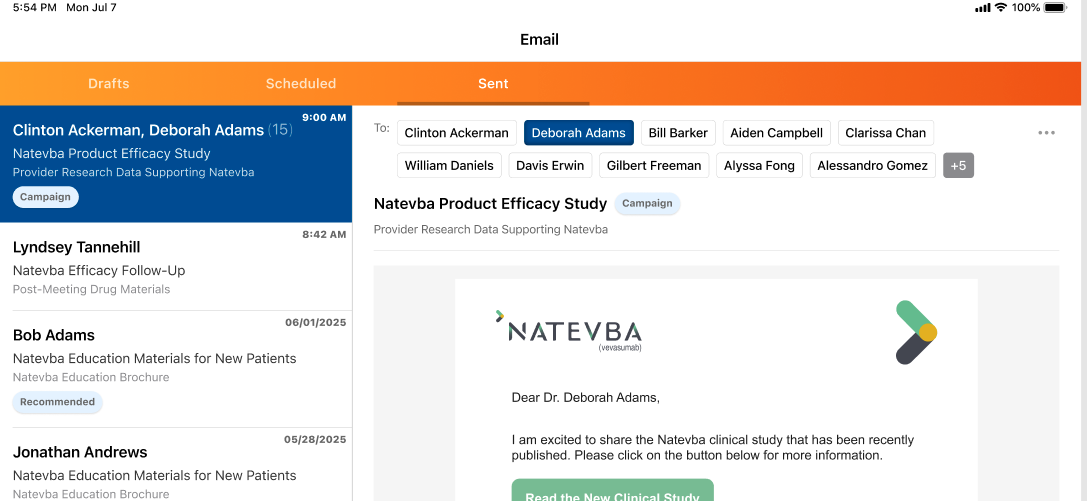
If an error occurred when sending one or more of the emails, a banner displays and an error icon displays next to each appropriate recipient pill.