Sending Meeting Requests from Engage
HCPs can access the Engage Scheduling Site from chat threads or CRM user profiles, making it easier and more convenient for HCPs to send meeting requests to CRM users.
Who can use this feature?
- Business Admin Users - Browser
- HCPs - Android, iPad, iPhone, Web
- Send meeting requests from Engage
- Integration Users - Browser
- Users do not require an additional license
Configuring Meeting Requests from Engage for
- Ensure Engage Connect Groups are configured.
- Ensure Meeting Requests are configured.
- Ensure Appointment Booking: Responding to Meeting Requests in My Schedule is configured, if appropriate.
- Navigate to the CRM Setup > Engage Setup > Engage Connect Administration.
- Enable the Enable HCP-Initiated Meeting Requests Engage Connect group setting for a specific group or for the Vault.
- Ensure Engage Connect Groups are configured.
- Ensure Meeting Requests are configured.
- Ensure Appointment Booking: Responding to Meeting Requests in My Schedule is configured, if appropriate.
- Navigate to Admin > Users & Groups > Permission Sets.
- Select the permission set for the appropriate user profile.
- Navigate to Objects > Meeting Requests.
- Grant integration users Edit field permission to the hcp_engage_profile_id__v field on the meeting_request__v object.
Sending Meeting Requests from Engage as
When HCPs view CRM users' profiles or chat threads with CRM users, the Schedule button displays.
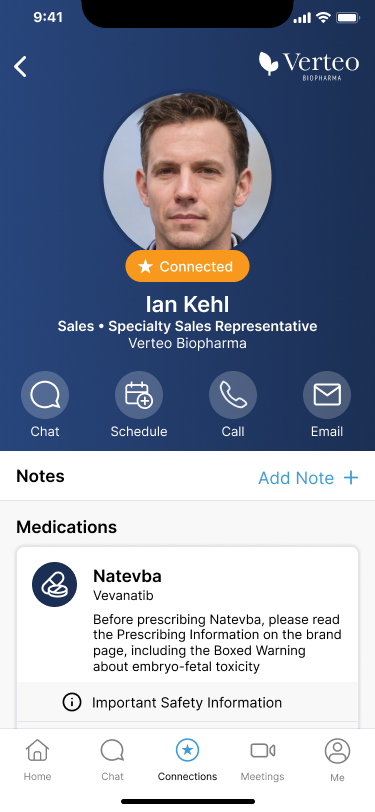
HCPs can select the Schedule button to immediately launch the Engage Scheduling Site in the app and send a meeting request.
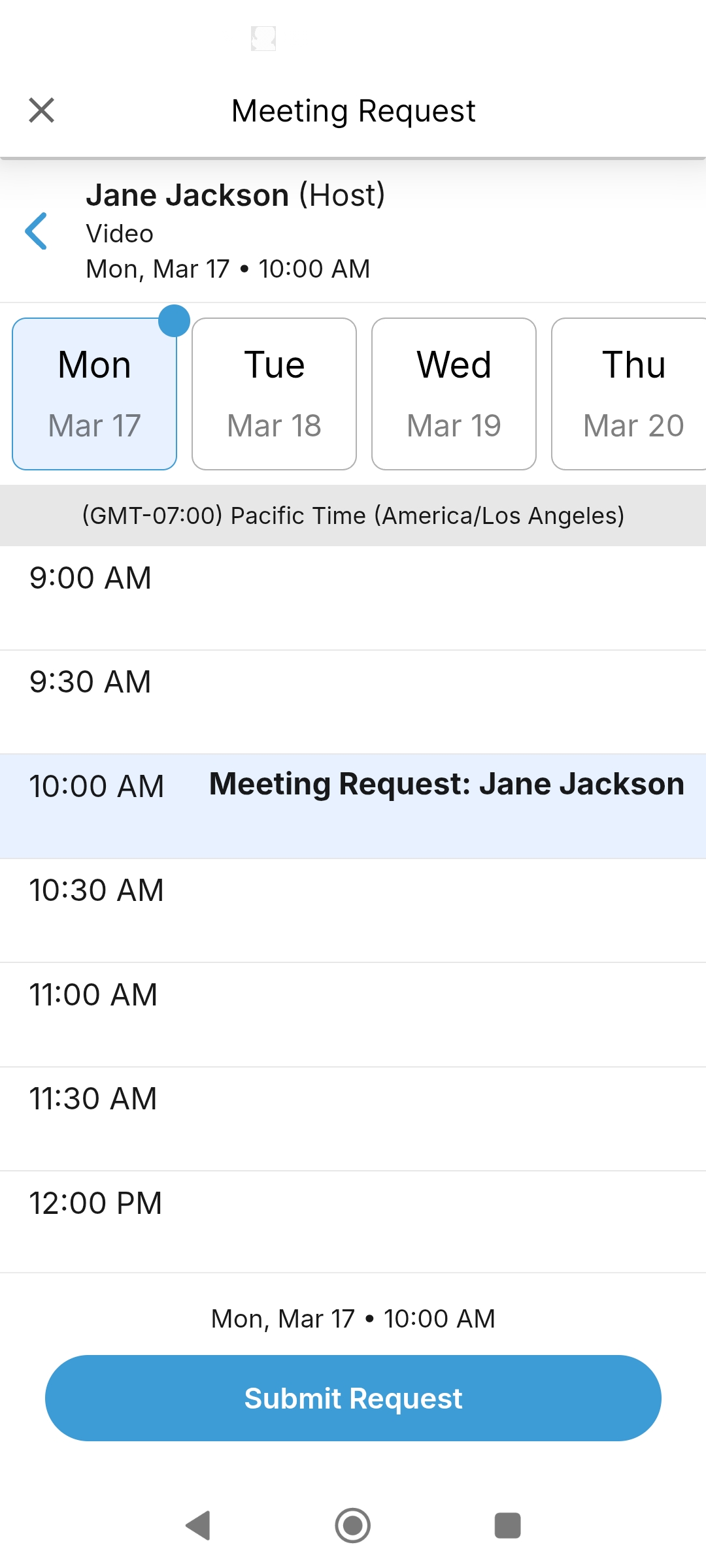
HCPs can book meetings up to 90 days in advance.

