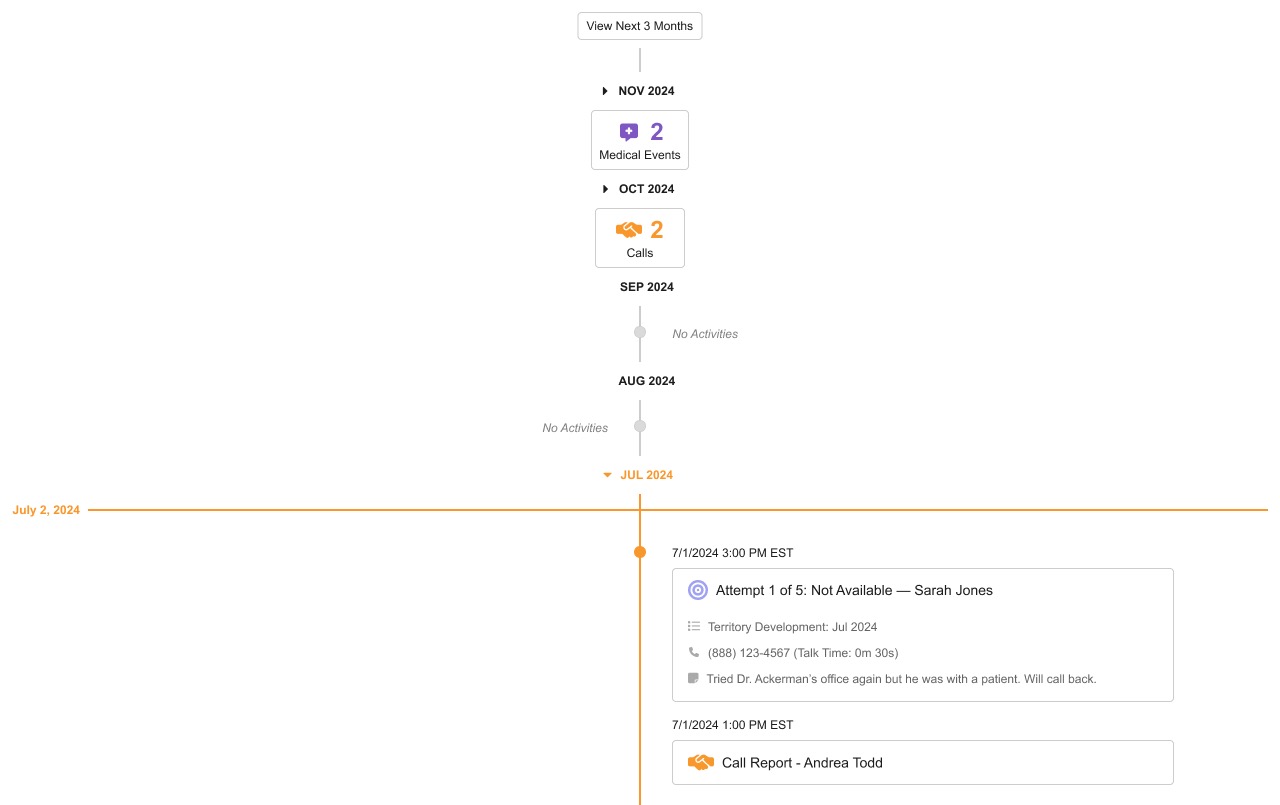Viewing Service Center Activities on the Account Timeline
Vault CRM users can view Service Center case and target activities in the Account Timeline, even if they do not have Service Center access. The Account Timeline displays a linear view of customer activities related to an account.
Users have an integrated view of Service Center customer case activities and notes with other account-related events on the timeline, for example, calls, approved emails, and medical events. This view provides users with a unified history of account interactions which can drive collaboration, improve customer support and sales outcomes, and provide cross-functional teams with actionable insights.
For example, a sales rep is preparing for that day’s calls. On the Timeline for one of their accounts, they can see there is an open case, indicating something might need attention. The sales rep contacts the listed Service Center Representative who owns the case to get details before interacting with the account. Based on this knowledge, the sales rep can take steps to help resolve the case or help prevent an issue in the future.
Who can use this feature?
- All Users - Browser
- Viewing Service Center Activities on the Account Timeline
- Users require a Service Center license
Configuring Service Center Activities on the Account Timeline for
To configure this feature:
- Ensure Configuring the Account Timeline is complete, including all desired specific timeline activities.
- Navigate to Admin > Users & Groups > Permission Sets.
- Select the appropriate permission set.
- Select Objects.
- Grant the following permissions:
Object
Object Permissions
Object Types
Fields
Field Permissions
account_territory__v R account_territory__v n/a n/a case__v R account__v All Fields Read case_conversation__v R All Object Types
All Fields Read media__sys R image__v n/a n/a outbound_target_activity__v R phone_call__v All Fields Read - Grant View access to the timeline_outbound_attempts_section__v and timeline_cases_section__v object controls on the account_overview_layout__v object.
- Navigate to Admin > Configuration > Objects.
- Select account_overview_layout__v.
- Add the timeline_outbound_attempts_section__c and timeline_cases_section__c section controls to the appropriate layout.
- Select Save.
Viewing Service Center Activities on the Account Timeline as
Only licensed Service Center users can open detailed case views from the Account Timeline.
Two Service Center activity types display on the Account Timeline:
- Case - Case activities display chronologically. Timeline elements are identified as a case by a teal suitcase icon. Each Case entry includes the following information:
- Created Date - Date the case was created in Service Center
- Case Subject - Reason for the case
- Case Owner - Service Center user responsible for the case
- Case Status - Active or closed
- Was Escalated? - Whether the case was escalated at any point
- Status/Resolution Notes - Summary notes entered by the Case Owner when the case was transitioned to the current case status
- Resolution Time - For closed cases, the time to resolve the case, rounded up to the nearest day. For example, 10 hours = 1 day and 26 hours = 2 days.
- Contact Method - Initial contact channel used for the case
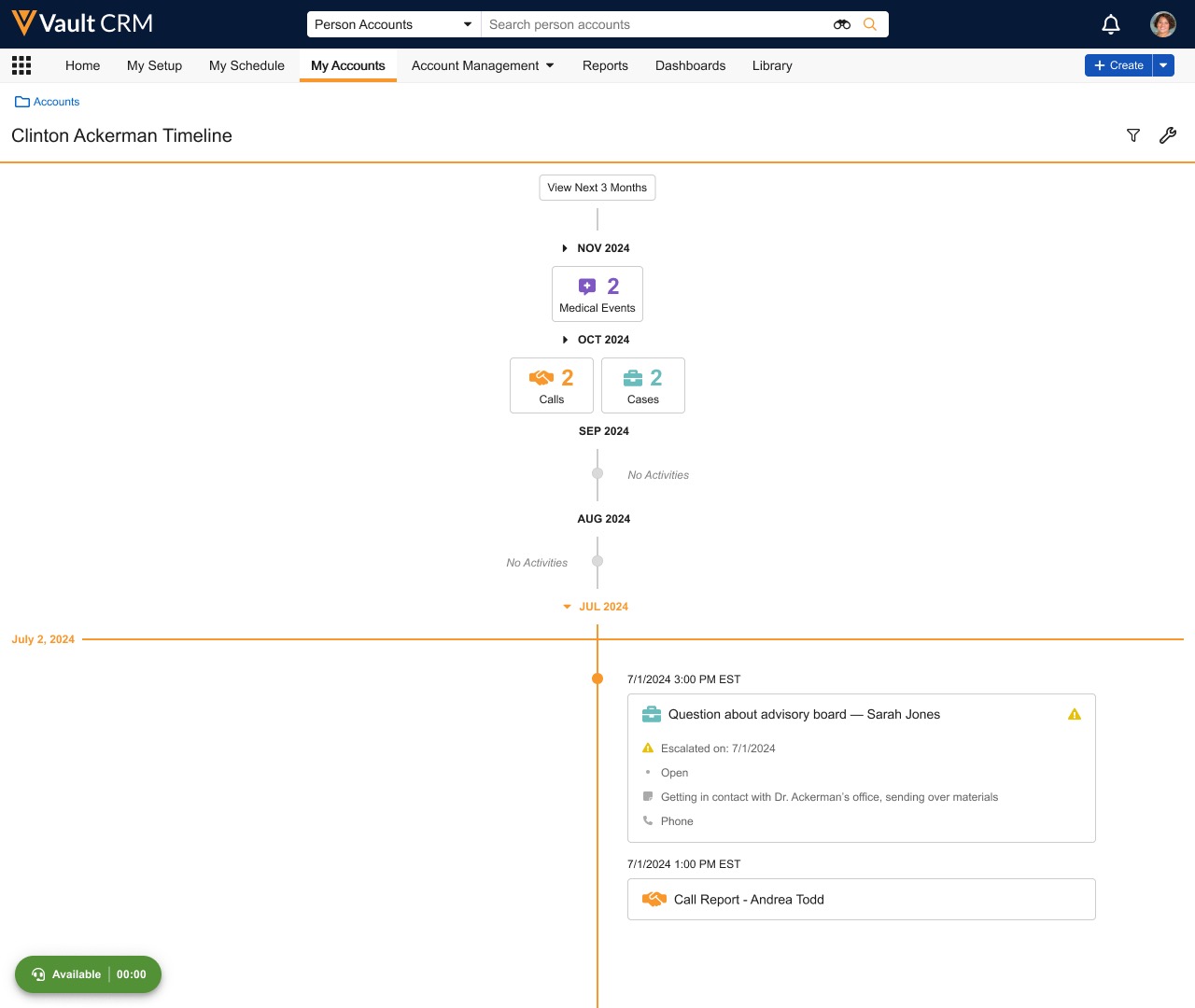
- Outbound Activity - Outbound activities ( attempts) display chronologically. Timeline elements are identified as an outbound activity by a purple target icon. Each outbound activity entry includes the following information:
- Attempt Owner - The user who executed the attempt
- Target List - The target list the attempt is related to
- Attempt Number - The attempt number in the Target List (for example, Attempt 2 of 5)
- Contact Method - The channel used to contact the target (for example, phone or email)
- Talk Time - If the contact method is phone, the duration of the phone call
- Result - The outcome of the attempt
- Notes - Comments or notes captured by the attempt owner for the attempt