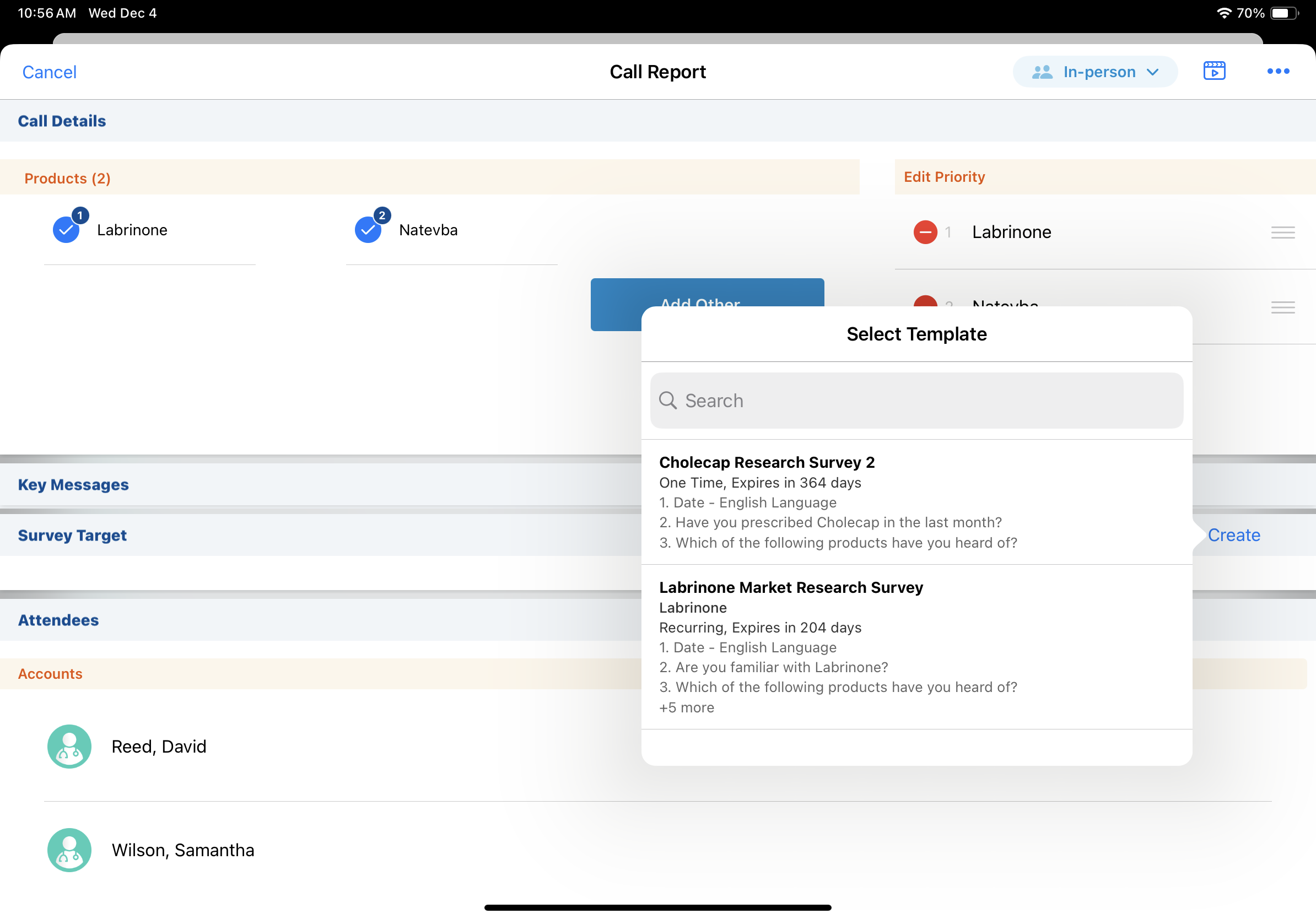Using Survey Targets on the Call Report
Survey targets on the call report save time and increase efficiency by enabling users to complete outstanding survey targets without switching to another section of the application. The Survey Targets section provides quick access to available survey targets, which are used for account profiling and gathering insights on accounts. Users can complete existing survey targets for the account on the call and create new survey targets. This streamlines the call reporting process and helps users make the most efficient use of their limited meeting time with accounts.
Who can use this feature?
- End Users — Browser, iPad, Windows (Beta) (iPhone coming soon)
- Completing Survey Targets from the Call Report
- Creating Survey Targets from the Call Report
- Users do not require an additional license
Configuring Survey Targets on the Call Report for
To configure this feature:
- Ensure Configuring Call Reporting and Configuring Surveys are complete.
- Navigate to Admin > Users & Groups > Permission Sets.
- Select the appropriate permission set.
- Select the Objects tab.
- Grant View permission to the survey_target_section__v section control on the call2__v object.
- Grant Edit permission to the call2__v and call2_id__v fields on the survey_target__v object.
- Navigate to Admin > Configuration > Objects > call2__v > Layouts.
- Place the survey_target_section__v section control on the appropriate call2__v layouts.
Completing Survey Targets from the Call Report as
The Survey Targets section of the call report displays outstanding survey targets for the account on the call. For unique activity group calls, survey targets can display on the parent call or attendee child calls depending on which call reports match the display criteria.
Survey targets display on the call report when they meet the following criteria:
- account__v matches the primary account on the call
- channels__v includes CRM
- start_date__v is less than or equal to the current date
- end_date__v is greater than or equal to the current date
- object_type__v is One Time or Recurring
- ownerid__v is the current user
- product__v is not restricted for the account
- When Defining Allowed Products is enabled, the product must be an allowed product
- survey_target_status__v is Pending or Saved
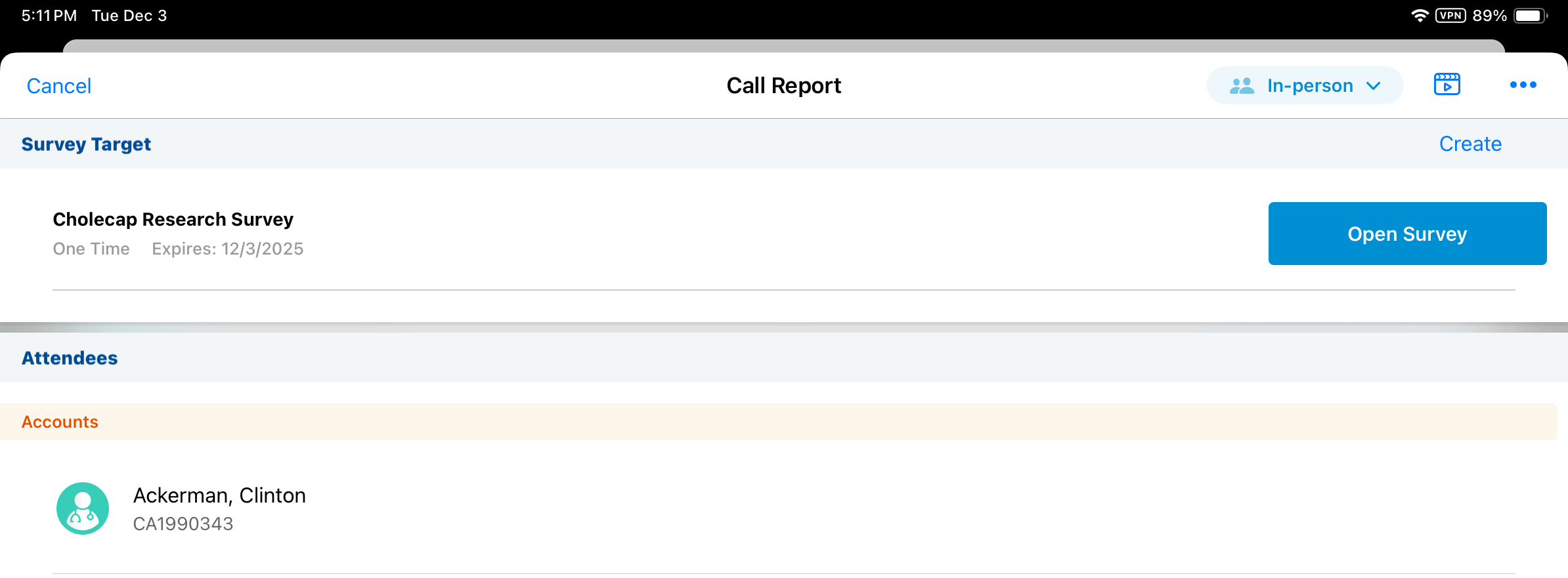
Select the Open Survey action from the Survey Targets section of the call report to view and complete a survey target. The survey target opens in a new window of the call report.
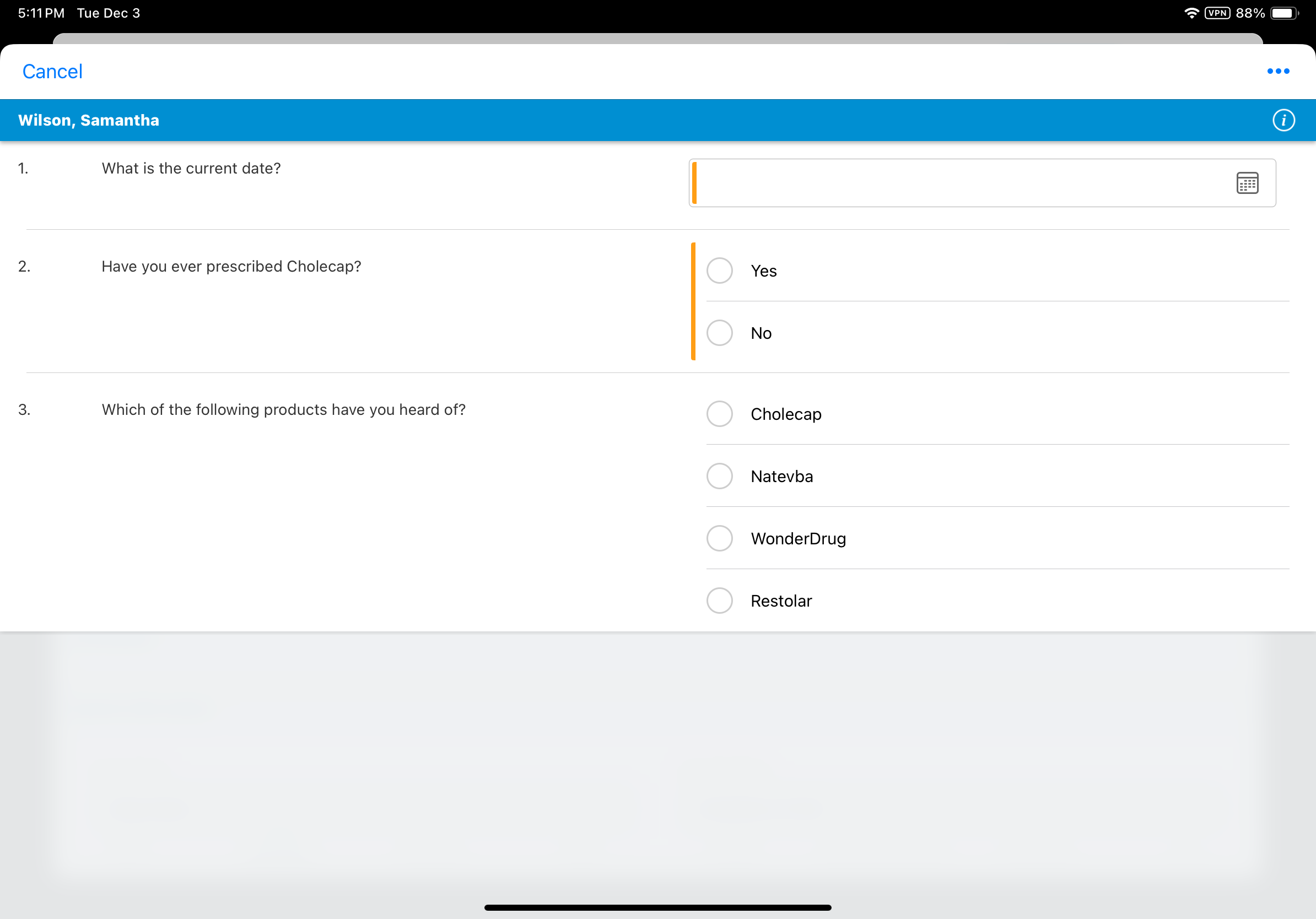
When the survey target is complete, save or submit it using the All Actions menu.
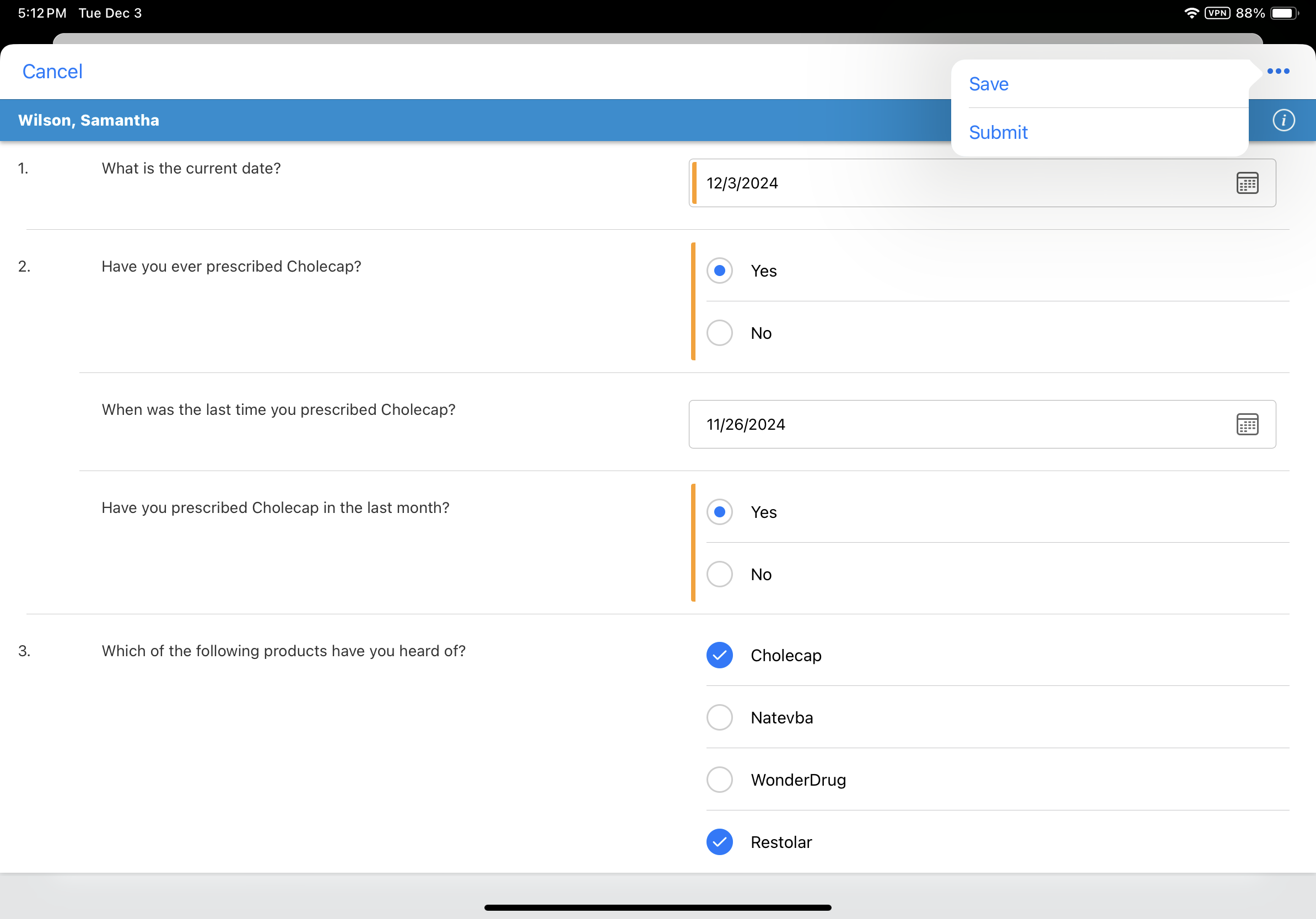
When users save or submit a survey target from the call report, the call2__v and call2_id__v fields on the survey_target__v record are stamped with the record ID of the associated call.
Saved survey targets linked to previous calls continue to display on new call reports as long as they meet the display criteria. Users can continue to update these targets from new call reports until they are submitted or no longer meet the criteria. If the user edits or submits a saved survey target directly from another call report, the values in the call2__v and call2_id__v fields are overwritten with the new call’s information.
Creating Survey Targets from the Call Report as
Users can create a new survey target for the account, if they have privileges to create their own survey targets and survey templates are available for the account. Select the Create action from the Survey Targets section header to create a new survey target.
For more information on creating survey targets, see Adding and Executing New Survey Targets for Open Surveys.