Creating a One-Time or Recurring Survey
Survey designers can create One-Time or Recurring surveys individually through the Surveys tab or by data loading with Vault Loader. Data loading is recommended when survey designers need to create many surveys quickly through a bulk action.
Who can use this feature?
- Survey Designers — Browser
- Selecting Channels
- Adding Assignment Rules
- Selecting Territories for Surveys
- Creating a Survey
- Creating and Adding Survey Questions
- Copying Surveys
- Users do not require an additional license
Configuring Creating a Survey for
To configure this feature:
- Ensure Configuring Surveys is complete.
- Ensure there is an Active VMOC for survey_target__v for iPad with the following WHERE clause:
WHERE ownerid__v = @@USER_ID@@ AND account__v IN (SELECT id FROM account__vr) AND survey_target_status__v != 'development__v' AND start_date__v <= TODAY
Creating Surveys as
Selecting Channels
The channels__v control displays as a multi-select picklist field. The available values are the question_response__v object types the user has Create permission to. The values selected are stored in the channels__v field.
Available Channels:
- Approved Email - Allows users to complete surveys through Approved Email
- CLM - Allows users to complete surveys through CLM
- CRM - Allows users to complete surveys through the Vault CRM iPad App and online in Vault CRM
Adding Assignment Rules
Assignment rules determine ownership of survey target records during publishing and determine which surveys are available to create survey targets from for open surveys.
- Account Types - The account_types__v control displays as a multi-select picklist field. The available values are the account__v object types the user has Read permission to. The values selected are stored in the account_types__v field. For account surveys, Account Types are considered in assignment rules.
- Assignment Type - If the Territory option is selected, Territories are considered in assignment rules . If the Product option is selected, Products are considered in assignment rules.
- Included user territories (territories__v) - Users within the territories selected are considered for assignment
- Product - Users assigned to the product through My Setup are considered for assignment
- Allow users to choose targets? (open__v) - Survey designers can add accounts as survey targets during survey creation. If open__v = True, the survey becomes available for end users to create survey targets for after publishing.
Selecting Territories for Surveys
Survey designers select territories to control who can access and complete surveys. They select territories for the survey using the territories__v control when creating a survey.
The territories__v control is used along with other factors to determine the following:
- Which user is assigned as the owner to one-time/recurring survey targets upon survey publish
- Which surveys appear for which accounts in Add New Survey Target for one-time/recurring surveys after they are published
Enter a territory in the Territories field of the survey. Children of the selected territories in the hierarchy are automatically selected. Users assigned to the selected territories or to those territories' children are included in the survey. For example, if territory 101 is selected, the users from that territory are included in the survey.
Creating a Survey
To create a Survey through the Surveys tab:
- Access the survey__v object and select the Create action.
- Select a Survey Type.
- Select Continue.
- Enter a name in the Survey Name field.
- Select a value from the Start Date and End Date fields.
- Enter a territory in the Included user territories field. This field is used to determine which users are able to complete the survey, and includes all territories below this territory in the hierarchy.
- Select a value from the Product field.
- Select a value from the Language drop-down list.
- Select values for the Channels field.
- Select values for the Assignment Rules field.
- Select Save.
After the survey is created, survey designers can add survey questions, define segments, add targets, and publish the survey.
User's security profile must be added to the All Internal Users group to view open surveys available for selection when creating a new survey target.
Creating and Adding Survey Questions
Survey designers can either create new survey questions for a survey or add existing questions as survey questions to the survey from the question bank. The question bank is a list of reusable questions that can be added to multiple surveys.
Question Types:
- Picklist – can contain a maximum of 20 answer choices
- Radio – can contain a maximum of 20 answer choices
- Multi-Select – can contain a maximum of 10 answer choices
- Number
- Date
- Datetime
- Decimal
- Description – used to communicate instructions and separate questions into sections. No response is collected for description questions.
- Text – responses can have a maximum of 255 characters
- Longtext – responses can have a maximum of 2500 characters
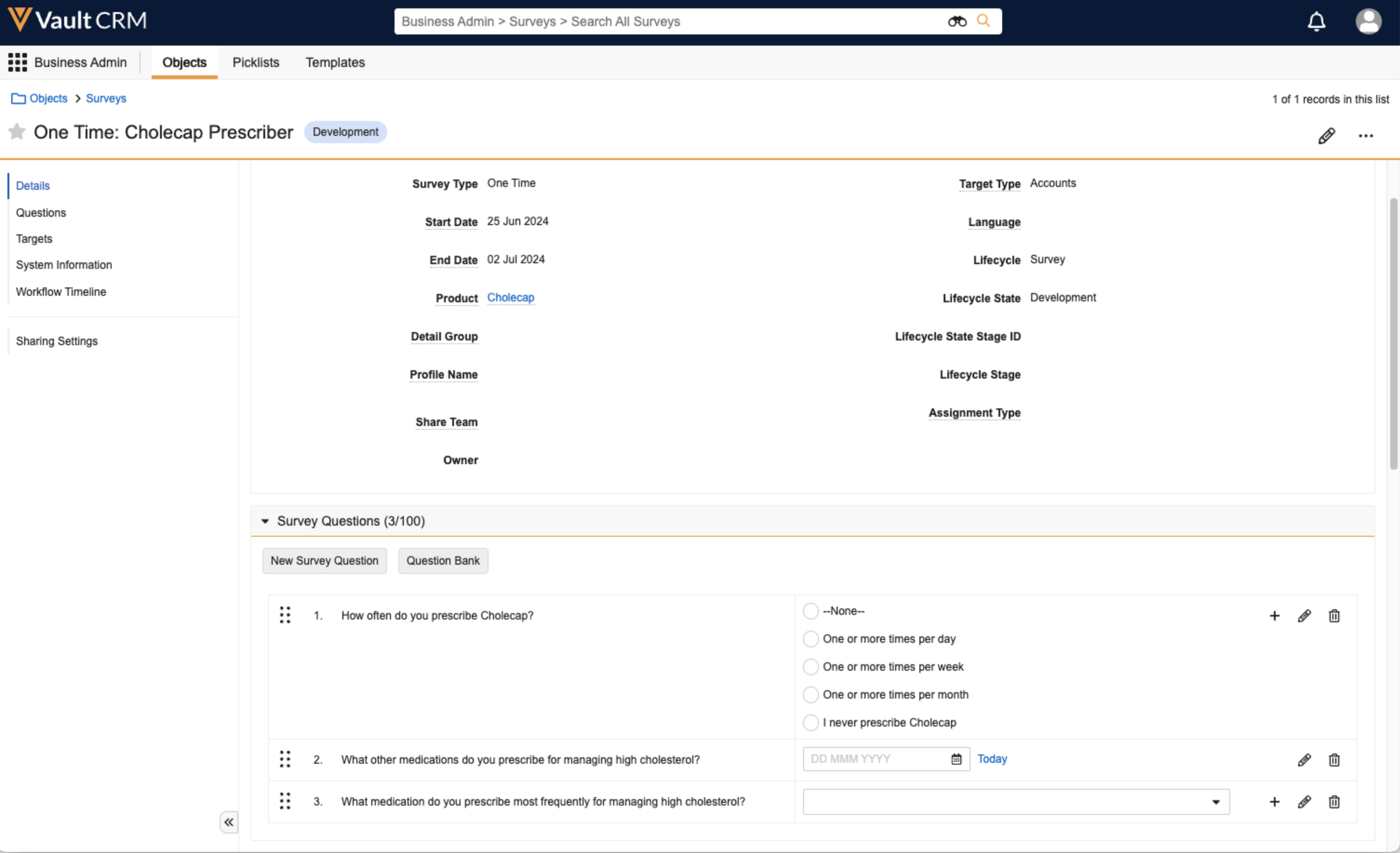
To create a new survey question:
- Select the New Survey Question button in the Question section on a survey.
- Select a Type from the drop-down list.
- Enter the Question Text.
- If the question type is radio, single-select, or multi-select, enter Answer Choice and Weight values.
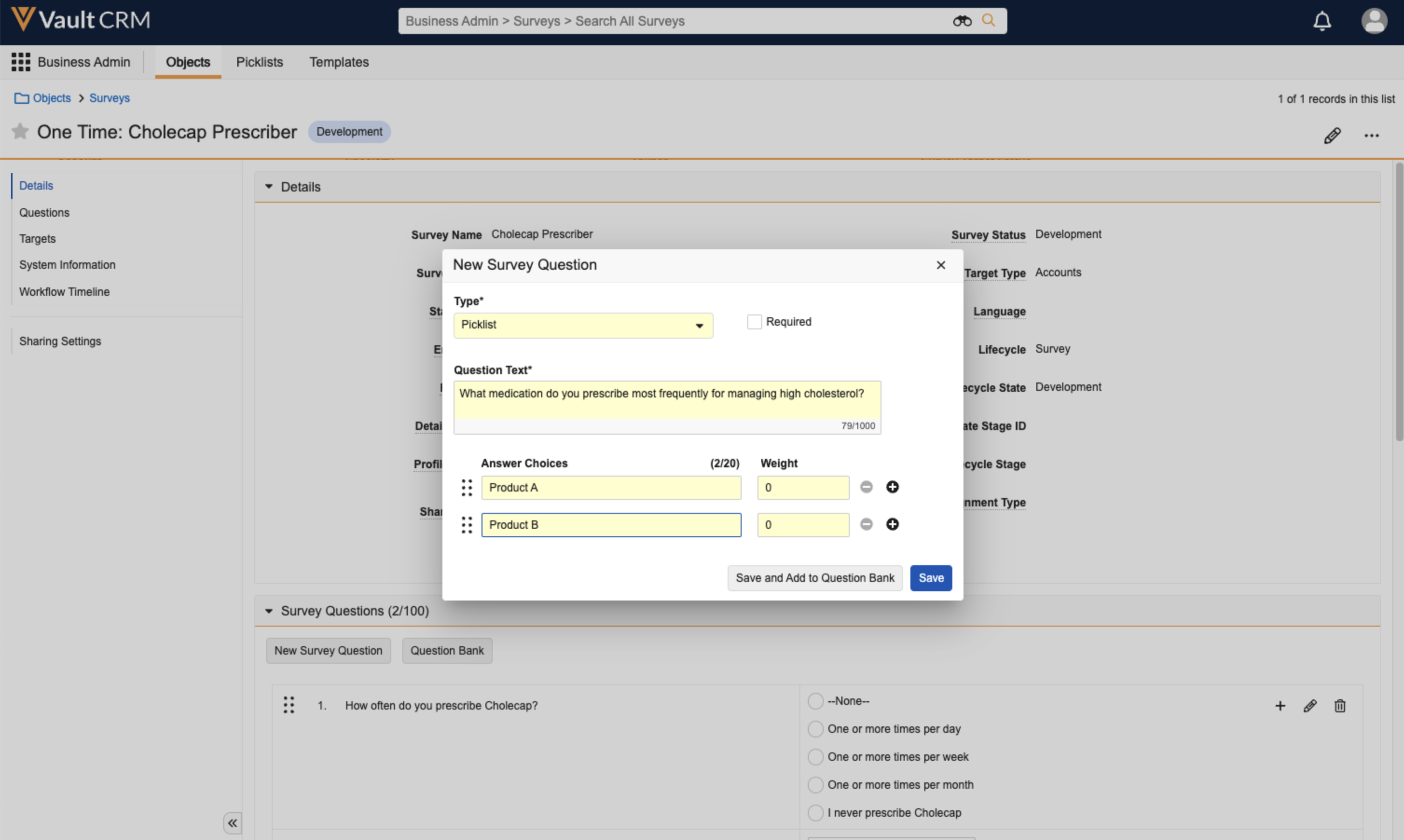
- Select Save to add the new survey question to the current survey only or select Save and Add to Question Bank to add the new survey question to the current survey and create a new question.
To add an existing question from the question bank:
- Select the Question Bank button in the Question section on a survey.
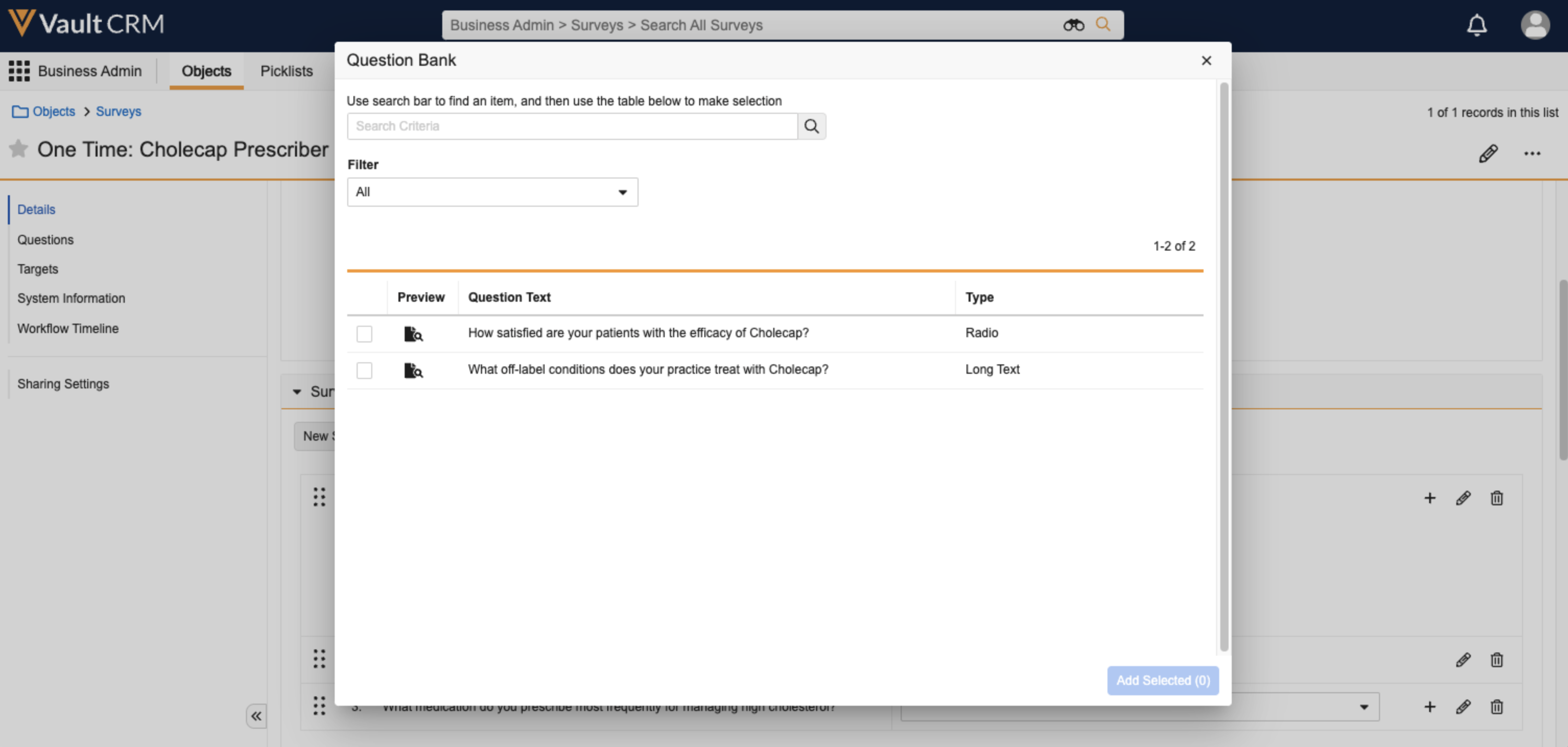
Searching, filtering by type, and previewing questions are available.
- Select one or more questions by using the check boxes.
- Select Add Selected to add the questions to the current survey.
To restrict survey designers from creating new survey questions, enable the Question Bank Only attribute on the Questions section.
Copying Surveys
To copy a survey:
- Open a survey record.
- Select the Copy Survey action. The Copy Survey dialog displays.
- Select Copy Survey or Copy Survey with Targets.
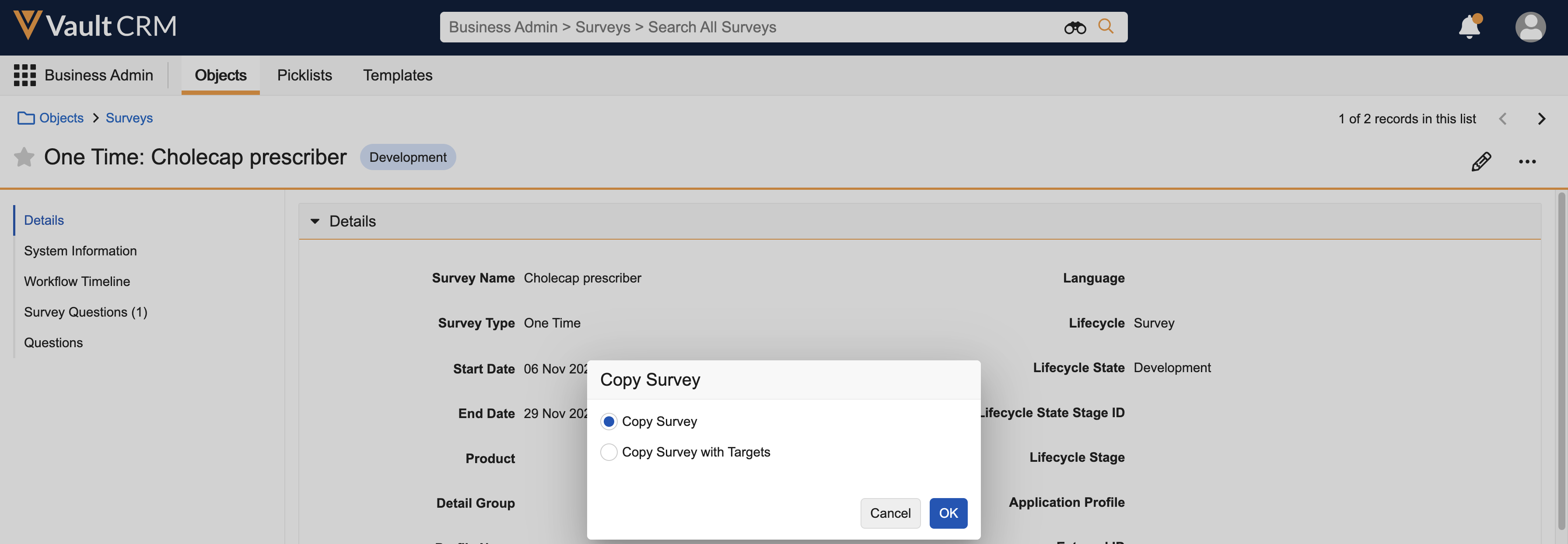
- Select OK.
Copy Survey with Targets is available for User Surveys only if auto targeting is not enabled. Copy Survey with Targets is not available for Suggestion, Event, or Coaching Report surveys.
The survey record is copied, and the new record displays. Survey questions are also copied. Any survey targets associated with the survey are copied in the Development state if the user selected the Copy Survey with Targets option. Previous responses to questions are not copied.

