Removing Accounts from Territories
End users can quickly remove accounts from their territory via a dedicated button on account detail pages. Selecting this button enables users to create a DCR that removes the account from their territory, which can include a reason for removal. The DCR can then be routed via customer-specific processes for additional review and approval.
Who can use this feature?
- End Users – Browser, iPad
- Remove Accounts from Territories
- Users do not require an additional license
Configuring Removing Accounts from Territories for
To configure this feature:
-
Ensure the following features are configured:
- Navigate to Admin > Users & Groups > Permission Sets.
- Select the appropriate permission set.
- Select the Objects tab.
-
Grant the following permissions:
Object
Object Permission
Object Types
Fields
Field Permission
data_change_request__v CRE remove_from_territory__v - account__v
- territory__v
- territory_label__v
- data_change_request_status__v
- external_status__v
- sent_datetime__v
- network_customer_master_mode__v
Edit
- Navigate to the account__v object in the permission set.
- Grant Execute access to the Remove from Territory action.
- Navigate to Admin > Configuration > Objects > account__v > Object Types > Actions.
- Add the Remove from Territory action to the appropriate object types.
-
Navigate to Business Admin > Objects > Veeva Settings > Global Veeva Settings.
-
Populate the data_change_request_mode__v Veeva Setting with the appropriate value:
- 1 – Enables users to create DCRs
- 2 – Select this option if Creating Unverified Records is also enabled
Do not populate this setting with 0. This prevents users from creating DCRs regardless of other object permissions, which is not supported with this feature.
- Populate the REMOVE_FROM_TERRITORY_DCR_ACCT_TYPES__v Veeva Setting with REMOVE_FROM_TERRITORY_DCR_ACCT_TYPES;;Feedback
-
Navigate to Business Admin > Objects > message__v and edit the following Veeva Messages in the Feedback category with the appropriate text: This is only required if admins want to update the messages from the default text.
Veeva Message
Displays
Default Text
REMOVE_FROM_TERRITORY_ACCEPTED_RESOLUTION_NOTE
In the resolution_note__v field of an approved Remove from Territory DCR.
Account successfully removed from territory.
REMOVE_FROM_TERRITORY_REJECTED_RESOLUTION_NOTE
In the resolution_note__v field of a rejected Remove from Territory DCR.
The request to remove the account from your territory has been rejected.
REMOVE_FROM_TERRITORY_WARNING
In the modal after users select the Remove from Territory button.
Removing this account can cause other related accounts to be removed from your territory.
See Veeva Messages for best practices when editing Veeva Messages.
-
Edit the REMOVE_FROM_TERRITORY_DCR_ACCT_TYPES Veeva Message in the Feedback category.
-
Populate the Text field with a double-semicolon separated list of account__v object types that the Remove from Territory button displays. For example:
professional__v;;hospital__v
Configuring Challenge Reasons
To enable end users to submit a reason for creating the DCR, place the challenge_reasons__v field on the appropriate data_change_request__v layouts.
It is recommended that customers determine and implement an appropriate manual or automatic process that provides users with feedback on their request to remove an account from their territory.
Removing an Account from a Territory as
To remove an account from a territory in the Browser:
- Navigate to the appropriate account.
-
Select the All Actions menu.
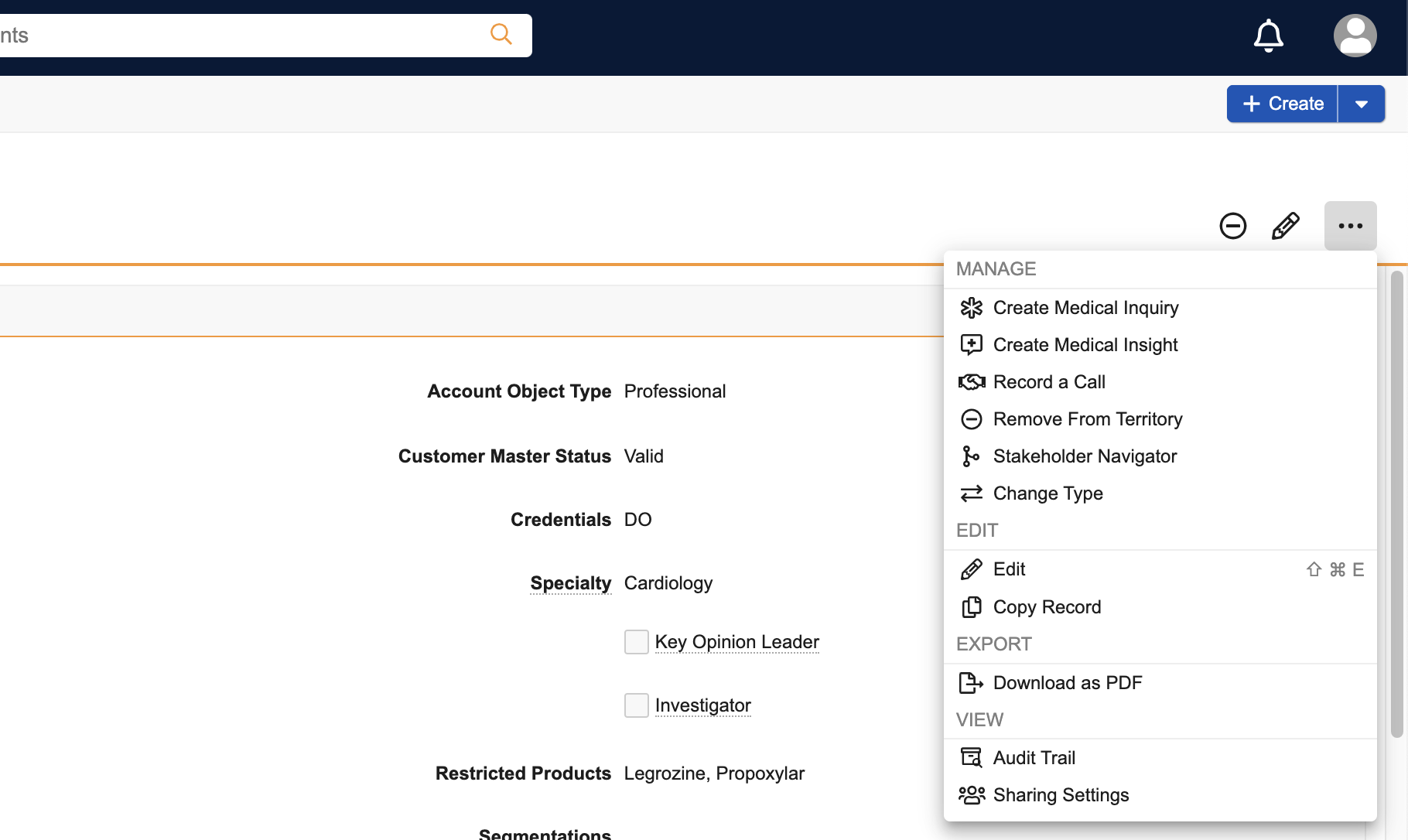
-
Select Remove From Territory.
An error displays if users select this button on an account they are not currently aligned to.
-
Select the appropriate values:
-
Territory – Select the appropriate territories to remove the account from if the account and user are assigned to multiple territories
Separate DCRs are created for each selected territory.
- Challenge Reason – Values available for selection are based on the values of the challenge_reasons__v picklist on the data_change_request__v object
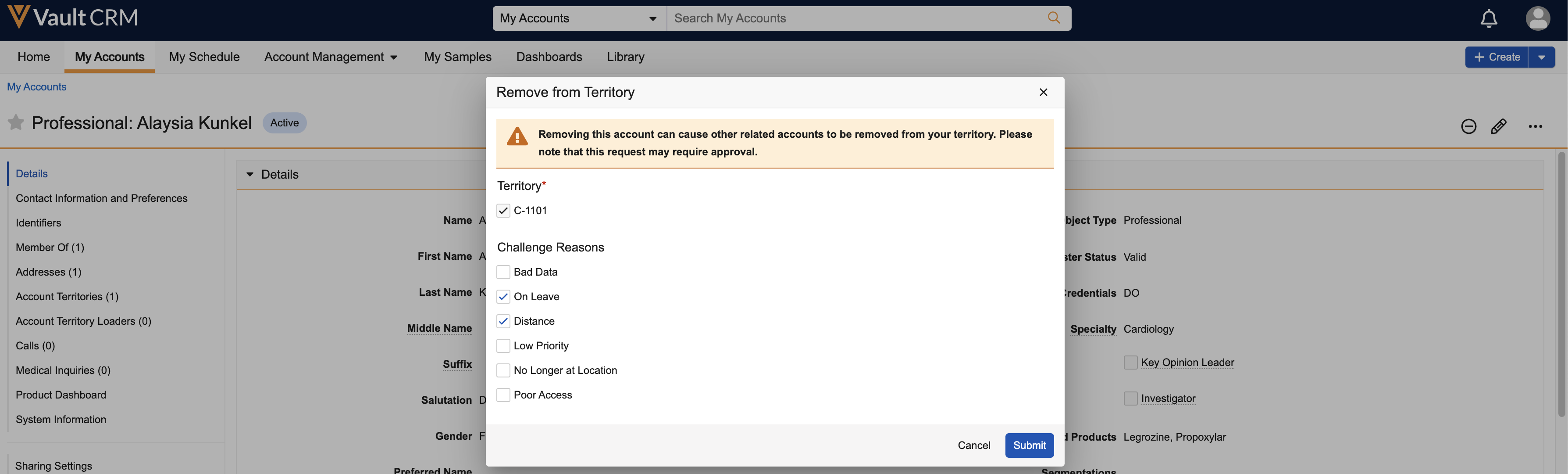
-
- Select Submit.
To remove an account from a territory on the iPad:
- Navigate to the appropriate account.
-
Select the All Actions menu.
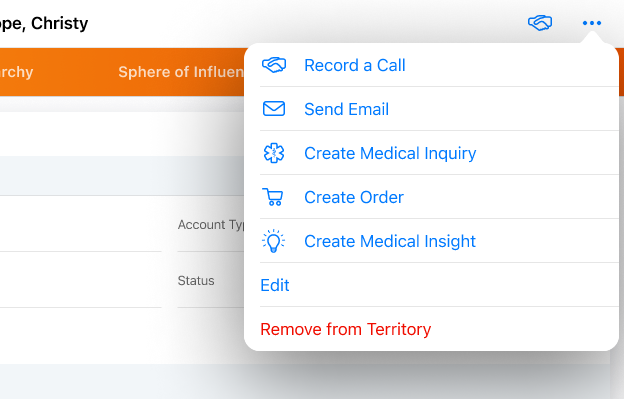
-
Select Remove From Territory.
An error displays if users select this button on an account they are not currently aligned to.
-
Select the appropriate values:
-
Territory – Select the appropriate territories to remove the account from if the account and user are assigned to multiple territories
Separate DCRs are created for each selected territory.
- Challenge Reason – Values available for selection are based on the values of the challenge_reasons__v picklist on the data_change_request__v object
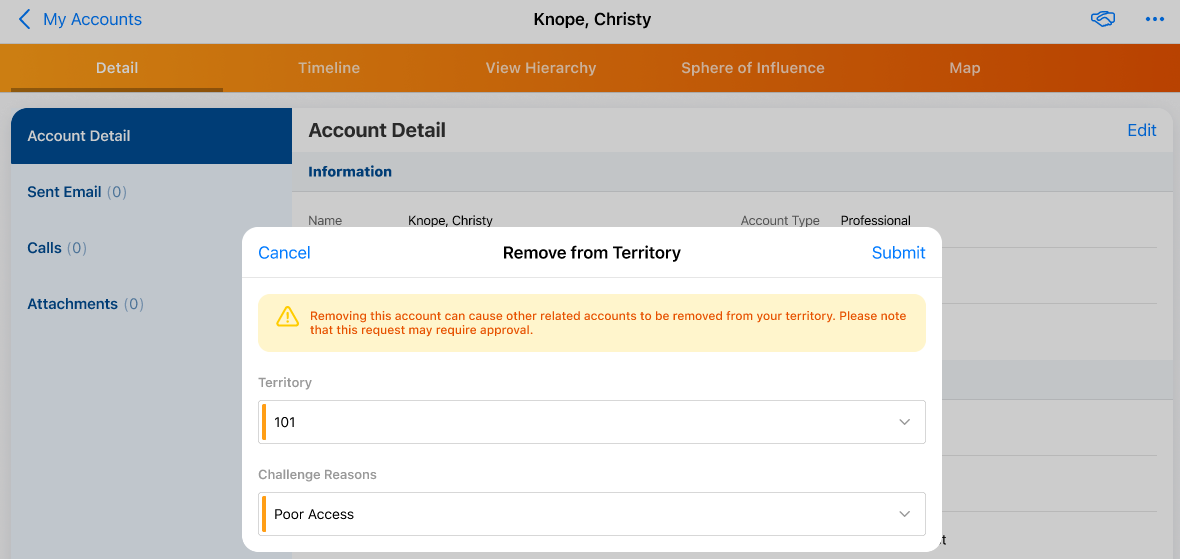
-
- Select Submit.
Additionally, alerts are automatically generated to notify iPad users when their submitted removal requests are processed based on the values of the external_status__v and result__v fields:
| external_status__v | result__v | status__v | Displays in My Alerts? |
|---|---|---|---|
| change_pendingreview__v | n/a | submitted__v | Yes |
| change_processed__v | change_accepted__v | processed__v | No |
| change_processed__v | change_rejected__v | processed__v | Yes |
Created DCRs have an initial external_status__v field of change_pendingreview__v. Updating the result__v field to change_accepted__v removes the account from the requesting user’s territory.
Only the Result field should be changed when approving the DCR. This triggers a process that automatically updates other fields, for example, External Status and / or Status.
If a Vault CRM instance uses the Account Territory Loader (ATL) to manage territories, approved DCRs also remove the territory from the territory__v field of the appropriate account_territory_loader__v record.
To ensure DCRs are not accidentally sent to Veeva Network, DCRs created by this feature have a network_customer_master_mode__v field of 0. When using Decoupled DCRs with this feature, admins should verify any integrations with external systems to ensure DCRs created by this feature are not accidentally sent to external systems.

