Finding Product Information with the Media Agent
The Media Agent uses AI to help users quickly find information about products and access relevant CLM content for HCP interactions. Through an interactive AI Chat, users can ask questions about their products and receive clear, concise answers with links to the CLM content where the information is found.
The Media Agent only supports CLM content managed in PromoMats or MedComms as the source material for user questions.
Who can use this feature?
- End Users — iPad
- Searching the Media Library
- Users require a Veeva AI license
Configuring Finding Product Information with the Media Agent for
To configure this feature:
- Ensure the following configuration is complete:
- Ensure end users have Execute permission to the Media Agent:
- Navigate to Admin > Users & Groups > Permission Sets
- Select the appropriate permission set
- Select the Agents tab
- Select the Execute check box for the Media Agent (media_agent__v)
- Navigate to Admin > Configuration > CRM AI Management > AI Configurations.
- Select Refresh in the Vector Database Sync table to initialize the vectors for CLM presentations in the database.
Finding Product Information as
End users can access AI Chat and enter a question about a product or therapeutic area. Common questions include asking about product and safety information, efficacy data, and dosing and administration.
The Media Agent answers the question based on the available approved CLM content on their device as the source material. The following types of CLM content are excluded as source material:
- Staged content
- Approved hidden presentations
- Approved training presentations
- Approved website content
- Any content not managed in PromoMats/MedComms
The Media Agent response provides links to the source slides. If the user is viewing an account page or call report when submitting the question, the CLM presentations of the linked slides are validated against restricted products, allowed products, account segmentation, and Do Not Call. A context warning displays in the answer if at least one of the linked slides fails the validation.
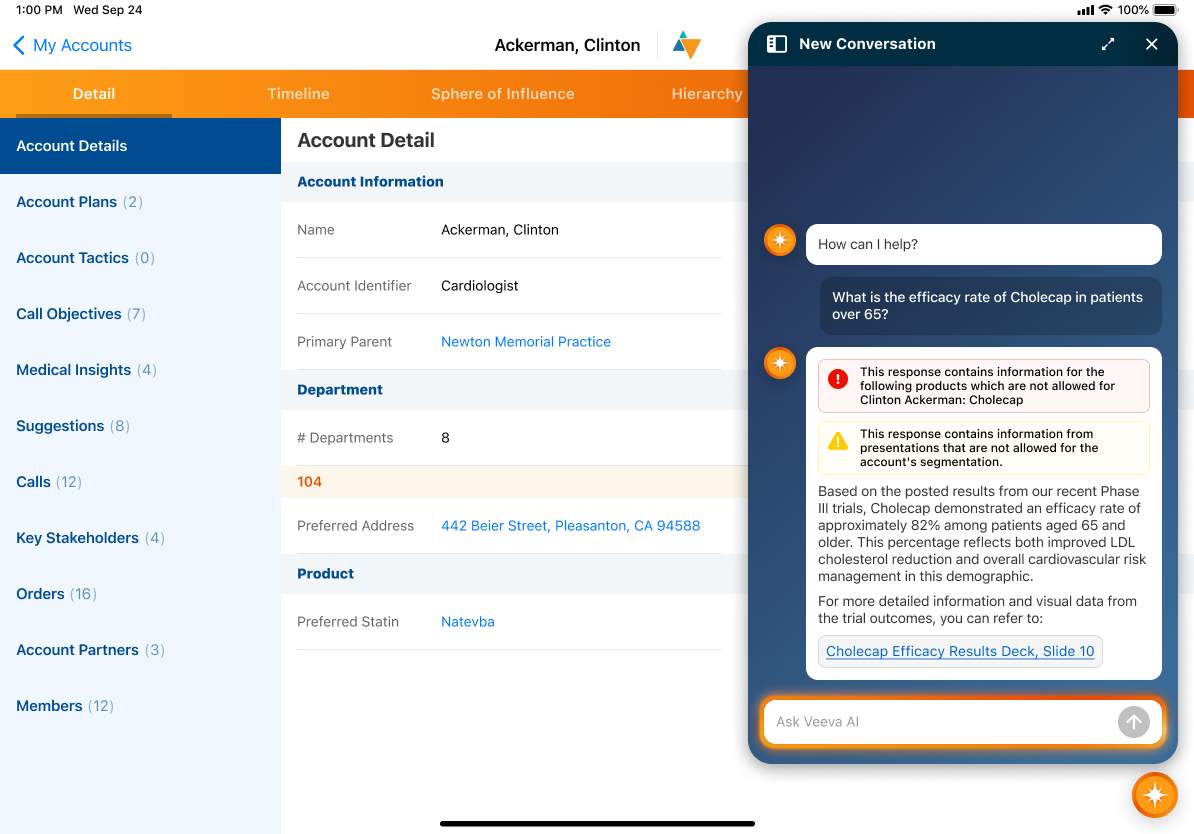
If the Media Agent cannot answer the question based on the source material, the response indicates the requested information is not available.
Select one of the links to display the slide in the CLM media player. If the user is viewing an account page or call report, the CLM presentation of the selected slide is validated again. Since AI Chat conversations persist until users start a new conversation, the validations run every time the user selects a linked slide, even from older answers, to ensure the user always accesses valid content.
If the validation passes, the linked slide is launched in the CLM media player. If the presentation contains required slides, they display before the linked slide.
If the validation fails or the presentation no longer exists on the device, an error message displays and the linked slide is not displayed.
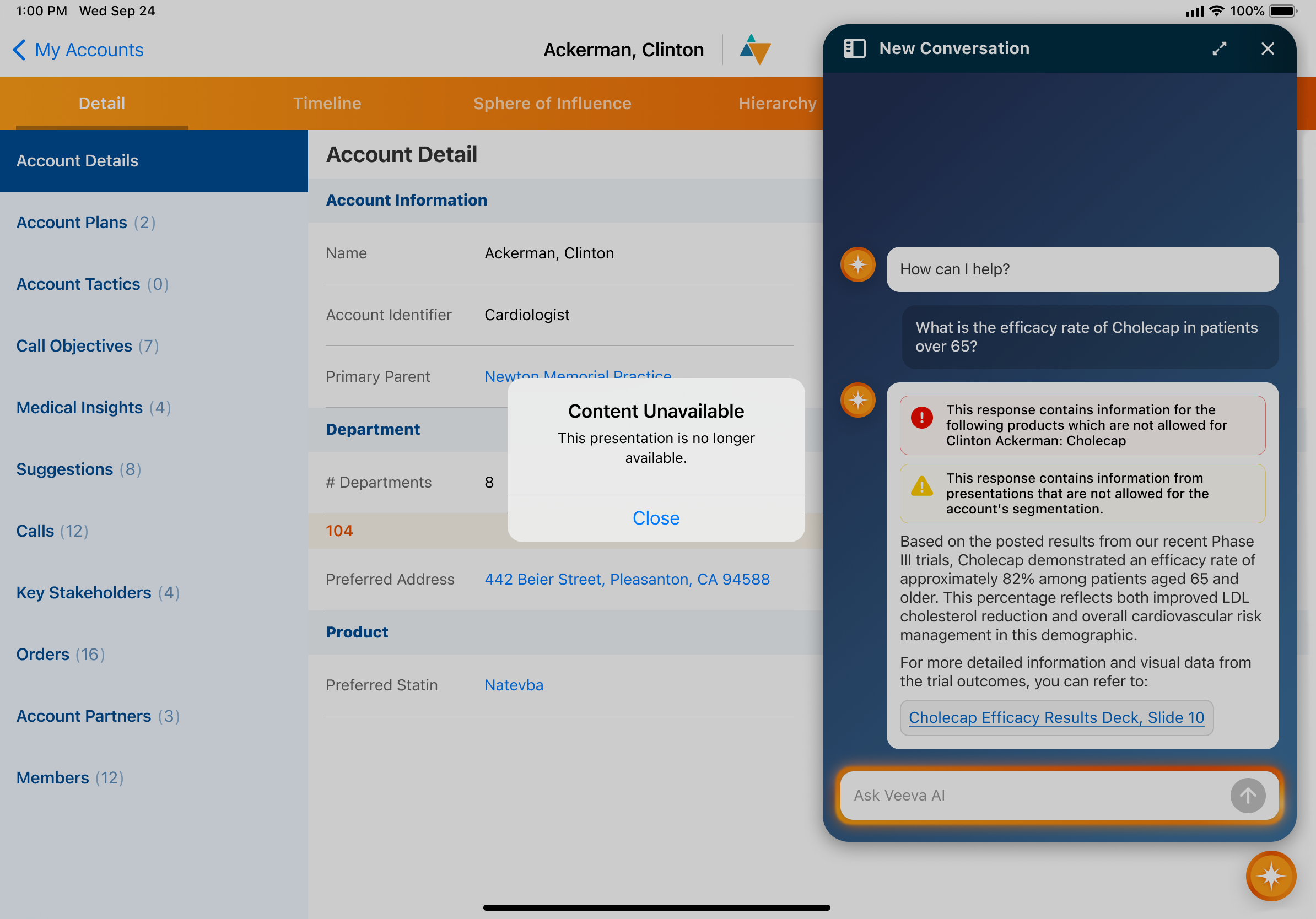
Displaying Linked CLM Presentation Slides
In most contexts, navigating to a linked slide displays the slide in preview mode. Users can select the All Actions menu in the media player to select an account and start a call, or save the activity as an unassigned presentation.
Slides display differently if the user is viewing an account or call report:
- Account:
- The slide displays and a call is created for the account. The slide is automatically tracked on the call report.
- If the Select CLM Call Record Type Multichannel Setting is enabled, users select the call object type when the call is created. See Enabling Object Type Selection for CLM Calls for more information.
- Call Report:
- If the user is editing the call report, the slide displays and is automatically tracked on the call report
- If the user is viewing the call report, the slide displays in preview mode and is not tracked on the call report

