Creating New Accounts from Walk-in Attendees
For tracking purposes, walk-in attendees need to be reconciled to an account in Vault CRM before the event can be closed. If an existing account is not found during reconciliation, users can create a new account__v record directly within Events Management to reconcile the walk-in attendee. Information from the walk-in attendee is used to automatically populate fields in the new account__v record to streamline the creation process.
The process to create a new account is identical to the configured account creation process, including account-specific configurations that create additional records related to the new account, for example address__v, tsf__v or account_territory_loader__v records.
This feature can also be used in instances requiring users to submit data change requests (DCRs) for new accounts, for example New Account DCRs or Creating Unverified Records.
Who can use this feature?
- End Users - Browser, iPad
- Creating an Account from a Walk-in Attendee
- Reviewing DCRs for New Accounts from Reconciled Walk-in Attendees
- Users require an Events Management License
Configuring Creating Accounts from Walk-in Attendees for
To configure this feature:
-
Ensure the following features are configured:
- Navigate to the Event Rules section of the appropriate em_event_configuration__v record.
- Select the Sign In Rules type event rule created as part of Defining Walk-in Attendee Fields.
-
Ensure the list of em_attendee__v fields listed in the walk_in_fields__v field can be used to create new account__v and address__v records. This enables fields to automatically populate in the new records based on the following mapping:
em_attendee__v Field
account__v Field
address__v Field
first_name__v
first_name_cda__v
n/a
last_name__v
last_name_cda__v
n/a
address_line_1__v
n/a
name__v
address_line_2__v
n/a
street_address_2_cda__v
city__v
n/a
city_cda__v
state_province__v
n/a
state_province__v
zip__v
n/a
postal_code_cda__v
license__v*
n/a
license__v
Custom fields**
Custom fields with matching API names
n/a
* Capturing license information is only supported and automatically mapped when Capturing State License Information in Account Wizards is enabled.
** Custom fields are only supported and automatically mapped when Previewing an Account During Creation is enabled.
Optional Configuration
The following configuration is optional, depending on your company's specific business needs, or if the Vault CRM instance is integrated with Veeva Network:
-
Ensure the following features are configured:
- Decoupled Data Change Requests
- Decoupled Unverified Records
- Data Change Requests Overview – For instances integrated with Veeva Network
- Creating Unverified Records – For instances integrated with Veeva Network
- Navigate to Admin > Users & Groups > Permission Sets.
- Select the appropriate permission set.
- Select the Objects tab.
-
Grant the following permissions. This is only required when using DCRs:
Object
Object Permission
Object Types
Fields
Field Permission
data_change_request__v
CRE
- account__v
- address__v
em_attendee__v Edit
-
Ensure the following values on the walk_in_status__v field on the em_attendee__v object are selected as available for all applicable em_attendee__v object types. This is only required when using DCRs:
- reconciliation_rejected__v
- pending_verification__v
- reconciled_to_customer_master__v
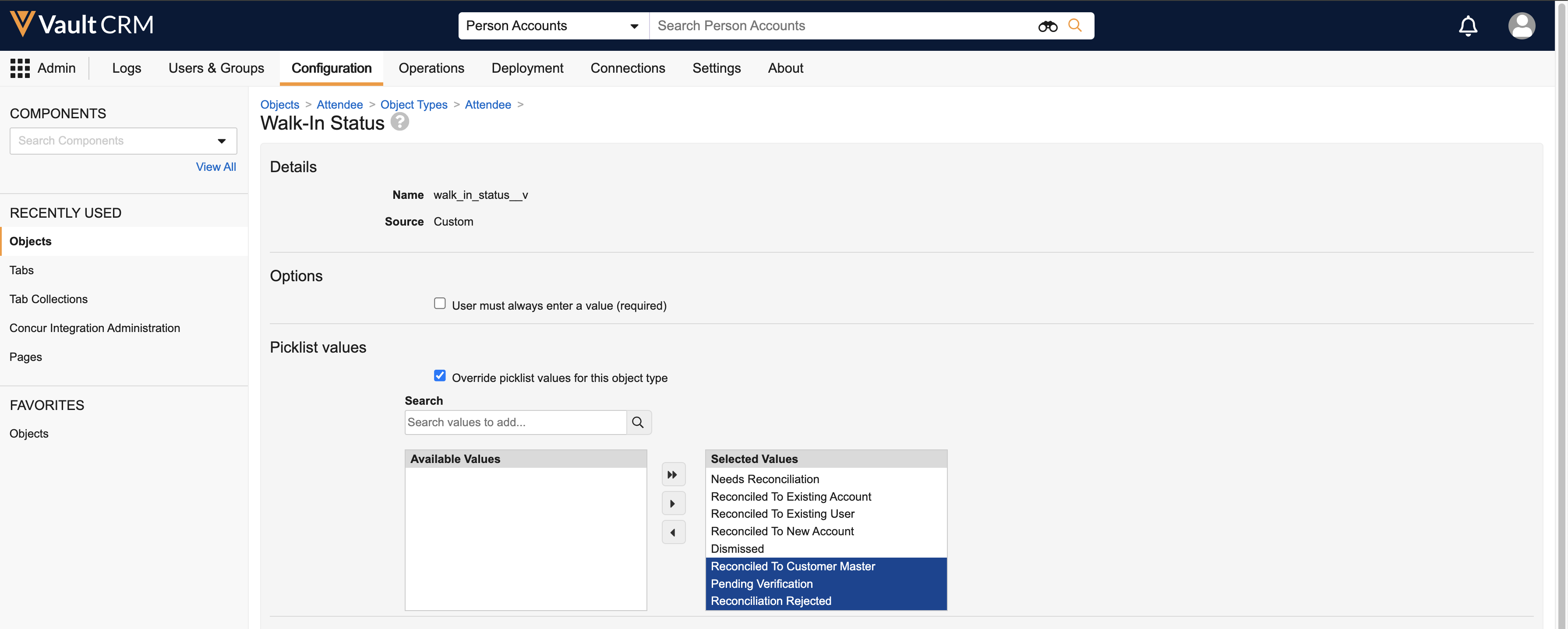
Creating an Account from a Walk-in Attendee as
To create a new account from a walk-in attendee:
- Navigate to the Attendee Reconciliation modal in the event.
- Select the appropriate walk-in attendee. The walk-in attendee cannot already be reconciled.
-
Select Search for Matches and search for a match. Users must first search before the New Account button is available.
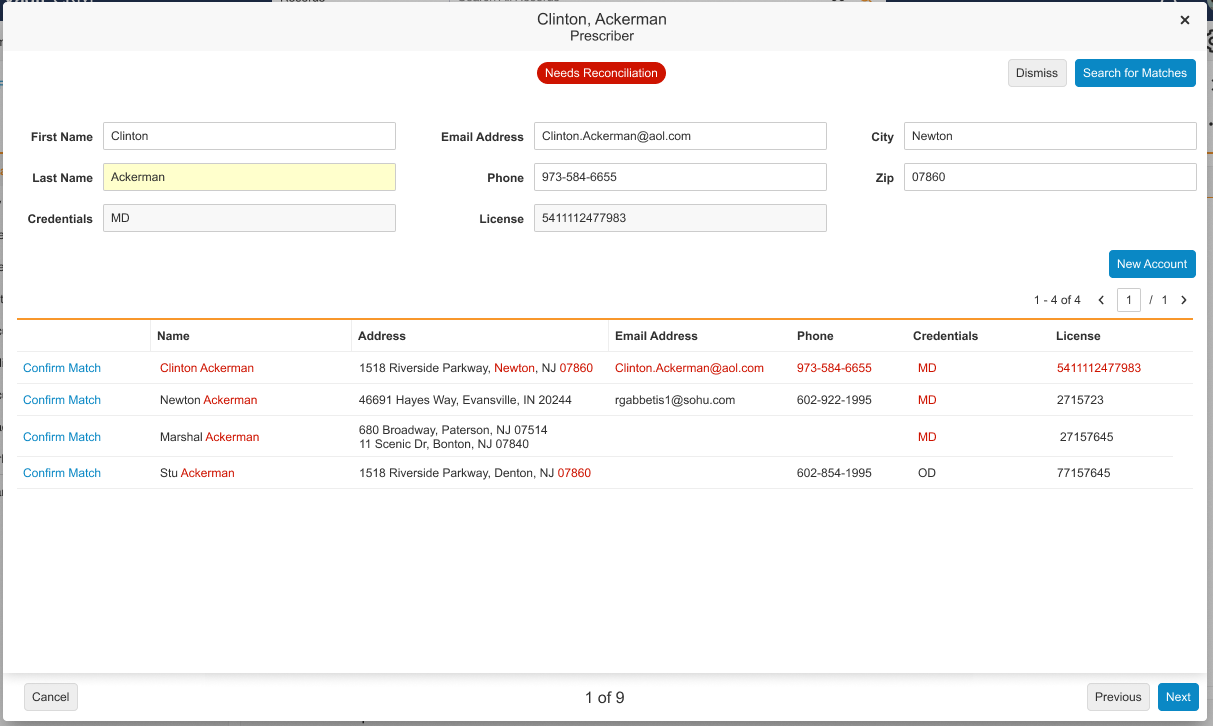
-
Select New Account to launch the New Account Wizard. If the following processes are enabled in the org, the New Account Wizard in the Attendee Reconciliation page reflects these features:
- Populate the necessary fields for the new account. Fields on the new account__v record, as well as the resulting new address__v record automatically populate based on matching fields from the walk-in attendee.
- Select Save.
- Navigate to the Attendee Reconciliation page in the event.
- Select the appropriate walk-in attendee. The walk-in attendee cannot already be reconciled.
-
Select Search for Matches and search for a match. Users must first search before the + button is available.
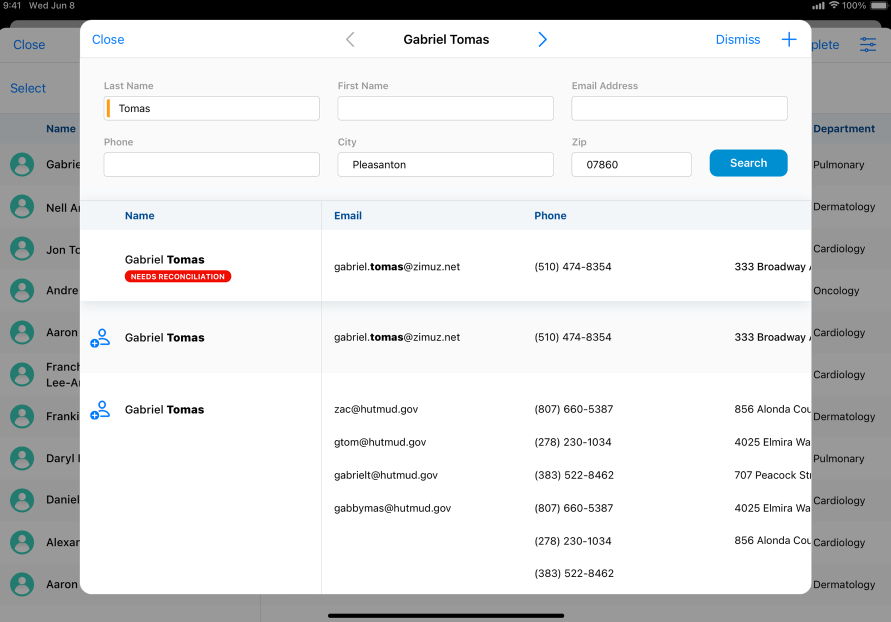
- Select the + button. This button respects the same new account configuration as the My Accounts tab.
- Select the appropriate object type for the new account.
-
Select Continue. The New Account Wizard in the Attendee Reconciliation page reflects account creation processes configured in other areas of Vault CRM.
- Populate the necessary fields for the new account. Fields on the new account__v record, as well as the resulting new address__v record automatically populate based on matching fields from the walk-in attendee.
- Select Save.
After saving, the walk-attendee is updated based on the new account configuration and resulting data. Depending if New Account DCR and Creating Unverified Records are enabled, the new account is created.
- When an account__v record is created without a DCR, the following fields on the walk-in attendee update:
- walk_in_status__v – Updates to reconciled_to_new_account__v
- account__v – Updates to reference the new account
- When a DCR is created, the following fields update:
- The walk_in_status__v field on the walk-in attendee – Updates to pending_verification__v
- The em_attendee__v field on the DCR – Updates to reference the walk-in attendee
Reviewing DCRs for New Accounts from Reconciled Walk-in Attendees as
When walk-in attendees are reconciled as pending_verification__v due to a data change request, the walk-in attendee automatically updates based on the result of the DCR. This is supported for both Network and Decoupled DCRs. If the combination of the DCR’s status__v and result__v does not match any of the rows below, the walk-in attendee is not updated and remains pending_verification__v.
|
status__v of the DCR |
result__v of the DCR |
walk_in_status__v of the Attendee |
|---|---|---|
|
processed__v |
Any value except change_rejected__v |
reconciled_to_new_account__v |
|
processed__v |
change_rejected__v |
reconciliation_rejected__v |
|
pending__v |
n/a |
No Change |
|
cancelled__v |
n/a |
reconciliation_rejected__v |
If the DCR is rejected, users can attempt to reconcile the attendee again.
The walk-in attendee reconciled to the new account displays with a status of Reconciled to New Account.
The account__v field on the walk-in attendee also updates to reference the new account.

